How to Back Up iPhone Without iCloud
Quick Navigation:
- About iCloud Backup
- Method 1. How to Back Up iPhone Without iCloud via iTunes
- Method 2. How to Back Up iPhone to Computer with Qiling MobiMover
- Method 3. How to Back Up iPhone Without iCloud via iOS Apps
- The Bottom Line
Three ways for you to back up iPhone without iCloud.
About iCloud Backup
If you back up your iPhone to iCloud, you need to make sure there is enough iCloud space to save all the data and settings and there is a stable network connection on your device. Thus, if your iPhone content exceeds 5GB, you need to buy extra storage to back up your iPhone with iCloud successfully, or you will encounter the issue "This iPhone cannot be backed up because there is not enough iCloud storage available."
Besides, even if you backed up iPhone to iCloud successfully, you can only access the backup when you restore a device from the iCloud.
Given that, many of you may want to back up iPhone without iCloud. If so, read on to check how to back up iPhone without iCloud in 3 ways.
Method 1. How to Back Up iPhone Without iCloud via iTunes
If you are looking to back up an iPhone, iPad, or iPod without iCloud, the alternative choice for you is to back up iPhone to computer. And there is an official way to do it, which is to use iTunes. Similar to iCloud, iTunes could make a backup of almost all data and settings on your iOS device. But instead of cloud storage, iTunes stores your iPhone backup on computer. Thus, you don't need to worry about storage issues.
To back up iPhone to computer:
Step 1. Connect your iPhone to your computer and wait for iTunes to launch automatically.
Step 2. Unlock your iPhone and trust the computer.
Step 3. In iTunes, click the "Device" tab, choose "Summary", and click "Back Up Now" to start backing up your iPhone without iCloud. (Check what to do if iPhone is not showing up on PC.)
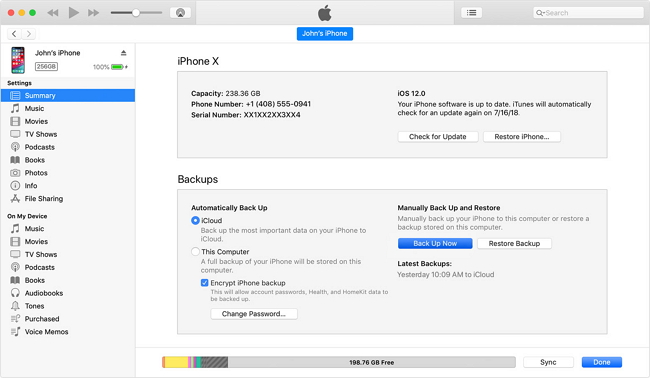
Although you can access iTunes backup location on your PC, you can't view the details in the backup and should not edit or relocate the backup or the files may be corrupted.
If you are using a Mac running macOS Catalina and later, iTunes is no longer available and Finder does the device backups. Therefore, if you are going to back up iPhone to Mac, use Finder instead.
Method 2. How to Back Up iPhone to Computer with Qiling MobiMover
If you prefer to back up iPhone to computer without iTunes or iCloud, you can use the iPhone data transfer tool - Qiling MobiMover to get things done. With this tool, you will be able to back up your iPhone photos, videos, contacts, messages, music, and more all at once or selectively.
Notes: If you want to make a copy of your iPhone files and view them from the computer whenever you want, use the data transfer feature instead of backup.
To back up iPhone without iCloud:
Step 1.Connect your iPhone to your computer running Windows systemwith a USB cable > Select the "Backup Manager" from the left panel > Select "Backup" to proceed.
Step 2.Tick the box next to"Select All" to back up all files from iPhone to computer > Set the destination on computer > Clickon "One-Click Backup" to start the backup process.
Step 3.MobiMover will start immediately to back up iPhone files to your computerwithout requiring iTunes. Wait patiently until it finishes.
In addition to backing up iPhone to computer, it also enables you to:
- Transfer files from PC to iPhone, iPad, or iPod
- Transfer data from one iPhone/iPad/iPod to another
- Download online video or audio files to computer or iDevice
Method 3. How to Back Up iPhone Without iCloud via iOS Apps
To back up iPhone without iCloud, the last workable way is to use an iOS app. Such an app helps you to back up your iPhone directly from your device. Like iCloud, it generally backs up your iPhone to cloud storage. If you prefer such a tool, search from the App Store on your device and choose the one you trust to apply.
The Bottom Line
Apart from iCloud, there are other solutions for you to make an iPhone backup. Thus, if you prefer to back up iPhone without iCloud, don't worry. You have more than one alternative choice to get things done. Check the methods above in detail and apply the one you like most to back up your iPhone with ease.
Related Articles
- How to Transfer Contacts to New iPhone Without iCloud
- Free Software to Transfer Music to iPhone or from iPhone to Computer
- How to Delete Music from iPhone But Not iTunes
- How to View & Get iPhone Text Messages on Computer