iPhone Stuck on Verifying Update in iOS 11/11.1/11.2? Solutions Here!
Quick Navigation:
- What is the "Verifying Update" on iPhone when updating to iOS 11?
- How to fix iPhone stuck on verifying updatein iOS 11/11.1/11.2
- 1.Lock and wake your iPhone repeatedly
- 2. Force restart your iPhone
- 3. Restore iPhone with iTunes
- 4. Restore iPhone to factory settings
iOS 11 has been released for a long time and updated to 11.2.2 up to now with a series of significant changes. The vast majority of iPhone/iPad users have downloaded and installed the latest iOS 11 for the beginning to now. However, someusers who are installing iOS 11 updates encounter an issue where a spinning pop-up message saying "Verifying update…" appears stuck on iPhone screen, which is somewhat annoying because while the iOS update is verifying, your iPhone or iPad is unusablecompletely. Then, how to fix iPhone stuck on verifying update in iOS 11 and make your iPhone available again? Read on to get specific solutions.
What is the "Verifying Update" on iPhone when updating to iOS 11?
To fix iPhone stuck on verifying updatein iOS 11, you need to know what "Verifying Update"means and whether your iPhone has been stuck on or not. Actually, the "Verifying Update" message doesn't mean your iPhone is definitely stuck but is a quite normal situation whenupdating to new iOS version. The verifying update process can take a minute or two as the Apple servers are contactedor even longer for a new release. Therefore, when you see "Verifying Update"appears on your iPhone, just wait a while and check your iPhone can be set up properly or not. If it takes too long than 15 minutes and no process goes on, then, your iPhone may be stuck on verifying updateand you can try following solutions to fix it promptly.
How to fix iPhone stuck on verifying updatein iOS 11/11.1/11.2
If you make sure your iPhone is stuck on"Verifying update" screen when updating to iOS 11 under the condition of good Wi-Fi connection and ample storage available. Don't hesitate to take methods below to get your iPhone out of the issue.
1.Lock and wake your iPhone repeatedly
To fix iPhone stuck on verifying update, using power button trick is an effective way to solve the matter. Just simply lock and wake your device via pressing the Power button on the side or top and do it 5 to 10 press cycles.
2. Force restart your iPhone
If the power button trick doesn't work and your iPhone is still on verifying updates screen, you can try to force restart your iPhone, which can fix many common iPhone issues in new iOS version, just like screen recording not working in iOS 11 on iPhone.
Force restart iPhone 6/7: Hold the "Home" button and "Sleep/Wake" button at the same time. Keep holding until the screen turns off and then release buttons once Apple Logo appears.
Force restart iPhone 8/X: Press and quickly release the Volume Up button. Press and quickly release the Volume Down button. Then, press and hold the Side button until you see the Apple logo. Please don't release the Side button when the screen goes black but keep holding until you see the white Apple logo on your screen.
When the rebooting finished, go to "Settings" > "General" > "Software Update" > "Download and Install" to install the new iOS version again.

3. Restore iPhone with iTunes
If the two methods above won't work, you'll have to restore your iPhone from iTunes backup. But please make sure you have an iTunes backup to restore from, otherwise, you may reset your iPhone to original settings.
- Connect your iPhone to the computer via USB cable. iPhone not showing up on Windows? Check the online fixes.
- Run iTunes, and click the "Device" button. Then, click on "Summary" and choose "Restore iPhone...".
- Choose the backup you need, and click "Restore".
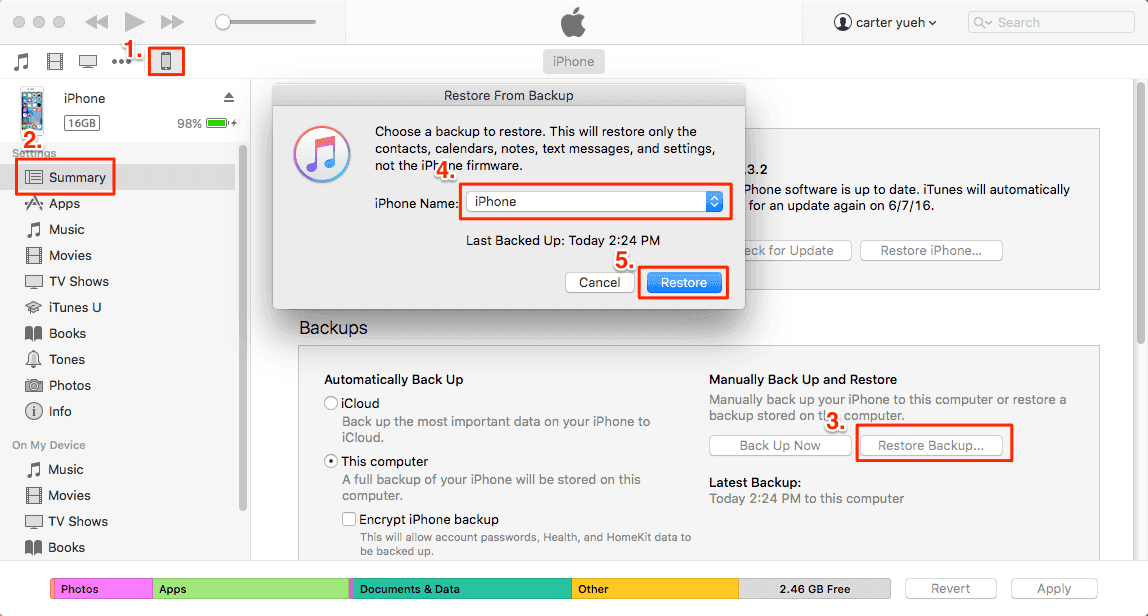
4. Restore iPhone to factory settings
If you don't have any iTunes back, you can still restore iPhone to factory settings to solve iPhone stuck on verifying update in iOS 11. Before this, you can use Qiling MobiMover Free, the 100% free iPhone data transfer software to back up your iPhone data to the computer and then download the exported data back to iPhone when the restoring is done. Download and install MobiMover Free via following download button and go on to check how to transfer files from iPhone to PC with MobiMover Free.
Step 1. RunQiling MobiMover and connect your device to the computer. Select the "Backup Manager" pattern in the main interface. Then, select "Backup" to continue.
Step 2. Qiling MobiMover will displayall the iPhone files that are available for backing up. Just select all files by ticking the box next to the "Select All," and thenclick on "One-Click Backup"to proceed.
Step 3. QilingMobiMover will start to back up iPhone files to your computerimmediately. Don't suspend the USB connection while backing up.
Once you've made a backup, you can restore this backup to your device when you need it. But note that this will erase your device and get everything replaced by what's in the backup. If you do mind this, just try to use "Phone to PC" feature to back up your device instead.
Related Articles
- How to Sync iPhone Photos to iCloud Easily and Quickly
- Erase an iPhone with iTunes Alternative Quickly and Free
- How to Lock Apps on iPhone X/iPhone 8/iPhone 7 in iOS 11
- iPhone Playlists Not Showing up in iTunes? Fixed Here!