How to Fix iPhone X/8/8 Plus Touch Screen Not Working in iOS 11/11.1/11.2
Quick Navigation:
- How to fix iPhone X/8touch screen not workingin iOS 11
- 1. Restart your iPhone X/8
- 2. Force restart iPhone X/8
- 3. Clean your iPhone screen
- 4. Reset your iPhone X/8 to factory settings
- 5. Restore your iPhone X/8 with iTunes
Q: "My new 256GB T-Mobile Spay Gray iPhone X touch screennotresponsive. After initial boot up, I could not swipe up to begin setup. After numerous resets using volume up, volume down and then holding side button, I was able to use the touchscreen and start the setup process. I then had numerous issues with setup (slowness, iCloud backup restore failure, freezing). After about 6 hours, the touch screen stopped working again. Have not been able to use the phone again even after a erase and restore in iTunes.Anyone else having iPhone X touch screen not working issues or is mine a one-off lemon?"
Many Apple fans can't wait to change to the latest iPhone X or iPhone 8/8 Plus on the release day with the pre-installed iOS 11 to experience the epochal FaceID, portrait mode, new DOCK and more. However, recently, many users are complaining about that the touchscreen on their iPhone X or iPhone 8 won't work well and cause a lot of inconveniences. If you are one of them who is stuck on iPhone X touch screen not responsive or iPhone 8 touch screen not working in iOS 11/11.1/11.2, please check this blog carefully and try all the tried-and-true solutions on this page to fix the issue under clear guidelines.
How to fix iPhone X/8touch screen not workingin iOS 11
iOS 11 upgrade each time brings good improvements in a large part but also with some unavoidable and small bugs, such as screen recording not working on iPhone 7/7 Plus or iPhone black screen issues. Here, for iPhone X or iPhone 8 touch screen not working matter in iOS 11, you may face an unresponsive touch screen on incoming calls or touch screen stops responding to touches & wipes. No matter which kind of issue you are encountering, fix it using solutions below.
1. Restart your iPhone X/8
Sometimes, the simplest method is the most effective one. iPhone restart can troubleshoot many software-related problems, such as notification not working on iPhone in iOS 11 or iPhone accessory may be not be supported.
Restart iPhone 8: Press and hold the Side Button until the red slider shows up, then drag the slider to power off. After 30 seconds later, press and hold the Side button again until the Apple logo appears on your iPhone.
Restart iPhone X: Press and hold both Side Button and Volume Down or Volume UpButtonat the same time until you see the slider. Drag the slider to shut down your iPhone X completely. After 30 seconds later, press and hold the Side button again until the Apple logo appears on your iPhone.
2. Force restart iPhone X/8
If your iPhone X or iPhone 8 can't restart normally to fix the iPhone 8 or iPhone X touch screen not working issue on iOS 11, try to force reset your device in following way.
Force restart iPhone 8/X: Press and quickly release the Volume Up button, press and quickly release the Volume Down button and then press and hold the Side button (Sleep/Wake button) until you see the Apple logo.
3. Clean your iPhone screen
If something oilyor liquid remained on your iPhone screen, the iPhone 8 or iPhone X touch screen will be unresponsive. Then, check and clean your screen with a soft cloth.
4. Reset your iPhone X/8 to factory settings
If the iPhone X or iPhone 8 touch screen not working in iOS 11 is caused by incorrect settings when iOS update, you can try to fix this issue by resetting your iPhone to factory settings on your iPhone without iTunes.
- Notice
- iPhone factory resetting will cause all the document and data loss, therefore, you must make an iPhone backup with iTunes, iCloud orQiling MobiMover Free, the best and 100% free iPhone data transfer software to export iPhone contacts, messages, photos, music, playlists, ringtones, videos, movies, books and more to the computer at a fast and easy way.
How to reset iPhone to factory settings: go to Settings > General > Reset > Erase All Content and Settings > Erase Now.
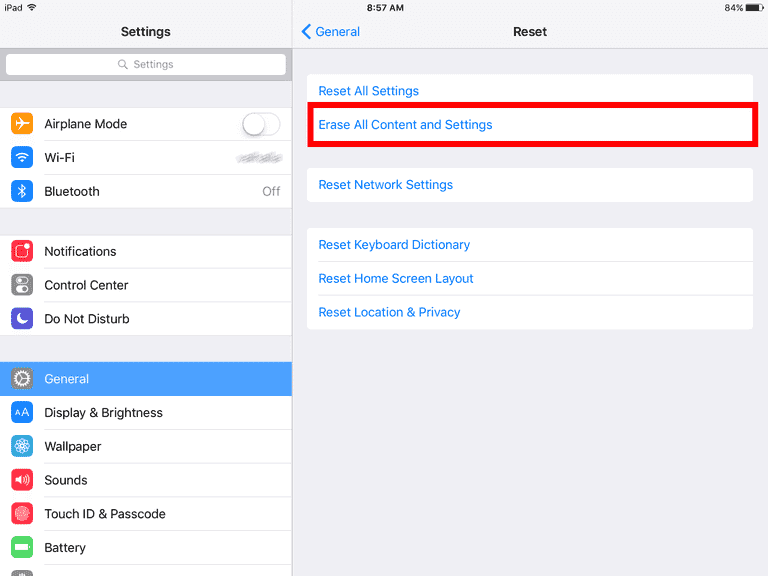
5. Restore your iPhone X/8 with iTunes
If you want to restore your iPhone with iTunes, please make sure you have created an iTunes backup before. If not, you can choose to restore iPhone from iCloud backupon the condition you get an iCloud backup.
- Download the latest version of iTunes and open it. Then, connect your iPhone X/8 to the computerwith a USB cable.
- Click on Device icon within iTunes > select Summary > click This computer > click on Restore Backup > click Apply to get started torestore your iPhone with iTunes backup.
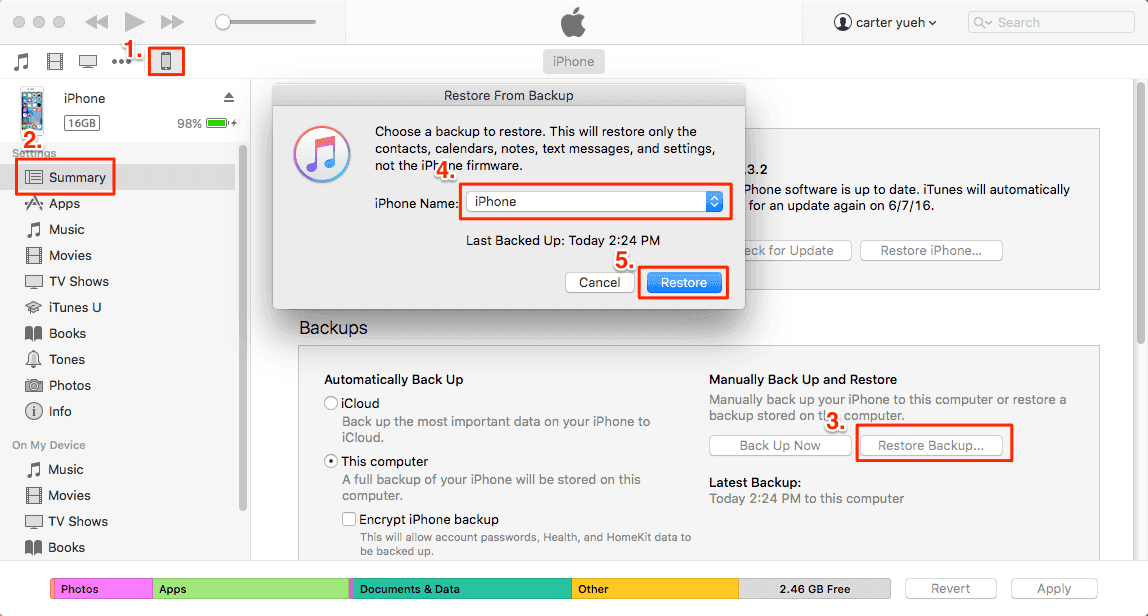
Related Articles
- Connect iPhone to Computer with Qiling MobiMover Free
- Perform Two Synology NAS Server Synchronization Effortlessly
You will learn how to perform 2 NAS server synchronization with the best free NAS synchronization software - Qiling Disk Master. Just follow the steps to sync NAS to NAS safely. - Fix Amazon Cloud Drive Not Syncing Problem (3 Solutions)
This article introduces you to possible solutions for Amazon Cloud Drive not syncing issues and how to sync files to Amazon Cloud Drive automatically in Windows 11, 10, 8, 7. - 3 Ways to Backup Files on My Cloud Home to External Drive
Here are 3 ways to backup files on WD My cloud home to external drive, and one of which is automatic. Try it if you don't want to run it manually every time.