How to Transfer Music from iPad to iPad in Proven Ways
Unlike transferring photos, it is much more difficult to transfer music between two iDevices due to reasons like copyright protection. Therefore, when you need to transfer music from iPad to iPad, there aren't many convenient features on your iPad, like AirDrop, for you to apply. (Notes: You can share the music information using AirDrop, but the music file won't be transferred.)
Then how can you transfer music from iPad to iPad?
Luckily, the difficulty doesn't mean impossibility. There are also tried and proven ways for you to transfer music from one iPad to another, either with or without iTunes/computer.
How to Transfer Music from iPad to iPad Without iTunes
Whether you want to transfer purchased or non-purchased music, the iPhone transfer software - Qiling MobiMover will fulfill your needs well. As an iOS content manager, it helps to transfer files between two iDevices or between an iPhone/iPad/iPod touch and a Mac/PC. Other than music, photos, videos, contacts, books, and more are also supported. Therefore, you can not only transfer music from iPad to iPad but also:
- Transfer videos from an iPhone to a computer
- Transfer MP3 from a Mac to an iPhone
- Transfer contacts from one iPhone to another
- Transfer text messages from an iPhone to a computer
To transfer music from iPad to iPad:
Step 1. Connect the two iPads to the computer and run Qiling MobiMover.
Tap "Trust" on your devices and click "Allow" on Qiling MobiMover to enable this program to access your iPads.
Click "Phone to Phone", then set the transfer direction - from old iPad to the new iPad, and click "Next" to continue.
Step 2. Expand "Audio" to select "Music" on the old iPad for transferring.
Step 3. Click "Transfer" and wait for the transferring process to finish.
When the process finishes, go to open the Music app on the target iPad to view the transferred music content.
Besides, Qiling MobiMover is also an iPhone backup tool and WhatsApp manager. These features will help to make a backup of your precious data and transferWhatsApp messages with ease.
How to Transfer Music from One iPad to Another Without Computer
If you are a subscriber of Apple Music and need to transfer your purchased music from your old iPad to the new iPad, there is a wireless solution for you - data syncing. By enabling iCloud Music Library on both of your iPads, content you add from Apple Music will sync across your devices that use the Apple ID. Whether you want to transfer music from iPad to iPad or from Mac to iPhone, this is a workable solution out.
Step 1. Make sure both iPads are using the same Apple ID.
Step 3. On both devices, go to "Settings" > "Music."
Step 3. Toggle on "Sync Library."
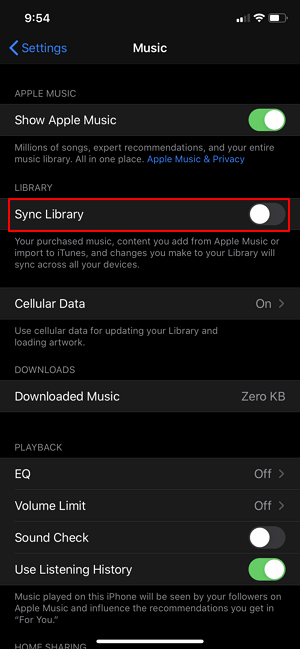
How to Transfer Music from iPad to iPad with iTunes
Using iTunes is a workable but not recommended solution to share music from one iPad to another. And it only works to transfer purchased music. First, you need to transfer music from the source iPad to iTunes. Then you can sync music from iTunes to the target iPad. Compared with the two ways above, using iTunes is more complex and less straightforward. Here are the detailed steps.
To transfer music from one iPad to another:
Step 1. Connect your old iPad to your computer and make sure it is recognized.
Step 2. Launch iTunes and go to "File" > "Devices" > "Transfer Purchases from [your iPod name]."
Step 4. Connect the new iPad to this computer and click on your device icon.
Step 5. From the expanded section, choose "Songs."
Step 6. Right-click the music files you want to transfer and choose "Add to Device."
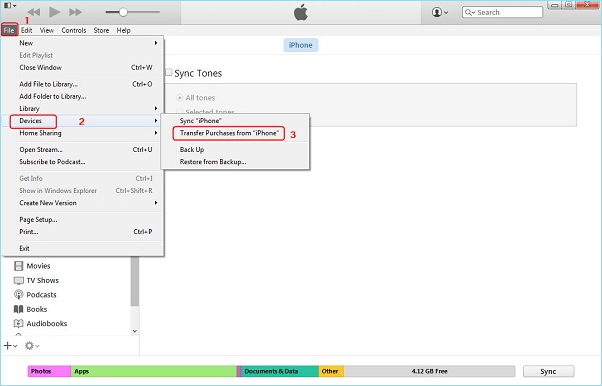
The Bottom Line
Transferring music from one iPad to another can be completed either with or without a computer. Using Qiling MobiMover is applicable in most situations. If you decide to subscribe to Apple Music, then it will be super easy for you to get music from one device to another. As for iTunes, you can have a try if the first two methods fail.