Transfer Notes from iPad to Computer with 4 Easy Methods
I'm new to the Surface Pro and am still trying to figure somethings out, I would like to transfer a note I wrote on my iPad to my Surface, but I have no idea, does anyone have any suggestions?
How could I transfer all notes from iPad 4th generation to my Dell computer?
Nowadays, Apple users usually take notes on using Note App built-in iPad/iPhone to record the memories or keep something really important in their lives. Suppose you've taken notes on the working plan on your iPad before going to bed yesterday, you forgot to take your iPad to your office where you could only use your computer, what's your feeling? You may think that you should transfer notes from iPad to computer before, but how? In this tutorial, we'll show you some ways to do this task.
- Way 1. How to Send Notes from iPad to PC via Qiling MobiMover
- Way 2. How to Transfer Notes from iPad to PC via Email
- Way 3. How to Export Notes from iPad/iPhone to PC via iCloud
- Way 4. How to Copy Notes from iPhone/iPad to Computer via iTunes
Way 1. Send Notes from iPad to PC via Qiling MobiMover
Compared with the following three ways, this way supports the largest number of notes, covers the widest data type, offers the highest transfer speed, and provides more choices in terms of notes transfer. To possess these great features, all you need to do is to download this powerful iOS data transfer software- Qiling MobiMover on your PC. With it installed on your computer, you can:
- Move data between iPhones or iPads.
- Import videos from iPhone/iPad to the computer.
- Download videos from YouTube, Twitter, Facebook, Instagram, and other 1000+ video-sharing websites.
- Unlock your iPad/iPhone screen lock without a passcode.
Now, you can get this powerful software downloaded on your computer and start to send notes from iPad to PC.
Step 1. Connect your iPad to your computer, launch Qiling MobiMover, then unlock your iPad and click "Trust" in the prompt asking for your permission. To transfer notes from your iPad to computer, choose "Phone to PC" > "Next".
Step 2. Select "Notes" among the options and click the default path to set a custom storage path for the notes to be transferred if you need to. Afterward, click "Transfer".
Step 3. When the transfer process has finished, you can go to view the notes on your computer.
Tips: If you want totransfer photos iPhone to computer, you could follow the same steps.
Way 2. Transfer notes from iPad to computer via Email
If you want to transfer a couple of notes, then you can use Email to get the job done. The transfer speed depends on your network situation and the number of emails you transfer.
Step 1. Open yourNoteApp on the iPad.
Step 2. Choose which are the notes you want to transfer.
Step 3. Tap on the share icon at the top right of the menu, and select Mail.
![]()
Way 3. Export Notes from iPad to PC via iCloud
If you have fewer than 5GB of notes on your iPad, iCloud is an extremely convenient option for exporting notes. First, make sure that the "Note" has been enabled in the Settings. Also, make sure that you have installed iCloud for Windows on your computer. One more thing, this method also applies to backup notes on iPhone/iPad.
Step 1. Go toSettingson your iPad >iCloud> Enter your Apple ID and Password
Step 2. Turn onNotesoption, and then iCloud will automatically upload those notes on your iPad. After that, you canaccess these notes on iCloudwhenever you want.
Step 3. Log in your iCloud on the computer with the same Apple ID and select Notes.
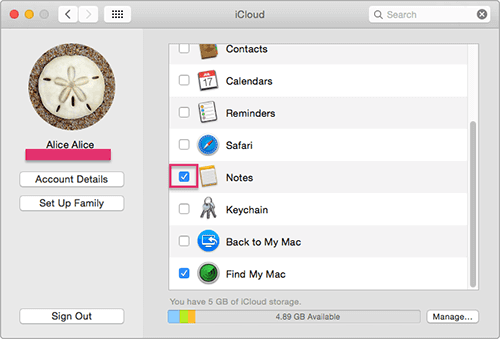
Way 4. Copy Notes from iPhone/iPad to Computer via iTunes
iTunes is another possible way that can be used to copy notes from iPad to computer. First of all, you'll need to have an outlook account. Here's how to do it.
Step 1. Connect your iPad/iPhone to a computer with a USB cable > Launch iTunes on your computer.
Step 2. Click your device icon on the left side of iTunes > Scroll down to find the "Info" option, click it.
Step 3. At the right panel, choose "Sync notes with Outlook" > Click the "Sync" button and start transferring.
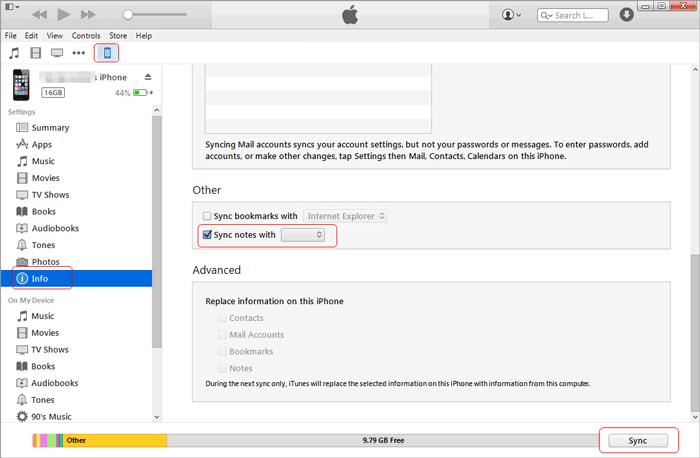
Conclusion
With the four methods mentioned above, you can quickly transfer notes from iPad to PC. Based on your needs, you can choose your desired one. Of these ways, Qiling MobiMover is the most ideal one compared with the other three methods for its high transfer speed, simple operation, and safe transfer way.
Related Articles
- How to Back Up Line Chats on Android and iPhone
- How to Fix iCloud Photos Not Syncing
- How to AirDrop Photos from iPhone to Mac