Fixed: Change Block Size From 4K to 64K | 2024 Full Guide
Block size is a storage unit divided on the hard drive into small units, and usually, the block size on most PCs is 4K, but you can change it between 512 bytes and 64KB. In most cases, you're well off using the default settings; however, in some cases, changing the block size becomes necessary.
If you are looking for a solution to do this. You are in the right place. Qiling provides four efficient solutions for you. Continue reading to learn when and how to change the block size from 4K to 64K!
How to Change Block Size From 4K to 64K - 4 Efficient Ways
You can change the block size of your hard drive from 4K to 64K in four methods. We discuss the options below, but before you check that out, check out the table below to see the options available and figure out which is better.
| Solutions | Efficiency | Difficulty |
|---|---|---|
| 🏅Qiling Disk Master | 👍High - The best tool to change the block size and has several other disk-related tools. | ⭐ |
| 🥈Disk Management | Medium - Windows' built-in tool that does the job. | ⭐⭐ |
| 🥉File Explorer | Medium - Quick way to change the block size. | ⭐⭐ |
| 🥉CMD | Medium - Best for those who love command prompt to change Windows settings. | ⭐⭐⭐ |
Obviously, using a third-party tool - Qiling Disk Master, is a good choice. This tool can change cluster size without formatting. It increases the success rate of resizing and is the easiest way to do it. Of course, you can also choose other programs according to your preferences. We will give step-by-step instructions for all methods.
For other knowledge about allocation unit size, such as the best SSD cluster size, please check the following article:

What's The Best SSD Allocation Unit Size in Windows 11/10
On this page, we will introduce what is the best SSD allocation unit size in Windows 11/10. And you can also get the best solution to change it.
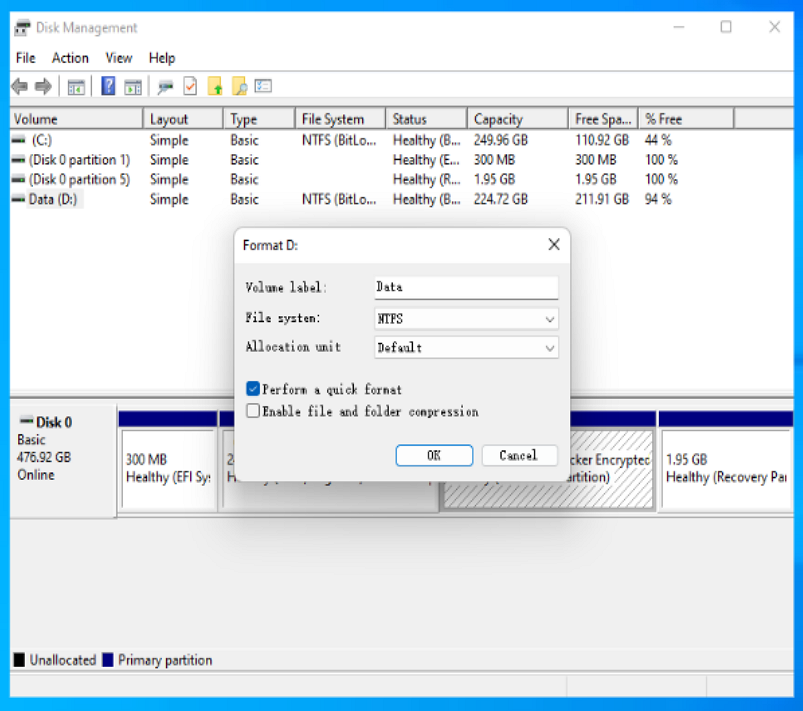
Option 1: Change the block size from 4K to 64K via Qiling Disk Master
Qiling Disk Master is a one-stop shop for all your disk-related needs. Its Change Cluster Size feature makes resizing hard disk clusters simple and efficient. And you can also create, delete, and merge partitions more easily.
In fact, with just a few clicks, you can change the block size of your disk from 4K to 64K in a matter of a few seconds without any data loss.
Other Features Of Qiling Disk Master:
Option 2. Change cluster size from 4K to 64K with Disk Management
Disk Management is Windows own disk utility tool that can change file systems, create partitions, format drives, and more. Using the disk management tool, you can also change the block size.
Here's how:
Step 1. In the "Start" menu, type "Disk Management."
Step 2. Select the drive whose cluster size you want to change and right-click on it.
Step 3. Select "Format."
Step 4. Click on the "Allocate unit size" drop-down menu and select "64K."
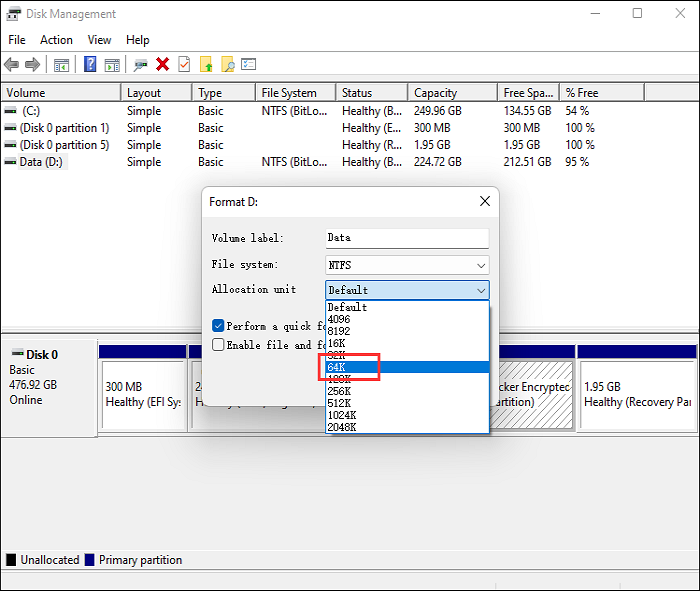
Step 5. Begin formatting your drive now.
Disk Management is a tool provided by Windows dedicated to managing disk partitions and formats. You can also use it to perform the following tasks:
Option 3: Change cluster size from 4K to 64K using File Explorer
File Explorer is one of the main gateways to accessing different local disks and storage media attached to your PC. You can also change the cluster size of one of your hard drives using File Explorer.
Here's how:
Step 1. Open "This PC."
Step 2. Select the disk whose cluster size you'd like to change.
Step 3. Right-click the disk and select "Format."
Step 4. Select "64K" from the "Allocate unit size" drop-down menu.
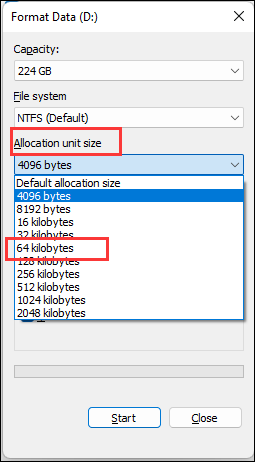
Step 5. Click "Start" to format the drive and change the cluster size.
Option 4. Change cluster size from 4K to 64K via CMD
Command Prompt is Windows's command-line interpreter that can perform various commands and troubleshooting tasks.
Here's how to use the command prompt to change the cluster size:
Step 1. To open a command prompt, click "Start" and enter "command prompt."
Step 2. Select "Run as administrator."
Step 3. Now type the following commands by pressing the "Enter" key to change the cluster size successfully.
- diskpart
- list disk
- select disk x (Replace "X" with the disk number whose cluster size you want to change).
- list partition
- select partition m (m is the partition number for which you want to change the cluster size).
- format fs=ntfs quick unit=64k
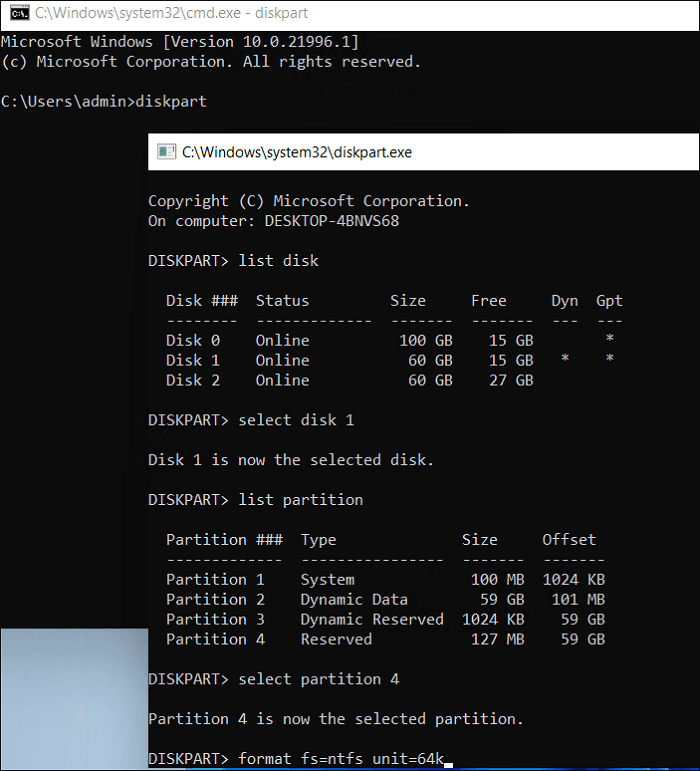
What Is Block Size and Cluster Size
Block size and cluster size may sound like they're one thing, but they aren't.
A block is a unit of storage where the data can be written to or read by the drive. On the other hand, a cluster defines how much space is allocated for a file, and usually, it takes up multiple blocks.
The main distinction between block size and cluster size is that one is a logical attribute of the file system, whereas the other is a physical characteristic of the storage device.
Smaller cluster sizes can improve performance for small files but also waste disk space. A larger cluster size may slow down the performance of small files while improving the efficiency of large files. However, 4096 bytes (or 4K) is usually the standard cluster size.
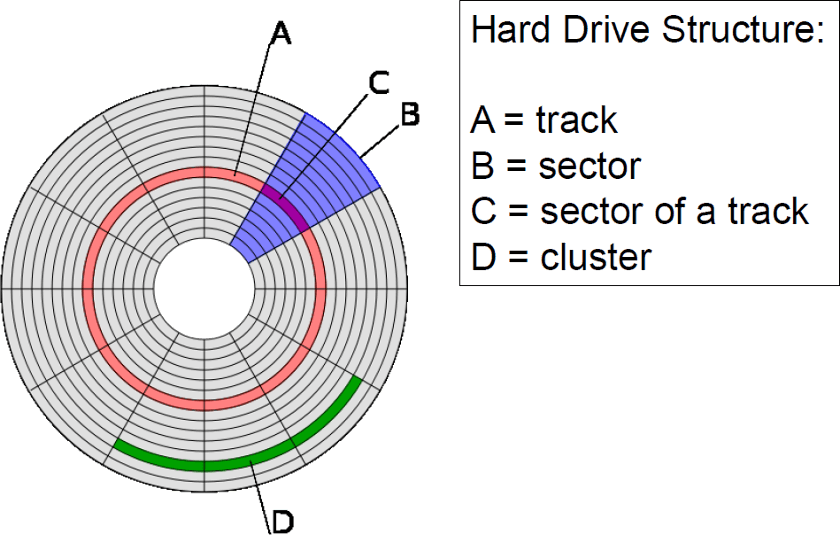
For most workloads, this strikes a good balance between performance and efficiency. If you want to change the cluster size or block size, you can find the most efficient solution in this guide. And you can also click the link and share it with others if you think it's useful.
Why Change Block Size From 4K to 64K
A 64K block is a unit of storage that is 64 kilobytes. It is a multiple of the standard block size of 4K, often used in file systems that store large files.
Larger clusters allow more data to be stored per cluster, reducing the time the hard drive head must physically go through from cluster to cluster. Moreover, selecting a 64K block size prevents your HDD from fragmenting.
Here are a few more reasons why you should consider changing the block size of your drive from 4K to 64K:
- To improve performance for large files: If you have a lot of large files on your storage device, then changing the cluster size to 64K can improve performance.
- To save disk space: If you have a lot of small files on your storage device, then changing the cluster size to 64K can save disk space.
- To improve compatibility with certain applications: Some applications require a specific cluster size. For example, some databases require a cluster size of 64K. If you are using an application that requires a specific cluster size, then you should change the cluster size of your disk.
Conclusion
So now you know why you should consider changing the block size of your disk to 64K from 4K. We've also shown you how exactly you can change the block size, but Qiling Disk Master is our favorite method because it is easy to use, and you can change the block size with it in a few seconds.
Moreover, Qiling Disk Master offers several other disk-related tools and is extremely easy to use, which makes this a complete no-brainer.
FAQs About Change Block Size From 4K to 64K
Do you have any other questions about changing the block size from 4K to 64K? Here, we answer everything about it.
1. Does block size matter a lot?
Yes, block size matters a lot. An HDD can read small files faster if the block size is smaller, but if the files are larger, it is better to select a 64K block size because searching for the file puts less stress on the drive.
2. What is the size of a Windows 4K block?
The actual size of the 4K block is 4,096 bytes.
3. How to check the disk block size in Windows?
Here's how to check the block size:
- In the "Start" menu, type "System Information."
- Expand "Components," followed by "Storage."
- On the right-side window, locate "Bytes/Sector."
- The number displayed in "Bytes/Sector" is the block size of your hard disk.
4. How to change cluster size without formatting?
The best way to change the cluster size without formatting is by using the Qiling Disk Master. You can effortlessly change the cluster size without formatting or losing any data.
Here's how to use this program to change the cluster size without formatting:
- Right-click the disk whose partition you want to change and select "Advanced."
- Expand the "New Size" drop-down menu and select "64K."
- Click OK," and in the following window, click "Apply."
Related Articles
- How to Fix Windows 10 Boot Loop | 100% Working Solutions
- What is Dynamic Foreign Disk, How to Import Foreign Disk Without Data Loss