Tutorial: Check Disk Space on Windows 10 Using CMD 2024
The main purpose of this article is that Qiling wants to teach you how to use CMD to check hard disk usage on Windows 10. Besides, this article gives a better way and easier way to check disk space on Windows 10. Read the table to get more information:
| Features |
🥈CMD |
|
|---|---|---|
| 🎲Calculate the size of the hidden space | Yes | No |
| 📁 Find duplicate files | Yes | No |
| ❎ Delete files directly | Yes | No |
| 🕑 Show the percentage of occupied space | Yes | No |
| 💰 Free or Paid | Free | Free |
What is taking up my space on my hard drive? Various things can take up space on your hard disk drive. The most common are files you download from the Internet or receive as e-mail attachments. These can include videos, photos, music files, and documents. Another common source of large files is applications you have installed on your computer. These can include programs such as Microsoft Office, Photoshop, and games. Finally, your hard drive may also be taking up space for temporary files that are created when you use programs or visit websites. Let's read the tutorial below together and learn how to use CMD to get disk space usage.
How to Check Disk Space on Windows 10 Using CMD
Command Prompt is an interpreter application that commands most Windows operating systems to perform different tasks through various command lines. The Command Prompt is called the Windows Command Processor, but it is better known as the CMD. Before CMD checks disk space, you need to read the following to know whether this method is suitable for you:
- Notice:
-
1. Command Prompt lists a huge number of hard drive space in MB, which is not very clear in GB or TB.
2. Command Prompt requires administrator privileges to help you view space usage.
3. The method of using CMD to check the total hard drive size is only recommended for advanced users. Novice users need to turn to CMD alternatives.
Well, now, if you are an experienced user, follow the guide below to learn how:
Step 1. Type Command Prompt in the search box on your Windows 10 PC.
Step 2. Select Command Prompt and click Run as Administrator.
Step 3. Type wmic diskdrive get size, and press Enter.
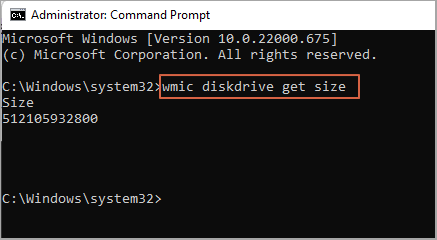
💡Notice: Note that the result of this check is to calculate the disk space in MB: 1GB=1024MB. Based on your number. You can check it and change it to GB.
It can be difficult to check disk space using CMD, so if you are not an experienced user, turning to a reliable free disk space analyzer is a better choice. The benefits of using a third-party tool to check disk space are as follows:
✅Clear results will be displayed.
✅One-click locates and deletes the large files.
✅Easier to use without requiring any commands.
Check the best alternative to CMD to check the disk space. Click the link below to learn how to get disk space via PowerShell.
Read Also: PowerShell Get Disk Space
Best Alternative to CMD to Check Disk Space - Qiling Disk Master Free
The best way to check the total disk space on Windows 10 is to turn to a professional disk space analyzer - Qiling Disk Master Free. In addition to providing disk space, it can also show you the free and used space on the disk. It provides the percentage of each file on the disk, and you can use it to perform other operations after analyzing the disk space, such as deleting and cleaning up large files, etc.
Download this powerful tool for free:
When there is not enough space on your disk, you can try the following ways to free up hard drive space:
- Extend disk partition
- Delete unnecessary files and programs
- Empty the trash can on your desktop
- Enable Storage Sense
Qiling Disk Master is a comprehensive disk space management tool that provides many additional features to help you improve hard disk performance and expand free space. Click on the links below to view the specific features described:
Conclusion
This article provides two efficient ways to help you analyze disk space on Windows 10. The command line can only check the total space and will not display the specific space usage. If you want to check disk usage, including hidden space, Qiling Disk Master Free can provide faster and more accurate check results.
And this tool also allows you to expand the disk and solve the problem of low disk space by adjusting partitions, shrinking or extending partitions, cleaning files, etc. If you want to check your computer's hard drive storage and usage, download it to help!
Check Disk Space Windows 10 CMD FAQs
CMD might be difficult to use if you don't have much computing experience, so here are some other common issues you may like to know when you check disk space on Windows 11/10. Check the answers below to help:
1. Can wmic diskdrive get size command to show the disk space in GB?
No, you can check the total disk space in CMD by typing the command "wmic diskdrive get size." But CMD will only show the total disk space with a huge number and the result in MB. So you need to change the MB into GB.
2. What's the command to check disk space in Windows using PowerShell?
To check disk space in Windows, you can use PowerShell and type various commands:
- Show all the drives and space allocation: Get-Volume
- Show the free disk space of all drives: Get-PSDrive
However, PowerShell is not designed for beginners, so if you are a beginner in computing, turn to Qiling Disk Master. Its "Disk Space Analyzer" feature can show all the disk space (Free and used). After analyzing the disk space, you can use this tool to delete, extend or shrink the target drive.
3. How to check SSD Storage in CMD?
SSD usually has limited disk space, so analyzing the disk space for an SSD is important. There are many ways to get SSD storage. For example, you can use CMD to know the total disk space of the SSD:
Step 1. Launch Command Prompt and run it as an administrator.
Step 2. Type the command in the CMD prompt:
wmic diskdrive get size
But if you want to analyze disk usage, turn to a reliable third-party disk space analyzer.
Related Articles
- How to Fix My Computer Freezes When USB Plugged in Windows 11/10/7
- Which Command Is Used to Format a Disk Partition as EXT4? Check and Find Answer Here
- Best System Clone Service for Windows and Windows Server Users [Your Best Practice]
- Top 5 Best SD Card Benchmark Software Recommend 2024