Fix Genshin Impact Insufficient Storage Space | Best Ways 🏆
Genshin Impact is a role-playing game published by miHoYo. In this epic game, players can set out on a journey across a fantasy world called Teyvat. It can work with Android, iOS, PlayStation 4/5, and Windows. As a free-roam game, its splendid graphic designs and attractive storylines allow players to explore the open world randomly.
However, this large interactive game requires a large amount of storage space to install or upgrade, leading players to receive various insufficient storage space errors while downloading or upgrading Genshin Impact. Don't worry. Qiling will share how to eliminate the "insufficient storage space Genshin Impact" error on your PC/Android/iPhone in this guideline.

How Much Storage Space Does Genshin Impact Take
The storage space required for Genshin Impact can vary according to the platform you are playing on. Here are the approximate storage requirements for different platforms:
- Windows PC: About 70 GB in total. Although this game only requires 304MB when you install it. There are 64.5 GB of game data and resources that need to be downloaded when you run Genshin Impact for the first time.
- Mobile devices(Android/iOS): About 16GB in total(2.4 version). Downloading this game will use 616 MB for the App and about 15 GB for the data and resources.
- PS4/PS5: About 70GB in total. This game only requires 30 GB of storage space on a PlayStation console, but players may use more space to install and load its data.
Now, you know how much storage space Genshin Impact takes on different platforms. If you want to install Genshin Impact but your free space is not enough, keep reading and find out how to fix it in the next part.
Explore More Highly Acclaimed Games' File Size:
Share this full guideline with users who want to enjoy this game but do not have enough storage space on your social platforms:
How to Fix Insufficient Storage Space Genshin Impact - PC/Android/iPhone
In this section, we will discuss multiple methods that can solve the "Insufficient storage space Genshin Impact" issue in PCs, Android devices, and iPhones. Then, you can successfully download Genshin Impact and experience improved read and write speeds, reduced latency, and a smoother gaming experience.
Now, let's take a closer look at these solutions:
Part 1. Insufficient Space on PC
Resolving this insufficient space error could be exhausting. Therefore, we will introduce the best solution - Qiling Disk Master Professional. This powerful application provides thorough insights into your hard drives and 4+ sophisticated deep-cleaning procedures, optimizing storage space and assuring a lightning-fast and responsive system. Read on and learn more details about its four powerful features.
Method 1. Free Up the Hard Disk Space
For PC, players can delete useless Apps and programs to free up space on their hard drives. Qiling Disk Master provides a useful tool - Space Analyzer, which can scan the entire disk, show detailed space usage, and allow users to modify or delete these programs and files. This eliminates the need for data transfers to another drive or the cumbersome process of reinstalling games. Additionally, expanding the hard drive space allows you to store more games.
Quick steps to clean up the hard drives:
Method 2. Extend C Drive Space
Generally, users will set the C drive as the download destination of large games. Thus, the C drive space will be used up soon. Luckily, with the help of Qiling Disk Master's "Resize/Move" and "Allocate Space" functions, users can easily move free space from other partitions (adjacent and non-adjacent) to the C drive. Check the easy steps below:
Option 1. Extend System C drive with unallocated space
- 1. Right-click on the System C: drive and select "Resize/Move".
- 2. Drag the system partition end into the unallocated space so to add it to the C: drive.
- 3. Click "Proceed" to execute the operations and extend the C drive.
Option 2. Extend System C drive without unallocated space
- 1. Right-click a big partition with enough free space on the system disk, select "Allocate Space".
- 2. Select the system drive at the Allocate Space From (*) To section, and drag the end of System C drive into the unallocated space.
- 3. Click "Proceed" to save the changes and extend the C drive.
Method 3. Move Genshin Impact to Another Partition
If you only have one hard drive, you can transfer Genshin to another partition with enough free space safely. Don't worry. Qiling Disk Master's "App Move" tool won't lead to any data loss during the process. Below is what you should do:
Method 4. Extend C Drive Space with the 2nd Drive
It's time to investigate your storage devices when you face insufficient space issues. Therefore, another way of fixing insufficient space is to add a new external hard drive to your PC to expand the storage capacity. External SSD for gaming can help you choose a suitable hard drive.
Here is a guide that can help you install and initialize a new hard drive within a short time:
🚩Read Also: How to Install a Second SSD[Comprehensive Guide]
Then, you can apply the "Extend C drive with 2nd Disk" of Qiling Disk Master to extend the C drive with the second drive. This feature will detect the large files and programs on your C drive, which you can move to the second hard drive.
Method 5. Clone the Hard Drive to a Bigger One
If you are puzzled by insufficient space for new games, never-ending loading screens, and bothersome game stutters. You can clone the disk that contains Genshin Impact download files, data, and resources to a larger capacity disk using the "Clone OS Disk" of Qiling Disk Master without losing data.
Step-by-step guide:
Step 1. Launch Qiling Disk Master, go to the Tools tab, select "Clone OS Disk" and click "Next".
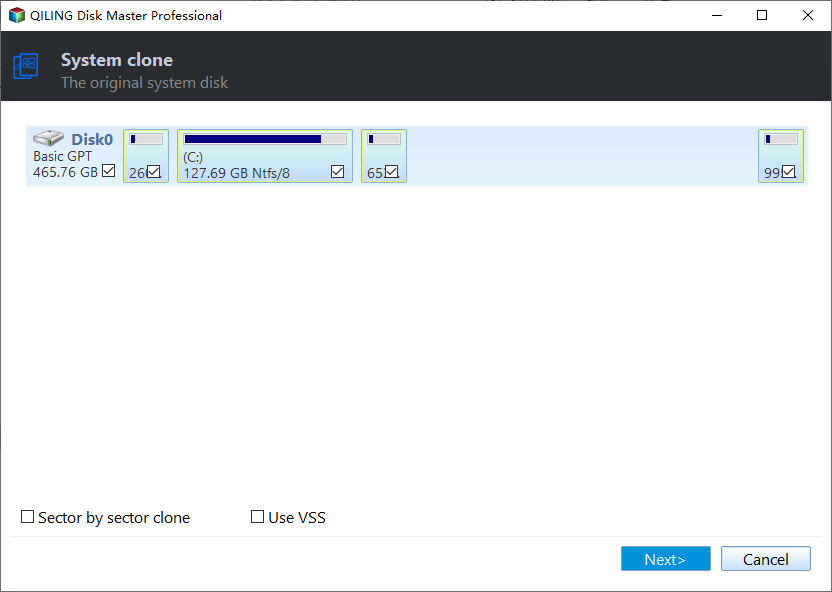
Step 2. Select the target new drive where you want to clone the OS to, and click "Next".
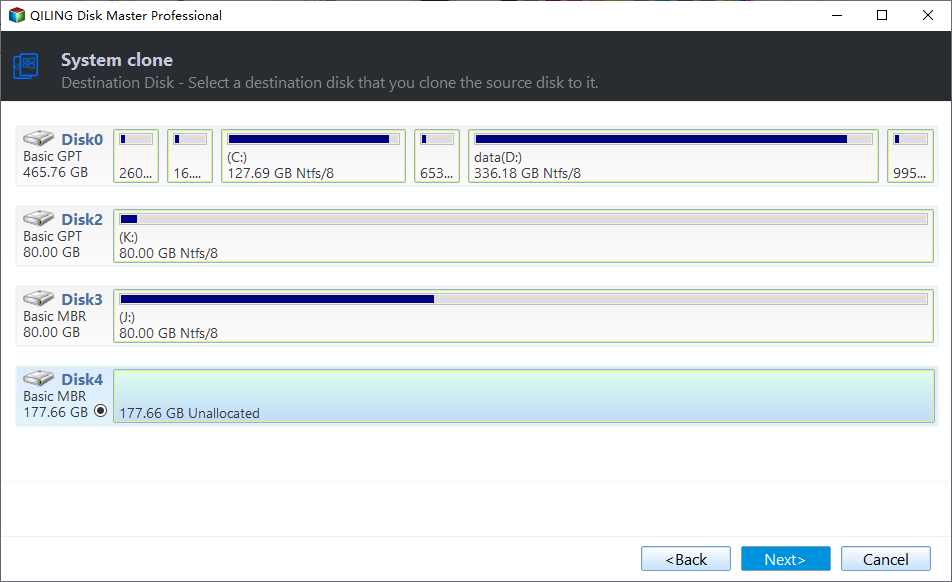
Click "Yes" to confirm that you want to continue the OS disk cloning process.
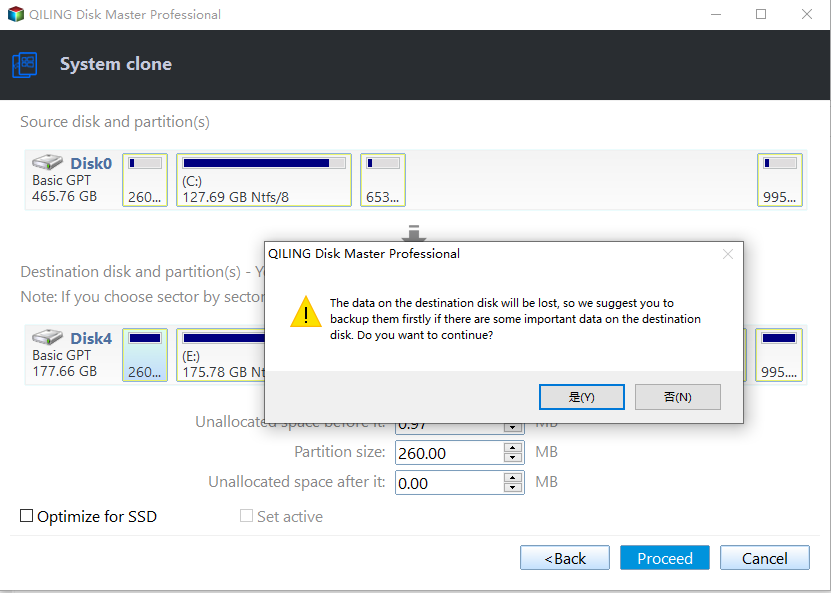
Step 3. View the disk layout, and click "Proceed" to begin the OS cloning process.

Step 4. When the process completes, you'll see a confirming message, asking "if you want to start up computer from the clone target disk".
- Reboot Now means to reboot your PC and configure the computer to boot OS from the new disk immediately.
- Done means you want to make the changes later.
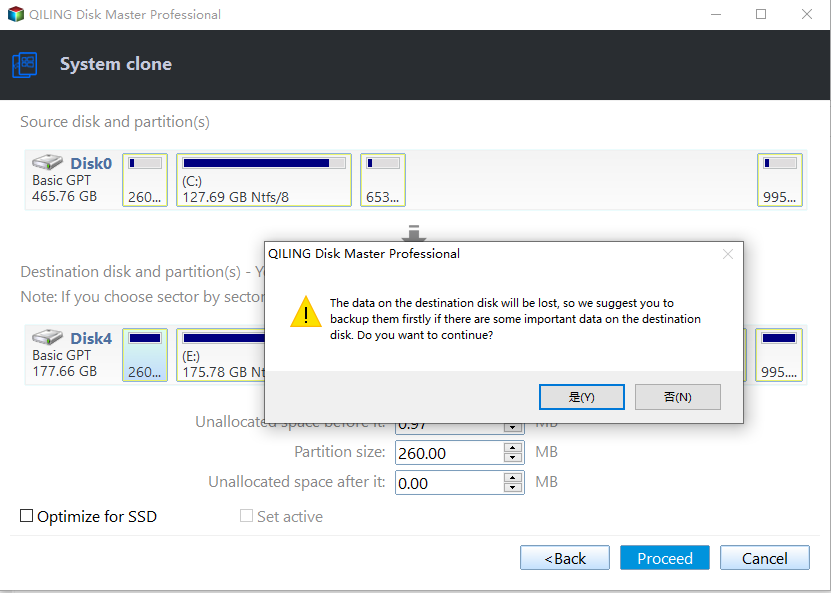
Part 2. Not Enough Space on Android
If you want to play Genshin Impact on your Android phone, you can take the below measures:
Option 1. Clean Cache
This method can be applied when you already installed Genshin Impact and want to do some large upgrades.
Step 1. Go to "Settings" > "Apps" > "App Managemnet."
Step 2. Tap "Other Apps" to see a complete installed App list.
Step 3. Locate "Genshin Impact" and choose "Clear Cache" and " Clear Data."
If you want to upgrade the PlayStation storage space, you will find all you need to know in the following articles:
Option 2. Free Up Storage Space
Have no more free space for Genshin Impact installation? You can remove some useless Apps on your mobile:
Step 1. Open "Settings" > "About phone" > "Storage."
Step 2. Tap on "Clean up storage space"(Free up xx MB).
Step 3. Confirm this action by picking "Yes"
Of course, you can try to use an SD card on your mobile devices:
Part 3. No Free Space on iPhone
Delete useless Apps and programs can significantly free up the storage space:
Step 1. Enter "Settings" > "General" > "iPhone Storage."
Step 2. Scroll down and select unwanted apps.
Step 3. Tap on the app and pick "Delete App."
Conclusion
This article contains accurate answers about how much storage space Genshin Impact takes on various platforms and offers available solutions to help users fix insufficient storage space Genshin Impact on PC/Android/iPhone. If you want to play this game on your Windows PC, Qiling Disk Master is your go-to resource for resolving all insufficient space problems. With its help, you can optimize your storage space management and enjoy wonderful views in Genshin Impact.
FAQ About Insufficient Storage Space Genshin Impact
If you are finding additional information about insufficient storage space for Genshin Impact, you would like to go through this part:
1. Why does Genshin take up 70 GB?
Genshin Impact's game file is undoubtedly quite enormous as a result of the game's attention to detail, particularly in the freshly added Sumeru region. Moreover, Genshin Impact has frequent updates - it will release a new version every six to seven weeks.
2. How much GB does the Genshin Impact 4.0 update need?
It depends on whether you have already installed Genshin Impact. In other words, the pre-installation resource package size for PCs will range from 32.0 to 34.2 GB, and the unzipping will take up 64.0 to 68.4 GB of space.
3. Can you move Genshin Impact to an SD card?
Yes, you can move games like Genshin Impact to an SD card. Put your SD in a card reader and connect it to the PC that installed Genshin Impact. Then, keep following the quick steps here:
Step 1. Enter "File Explorer" and locate the Genshin Impact folder.
Step 2. Press the "Ctrl + A" keys to select all the gaming files, and use the "Ctrl + C" keys to copy the selected files to the clipboard.
Step 3. Then, access the SD card and press the "Ctrl + V" keys to paste the Genshin Impact files.
4. How to delete cache in Genshin Impact?
Here is a simplified guide to clearing the Genshin Impact cache on your smartphone:
- Tap "Settings" > "Apps/Applications" > Genshin Impact to view the detailed information.
- Select "Storage" from the information page for Genshin Impact.
- Tap "Cache" to finish.
Related Articles
- How to Upgrade Xbox Series X/S Storage [Ultimate Guideline]
- WD Quick Formatter Free Download with Roundup Review 2024 [Pros & Cons]
- How to Convert MBR to GPT Without Reinstalling Windows
- Optimize SSD Performance with 4K Alignment Software and Speed Up PC