How to Check M.2 SSD Performance [3 Efficient Ways]
Key Takeaways:
- Understand the average performance of M. 2 SSDs and the most important metrics.
- Learn to accurately run M. 2 SSD performance test using benchmarking tools.
There are two main types of SSD: SATA SSD and M.2 SSD. M.2 SSDs also refer to NVMe M.2 drivers, which usually plug into the motherboard.
This article will help you understand the M.2 SSD performance. And it will provide three ways to run M.2 SSD performance tests on your PC. Read on to learn more about M.2 SSD performance.
View Necessary Tools to Test M.2 SSD Performance:
| ⏱️Duration | 3-5 minutes |
| ⛏️Tools | |
| 🧑💻Supported Systems | Windows 11/10/8/7 |
| 🔋Tested Data |
|
| ✍️Operation Difficulty |
|
Overview Of M.2 SSD Performance
The M.2 SSD is a form factor that supports various protocols and applications such as PCle and SATA. For faster speeds, you can also use the NVMe interface. Since it is plugged directly into the motherboard, M.2 drives allow for a neater computer interior. M.2 SSD can replace existing 2.5-inch storage drives.

After learning the basic information about M.2 SSDs, we will then explore the performance of M.S SSDs in two directions:
Metrics for Measuring M.2 SSDs:
As a storage device, M.2 SSDs consist of two main types of drives: SATA M.2 SSDs and NVMe SSDs. When we choose an SSD, we mainly consider its storage and read/write speed performance.
However, according to a report provided by Seagate, speed is one of the most important indicators of hard drive performance:
The performance of a hard drive is most effectively measured by how fast data can be transferred from the spinning media (platters) through the read/write. This is commonly called data throughput and is typically measured in gigabytes (or gigabits) per second. - From Seagate
M.2 SSD performance also includes benchmarking of M.2 SSDs. Common specifications for M.2 SSD speed performance tests typically include:
- Throughput: Measures the drive speed transfer rate.
- IOPS: Calculates the number of input/output operations per second
- Latency: The result of SSD response time.
- 4K: The speed at which multiple small files can be written.
These factors are all key metrics that affect M.2 SSD performance. To get a more accurate picture of M.2 SSD benchmark, we need to understand what normal M.2 SSD read and write speeds look like.
Performance of A Normal M.2 SSD:
Storage performance specifications for M.2 SSDs include 256 GB to 2 TB storage capacities. Read and write speeds for M.2 can be as high as 5000 MB/sec. It can up to 10 times more speed than a regular solid-state drive. In addition, M.2 SSDs have a mean time between failures (MTBF) rating of 2 million hours.
The M.2 SSD is ideal for applications that require fast speeds, such as gaming, video editing, or large file transfers. It fits well with the new generation of desktops and laptops.
How to Run M.2 SSD Performance Test
If you want to take full advantage of the excellent performance of M.2 SSD, it is essential to run SSD performance tests frequently. This article will provide three ways to run M.2 SSD benchmark tests on Windows to solve the problem more quickly. You can check M. 2 SSD performance with professional SSD benchmark tools - Qiling Disk Master.
Or you can try Windows built-in tools. Follow the comparison table to decide which one is more suitable for you to check M.2 SSD performance.
| Comparison | |||
|---|---|---|---|
| Tested Data |
|
Read/write speed | Read/write speed |
| Operation Difficulty | Easy to operate | Medium | Difficult |
| Suitable Users | Simple for all | For users who are familiar with PC | For experts |
As you can see, if you are unfamiliar with commands, Qiling Disk Master is the best suitable tool for you to check NVMe M.2 SSD performance. And it is also free to use. Read on to follow the detailed steps.
Run M.2 SSD Performance Test via Qiling Disk Master
Qiling Disk Master Free offers the DiskMark feature to scan and check M.2 SSD speed. With regard to testing M.2 SSD performance and speed, the tool provides the following facilities:
- Perform speed tests with just one click.
- Get accurate data about the drive.
- Allows users to export and analyze data.
Then, follow the steps below to check M.2 performance on Windows:
Step 1. Launch Qiling Disk Master. And click the download button to activate the "DiskMark" feature under the "Disk management" section.

Step 2. Click on the drop-down box to choose the target drive, test data, and block size.

Step 3. Once everything is configured, click "Start" to begin the disk test. Then, you can see the Sequential read speed, I/O, and Delay data.
Qiling Disk Master is the powerful full-featured software that can also check hard drive health and fix bad sectors. If you meet any disk or partition errors, you can restort to this tool.
Run M.2 SSD Performance Test via Task Manager
If you don't want to use a third-party tool, Windows provides a built-in tool - Task Manager, to help you test the performance of your SSD. However, Task Manager can only detect the read and write speed of the SSD. If you want detailed data, you still need to turn to Qiling Disk Master. Follow these steps to check M.2 SSD status:
Step 1. Choose "Task-Manager" from the menu when you right-click the bottom of the Task Bar.
Step 2. From the menu at the top of the newly opened window, choose "Performance."
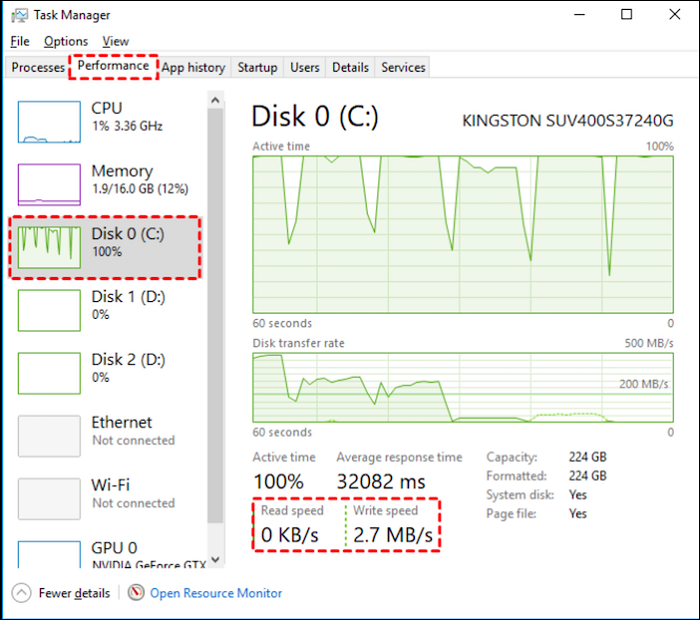
Step 3. Choose the target M.2 SSD and view the read/write data.
You May Also Like:
Run M.2 SSD Performance Test via CMD
If you are used to using the command line to manage and operate your hard drive, Windows offers Command Prompt to help you to check the speed and performance of M. 2. The following are specific step-by-step instructions.
Step 1. Click Windows+R to open a command line window.
Step 2. Type cmd to open a new window.
Step 3. Type winsat disk -drive c and wait for a moment.

You can also check SSD speed via CMD. Be sure not to enter the wrong parameters when using CMD, as this may cause data loss.
Bonus Tip: How to Improve M.2 SSD Performance
With the above methods, you can easily test the performance and speed of M.2 SSDs. If there is any poor performance of M.2 SSD, you can find the solution in this section::
For M.2 SSD Storage Performance:
The storage performance specifications for M.2 SSDs include 256 GB to 2 TB storage capacity. If the SSD has the wrong specification for no reason, it may be due to incorrect MBR partition style, the presence of virtual memory paging files/hibernation files, or incompatibility.
You can fix this by doing the following:
- Converting the MBR to GPT
- Resetting the virtual memory page file
- Using an unallocated space expansion volume
To learn more about the options, click the link below for details.

SSD Reports Wrong Size? Reasons and Fixes Here!
We will address the problem of SSDs reports wrong size in this passage, as well as some possible causes. Readers may learn how to solve this issue successfully and ensure excellent SSD performance.
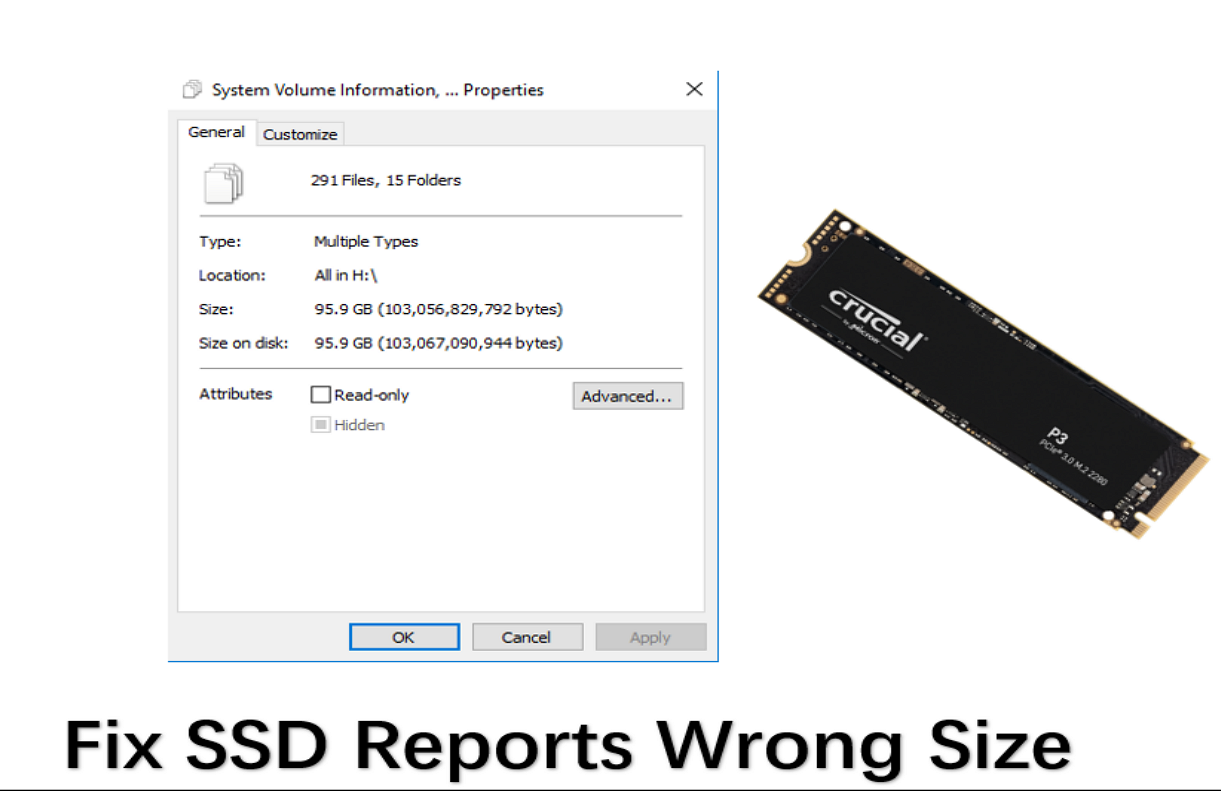
For M.2 SSD Speed Performance:
M.2 SSDs deliver read and sequential write speeds of up to 3,500 MB/sec and 3,000 MB/sec, respectively, with a mean time between failures (MTBF) rating of 2 million hours. With Qiling Disk Master, you can run the M.2 SSD benchmark test and save and export the report. If the M.2 SSD speed performance drops, it may be due to insufficient disk space, incorrect configuration, or low RAM capacity.
You can improve SSD performance by:
- Extending the partition to gain more space
- Updating the SSD's firmware
- Configuring the correct boot sequence
If you found your M.2 SSD slow, click the following link to improve the SSD read/write speed:

How to Improve SSD Read and Write Speed [100% Working Solutions]
If you are facing slow SSD issues, follow the guide below. You get access to multiple fixes that can help improve SSD read and write speeds, offering a better PC experience.
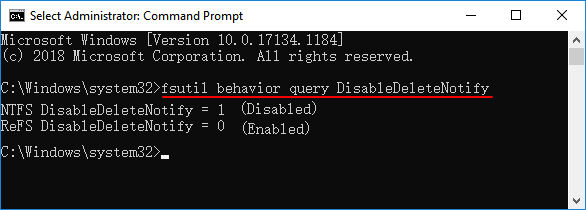
Conclusion
Compared with SATA SSD, NVMe M.2 SSD will focus more on performance. By using the PCIe x2 or x4 lane and NVMe protocol, M.2 SSD can reach a transfer rate speed of up to 5000 MB/sec.
This passage offers three ways to run the M.2 SSD benchmark test. You can use Windows built-in tools, such as Task Manager and CMD. But both tools will require some computer knowledge, and you can only get rough data about your SSD. Luckily, Qiling Disk Master breaks the limitations of those built-in tools, and it can make you better manage your drives.
FAQs About M.2 SSD Performance
You should be more clear about the M.2 SSD performance. If you still have confusion, continue to read the frequently asked questions and answers. Hope it can be helpful to you.
1. Is M.2 faster than SSD?
M.2 belongs to one type of SSD. It uses different bus standards and bandwidth with regular SATA SSD. The M.2 SSDs are notably faster than the regular SSD. The SATA SSDs speed is up to 560 MB/S, while the M.2 SSD is up to 5000 MB/S.
2. Does M.2 SSD affect performance?
M.2 SSD will not lower the performance. With support for multiple interface standards, M.2 SSDs are faster and can store more data than most mSATA cards.
3. How fast is M.2 SSD?
Compared to SATA M.2 SSDs with 6Gbps, NVMe M.2 SSDs have theoretical transfer speeds of up to 20Gbps, which is already quicker.
4. Why my M.2 SSD is so slow?
Several reasons may cause your M.2 SSD to become slow. Low RAM, outdated BIOS firmware, insufficient disk space, and disabled TRIM command will affect the SSD speed.
Related Articles
- Samsung SD Card Format Tool Free Download 2024 [Step-by-step Guide]
- 5 Methods to Improve and Speed up Dell Laptop/PC on Windows 10/8/7
- Windows 10 Booting From Wrong Drive - Fix Easily