How to Perform Xbox 360 Hard Drive Format [Easy Guide]
Overview of Xbox 360 Hard Drive Format:
| ⚙️Complex Level | Low, Beginners |
| ⏱️Duration | 3-8 minutes |
| 💻Applies to | Format Xbox 360 Hard Drive |
| ✏️Ways |
Way 1. Perform Xbox 360 Hard Drive Format Using Qiling Disk Master |
We introduce two ways to format a hard drive for Xbox 360. Qiling Disk Master is easier to use and suitable for beginners; Xbox 360 can also format a hard drive, but many users report they meet errors while using Xbox 360 to format hard drives. So, let's discover the most effective and easy methods to format your Xbox 360 hard drive.
First, make sure you have prepared these tools:
🚩1. Xbox 360 console: make sure it is fully charged.
🚩2. A reliable formatting tool: Qiling Disk Master Free; this tool makes formatting easier for beginners. During our multiple tests, no failure occurs. It can format HDD or SSD efficiently for Xbox 360. The most important is that it's easy to use. Hence, install this free formatting tool to get started.
In this short tutorial, Qiling will guide you on how to perform an Xbox 360 hard drive format. Following our easy-to-follow tutorial will give you the essential knowledge and expertise to format your Xbox 360 hard drive successfully; whether you're a newbie or an experienced user, this tutorial will be informative and helpful for you. We'll walk you through each step from beginning to end to ensure a smooth and convenient experience.
How to Perform Xbox 360 Hard Drive Format - 2 Ways
Here we'll learn two ways to perform Xbox 360 hard drive format. So, please read and follow both ways carefully to gain expertise in formatting Xbox 360 hard drives.
Way 1. Perform Xbox 360 Hard Drive Format Using Qiling Disk Master
Qiling Disk Master is the ideal tool for the job and an efficient way to format your Xbox 360 hard drive. With a user-friendly interface and powerful features, this tool makes the formatting process a breeze. It allows you to format a hard drive larger than 32GB to FAT32 while many tools built-in Windows can't.
Download Qiling Disk Master today and experience the convenience of formatting your Xbox 360 hard drive effortlessly. To begin formatting your Xbox 360 hard drive using Qiling Disk Master, follow these steps:
Step 1. Run Qiling Disk Master, right-click the hard drive partition you intend to format and choose "Format".
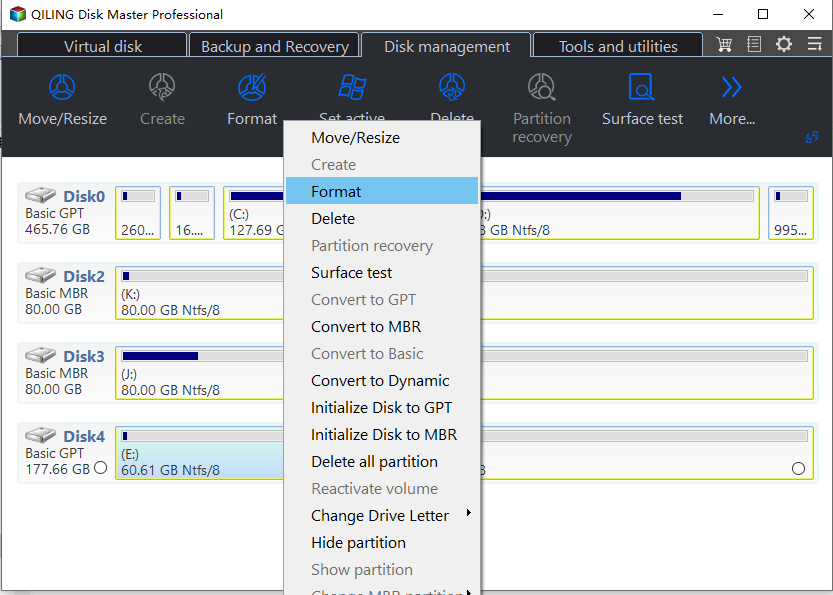
Step 2. In the new window, set the Partition label, File system (NTFS/FAT32/EXT2/EXT3/EXT4/exFAT), and Cluster size for the partition to be formatted.
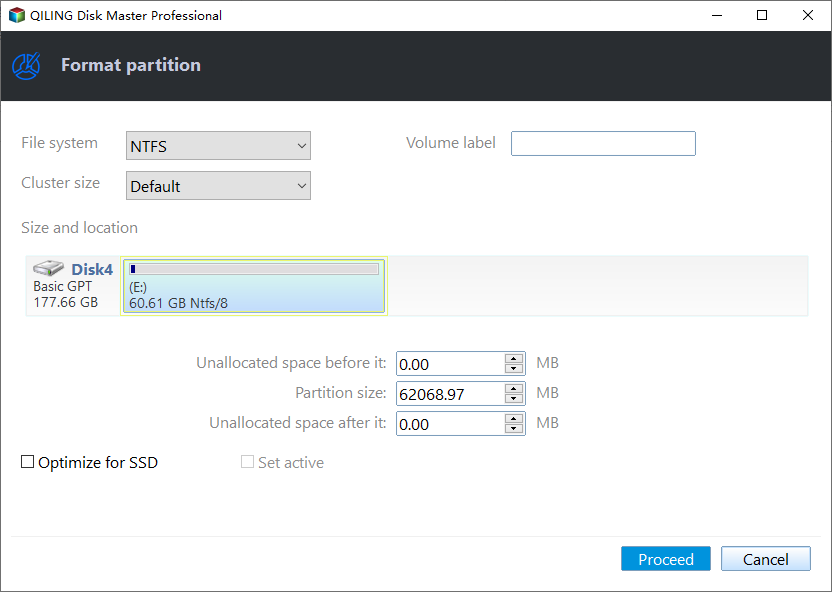
Step 3. Click the "Proceed" button to start formatting the partition on your hard drive.
Step 4. Then you will see a warning window, click "Yes" in it to continue.
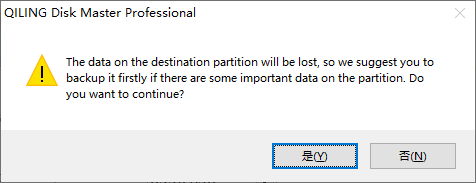
Now, you have formatted your hard drive to FAT32 for Xbox 360. Qiling Disk Master is easy to use, isn't it? Now, let's see what else it can do for us. You are sure to like it.
Key Feature List of Qiling Disk Master:
- Flexible customization options
- Format a USB for Xbox 360
- Format the (external) hard drive to FAT32
- Efficient formatting of hard drives for Xbox 360
- Format 64 GB SD card to FAT32
- Supports formatting hard drives larger than 32GB to FAT32
Qiling Disk Master supports larger hard drives without limitations. While Windows comes with other tools such as Disk Management and CMD, these tools have limitations when the hard drive is larger than 32GB. So in this situation, Qiling Disk Master is easy to use without limitations.
Way 2. Perform Xbox 360 Hard Drive Format Using Xbox 360
Additionally, users can also use Xbox One to format the hard drive. However, it might be a little complicated, so if you are not a pro, turning to Qiling Disk Master is a better choice. If you are an experienced user, follow the quick steps below:
Step 1. Connect the drive to the Xbox 360 and format it using the settings menu.
Step 2. Navigate to System > Settings > Storage.
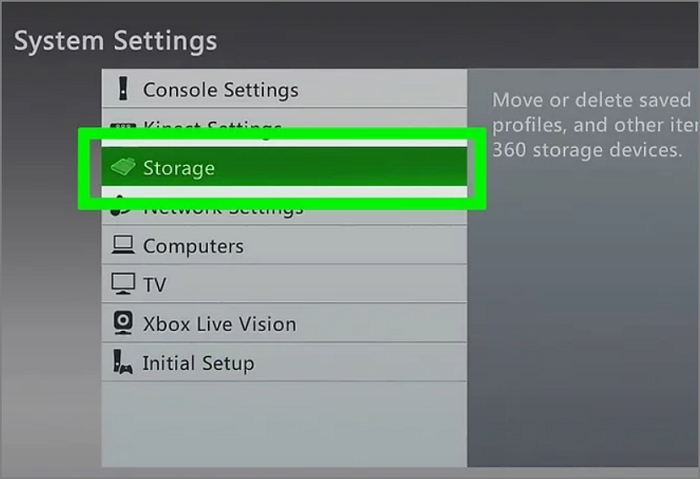
Step 3. The drive will be displayed as unformatted.
Step 4. Choose the drive and format option, but remember that this action will delete all data, so ensure that you have backed up everything beforehand.
Reconnect the Hard Drive to Xbox 360 and Configure It
This is a crucial phase, so don't miss any step. Once you have successfully formatted your Xbox 360 hard drive using Qiling Disk Master or Xbox One, follow the below instructional steps carefully to reconnect and configure it:
Step 1. Reconnect the hard drive to your Xbox 360.
Step 2. Navigate to My Box and System Settings on your Xbox 360.
Step 3. Click on "Configure USB device and press "Configure Now" under the System Settings. Click "Accept" when you see a warning window popup.
Step 4. Once the formatting is complete, click "OK" when you see a performance warning window.
Step 5. To verify the successful completion of the hard drive format, navigate to the "Storage Devices" section. On this screen, you will notice a new option labeled "Memory Unit," indicating that the formatting process has been successfully executed.
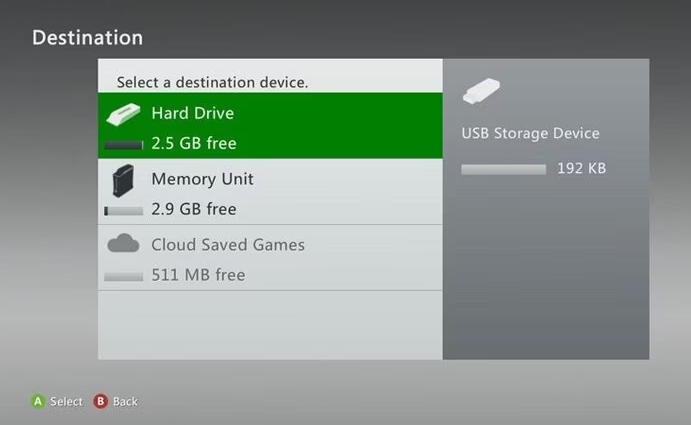
Share the crucial steps with other Xbox 360 users and let them know how to configure a new hard drive.
What Hard Drive Format Is Compatible with Xbox 360
Developed by Microsoft, Xbox 360 is a famous gaming console that provides a wide range of games, entertainment features, and online capabilities. It has gained immense popularity since its release, providing gamers with thrilling experiences and a vast library of titles. However, when it comes to the compatible hard drive format for Xbox 360, the answer is FAT32. This widely supported file system ensures seamless compatibility with the console. By formatting your hard drive to FAT32, you can experience smooth gaming on your Xbox 360.
We've given you two ways to format the hard drive for Xbox 360. You are free to choose the way you like. However, we suggest you use Qiling Disk Master if you don't own too much computing or gaming experience. And don't forget to configure the formatted hard drive after the formatting process.
Conclusion
We mentioned possible and easy ways to perform Xbox 360 hard drive format in this short tutorial. By following the step-by-step instructions using Qiling Disk Master or utilizing Xbox One, you can ensure compatibility and optimal performance for your gaming console. With the formatted hard drive, you'll be able to copy, move, and install games seamlessly. You may also like the following topics:
We encourage you to share this informative article with other Xbox 360 users who may benefit from this guide. By spreading the knowledge, you can help others navigate the process of formatting their hard drives and enhance their gaming experiences.
Remember, whether you're a beginner or an experienced user, properly formatting your Xbox 360 hard drive is crucial for smooth gameplay. So don't hesitate to share this valuable resource and enable others to optimize their gaming setups.
Perform Xbox 360 Hard Drive Format FAQs
Please find the below answers if you have further queries or questions and want to learn more about performing Xbox 360 hard drive format.
1. Can I format Xbox 360 hard drive?
Yes, you can format Xbox 360 hard drive. Follow these steps to format an Xbox 360 hard drive using Disk Management:
Step 1. Connect your hard drive to PC/Laptop with Xbox 360 data transfer cable.
Step 2. Open 'Disk Management.' Just write 'create and format hard disk partitions' in the taskbar's search box. Once it emerges in the search result, click on it to open it.
Step 3. Locate the Xbox 360 hard drive in the list of connected drives. If it's the first time using the disk, it will be unrecognized and appear as unallocated space.
Step 4. Right-click on the left square area of the 'Unknown' disk listing.
Step 5. Choose Format from the drop-down menu that appears.
Step 6. From the File System drop-down menu, choose exFAT.
Step 7. Click OK to confirm the formatting.
Step 8. Select Continue on the subsequent screen.
2. What hard drive format is Xbox 360 using?
Xbox 360 utilizes the FAT32 file system for its hard drive format. So you need to format the hard drive to FAT32, or it can't be recognized by the Xbox 360.
3. How to use Xbox 360 to format its hard drive?
Allow the Xbox to handle the formatting process.
Step 1. Connect the drive to the Xbox 360 and format it using the settings menu.
Step 2. Navigate to Settings>Storage.
Step 3. The drive will be displayed as unformatted.
Step 4. Choose the drive and format option, but remember that this action will delete all data, so ensure that you have backed up everything beforehand.
Related Articles
- How to Wipe External Hard Drive on Windows 10 and Mac Without Recovery
- Guide to Test Seagate Expansion Speed with Pictures in 2024
- What Is the Best SD Card Benchmark Tool? Your Answer Is Here
- How to Format SD Card Using CMD | Full Details