5 Ways to Reset Windows 7 Password | Quick & Easy
"I've lost the password to my old laptop and need to log in. I'm seeking help to reset my Windows 7 password. Can someone assist me?"
It can be annoying to find yourself in a situation where your Windows 7 password is lost or forgotten. Explore this helpful guide on how to reset Windows 7 passwords without logging in. We are here to prevent you from taking the drastic step of completely wiping your hard drive and installing a new operating system. Qiling will help you stay sane throughout the procedure and save you time.
How to Reset Windows 7 Password
There are several ways to reset the password on a Windows 7 computer. However, using a third-party program like Qiling Disk Master is among the best options. Its powerful features and intuitive interface make it a dependable solution to reset any password automatically.
Let's reset your Windows 7 password:
| Workable Solutions | Effectiveness | Difficulty Level |
|---|---|---|
| Password Reset Expert | High - Efficiently reset your password in simple steps. | Low - Requires a software download. |
| Password Reset Disk | Medium- Need a reset disk password. | Medium - Requires Disk preparation. |
| Command Prompt | Medium - Need command understanding. | High - Requires some technical skills. |
| Install Disk | High - A guaranteed reset, but data loss. | High - Complex and data backup required. |
| Administrator Account | Medium - Default Admin account required. | Medium - Basic computer skills. |
Read Also:

4 Tips to Reset Windows 7 Password without Disk
This post will share four feasible options for you to reset Windows 7 password without disk, including using a professional password tool and three Windows built-in tools.
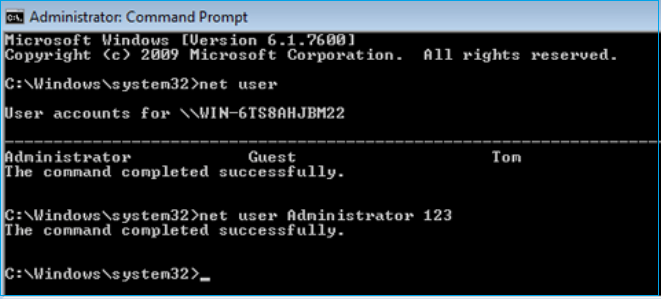
Via Qiling Password Reset Tool
A manual password reset in Windows 7 is usually a challenging task. However, the assistance of automated password reset tools like Qiling Disk Master Pro makes the process seamless. The tool stands out at the top of the list in this guide as it offers easy functionality with efficient results compared to other solutions. Its powerful "Windows Password Reset" feature is especially with advanced algorithms. Windows users with computer skills can reset their Windows 7 password in a few clicks.
This tool is specially designed for users who may not be tech-savvy. All Windows user can use this tool to reset their Windows 7 password without disk installation.
Download the Qiling Disk Master and unlock your computer without hassle.
Step 1. Insert the target USB disk into the computer, download and run Qiling Disk Master, and click "Tools" > "Create bootable media".

Step 2. Select the correct USB flash drive or external mobile hard disk and click "Proceed" again. Wait patiently. After the password reset USB flash drive is created, click "Finish."

Step 4. Remove the password reset USB, insert it into the locked PC, and restart. You will be asked to change the boot drive to boot the PC from USB. Once completed, the system will automatically boot from USB.
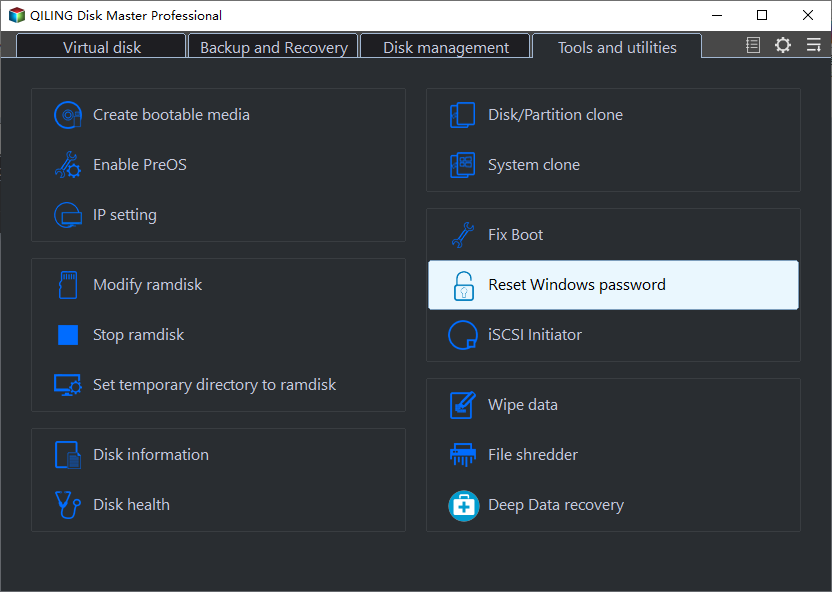
Step 4. After restarting, find Qiling Disk Master again and go to "Password Reset". All accounts on the PC will be displayed in the interface; click on the target account and check "Reset".
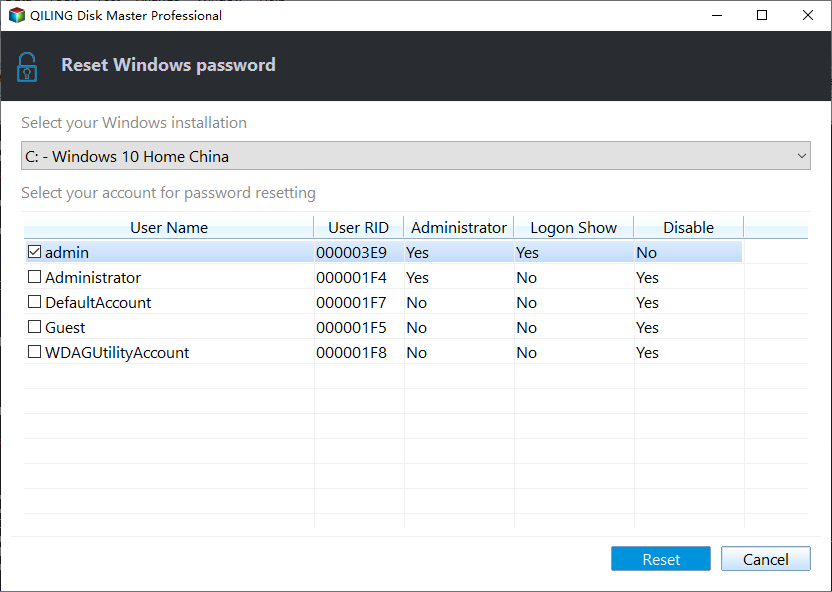
Step 5. When you receive this prompt, click "Yes" to continue. Your password will be erased.
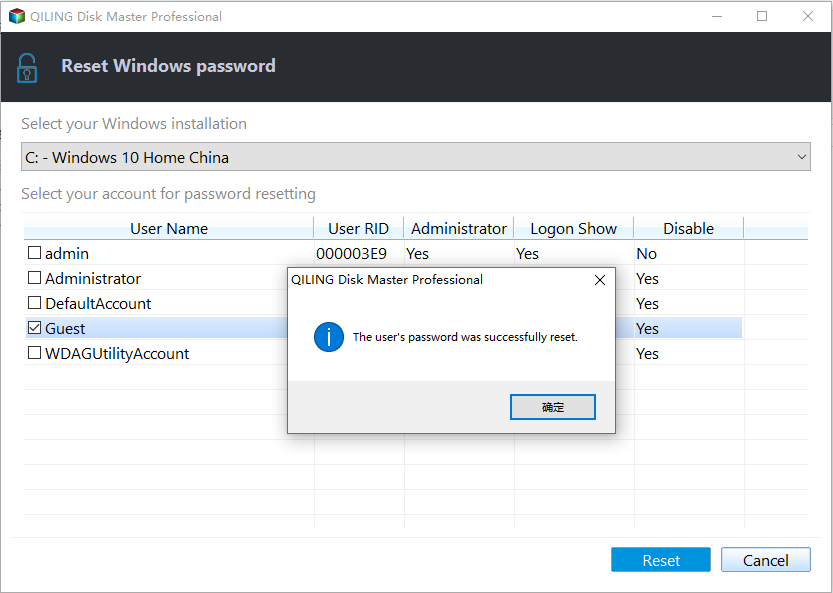
Other Functions of Qiling Disk Master:
Via Password Reset Disk
It is a handy method if you have created a reset disk earlier. Follow these steps if you have a password reset disk and unlock computer without password:
Step 1: Turn on your computer and input a flash drive with your reset disk.
Step 2: Click the "Reset Password" option.
Note* Type the wrong password if you don't see the Reset option.
Step 3: Now, you will encounter the Password Reset Wizard.

Step 4: Click "Next" and select "password reset disk" from the drop-down menu.
Step 5: Click "Next" and set a new password with a hint.

Step 6: Select the "Next" then "Finish."
Step 7: Log in with your new password.
To get more details, click the following link.

Password Reset Disk Windows 7: How to Create and Use
How do you create a password reset disk for Windows 7? And how do you use it to reset the password for a Windows 7 PC? This article provides detailed guides on these issues. Dive into learning.
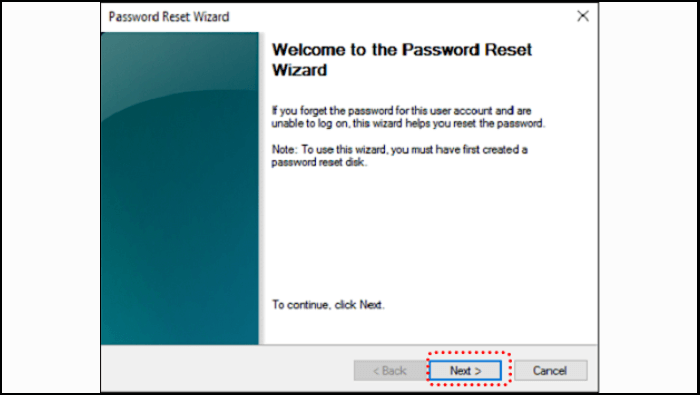
Via Command Prompt
This method only works if you have an alternative admin account. Please skip this method if you don't have a second administrator account.
We assume you have a second admin account, and you can reset the computer password through Command Prompt. Here are the steps:
Step 1: Press the "Windows" key and choose "All programs."
Step 2: Select the "Accessories" and navigate "Command Prompt" from the list.
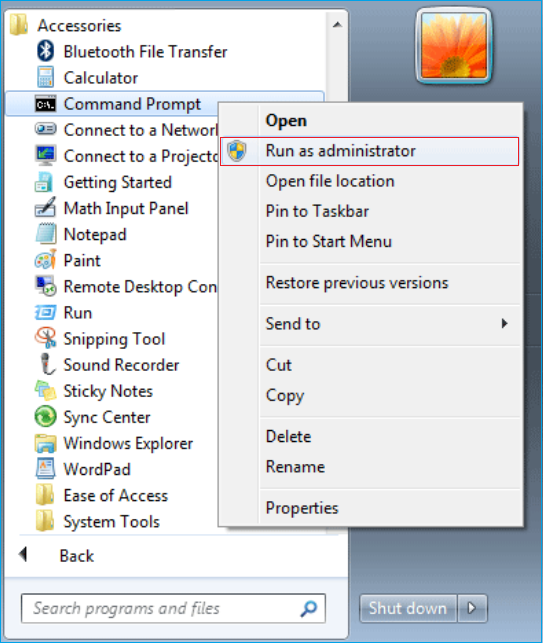
Step 3: Right-click on it and choose "Run as administrator."
Step 4: Type "net user" and hit the "Enter" key.
This command will show the list of all user accounts.
Step 5: Input the password reset command and hit "Enter."
net user username password
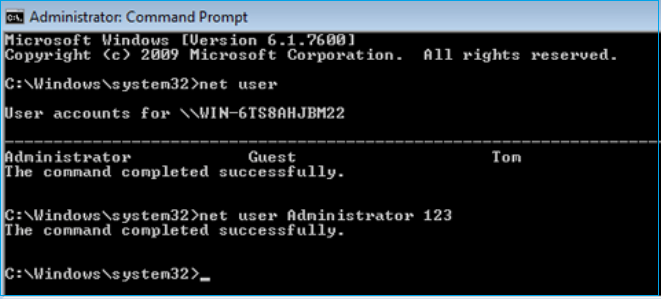
Note* Replace "username" with the account you want to reset and "password" with the new password you want to set.
Via Install Disk
This method is suitable for Windows 7 users with advanced computer skills. You need a USB disk with Windows 7 installation media. Assuming you have an installation disk, here are the steps to reset via install disk.
Step 1: Restart the computer and boot up from the installation disk.
Step 2: When Windows installs, choose the "Repair your computer" option at the bottom.
Step 3: Click the "Command Prompt" from the recovery options or press "Shift + F10" to open it directly.
Step 4: Insert the following commands individually and hit "Enter" after each command.
- c:
- cd windows
- cd system32
- ren sethc.exe sethc.exe.bak
- copy cmd.exe sethc.exe
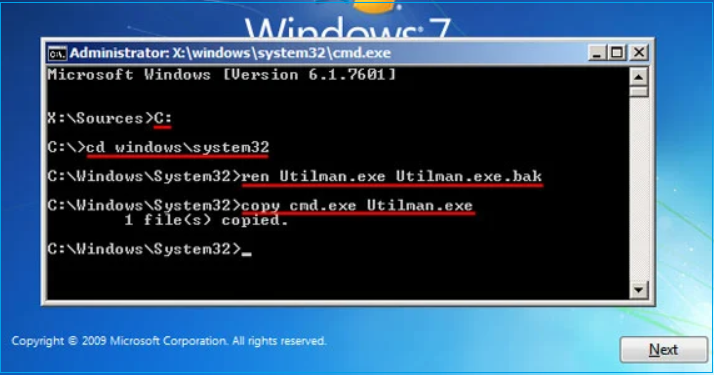
It will automatically restart your computer. Remove the installation disk for a normal system boot.
Step 5: When you encounter the login screen, hit the "Shift" button 5 times to open the "Command Prompt" again.
Step 6: Insert the following command to reset the forgotten password.
net user user_name new_password
Replace the "user_name" and "new_password" with new credentials.
After shutting down the Command Prompt, restart your computer. Now, you can log in with the new login password.
Read Also:
Via Administrator Account
It is easy to reset passwords using a built-in admin account in Windows 7. Follow these steps to reset Windows 7 password via the administrator account.
Step 1: Type "lusrmgr.msc" in the search box and hit the "Enter" key. It will explore the local user group window on your computer.
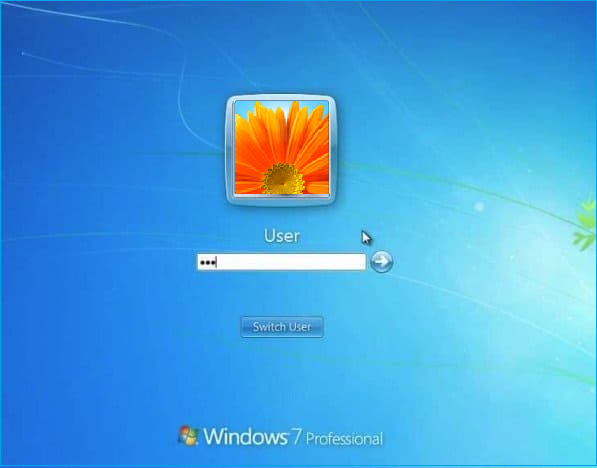
Step 2: Double-click the user folder to expand the list of all user accounts in your Windows 7 computer.
Step 3: Choose the account whose password you want to reset.
Step 4: Click on the proceed option.
Step 5: Insert a new password and re-type it.
Step 6: Click "OK" and reboot the computer.
You can now access the computer using the new password.
Read Also: HP Default Admin Password, Dell Default Admin Password
If you have trouble following the text guide, here we also have a video on how to reset your Windows password with CMD and Qiling Disk Master Pro for you.
Please forward this tutorial to anyone you believe could benefit from knowing how to reset Windows 7 passwords without logging in or reset Windows 7 passwords without a disk.
Conclusion
We hope the methods outlined in the article helped you to reset Windows 7 Password when you lost it. All the solutions are workable, but many may cause potential data loss. We advise using the specialized tool - Qiling Disk Master to safeguard your data and ensure a smooth reset procedure. It is easy to install, and you can easily reset a password within less time.
FAQs About How to Reset Windows 7 Password
Please follow this FAQs section to find answers if they have further questions.
1. What do I do if I forget my Windows 7 password?
If you've forgotten your Windows 7 password, you can reset it using a password reset tool or password reset disk. If you are a beginner or don't have a password reset disk, a resetting tool like Qiling Disk Master is the best way suitable for you.
2. How to reset a PC if I forget the administrator password?
If you've forgotten the administrator password for your PC, you can get access using the correct approaches. Several third-party tools, such as Qiling Disk Master, can reset the administrator password. Additionally, you can use the "lusrmgr.msc" command to regain the admin password with a manual method.
3. Can you unlock a laptop if you forgot the password?
Yes, you can easily unlock a laptop if you've forgotten the password. Several methods include a password reset tool, reset disk, install disk, and command prompt.
Related Articles
- How to Burn Windows 7 ISO to USB [Step-by-Step Tutorial]
- How to Repair and Restore Not Working/Failed/Dead SSD 🔥
- What to Do with Corrupted Operating System
- Everything to Learn About SD Card Copier Software