Fix SFC SCANNOW Stuck at 4/30/69/93 |6 Efficient Ways
Key Takeaways
- SFC SCANNOW usually takes only a few minutes to complete its task; if it takes too long, it may be stuck due to a corrupted system file.
- The error may get stuck at certain data, such as stuck at 4/30/69/93 verification or when starting a system scan.
- This article provides the best SFC alternative - Qiling Disk Master to fix more errors. In addition, we have provided additional effective 5 efficient solutions.
SFC is a utility program provided by Windows to repair system files. SFC /scannow is a command used to scan the entire system and recover any corruption in the Windows System Files directory. But this tool doesn't succeed in its task every time.
Qiling will analyze the situations and why SFC/SCANNOW does not work. And this guide will provide 6 effective programs to fix SFC /scannow stuck situations.
How Long Does It Take to Complete SFC SCANNOW?
Typically, the SFC process takes only 5-10 minutes. If the task is heavy, it may take a little longer. However, if the process takes longer than an hour, this indicates that SFC may be stuck.
SFC /scannow may get stuck at the beginning of a system scan or during validation, accompanied by the appearance of numbers such as SFC /Scannow stuck at 4/30/73/100.
Don't worry. This article provides several effective options for fixing sfc /scannow problems.
How to Fix SFC SCANNOW Stuck?
This section will provide 6 fixes. Since all of the fixes require some computer knowledge and experience, we will start with one of the easiest and quickest fixes. Let's take a look:
Fix 1: Quick Solution - Run SFC Alternative to Repair Hard Disk
Finding an SFC professional alternative tool or program can help us save more time repairing corrupted files on Windows. We recommend using Qiling Disk Master, a versatile disk management tool. It offers the "Check file system" feature that thoroughly scans, finds, and repairs corrupted system files on Windows in just three simple steps.
Thanks to its simple interface, even if you're a newcomer, you can fully master the repair function:
Step 1. Right-click the target partition that has a problem.
Step 2. Choose "Advanced" > "Check File System".
Step 3. Confirm if you want to hide the partition or not.
Step 4. In the Check File System window, check the "Fix the error on the disk" option.
Step 5. Click "Proceed" to check errors on your partition.
Qiling Disk Master is a powerful tool that can also repair Windows 10 from USB by creating a bootable USB. In addition, you can also turn to this tool for help when you encounter other problems. For example, it can fix:
- Can't delete files from SD card
- Default Boot Device Missing or Boot Failed
- The computer has rebooted from a bugcheck
Download it, and you can enjoy the benefits that this powerful tool brings to you.
Fix 2: Run a DISM Scan
When SFC SCANNOW does not work in Windows, you can try another command line tool provided by Windows - DISM. This tool provides user services and prepares Windows images.
If SFC is stuck, please refer to the following steps to run a DISM scan:
Step 1. Search for CMD on your Windows computer and run it as administrator.
Step 2. Type the following commands in sequence and press Enter:
- To check the health: Dism /Online /Cleanup-Image /CheckHealth
- To scan the health: Dism /Online /Cleanup-Image /ScanHealth
- To restore health: Dism /Online /Cleanup-Image /RestoreHealth
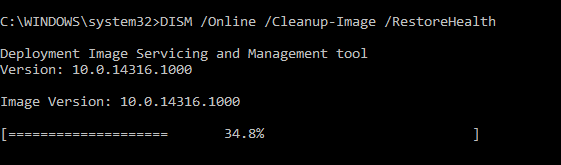
Step 3. Reboot your computer and see if SFC is working properly.
Other similar errors: SFC SCANNOW Finds Corrupted Files But Unable to Fix
Fix 3: Run SFC Scan in Safe Mode
If Window Resource Protection finds corrupted files but cannot repair some files, which may also cause SFC/scannow to get stuck, you can try using SFC in safe mode. Below is a simple step-by-step guide:
Step 1. Press and hold Windows+R simultaneously to open the Run window and type msconfig.
Step 2. Open System Configuration and go to Boot and select Safe Boot.
Step 3. Reboot your computer and apply the change.
The computer will boot in Safe Mode, and you can try using SFC to see if the problem has been resolved.
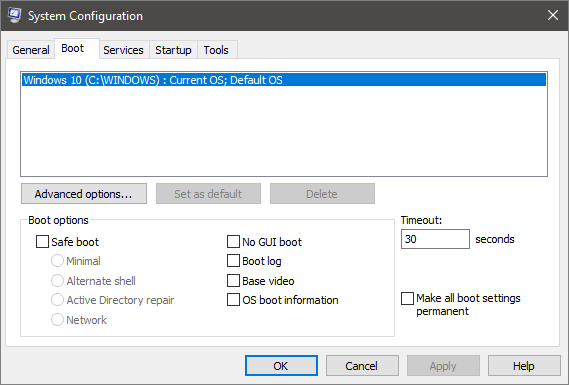
Fix 4: Repair SFC Stuck with CHKDSK Command
If data corruption on the disk is causing the SFC/scannow stuck issue, you can try CHKDSK to scan the hard disk.
Step 1. Run CMD as administrator.
Step 2. Type chkdsk/f and press Enter.
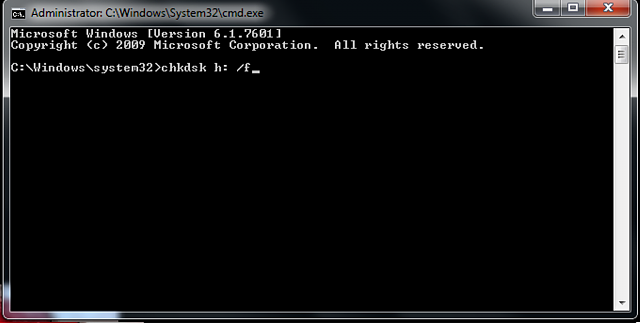
Step 3. When Windows asks if you want to check this partition, the next time you reboot your computer, type Y and get started.
Step 4. Restart your computer to see if the SFC has been resolved.
Fix 5: Perform A System Restore
A system restore point undoes system changes and restores the computer to its previous state. If you have previously created a restore point, then you can follow the steps below when SFC/scannow validation fails:
Step 1. Search for System Restore on your computer and open it.
Step 2. Select the restore point. You can choose the latest restore point or a different restore point. Then click Next to proceed with other operations.
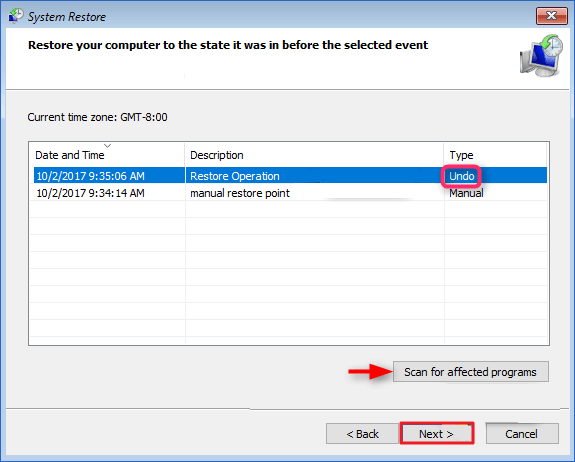
Step 3. Follow the wizard to confirm the other operations.
Step 4. When you are done, open CMD and try the SFC SCANNOW command again.
Fix 6: Reset Your Computer
If all the options don't work, try the last option: reset the computer or fresh Boot. This can fix most of the system problems.
Step 1. Open Windows Settings and go to Security and Update.
Step 2. Select "Recovery" and click Start under "Reset this PC."
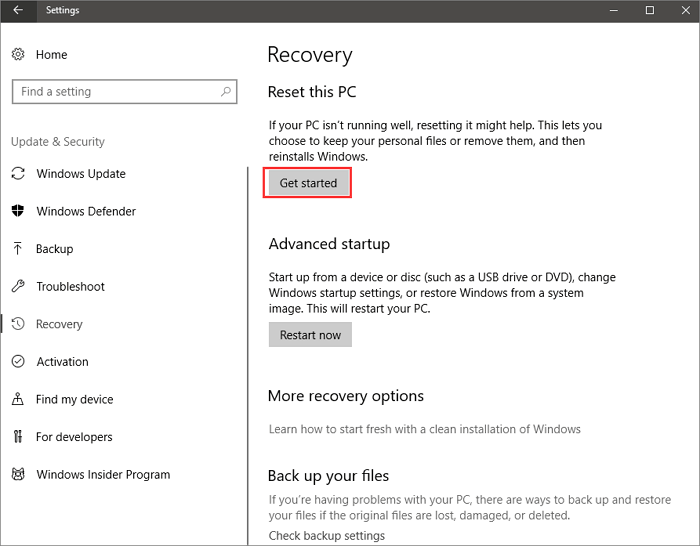
Step 3. You can keep the files or delete everything according to your needs.
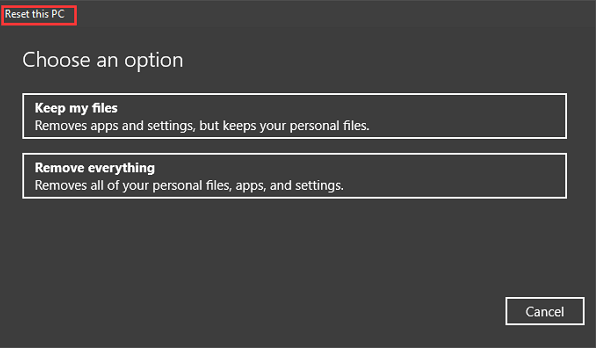
Step 4. Click Next in the prompt window to continue.
If this method does not work, you can repeat the reset process, select "Delete everything," and then "Only install Windows on the drive."
Those are the solutions to fix SFC scannow stuck. Do you think it is helpful to you? If you like this guide, you can click the buttons and share this tutorial with others in need.
Why SFC SCANNOW Stuck?
Sfc /scannow solves many problems, but the user cannot use it if it gets stuck at a certain number. We have found users on the forums with the same problem:
We have provided an effective solution to this problem. The most common reason SFC Scannow gets stuck is that the computer has corrupted system files, which can prohibit it from performing tasks related to the SFC/scannow command. In addition, corrupted hard disk data can also cause stuck problems.
In addition, we have summarized some common errors related to SFC:
- Sfc /scannow gets stuck at validation when starting a system scan - the most efficient way to do this is to replace the corrupted files.
- Sfc /scannow freezes in Windows - try to restore your computer using a system restore point.
- Sfc scannow is not responding - Use DISM scan instead.
- Sfc scannow stopped scanning - Disable the Turbo Memory feature.
Regardless of your SFC-related errors, the best solution is to use Qiling Disk Master for a one-stop solution. It can solve any problem that SFC SCANNOW gets into trouble.
Conclusion
SFC SCANNOW may get stuck at 4/23/73/80/100 when repairing system files. This usually happens when verifying or starting a system scan. Don't worry. This article has provided you with 6 effective fixes. No matter your choice, you can easily get rid of the trouble.
Of course, the most effective solution for long-lasting computer maintenance is the SFC alternative - Qiling Disk Master. Besides fixing system file-related errors, it also provides more functions such as checking hard drive health, improving read/write speeds, and so on to improve your computer's performance.
FAQs About SFC SCANNOW Stuck
This part provides more questions related to sfc/scannow errors. Keep reading if you have further worries.
1. How to stop sfc/scannow on Windows 10?
Stopping scan in Windows 10 is simple; you can end the command prompt readout with Ctrl+C. If you want to end the process, the easiest way is to restart your computer to clear the running background commands.
2. Is it safe to stop SFC scan?
Stopping SFC scanning does not cause any problems. SFC is used to scan Windows systems for errors and fix problems. So you can also let the SFC command finish.
3. How to fix sfc scannow not working?
SFC Scannow not working can be caused by problems such as file system corruption, missing correct files, or network not connected. You can fix it with the following solutions:
- Change the administrator account
- Change to DISM scanning
- Disable or remove the domain application/VPN
- Perform a clean boot and try to perform an sfc scan
For more detailed methods, refer to this guide or check if SFC is not working.
Related Articles
- How to Use Driver Easy | Is It Safe to Use Driver Easy
- How to Upgrade PS5 SSD [Step-by-step Guide]
- Top 9 Tips | How to Fix Steam Disk Write Read Error
- Why and How to Merge Partitions to Solve Disk Space Issues?