Best System Clone Service for Windows and Windows Server Users [Your Best Practice]
In this article, you'll learn:
- What Is System Clone Service
- #1. Get System Clone Service from System Clone Software - For Windows Users
- #2: Get System Clone Service - For Windows Server and Business Users
- Who Needs System Clone Service
Key Takeaways of System Clone Service:
- 1. System Clone Service is available for both Windows and Windows Server users.
- 2. Turn to reliable system clone service providers, don't trust unknown software or product.
Note: This page introduces a system clone service for Windows and Windows Server users to help you easily clone and migrate operating systems to a new drive or computer.
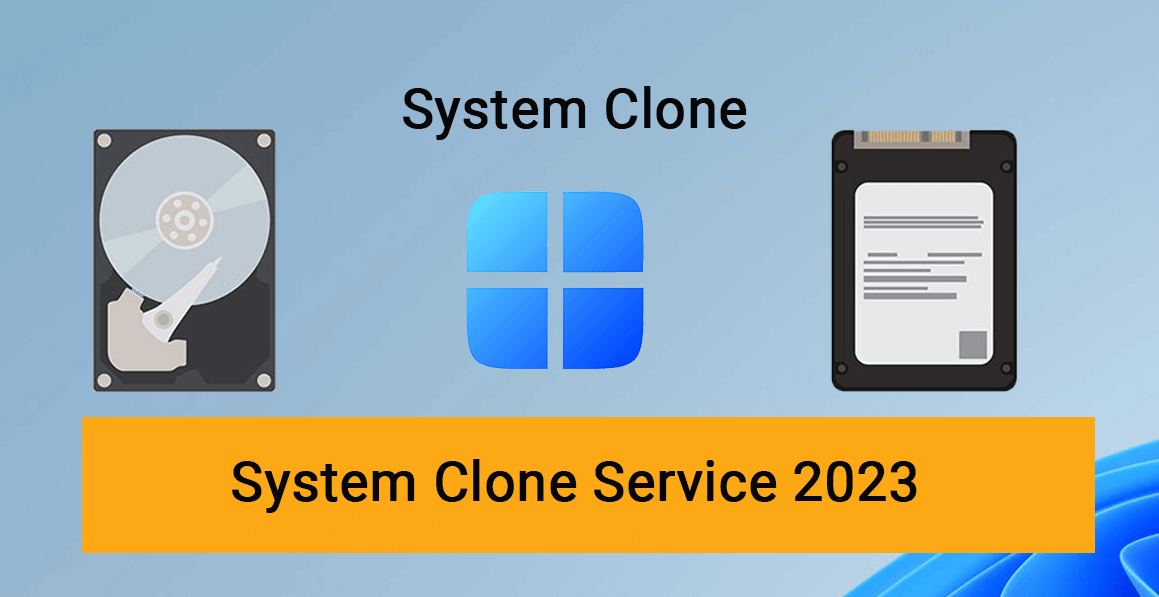
What Is System Clone Service
System Clone Service is a service provided by third-party software manufacturers or IT service providers to assist normal or professional Windows users to create a duplicate clone of their operating systems to another disk or computer with success.
System Clone Service can assist all types of Windows users and business owners to execute the following operations with ease:
- Clone and migrate OS to a new HDD or SSD disk.
- Copy the system from the C drive to another drive.
- Clone Windows to multiple disk drives.
- Clone Windows system to multiple computers.
- Transfer the Windows Server system to a new disk - HDD or SSD.
- Clone Windows Server OS to various computers.
#1. Get System Clone Service from System Clone Software
- Target users: Individual Windows users.
- Applies to: clone and copy Windows to a new disk or cloning Windows OS to a new computer.
Most individual Windows users prefer a free and reliable system clone software so to switch their OS disk or make a copy clone of the operating system to a new computer independently. If you are one of them, stay here, and you can turn to reliable system clone software to get the system clone service for free.
Qiling Disk Master, with its clone feature, can help you fully copy and clone the system to a new drive with success.
Guide 1: Clone System and Migrate OS to a New Local Drive
If you want to migrate OS from HDD to a larger HDD or faster SSD, take this guide for help:
Note: The operation of migrating OS to SSD or HDD will delete and remove existing partitions and data on your target disk when there is not enough unallocated space on the target disk. If you saved important data there, back up them to an external hard drive in advance.
Step 1. Select "Tools" tab page. Select the "System clone".
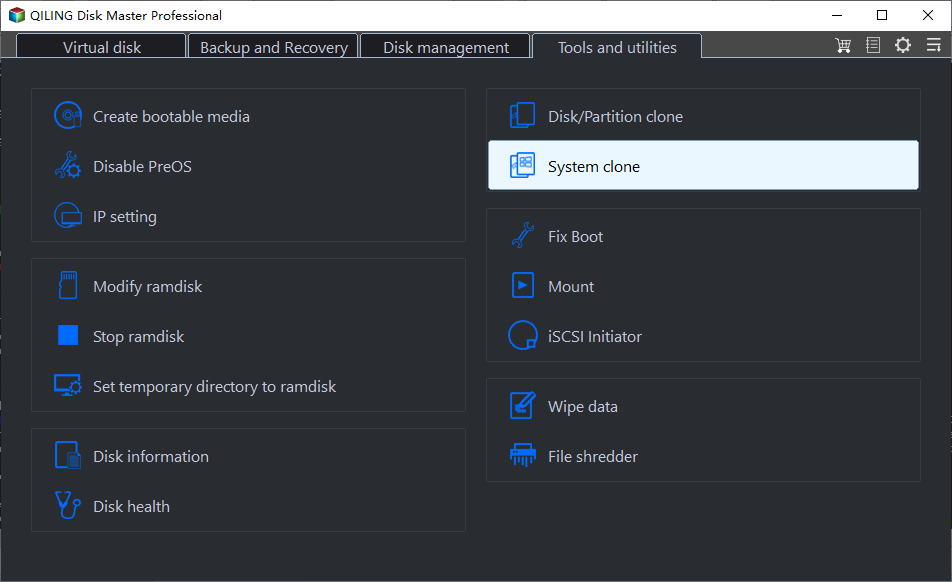
Step 2. Select the target disk you want to clone. Click "Next".
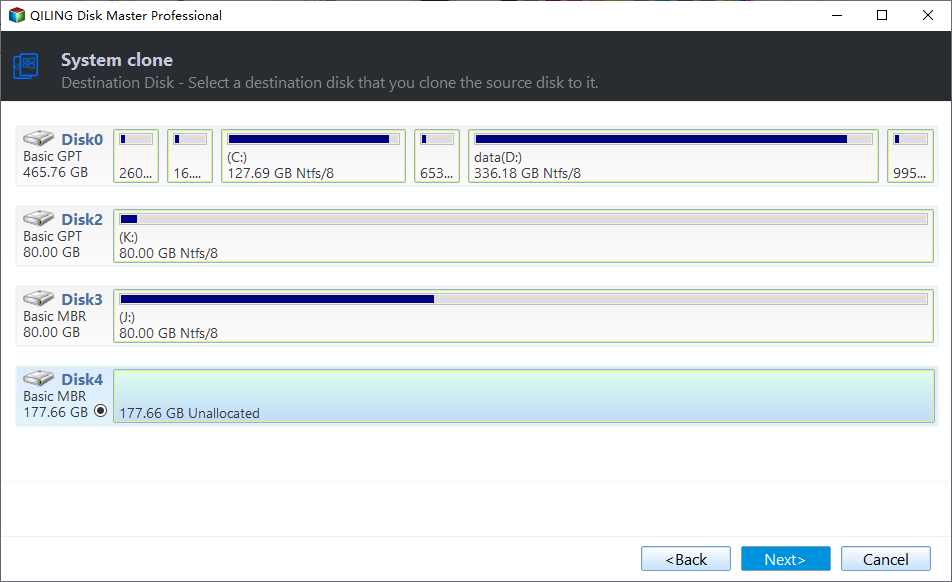
Step 3. Preview the layout of your target disk. You can also click the disk layout options to customize the layout of your target disk as you want. Then click "Proceed" to start migrating your OS to a new disk

Step 4. Click "Yes" after checking the warning message. The data and partitions on the target disk will be deleted. Make sure that you've backed up important data in advance. If not, do it now.
- Reboot Now: it means to reboot the PC and boot OS from the new disk immediately.
- Done: it means to make the changes later.
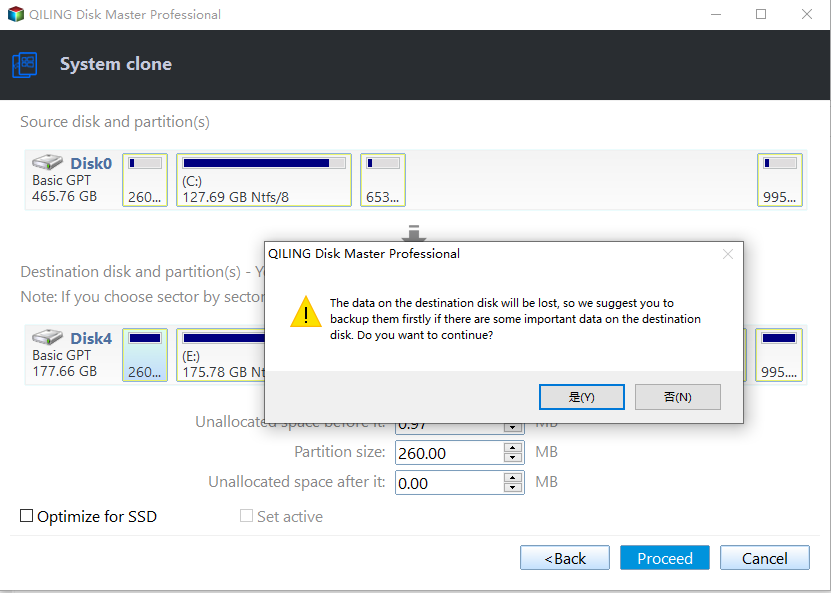
Guide 2: Clone Entire OS Disk to a New HDD or SSD Disk
If you want to replace the entire OS disk or clone everything on your OS disk to a new drive and use it on a new computer, take this guide for help:
Step 1. Launch Qiling Disk Master, go to the Tools tab, select "System Clone".
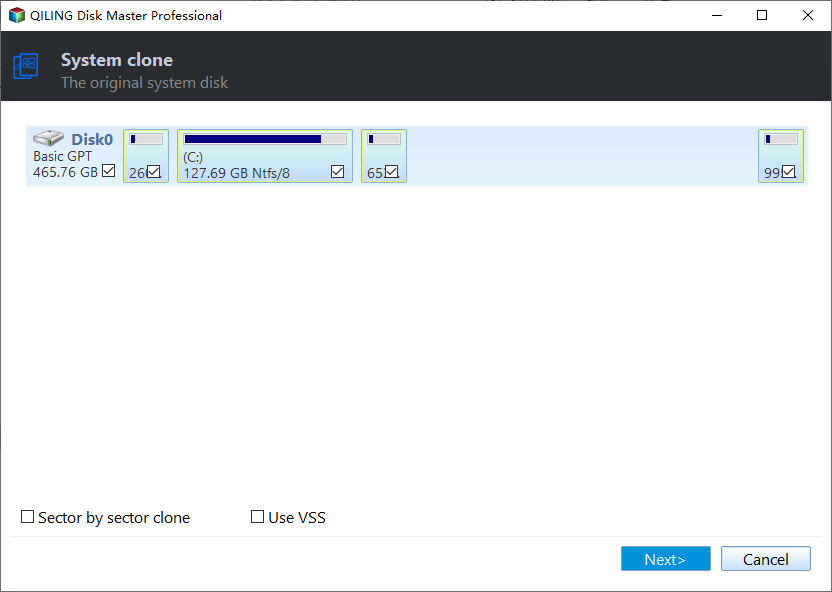
Step 2. Select the target new drive where you want to clone the OS to, and click "Next".
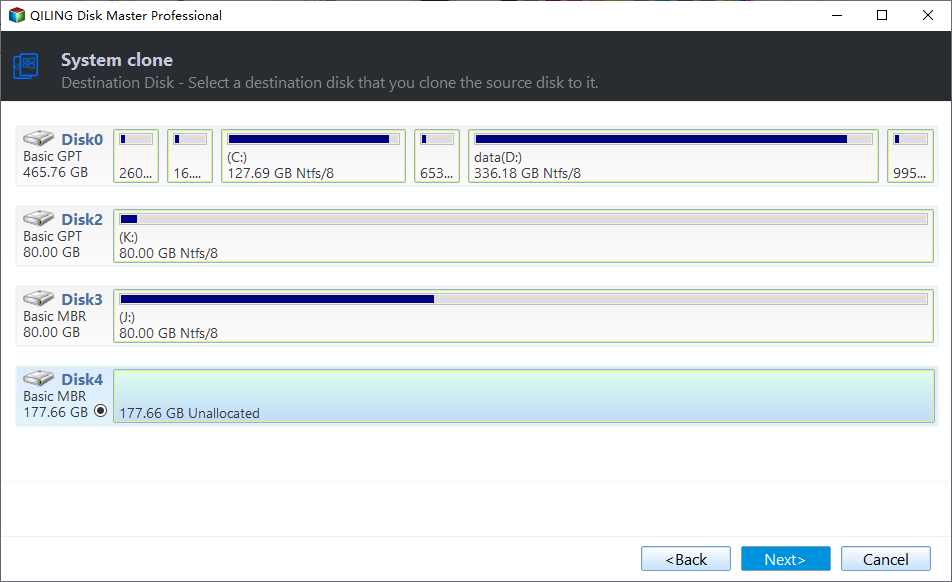
Step 3. View the disk layout, and click "Proceed" to begin the OS cloning process.

Click "Yes" to confirm that you want to continue the OS disk cloning process.
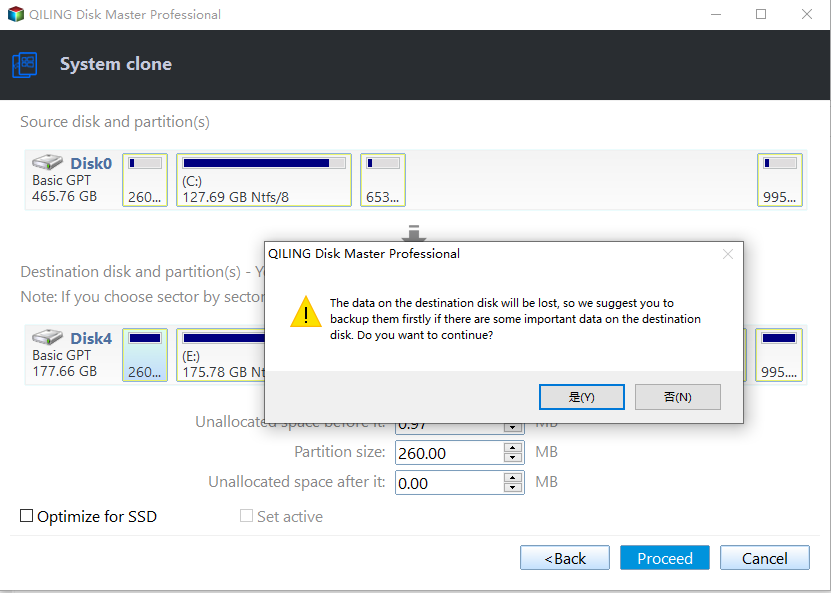
After this, you need to reboot the PC and set the OS to boot from the new disk in BIOS settings. For more details, turn to this guide for help:

Whether you've manually installed Windows 11/10 system to SSD or automatically migrated the system to SSD with third-party software, you need to set the installed SSD as the boot drive to boot up the PC from the SSD.
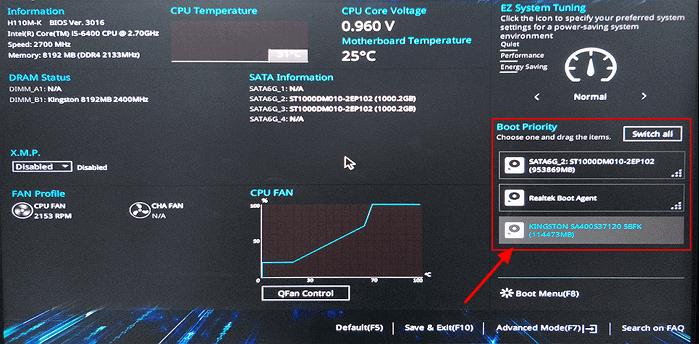
#2: Get System Clone Service
- Target users: Windows Server users and business users.
- Applies to: cloning and copying Windows Server or OS to a new disk or multiple computers.
If you are a Windows Server user or a business owner, and you need to clone the OS to a new one or multiple computers, you'll need to get a reliable system clone service. How to get it?
For Individual Windows Server users:
Personal or individual Windows Server users can turn to Qiling Disk Master Enterprise to get reliable system clone service for help:
Qiling Disk Master Enterprise
Your trustworthy Windows Server disk manager.
- Extend System drive, combine/split partitions.
- Clone disk, migrate OS to HDD/SSD.
- Convert MBR to GPT, GPT to MBR, no data loss.
- 1-click adjust disk layout, create volumes at one time.
For Business Users or Service Providers:
Business users or service providers can either apply Qiling Disk Master Enterprise to get system clone service from this software or customize 1-for-1 system clone service from the Qiling tech support team by clicking the below service access:
System Clone Service by Qiling
- Clone Windows Server OS to new disk - HDD/SSD.
- Clone Windows or Windows Server to multiple computers.
- Make cloned system bootable on new computers without reinstalling Windows OS.
Who Needs System Clone Service
So who needs the system clone services? There are two types of persons who need help:
- Windows beginners: Windows beginners who know nothing about computing skills and want to switch the OS disk can turn to a reliable system clone software or system clone service for help.
- Administrators or professionals: professionals, administrators, or IT service providers who need to clone systems to multiple disks or several computers will need a system clone service.
When do I need system clone software or system clone service? Check the table list here, and you'll learn when you need system clone software or service.
System Clone Service Checklist 2024:
| Checklist | System Clone Software | System Clone Service |
|---|---|---|
| Number of Owned Computers | 1-3 computers | 5+ or multiple computers |
| Purposes of System Clone | For personal purposes, individual usage. | For commercial purposes, business usage. |
| Complex Level | Easy | Complex |
| Price | $0 - $59 | $159+ |
- To make things brief, if you need a free or reasonable solution to clone a system to a new computer, take system clone software or system clone service.
- If you are a business owner and need professional services to assist you in cloning Windows systems to multiple computers, take system clone service for help.
Conclusion
On this page, we discussed what system clone service is, who needs system clone service, and how to get system clone service from system clone software or service providers.
- For individuals, turning to reliable system clone software like Qiling Disk Master is a perfect choice.
- For business or service providers, turning to a system clone service can make the system disk replacement work more efficiently and fast. Qiling Disk Master tech support team can fulfill your demands.
FAQs about System Clone Service
System clone is not easy for most ordinary users, and if you still have doubts as listed below, follow and find answers here immediately:
1. What does a system clone do?
System Clone does the exact same copy of your operating system, settings, programs, and files from the original OS disk and transfers everything to a new disk. You can either use it to upgrade the OS disk or duplicate the OS to a new computer.
2. What's the difference between a system clone and a disk clone?
System Clone only copies the operating system on the system partition and system-related partition such as the EFI system partition and recovery partition. It duplicates the OS, OS-related volumes, and OS settings to a new disk.
While disk cloning operation is a process of duplicating everything on a disk to another disk. If you have OS on the source disk, cloning the disk will copy the OS, OS volume, OS settings, installed programs, and existing data to a new drive.
3. What does it mean to clone a hard drive?
To clone a hard drive means to create a 1-to-1 copy of a hard drive or SSD, it will copy everything from the source hard drive to a new disk drive, including the existing data, files, settings, and even file system format, and disk type, etc.
Related Articles
- What Is exFAT Format: Everything You Need to Know
- Delete All Partitions on Windows 11/10/8/7 PC at One Time [Tested & Effective]