Guide to Test Seagate Expansion Speed with Pictures in 2024
The Seagate Expansion external hard drive boasts impressive speed and performance, making it a reliable choice for anyone seeking efficient data storage solutions. The test results confirm the exceptional speed of the Seagate Expansion drive, with transfer rates that outshine many of its competitors. Whether transferring large files, backing up data, or simply expanding storage capacity, the Seagate Expansion delivers exceptional read and write speeds, ensuring quick and seamless data handling.
Its USB 3.0 connectivity further enhances its performance, providing high-speed data transfers and significantly reducing waiting time. With its reliable performance and impressive speed, the Seagate Expansion external hard drive proves to be a reliable companion for individuals who prioritize efficiency and productivity.
How to Test Seagate Expansion Speed
Irrespective of the capacity, all Seagate Expansion hard drives are reliable as long as performance is concerned. Follow the methods we have given so that you can test Seagate Expansion speed on your own.
| 🎯Goal: | Understanding the best ways to test the speed of the Seagate Expansion Hard Drive |
| 💽Supported Capacity: | 1TB, 2TB, 3TB & 4TB |
| 🧰Speed Test Tools: | |
| ⏱️Duration For Read: | 7 minutes |
Before moving on, feel free to share this page to help more of your friends online in detecting or monitoring the performance of their disks:
#1. Use Disk Speed Test Software
- ⏱️Estimated Time: less than 10 minutes
- 🔢Complex Level: Very easy
- 🧑🏻💻Who to use it: beginners and professionals
- 💻Support OS: Windows 11, Windows 10, Windows 8, Windows 7, Windows XP, Windows Vista, and all Windows Servers.
Using dependable and effective disk speed test software is essential when determining the speed of your Seagate Expansion disk. This method lets users learn more about the performance of their Seagate Expansion disks.
Qiling Disk Master with DiskMark is the best tool to use if you want a solid, all-around look at how well the Seagate Expansion disk works.
| 👍🏻Pros: | 😣Cons: |
|
Cost- Although Qiling DiskMark offers a free trial period. After the trial, you would need to buy its subscription to continue benefiting from its unique features. |
Steps to Find the Seagate Expansion Speed:
Users are advised to carry out the following actions and use Qiling Disk Master with DiskMark:
Step 1. Launch Qiling Disk Master. And click the download button to activate the "Surface test" feature under the "Disk management" section.

Step 2. Click on the drop-down box to choose the target drive, test data, and block size.

Step 3. Once everything is configured, click "Start" to begin the disk test. Then, you can see the Sequential read speed, I/O, and Delay data.
Users can evaluate the speed and performance of their Seagate Expansion disks by following these instructions and using Qiling Disk Master with DiskMark, which can help them make educated decisions about data storage and management. Download it to give it a try!
Alongside testing Seagate storage drives' speed, Qiling Disk Master also allows you to define and check the reading and writing speed of disk drives with other brands, such as to test WD HDD speed, check Toshiba device speed and health as a professional Toshiba storage diagnostic tool. If your friends have similar demands, share this tool to help them immediately:
#2. Run CMD
- ⏱️Estimated Time: 10-15 minutes
- 🔢Complex Level: Moderate
- 🧑🏻💻Who to use it: Experienced Windows users
- 💻Support OS: Windows 11, Windows 10, Windows 8, Windows 7, Windows XP & Windows Vista
By utilizing CMD, you can access advanced functionalities and precise measurements to gauge the performance of your Seagate Expansion drive. Whether you're a tech enthusiast or want to ensure optimal speed and efficiency, harnessing the capabilities of CMD will provide valuable insights into the performance of your storage device.
| 👍🏻Pros: | 😣Cons: |
|
|
Guide To Test Seagate Expansion Speed with CMD:
Step1. Press the Windows key and in the search bar, type CMD and open it.
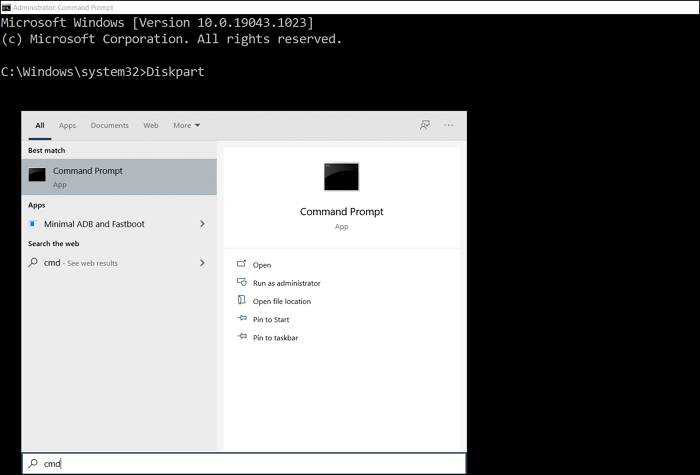
Step2. Now type winsat disc -drive c in the command prompt and press Enter.
📝Note: Remember to replace c with the right drive letter of your Seagate Expansion disk.
Step 3. The command will change the current drive of the Command Prompt to the Seagate Expansion drive.
Step 4. After running the command, Diskspd will execute a speed test on the Seagate Expansion drive. When the test is over, the performance metrics will be displayed.

Aside from testing external disk drive speed, this tool also works to test Windows internal disk drive performance. For a detailed guide, follow this link to run the CMD Disk Speed Test. Advanced Windows users may also prefer this tool for benchmarking SSD or HDD performance. Share this tool online to help more people monitor the reading and writing speed of their disk drives:
#3. Use Task Manager
- ⏱️Estimated Time: 5 -10 minutes
- 🔢Complex Level: Easy/Moderate
- 🧑🏻💻Who to use it: Users with technical expertise or experience with advanced tools.
- 💻Support OS: Windows 11, Windows 10, Windows 8, Windows 7, Windows XP & Windows Vista
Task Manager, a powerful tool that provides valuable insights into system performance. By understanding how to leverage the Task Manager, you can effectively assess the speed and optimize the performance of your Seagate Expansion drive.
| 👍🏻Pros: | 😣Cons: |
|
|
Step-By-Step Guide To Test Seagate Expansion Speed with Task Manager
Let's explore how to test the speed of a Seagate Expansion drive with its help. First, to test the Seagate Expansion hard drive speed, attach it to your computer. Ensure that the operating system can detect and connect it properly.
Step 1. Right-click on the taskbar to select "Task Manager" from the context menu.
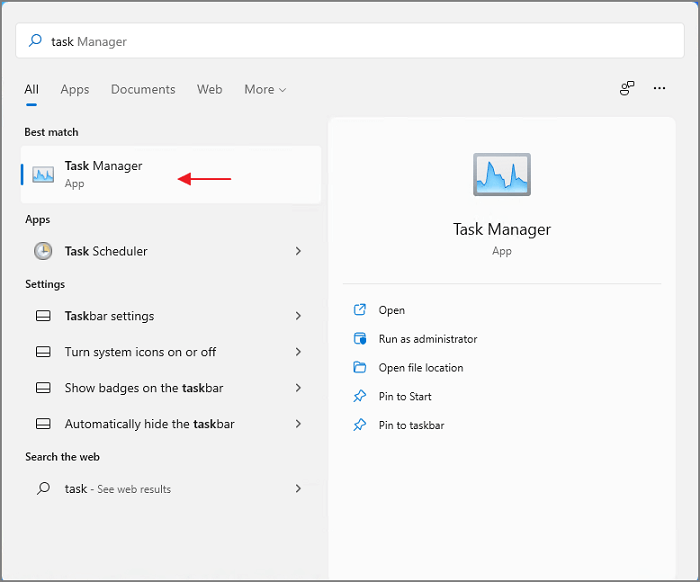
Step 2. Select the Performance tab to continue at the top of the Task Manager window. The performance of your machine is covered in detail on this tab, including disk consumption.
Step 3. Monitor disk performance: You will see several performance graphs under the Performance tab. Look for the "Disk" section, which displays information about disk usage and activity. You should see a list of disks, including the Seagate Expansion drive if it is connected.
Step 4. Observe the graphs and numbers to analyze the disk's performance, such as its read/write speeds, utilization percentage, and response time.
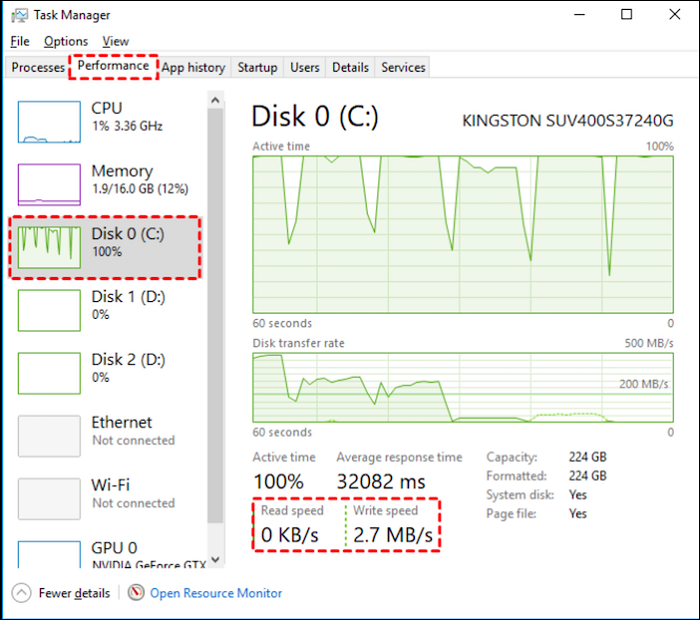
By following these steps, you can use Task Manager to monitor the speed and performance of your Seagate Expansion drive. Keep in mind that Task Manager provides basic information.
How Fast Is Seagate Expansion?
Keep reading to learn how fast Seagate Expansion Hard drives are, depending on their storage capacity and which is the most suited for you.
1️⃣Seagate Expansion Hard Drive 1TB

If you are a student and need to store your pictures, files, videos, and other important documents, the Seagate Expansion hard drive 1TB is your best option. It is best for your everyday use, and you will not have to worry about the storage running out for a long time.
- Reading Speed: 100-120MB/s
- Writing Speed: 100-120MB/s
2️⃣Seagate Expansion Hard Drive 2 TB

You might need to store some heavy data daily if you are an entrepreneur and run a home office. You should go for Seagate Expansion hard drive of 2 TB in such a situation. It is straightforward to set up and use thanks to its Plug-and-play functionality.
- Reading Speed: 120-140 MB/s
- Writing Speed: 120-140 MB/s
3️⃣Seagate Expansion Hard Drive 3 TB

Seagate Expansion Hard Drive 3 TB is the best option for videographers and photographers as it can store heavy files. It has enough space for high-resolution media files, extensive software, libraries and data backups.
- Reading Speed: 100-150 MB/s
- Writing Speed: 80-130 MB/s
4️⃣Seagate Expansion Hard Drive 4TB

If you have even larger data storage requirements, consider buying a Seagate Expansion Hard Drive of 4 TB. This drive might be an excellent choice for content creators and professional work.
- Reading Speed: 140-160 MB/s
- Writing Speed: 80-140 MB/s
Final Verdict
The Seagate Expansion external hard drive is a trustworthy choice for data storage. As tested, its speed and performance make it a market leader. The Seagate Expansion is appropriate for everyday use and professional data management with fast read and write rates, USB 3.0 connection, and capacities from 1TB to 4TB.
In this article, we have shared three different methods to test Seagate Expansion speed. You can choose any method according to your needs. But we advise that:
- If you are a Windows beginner, choose Qiling Disk Master with its DiskMark feature, as it allows automation.
- If you are an experienced owner, you should go with CMD.
- The non-technicals can select either Qiling Disk Master or Task Manager, according to their preference.
FAQs About Testing Seagate Expansion Speed
If you have more questions about the topic, you can find some answers here:
1. How fast is the Seagate Expansion 2TB external hard drive?
Fast data transfer speeds are provided by the Seagate Expansion 2TB external hard disk. While the precise speed varies based on factors such as your computer's settings and the type of information you're transferring, you can anticipate it to provide effective storage performance.
2. What speed can I get to transfer data with 1TB Seagate Expansion external hard drive?
The 1TB Seagate Expansion external hard disk can transport data quickly. The speed you'll get depends on the USB port you're using, the data you're transferring, and your computer's capabilities. It transfers data securely and quickly.
3. How do I test my external hard drive's transfer speed?
You can test your external hard drive's transfer speed using the following methods
- Command Prompt or CMD
- Task Manager
- Qiling Disk Master with DiskMark
Related Articles
- What Is A Typical Symptom That Might Indicate the MBR Record Is Damaged? Fix MBR in Windows 10/11
- Troubleshooting: M.2 SSD Not Showing Up in Windows 11
- [Solved]How to Create EXT4 Partition in Windows 11/10
- How to Upgrade PS4 Hard Drive [Step-by-Step Tutorial]