Tools to Run Toshiba Hard Drive Test - Health & Speed 2024
Discover the essential tools and techniques to run a comprehensive Toshiba Hard Drive Test. In this passage, Qiling Software will provide valuable information on three powerful tools for diagnosing Toshiba hard drives. We will cover Qiling Disk Master, TOSHIBA Storage Diagnostic Tool, and CMD, highlighting their features and capabilities for testing the health and speed of Toshiba hard drives.
Many users are looking for a way to test their Toshiba hard drives; this is a real user case from Reddit:
What HDD diagnostic to use on Toshiba drives? I want to check the integrity of a Toshiba drive. I know from experience that each hard drive manufacturer develops their own diagnostic software to determine if a hard drive is bad or failing. I checked out the Toshiba website, but I could not easily find the software. Does anyone know if there is an official manufacturer diagnostic software for Toshiba or if you use a different software altogether?
Whether you need to check the speed, health status, temperature, or bad sectors of your Toshiba hard drive, this blog post will guide you through the process with detailed explanations and steps.
Below is a table showcasing the functionalities of the three tools for running the Toshiba hard drive test:
| Features | TOSHIBA Storage Diagnostic | CMD | |
|---|---|---|---|
| Test Health Status | ✔ | ✔ | ✔ |
| Check Bad Sectors | ✔ | ✔ | |
| Capacity | ✔ | ✔ | |
| Disk Serial Number | ✔ | ||
| Security State | ✔ | ✔ | |
| Test Speed | ✔ |
Run Toshiba Hard Drive Test - Qiling Disk Master
Qiling Disk Master is a powerful software designed for managing disk partitions. With its user-friendly interface and robust features, it is an excellent choice for running the Toshiba hard drive test. Download Qiling Disk Master to effortlessly check the speed, health condition, temperature, and bad sectors of your Toshiba hard drive.
Here's how you can use Qiling Disk Master to run Toshiba hard drive speed test, run Toshiba hard drive health test, and check the bad sectors on your Toshiba hard drive.
So, in this section, we will provide three guides to help you perform these tests using Qiling Disk Master:
Guide 1: Run Toshiba Hard Drive Speed Test
Step 1. Launch Qiling Disk Master. And click the download button to activate the "Surface test" feature under the "Disk management" section.

Step 2. Click on the drop-down box to choose the target drive, test data, and block size.

Step 3. Once everything is configured, click "Proceed" to begin the disk test. Then, you can see the Sequential read speed, I/O, and Delay data.

Guide 2: Run Toshiba Hard Drive Health Test
Step 1. Launch Qiling Disk Master and click the blue arrow to activate the "Disk Health" feature under the "Tools" section.
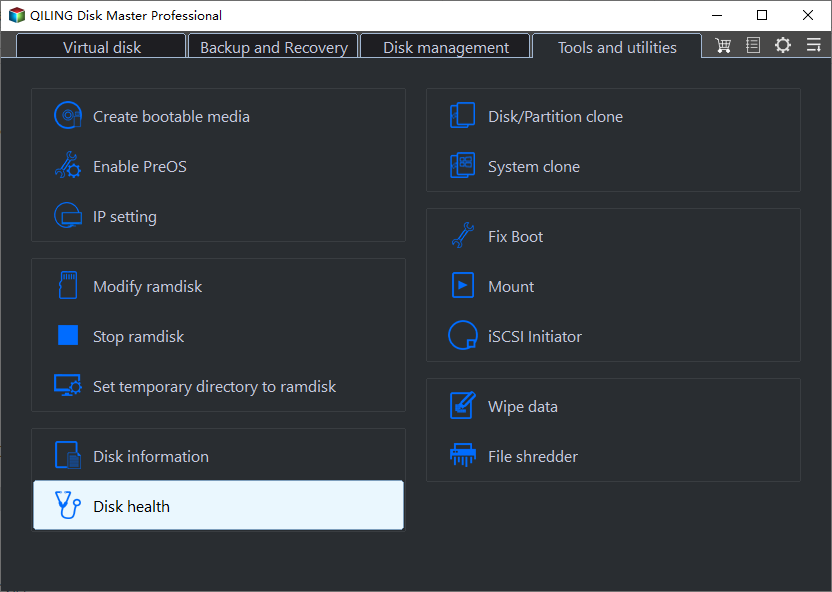
Step 2. Select the target disk and click the "Refresh" button. Then, you can see the health condition of your disk.
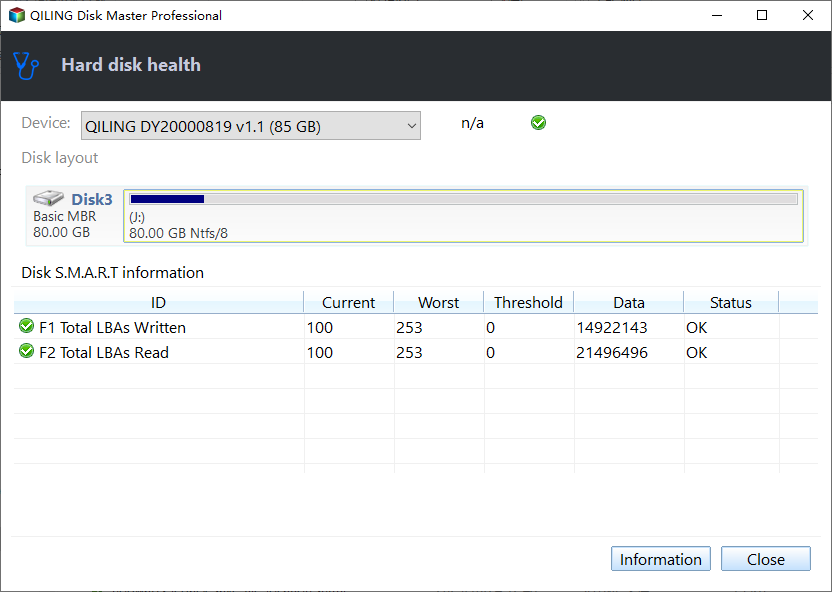
Video tutorial for test Toshiba hard drive health:
Guide 3: Check Bad Sectors on Toshiba Hard Drive
Step 1. Open Qiling Disk Master. Right-click the disk that you want to check, and then click "Surface Test".
Step 2. The operation will be immediately performed and all bad sectors will be marked as red.
Qiling Disk Master Key Features:
- Check hard drive health
- Clone Toshiba hard drive
- Format Toshiba hard drive
- Test temperature of Toshiba hard drive
- Check hard drive errors
- Merge/split/create/delete/resize partitions on Toshiba hard drive
- Initialize a hard drive from Toshiba/Seagate/WD
It's difficult to mention all features of this great tool here. If you really want to enjoy its unlimited and incredible features, you have to download Qiling Disk Master now and unleash the full potential of your Toshiba hard drive.
Run Toshiba Hard Drive Test - TOSHIBA Storage Diagnostic Tool
While TOSHIBA Storage Diagnostic Tool is a feasible option for testing your Toshiba hard drive, we recommend using Qiling Disk Master for more detailed and comprehensive test results.
If you still prefer using TOSHIBA Storage Diagnostic Tool, here are the steps to utilize this software:
Step 1. Download and install the Toshiba storage diagnostic tool by visiting the Toshiba official website.
Step 2. Open Toshiba storage diagnostic tool, and click the drive you want to test.
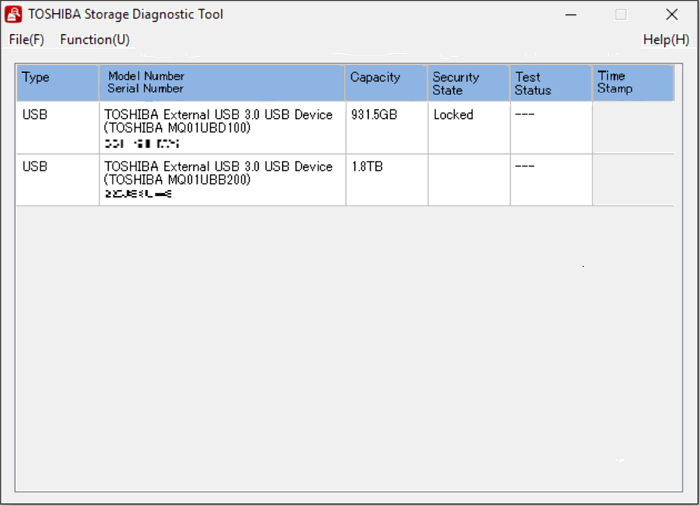
Step 3. Now click on "Function(U)" and "Start/Stop Diagnostics Scan."
Step 4. Here you'll see two options, "Quick Scan" and "Full Scan." You can click "Quick Scan" and click "Yes."
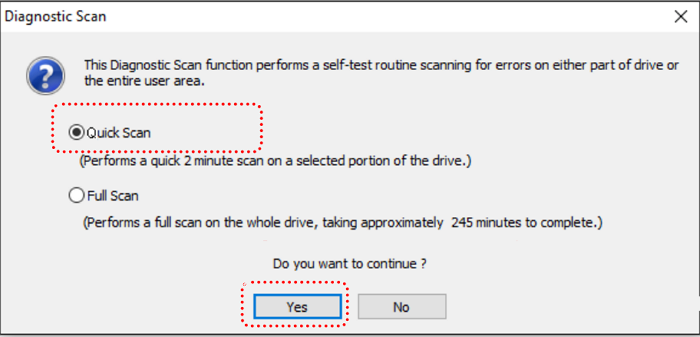
- Quick Scan: Performs a quick scan on the part of the hard disk.
- Full Scan: It scans the entire hard drive and will take a long time.
Step 5. In the "Test Status" column, you'll see the progress and test results of the targeted TOSHIBA hard drive.
Also Read: How to Get Toshiba Laptop to Boot From USB
Run Toshiba Hard Drive Test - CMD
Although CMD offers a command-line interface, it provides two essential guides for testing your Toshiba hard drive, check SMART Status and Run CHDKSK.
Guide 1. Check SMART Status
S.M.A.R.T. stands for Self-Monitoring Analysis and Reporting Technology, which comprehensively examines all components within the hard drive. This process will give you a thorough report about the hard drive's condition and performance.
Follow the steps:
Step 1. Open Command Prompt; just type CMD in the search box of the taskbar. Once it appears, right-click on it and click "Run as administrator."
Step 2. Type "wmic diskdrive get status" in the CMD and hit "Enter".
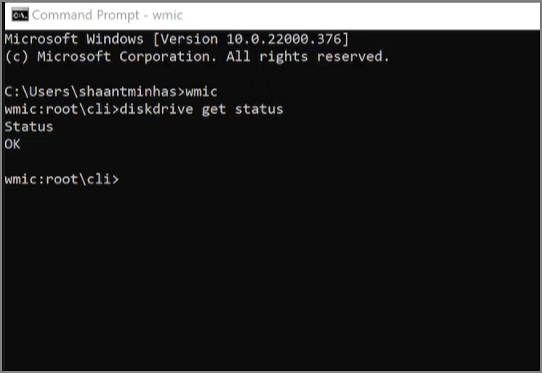
Now, if you see an "OK" result, it means your Toshiba hard drive is healthy, but when you see "Pred Fail," then you should be careful because there could be an error or problem in your hard drive.
This command line also applies to checking SSD health on Windows 10/11.
Guide 2. Run CHDKSK
Additionally, the CHKDSK command can assist you in verifying and repairing your Toshiba hard drive.
Follow the steps:
Step 1. Open Command Prompt; just type CMD in the search box of the taskbar. Once it appears, right-click on it and click "Run as administrator."
Step 2. Type "chkdsk C: /F/R/X" and hit "Enter" to test your Toshiba hard drive. (Here, you need to replace C with the drive letter of the Toshiba hard drive.)
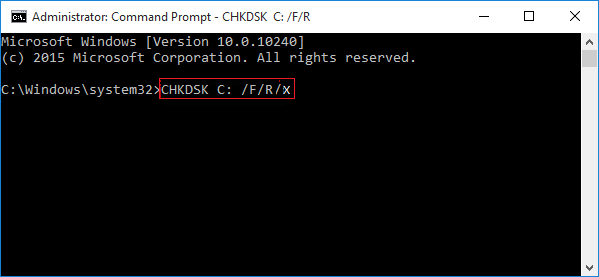
- Notice:
- If the Toshiba hard drive is currently in use, you may receive a prompt displaying that Chkdsk cannot run because another process uses the volume. Would you like to schedule this volume to be checked the next time the system restarts? (Y/N). If you agree with this suggestion, simply type "Y."
Click the link to learn more details about CHKDSK commands if you are interested.
Editor's Thought
After exploring the various methods for running a Toshiba hard drive test, Qiling Disk Master emerges as the top choice due to its user-friendly interface, comprehensive features, and reliable test results. With Qiling Disk Master, users can effortlessly check the speed, health status, temperature, and bad sectors of their Toshiba hard drives.
Not only does Qiling Disk Master provide a seamless testing experience, but it also offers additional key features for managing disk partitions effectively. Its intuitive interface allows users to navigate through the software effortlessly, making it accessible for both novice and advanced users alike. The advanced options provided by Qiling Disk Master enable users to optimize their disk performance and ensure the overall health and speed of their Toshiba hard drives.
The below table shows you a comparative analysis of all three tools:
| Tool | Operation Difficulty | Brand Supported | Test Results |
|---|---|---|---|
| Qiling Disk Master | Low | All brands | Reliable |
| TOSHIBA Storage Diagnostic Tool | Medium | Toshiba Only | Limited |
| CMD | High | All brands | Limited |
All three methods discussed in this article offer to test Toshiba hard drives. However, Qiling Disk Master stands out as the best choice due to its user-friendly interface, comprehensive features, and reliable test results.
Run Toshiba Hard Drive Test FAQs
Do you finish running the Toshiba hard drive? What tools do you choose? If you have further questions, you can find answers to common queries below:
1. What HDD diagnostic tools should I use on a Toshiba hard drive?
The recommended HDD diagnostic tools for Toshiba hard drives are Qiling Disk Master, TOSHIBA Storage Diagnostic Tool, and CMD.
2. How to test Toshiba hard drive speed on Windows?
To test the speed of your Toshiba hard drive on Windows, turn to Qiling Disk Master. Download and launch this tool; choose 'Discovery' and select DiskMark. Choose the Toshiba hard drive and follow the guide to try it. With two simple steps, you can get its speed.
3. Why is my Toshiba hard drive not working?
If your Toshiba hard drive is not working, it could be due to various factors, such as viruses, bad sectors, file system errors, etc. It is suggested to search for answers online or consult technical support for specific troubleshooting steps tailored to your situation.
Related Articles
- How to Perform Xbox Series S Internal SSD Upgrade💡
- Windows Password Unlocker - Download for Windows🔥
- How to Fix Service Host Superfetch High Disk Usage
- Fixed: SMART Status Bad Backup and Replace Error💡