How to Fix Toshiba Laptop Black Screen | 100% Working
In the realm of technology, encountering glitches is inevitable. Picture this: you power up your Toshiba laptop, only to be perplexed by a frustrating black screen. But fear not! Qiling will demystify the 'Toshiba laptop black screen' issue. Whether you're tech-savvy or a casual user, our straightforward solutions will empower you to resolve the problem. By the end, you'll understand why you get Toshiba laptop black screen on startup. Let's navigate this together, unveiling the secrets to revive your laptop's screen.

How to Fix Toshiba Laptop Black Screen
Before we dive into the solutions, bridging the gap between the problem and its resolution is necessary. Here are some efficient ways to revive the screen on your Toshiba laptop:
- Method 1. Reset Toshiba Laptop Power Supply
- Method 2. Try the Power, F9, and F10 keys
- Method 3. Use Windows Boot Repair Tool
- Method 4. Update Graphics Card Drivers
- Method 5. Check for Hard Disk Errors
- Method 6. Check for Viruses and Malware
- Method 7. Reboot the Toshiba Laptop in Safe Mode
- Method 8. System Restore Toshiba Laptop
Let's explore them one by one. And if you think these solutions are helpful, click the social buttons and share this tutorial with others.
Method 1: Reset Toshiba Laptop Power Supply
The first approach involves resetting your Toshiba laptop's power supply. This method is surprisingly effective and involves a few simple steps.
- Shut down your Toshiba laptop completely.
- Disconnect the power supply cable.
- Take out your laptop's removable battery.
- Hold the power button for 15-20 seconds.
- Reattach the battery and plug in the power adapter. Turn on your laptop.
Method 2: Try the Power, F9, and F10 Keys
If the first method didn't work, don't worry. Our second method involves using a combination of keys that might kick-start your Toshiba laptop's display.
Step 1. Press and hold the F9 and F10 keys for 10-15 seconds while the laptop is on.
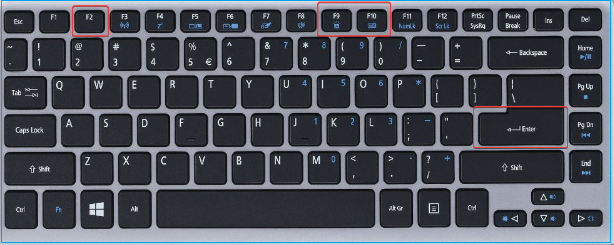
Step 2. Let go of the keys and check if the screen responds.
Step 3. If the screen remains the same, repeat the process several times to ensure it's not a temporary glitch.
Method 3. Use Windows Boot Repair Tool
In this advanced method, we'll explore the powerful "boot repair" feature of Qiling Disk Master Professional, a tool designed to fix various hard disk and system boot errors. This includes system failure, blue screen errors, and the black screen problem. Qiling Disk Master's boot repair feature is a lifesaver when conventional methods fall short.
Follow this step-by-step guide to revive your laptop to its optimal state.
Step 1. Start Qiling Disk Master after connecting the external drive/USB to your computer, go to "Tools and utilities" tab page, and click "Create bootable media".

Step 2. Select an available USB Drive or CD/DVD and click "Proceed". You can also burn the Windows ISO file to the storage media.

Step 3. Connect the created bootable drive to the new computer and reboot the computer by pressing and holding F2/Del to enter the BIOS. Then, set the WinPE bootable drive as the boot disk and press F10 to exit.
Step 4. Boot the computer again and enter the WinPE interface. Then, open Qiling Disk Master and click "Fix Boot" under the "Tools and utilities" tab page.
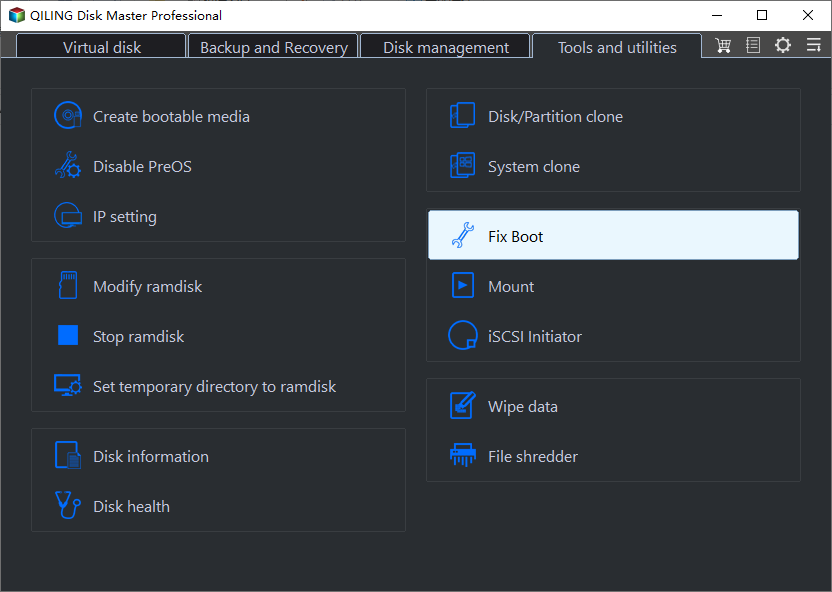
Step 5: Select the system you want to repair and click "Proceed".
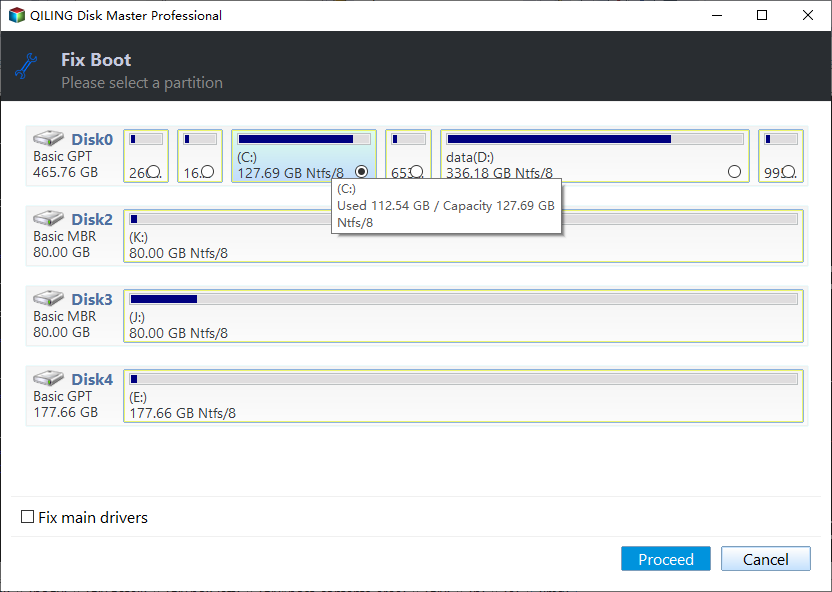
Step 6. Wait a moment, and you will receive an alert that the system has been successfully repaired. Click "OK" to complete the boot repair process.
With the help of the Qiling Disk Master's boot repair feature, you can potentially tackle even the most stubborn black screen issues on your Toshiba laptop.
Method 4: Update Graphics Card Drivers
Sometimes, a black screen on your Toshiba laptop can be attributed to outdated or faulty graphics card drivers. Updating your graphics card drivers can significantly enhance your laptop's performance and resolve display-related issues.
Step 1. Go to Device Manager, find "Display adapters," and your graphics card.
Step 2. Right-click on the graphic and select "Update Driver".
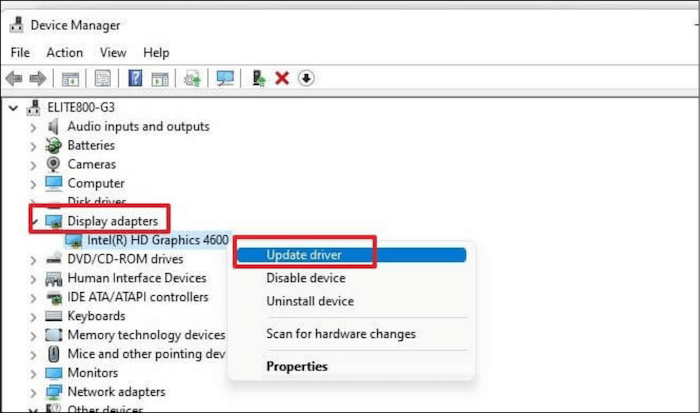
If you don't have a driver on your computer that you can update, check out the graphics card manufacturer's official website (NVIDIA, AMD, or Intel) and navigate to the drivers section.
Step 3. Enter the operating system and the model of your graphics card. Get the most recent driver for your card by downloading it.
Step 4. Launch the downloaded file and adhere to the on-screen directions to install the most recent driver.
Step 5. After the installation, restart your Toshiba laptop to apply the changes.
Method 5: Check for Hard Disk Errors
When your Toshiba laptop encounters a black screen, sometimes the culprit is lurking within your hard disk. Introducing the 'Check File System' feature of Qiling Disk Master, a powerful tool that can help diagnose and fix hard disk errors effectively. In this method, we recommend creating a bootable USB using this tool. Once your bootable USB is ready, you can utilize it to comprehensively check for errors in your laptop's hard disk.
Step 1. Right-click the target partition that has a problem.
Step 2. Choose "Advanced" > "Check File System".
Step 3. Confirm if you want to hide the partition or not.
Step 4. In the Check File System window, check the "Fix the error on the disk" option.
Step 5. Click "Proceed" to check errors on your partition.
By harnessing the potential of the Check File System feature from Qiling Disk Master, you're taking a proactive step toward ensuring your Toshiba laptop's overall health and functionality.
Method 6: Check for Viruses and Malware
Viruses and malware are silent invaders that can disrupt your Toshiba laptop's functionality, leading to issues like the black screen problem you're facing. Identifying and removing these threats can significantly contribute to resolving the black screen problem and ensuring your laptop's security.
Step 1. Use reliable antivirus software to perform a full system scan, ensuring it checks all files and directories for malicious software.
Step 2. If the scan identifies any viruses or malware, delete them immediately to prevent further damage to your system.
Method 7: Reboot Toshiba Laptop in Safe Mode
Safe Mode is a diagnostic mode in which your Toshiba laptop starts with only essential processes, making identifying and resolving issues like the black screen problem easier. In this method, we'll show you how to reboot your laptop in Safe Mode, providing a secure environment for troubleshooting.
Step 1. Restart your Toshiba laptop and press the "F8" key until the Advanced Boot Options menu appears.
Step 2. Use the arrow keys to highlight "Safe Mode" and press Enter. Your laptop will boot into Safe Mode, allowing you to assess if the black screen issue persists.
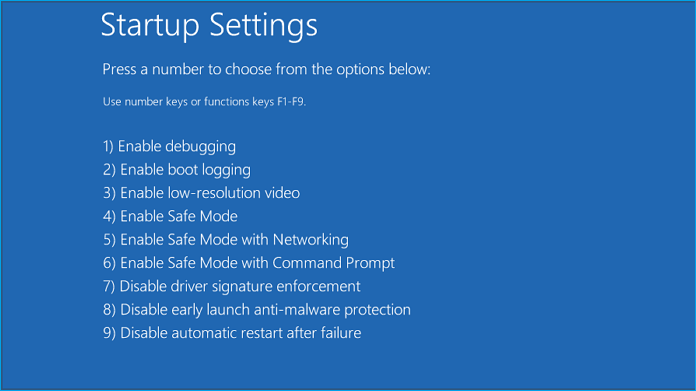
Method 8: System Restore Toshiba Laptop
System Restore is a valuable feature that enables you to revert your Toshiba laptop's system files and settings earlier. If the black screen problem started after recent changes, such as installing new software or updates, System Restore can be a lifesaver.
Step 1. In the Advanced options option, click on the System Restore and open the tool.

Step 2. Select a restore point before the black screen issue occurs and follow the prompts to initiate the restoration process.
Further Reading:
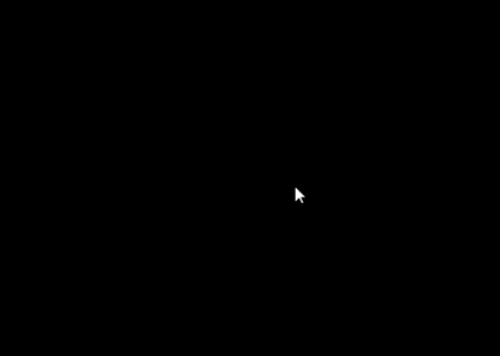
How to Fix Windows 11 Black Screen with Cursor| 100% Works
Do you want to fix the Windows 11 black screen with a cursor? Follow this guide to fix it quickly and get your PC in a normal state.
What Caused the Toshiba Laptop Black Screen?
Let's highlight the common causes behind the frustrating Toshiba laptop black screen issue. Understanding these reasons is the first step toward effective troubleshooting.
- Hard Disk Errors: When the hard disk fails to communicate with the system, your laptop might display a black screen, leaving you unable to access your data or use your device.
- Graphics Card Driver Errors: Outdated or faulty graphics card drivers can disrupt the communication between your Toshiba laptop and its display, resulting in a black screen.
- Malware Attacks: Malware attacks, such as viruses and malicious software, can potentially destroy system files and disrupt routine laptop operations.
- Computer Overheating: Overheating can lead to various issues, including a black screen. When the laptop's internal components become too hot, it might cause automatic shutdowns or display issues, showing the screen to go black while the power indicator stays lit.
If you find your Toshiba laptop facing issues like "Toshiba laptop won't turn on, but power light is on," "Toshiba laptop black screen with cursor," "Toshiba laptop black screen after Windows 10 update," or "Toshiba black screen with sound," don't sweat. Armed with the knowledge from our troubleshooting guide, it's time to implement the solutions provided earlier. By addressing the root causes, you can swiftly resolve the black screen problem and restore your laptop's functionality.
You May Also Like:
Conclusion
In technology, glitches are inevitable, yet overcoming them shouldn't be daunting. We have explored the 'Toshiba laptop black screen' issue in detail. You've taken the first step by understanding the root causes like hard disk errors, outdated drivers, malware attacks, and overheating.
Now, armed with methods from power resets to advanced tools like Qiling Disk Master, your laptop's revival is within reach. Share this guide, and let others reclaim seamless computing. Your Toshiba laptop, revitalized, awaits your command.
FAQs About Toshiba Laptop Black Screen
Do you have more questions about the Toshiba laptop black screen issue? Find your answers here.
1. How do I reset my Toshiba laptop screen?
Resetting your Toshiba laptop screen can often resolve display issues. Here's how:
- Power it down completely.
- Unplug the laptop and remove the battery.
- Hold it down for 15-20 seconds to drain residual power.
- Reattach the battery and plug in the power adapter. Turn on your laptop.
2. Why is my laptop power light on but not turning on?
If your laptop's power light is on, yet the screen remains black, it indicates a potential hardware or software issue. Here are some possible reasons that can cause this issue:
- Faulty Hardware
- Loose Connections
- Battery Issues
- Failed Display
- Software Glitches
- BIOS/UEFI Problems
3. How to fix a laptop's black screen with no cursor?
A black screen with no cursor suggests a deeper issue. Try the following steps:
- Restart your laptop and press F8 to access Advanced Boot Options.
- Select Safe Mode to diagnose potential software conflicts.
- Ensure all cables and external devices are properly connected.
If the issue occurred after an update or software installation, use System Restore to revert to a previous state.
Related Articles
- How to Create and Format exFAT Partitions in Windows 11/10/8/7 (Free Methods)
- Windows 11 Shrink Partition: 3 Ways to Shrink Windows Partition
- 3 Best Windows Server Partition Tool/Software Free Download [Free & Paid]
- Fix "We could not complete the Updates/Undoing changes" Error Windows 11