Quick Guide: Unlock Dell Laptop Without Password
The demand for a balance between secure and convenient access to our personal devices is more critical than ever before. Picture a situation where you suddenly can't access your Dell laptop, whether it's because you forgot your password or encountered an unexpected issue. The panic and frustration that ensue can be overwhelming, as evident from this "How do I unlock a Dell laptop without a password?" post from Quora.
However, there is no need to worry, as we've compiled a comprehensive guide to help you regain access to your Dell laptop. This article from Qiling will walk you through the process of unlocking a Dell laptop without a password. This resource will empower you with the information and assurance to resolve this issue on Windows 11, 10, or earlier.
While performing a factory reset is a viable way to unlock your Dell laptop when all else fails, it's essential to highlight an alternative method. It can save you from data loss and the hassle of reinstalling applications and settings. Consider using Qiling Disk Master as a more efficient and user-friendly approach to regain access to your laptop.
Here's why it stands out:
Data Preservation: Unlike a factory reset, Qiling Disk Master allows you to unlock your Dell laptop without losing data. Your files, applications, and settings remain intact, ensuring a seamless transition back into your laptop.
Time Efficiency: Qiling Disk Master streamlines the process, saving you time compared to manual methods like a factory reset. It enables you to regain access to your laptop quickly and with minimal effort.
Additional Features: Beyond unlocking your laptop, Qiling Disk Master offers a range of partition management tools, allowing you to resize, merge, and create partitions as needed, enhancing your overall laptop management experience.
Unlock Dell Laptop Without Password Using Third-Party Software
In our quest to provide you with the most effective solutions for unlocking your Dell laptop, we now introduce a powerful third-party software tool. While manual methods like factory resets have their place, third-party software offers a more convenient and data-friendly alternative. Among the third-party tools, Qiling Disk Master stands out for comprehensive functionality. One of its remarkable features lies in its "Password Reset" functionality.
This feature is crafted to assist you in regaining entry to your Dell laptop without requiring a password. Employing sophisticated techniques, it resets your Windows password with exceptional efficiency, enabling you to swiftly unlock your laptop. To unlock your Dell laptop using Qiling Disk Master, follow these steps:
Step 1. Insert the target USB disk into the computer, download and run Qiling Disk Master, and click "Toolkit" > "Password Reset."
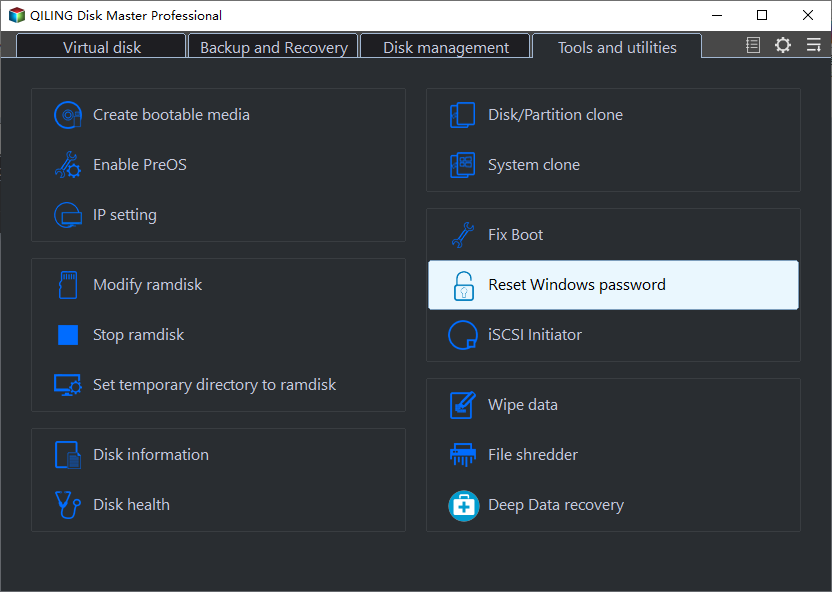
Step 2. A small window will pop up. After reading it carefully, click "Create".

Step 3. Select the correct USB flash drive or external mobile hard disk and click "Create" again. Wait patiently. After the password reset USB flash drive is created, click "Finish."

Step 4. Remove the password reset USB, insert it into the locked PC, and restart. You will be asked to change the boot drive to boot the PC from USB. Once completed, the system will automatically boot from USB.
Step 5. After restarting, find Qiling Disk Master again and go to "Password Reset." All accounts on the PC will be displayed in the interface; click on the target account and check "Reset & Unlock."
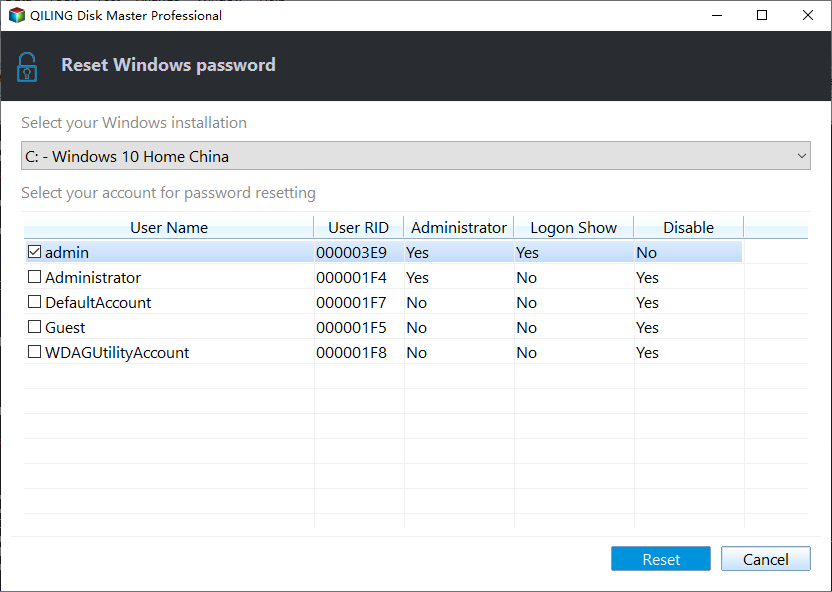
Step 6. When you receive this prompt, click "Confirm" to continue. Your password will be erased.
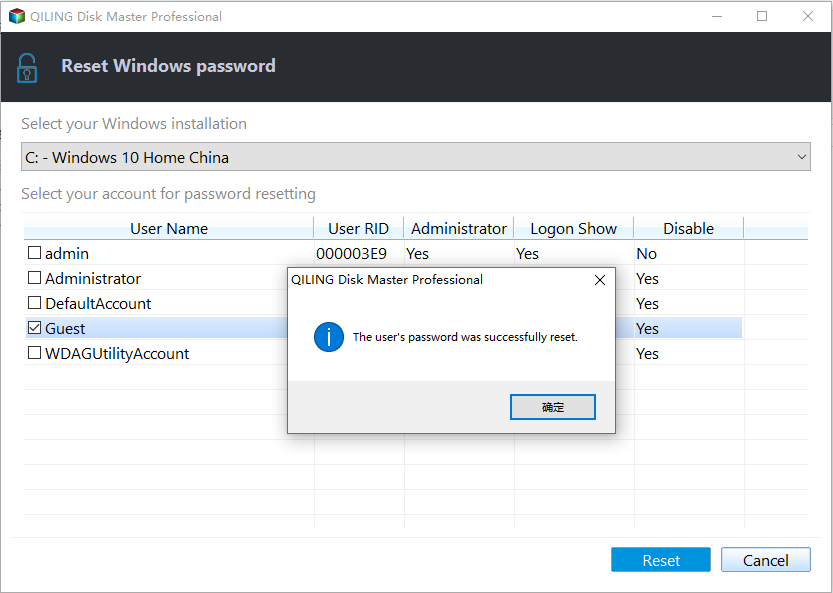
5 Quick Ways to Unlock a Dell Laptop Without Password
Unlocking your laptop without a password can be a lifesaver in times of crisis. We've compiled five effective methods to help you regain access to your device swiftly and securely, regardless of your Windows version. These approaches demonstrate adaptability and can be used with various Dell laptops. This ensures you'll find a solution that suits your specific needs.
Way 1. Press Ctrl+Alt+Del keys
If you've ever encountered a locked Dell laptop, your first instinct should be to try the time-tested method of pressing "Ctrl + Alt + Del." This simple yet effective keyboard shortcut can sometimes be the key to regaining access to your laptop. It brings up a menu with various options, including "Lock," "Switch User," "Sign Out," and "Task Manager."
By switching users to admin, you can log in without a password. Here are the detailed steps to log into a Dell laptop without a password:
Step 1: Begin by rebooting your Dell laptop and pressing the "F8" key once it reboots. This will take you to the admin login screen on your laptop.
Step 2: Here, simultaneously press "Ctrl + Alt + Del" keys. Select "Switch User" from the available option and use "Administrator" as your username. Leave the password field blank and hit "Enter." With it, you will be able to sign into your laptop without a password.
Further Reading: How to Reset Windows 10 Password Without Logging in
Way 2. Use CMD
Unlocking your Dell laptop using the Command Prompt (CMD) can be a handy alternative if you've forgotten your password. This method involves resetting the password through Command Prompt, granting you access to your laptop once again.
Since this method requires you to run commands, only try it if you are proficient with CMD. Following are the steps you need to log into a Dell laptop through Command Prompt:
Step 1: Reboot your Dell laptop, and on the login screen, hold the "Shift" key and click "Restart." On the appearing "Choose an Option" screen, tap "Troubleshoot."
Step 2: It will take you to "Advance Options," where you need to click "Command Prompt" to launch it. Here, run the following command: move E:\windows\system32\utilman.exe E:\
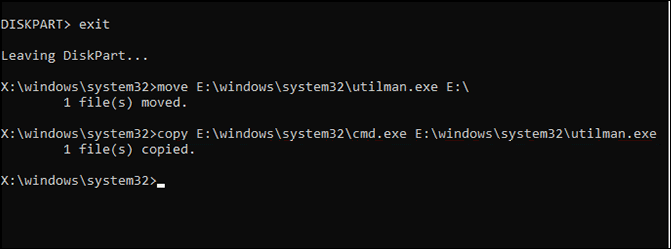
Step 3: Now run the "copy E:\windows\system32\cmd.exe E:\windows\system32\utilman.exe" command. Afterward, type "wpeutil reboot" and hit the "Enter" key.
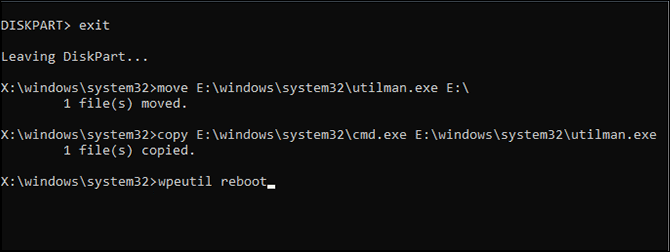
Step 4: The next thing you need to do is tap the human icon near the bottom right corner and run the command "net user username password." Replace "username" and "password" with your credentials and use the new password to log into your Dell laptop.

You may also like:
Way 3. Use Password Reset Disk
Having previously generated a password reset disk for your Dell laptop can prove invaluable in case you ever forget your password. This disk provides a straightforward means of regaining entry to your laptop without the need to recall the initial password.
Once you've located the password reset disk you prepared, follow these steps to gain access to your Dell laptop without requiring the password:
Step 1: Connect your password reset disk to your Dell laptop and restart it. Once you reach the login screen, enter any wrong password. Once the "Reset Password" option appears, click it.
Step 2: It will launch the password reset wizard, where you first need to tap "Next." Then select the password reset disk and press "Next" to proceed.
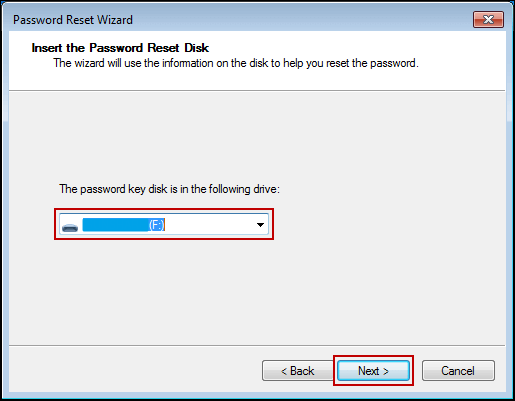
Step 3: Now, you will come across the new password creation field. Here, create the password, confirm it, add a hint, and finally click "Next." Lastly, "Finish" the process and use new credentials to log in.
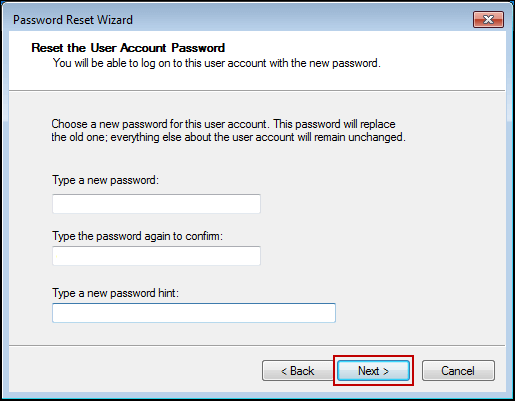

5 Ways | Reset Windows 10 Password Without a Disk
Then follow this easy guide, where was suggest multiple methods to reset passwords without the need for a password reset disk.
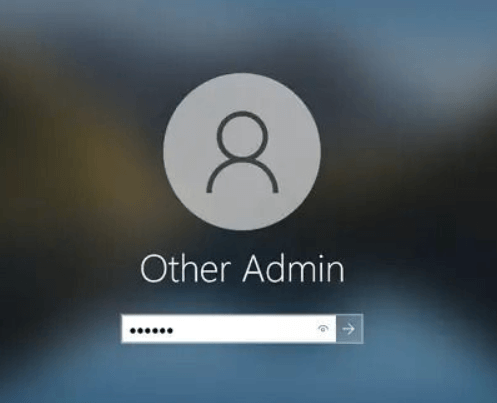
Way 4. Use Microsoft Account
Do you want to use your Microsoft account to log into your Dell laptop? If your answer is affirmative, you can utilize the account to unlock a Dell laptop without a password. It's crucial to verify your ability to remember the password linked to your account. The following steps outline this process:
Step 1: In case you don't remember the website, use a web browser on any device to access the "Recovery Your Account" website and type in your Microsoft email ID. It will ask you to verify your identity by entering the last four digits of your linked phone number.
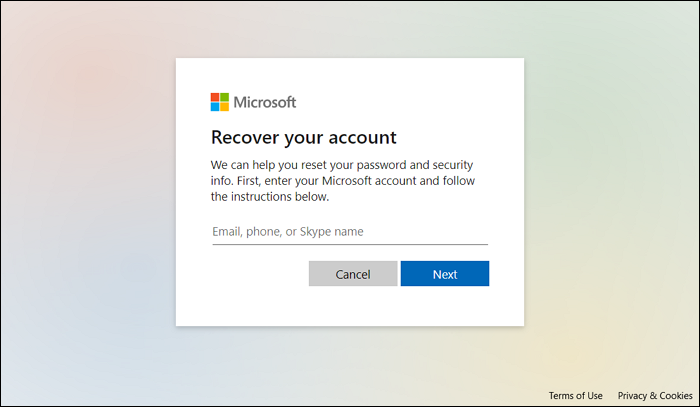
Step 2: Now, tap "Get Code" to receive a confirmation code on your phone number. Insert the code you received and press "Next." It will take you to a password reset window where you can create a new password. Afterward, you can use your Microsoft account to log into your Dell laptop.
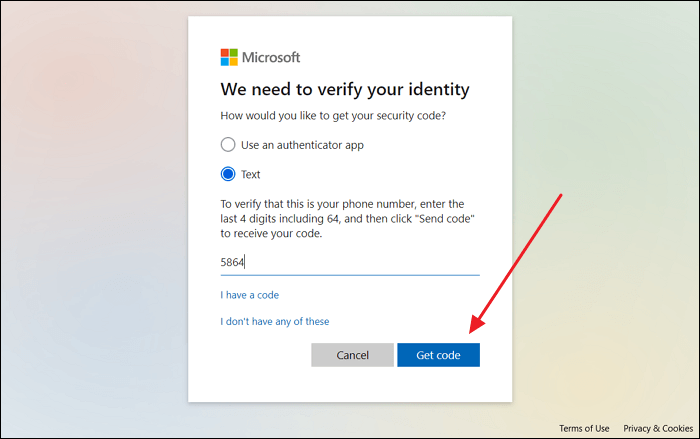
Way 5. Factory Reset Dell
Have you exhausted all other options and are faced with the frustrating situation of being unable to access your Dell laptop due to a forgotten password? Your last-ditch solution is to initiate a factory reset.
This procedure will wipe all data from your laptop, restoring it to its initial factory configuration and, consequently, removing the password obstacle. Here is how you can factory reset your Dell laptop to get back the access:
Step 1: Restart your Dell laptop, and on the login screen, press the "Shift" key and "Restart" together. It will lead to the "Choose an Option" screen where you need to click "Troubleshoot."
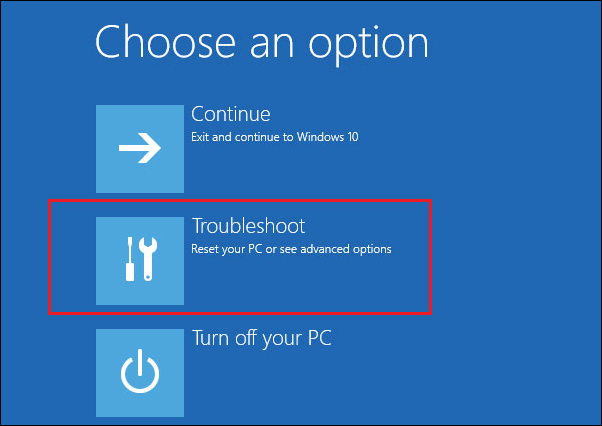
Step 2: From the available options on the next screen, choose "Reset your PC." Now follow the on-screen instructions to factory reset your Dell laptop.
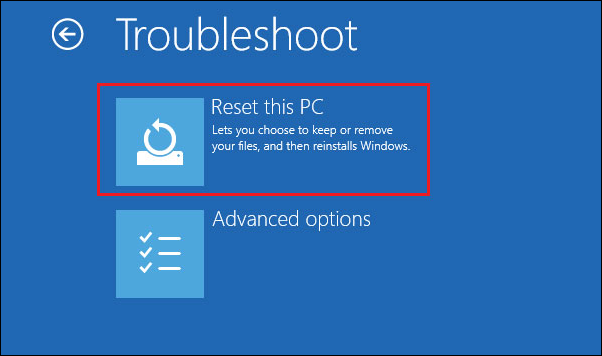
Conclusion
To conclude, getting locked out of your Dell laptop due to a forgotten password can be a frustrating ordeal. This article has provided you with a comprehensive guide on how to unlock a Dell laptop without a password. It offers a range of methods suited to various situations and user preferences. We began by exploring the familiar "Ctrl + Alt + Del" keyboard shortcut and its potential to resolve login issues swiftly.
For those with a password reset disk, we offered a step-by-step guide on using this lifesaver to regain access to your laptop safely. Additionally, we highlighted the convenience of using your Microsoft account to recover your password. When all else fails, we discussed the last-resort method of performing a factory reset.
However, our article didn't stop there. We introduced an alternative approach that simplifies the process, Qiling Disk Master. This third-party software tool provides a "Password Reset" feature that offers an efficient way to unlock your Dell laptop. By downloading and using Qiling Disk Master, you can regain access to your laptop without the need for complex manual methods. Share these methods with more users.
Unlock Dell Laptop Without Password FAQs
Many users encounter the common challenge of gaining access to a Dell laptop when they've forgotten the password. To assist with this issue, below are some frequently asked questions (FAQs) that provide solutions:
1. How do I unlock my Dell computer if I forget my password?
Here are the steps you need to follow to unlock your Dell computer if you forgot the password:
Step 1: Reboot your laptop and access the login screen. Reboot your laptop and access the login screen. After reaching the login screen, press the 'Ctrl + Alt + Del' key combination.
Step 2: From the available options, choose 'Switch User.' On the next screen, put 'administrator' as the username while leaving the password field blank, and press 'Enter' to log in.
2. How do I factory reset my Dell laptop?
Follow these steps to factory reset your Dell laptop:
Step 1: Move to your Dell laptop's login screen and click the 'Power' option. Following this, hold the 'Shift' key and tap 'Restart.'
Step 2: Now tap 'Troubleshoot,' and on the following screen, choose 'Reset your PC.' Next, click 'Remove Everything' and finally confirm it by hitting 'Remove My Files.'
3. How do I unlock my laptop if the screen is black?
If your laptop supports biometric authentication, attempt to use your thumbprint for unlocking. If biometrics fail, try the key combination 'Win + Ctrl + Shift + B' as an alternative. If the problem appears to be hardware-related, consider bringing your laptop to an authorized service center for repair.
Related Articles
- MBR2GPT Disk Layout Validation Failed | 3 Proven Fixes
- How to Fix Samsung Magician Won't Recognize SSD [Full Guide]
- How to Fix Disk 1 Unknown, Not Initialized Western Digital in Windows 10/8/7