Windows Password Unlocker - Download for Windows🔥
Are you looking for a professional Windows password unlocker? Don't worry if you can't unlock your computer. Qiling provides a professional tool to bypass Windows passwords and unlock locked Windows accounts, including local and Microsoft accounts. Keep reading to get more details about the Windows password recovery tool.
Windows Password Unlocker Download
If you can't log on to your PC due to a forgotten password, choose a professional PC unlocker - Qiling Disk Master Professional! This tool offers a 100% success rate in helping you log on to your Windows PC. The user-friendly interface facilitates the mastery of unlocking procedures for all users. In addition, the tool offers more advanced features to help you improve your computer's performance and manage disk partitions efficiently:
Expert's Rating:
![]() Pros
Pros
- Easily view and reset passwords and bypass them with 100% success.
- Supports using bootable USB/CD to reset Windows password.
- Provide two channels to access the Windows system to solve password problems.
- Provide 24x7 manual technical support.
- Supports all Windows 11/10/8/7/XP systems.
- Safe and reliable, no unnecessary advertisements
![]() Cons
Cons
- Password reset feature requires upgrading to the Pro version.
Review from LifeWire:
I love that your changes aren't immediately applied to the disks. It makes it easier to plan what will happen after you've made all the changes! All the better disk partitioning programs support this.
Qiling Disk Master is necessary to save time and effort when managing Windows disk partitions and passwords. Even if you can't access any Windows account, Qiling can easily solve your problems. Don't hesitate to download this professional Windows password unlocker and try to solve your problems!
Windows Password Unlocker Download:
Reset Lost Password with Windows Password Unlocker
Qiling Windows Password Unlocker allows you to overwrite old passwords and reset new ones within Windows. With this tool, you can also reset Windows 7 password without disk. As an integrated Windows tool, you can use ISO to reset Windows passwords in addition to using the Password Reset feature directly:
Method 1. Use the Password Reset Feature
Qiling Disk Master provides a direct password reset function. You don't need to create a password reset disk or a Windows installation disk in advance, and then you can automatically complete a series of password reset operations. The Windows password reset process takes only a few steps, and no Windows settings and data will be lost:
Step 1. Insert the target USB disk into the computer, download and run Qiling Disk Master, and click "Toolkit" > "Password Reset."
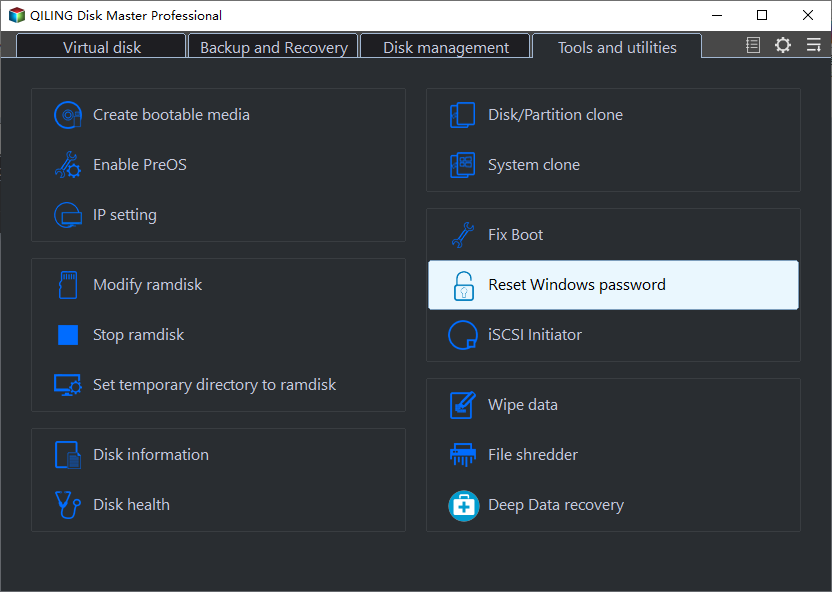
Step 2. A small window will pop up. After reading it carefully, click "Create bootable media".

Step 3. Select the correct USB flash drive or external mobile hard disk and click "Proceed" again. Wait patiently. After the password reset USB flash drive is created, click "Finish."

Step 4. Remove the password reset USB, insert it into the locked PC, and restart. You will be asked to change the boot drive to boot the PC from USB. Once completed, the system will automatically boot from USB.
Step 5. After restarting, find Qiling Disk Master again and go to "Password Reset." All accounts on the PC will be displayed in the interface; click on the target account and check "Reset & Unlock."
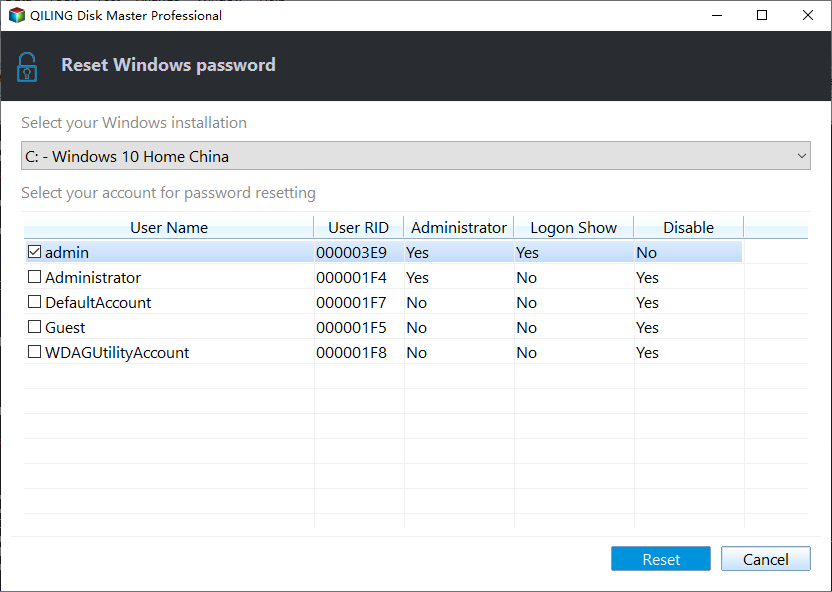
Step 6. When you receive this prompt, click "Confirm" to continue. Your password will be erased.
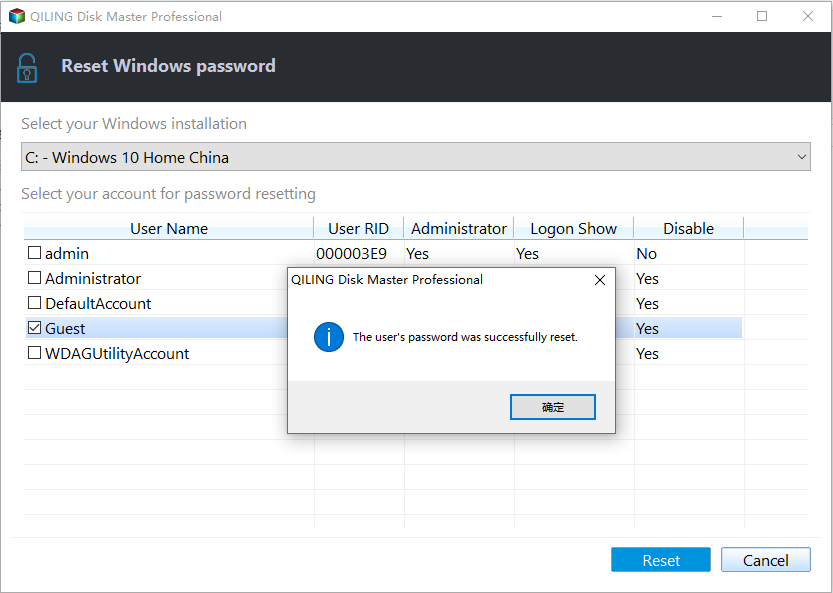
Method 2. Use Windows Password Unlocker ISO
If you already have an ISO file inside Windows, you can use the ISO file to create an installation disk to enter Windows and use the advanced recovery options to change the password. Qiling Disk Master allows you to burn the ISO and reset the password with the installation disk and ISO:
Stage 1. Prepare the ISO file
Suppose you don't have an ISO file. In that case, you can directly download Qiling Disk Master and navigate to Bootable Media>Burn ISO>Download ISO from Microsoft to extract a secure ISO file.
Stage 2. Create Windows Password Unlocked Disks
After downloading the ISO, you can burn the ISO file to a USB/CD/DVD using Qiling Disk Master and create a Windows installation disk.
If you have an existing ISO image, please open it via Burn ISO, select the burning device to start the burning process, and prepare the Windows password to unlock the disk.
Stage 3. Change BIOS settings and boot from USB
After creating the installation disk, boot from USB:
- Hold down Del/F2/F8.
- Go to BIOS setup.
- Set the password disk as the first boot drive.
Then, boot from USB, go to the Windows installation screen and select Startup Repair.
Stage 4. Unlock Windows Password
If you have advanced Windows troubleshooting experience, go to the Command Prompt interface and useNet user to change the password.
If you find it more troublesome to create a Windows password unlocker bootable USB via ISO, please directly use the Password Reset feature provided by Qiling Disk Master. And you can also use more solutions to unlock your computer:
Guide to Unlock Windows Password with Easy 5 Tricks 2024
Have you forgotten the password of your Windows account? Then, there are five methods that can help you Unlock Windows passwords for any user. Read more >>
When Do You Need Windows Password Unlocker
We have learned that Qiling Disk Master provides such a powerful password reset feature. This tool has helped us a lot as a professional computer management tool. Why do we need a professional Windows password unlocking tool? Here are some common scenarios where you may need to unlock your Windows password:
- Forgot or lost Windows password
- Windows account is disabled
- Password expired and not working
- Windows account is locked
- Computer password has been accidentally changed
For this reason, we recommend you download the Qiling Disk Master - Professional Windows Password Unlocker to your computer and prepare a password reset disk or password reset ISO in case. Don't forget to share this article with others if you find it helpful to re-access your computer and don't want to lose your data!
Conclusion
How do I unlock my Windows 11/10 password? With the help of Windows password unlocker and password remover software, you can easily reset forgotten or lost passwords! Qiling Disk Master provides a password reset feature that allows you to efficiently unlock and access your Windows 11/10 8/7 computer without any passwords or tricks! As an intuitive, reliable, and secure password solution, please download and try it yourself!
FAQs About Windows Password Unlocker
This section provides more questions about using Windows Password Unlocker. Keep reading to solve all your confusion.
1. How to reset Windows password using ISO file?
With the help of a Windows ISO file, you can create a reset password ISO. Then, use the installation CD to reset the Windows password. Here is a simple step-by-step guide:
- Get the ISO file from the official web page and prepare a USB in FAT32 format.
- Burn the ISO file to a USB drive or CD using Qiling Disk Master.
- Set the USB as the boot option and boot from it to use the ISO file.
- Follow the instructions and select the option to reset the password.
- After resetting the password, you can boot your computer normally.
Alternatively, if you find it more complicated to reset the password using the ISO, you can simply use the Password Reset feature provided by Qiling Disk Master.
2. How to create a Windows password unlocker bootable USB?
How do you create a Windows password bootable USB? The bootable USB password reset tool can help us reset the password to properly regain access to our computer. Qiling Disk Master provides a corresponding feature that allows users to create bootable media and then remove the Windows password from the locked computer.
Step 1. Download Qiling Disk Master and select the Password Reset option in the Toolkit section.
Step 2. Follow the prompts to create a password reset USB drive and click Finish.
Step 3. Change the password reset disk to boot USB and reboot your computer.
Step 4. After rebooting, select the Reset&Unlock option in the Qiling Disk Master interface.
3. What is the best password remover software for a PC?
Many tools in the market can help crack Windows passwords without reinstalling the operating system. You can download password remover tools from the official websites of these software:
- Qiling Disk Master
- PCUnlocker
- Ophcrack
- Lazesoft
Qiling Disk Master offers several options to help you reset or unlock your Windows computer. You can check more information about these password reset tools: Windows 11 Password Reset Tools
4. How does the Windows password unlocker work?
Qiling Password Unlocker bypasses and erases forgotten passwords by creating password reset disks and using pioneering technology. Then, you can reset your passwords even if and within, which will not lose any of your data.
Related Articles
- Delete All Partitions on Windows 11/10/8/7 PC at One Time [Tested & Effective]
- How to Fix The Media Is Write-Protected | Newest Guide
- Fix the Selected GPT Formatted Disk Partition Not of Type