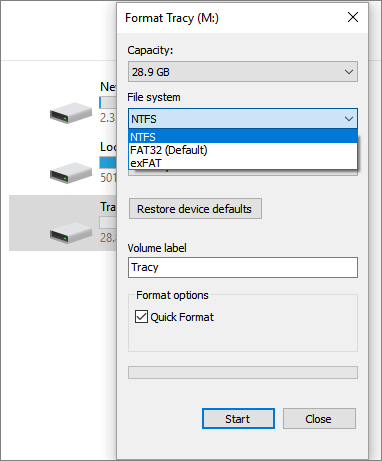Top 5 Free Disk Formatter Recommend for Windows & Mac
Key Takeaways of Free Disk Format Utility:
- Back up important data: It's important to back up disk essentials before formatting.
- Choose the appropriate file system: Different file systems are suitable for different purposes and operating systems.
- Use reliable disk formatter: This page offers you 5 best free disk format utilities that you can apply any one to format a disk.
In the following article from Qiling, we'll show you how to pick a free disk format utility to execute disk formatting operations for any type of storage device on both Windows and Mac easily. Let's get started here.
How Can I Format My Hard Drive for Free? Top 5 Free Disk Format Utility Recommend
So, how can I format my hard drive for free? Here is a list of 5 free disk format utilities that you can overlook and pick the one that suits your needs the most to format your hard disk drives efficiently in Windows and Mac computers:
Which one to pick? First, check the operating system of your computer. Next, confirm which file system format you'd like to format your storage devices to. Last, take a view of the comparison table below, and pick the best free disk format utility:
| Free Disk Format Utilities | Operating Systems | Price | Reason to Choose |
|---|---|---|---|
| All Windows and Windows Server systems. | Free | Free, easy to use, beginners' best choice. | |
| 2. File Explorer | All Windows and Windows Server systems. | Free | Free, to use, and appliable to all Windows users. |
| 3. Disk Management | All Windows and Windows Server systems. | Free | Free, appliable to all Windows users. |
| 4. CMD | All Windows and Windows Server systems. | Free | Free, appliable to all Windows users. |
| 5. Disk Utility | All macOS and Mac OS X systems. | Free | Free, appliable on all Mac computers. |
If you like the comparison table and know which disk format utility suite your device the most, share to help more of your friends get a reliable disk formatting tools online.
According to the table, it's clear that Qiling Disk Master, File Explorer, Disk Management, and CMD are all free disk format utilities designed for Windows, and Disk Utility is for Mac computers. In addition, there are certain limitations on Windows built-in disk formatter, while Qiling Disk Master breaks through the limits and thus is the most powerful disk formatter among them. So now, you should be able to have a clear clue about which one to pick so as to format or reformat hard drive now.
So how do I use the disk format tool to format my drives? Follow the respective guide below:
1. Qiling Disk Master Free - All-in-One Free Disk Formatting Sofware
As a comprehensive disk partition manager, Qiling Disk Master Free offers multiple basic and advanced features in disk format. It covers many functions that built-in tools don't support, offering a seamless disk management experience.
- Supported File Systems: NTFS, FAT32, exFAT, EXT2, EXT3, EXT4
- Applies to: All Windows beginners.
| Pros | Cons |
|---|---|
|
|
Qiling Disk Master, with its format features, can simply change the file system of your disks into another format in only a few simple clicks.
PLUS: This software also allows you to convert disk file systems between NTFS to FAT32 without formatting. For more details, you may refer to: NTFS to FAT32 or NTFS to FAT32 for help.
So let's see how to format your hard drives with Qiling disk formatting software here:
Step 1. Run Qiling Disk Master, right-click the hard drive partition you intend to format and choose "Format".
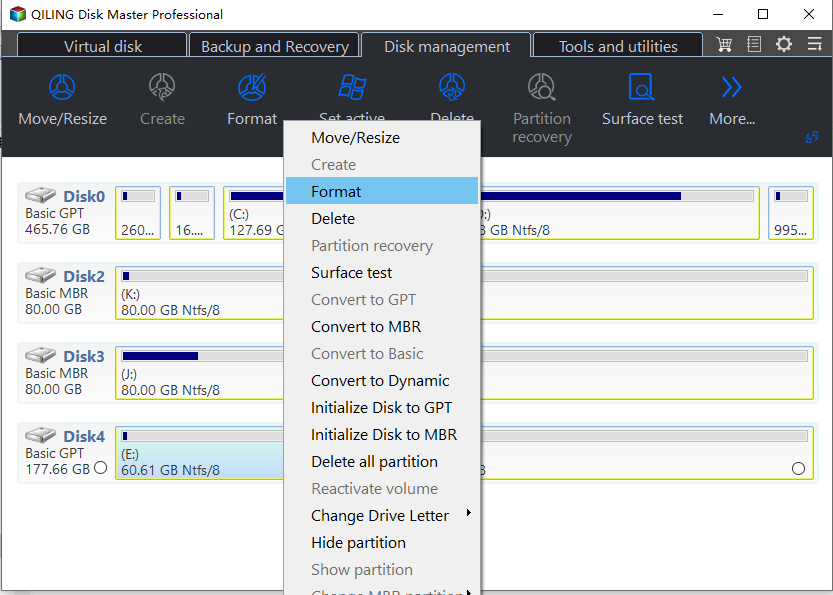
Step 2. In the new window, set the Partition label, File system (NTFS/FAT32/EXT2/EXT3/EXT4/exFAT), and Cluster size for the partition to be formatted.
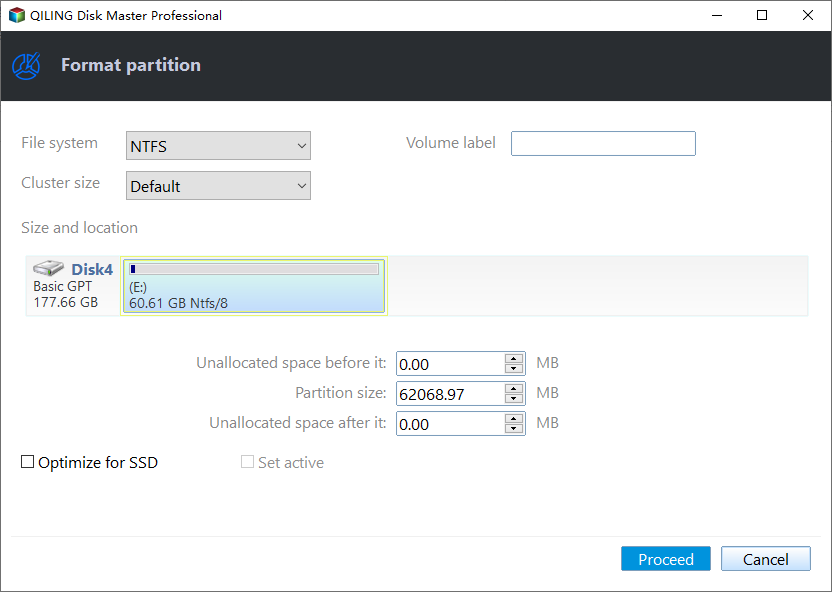
Step 3. Click the "Proceed" button to start formatting the partition on your hard drive.
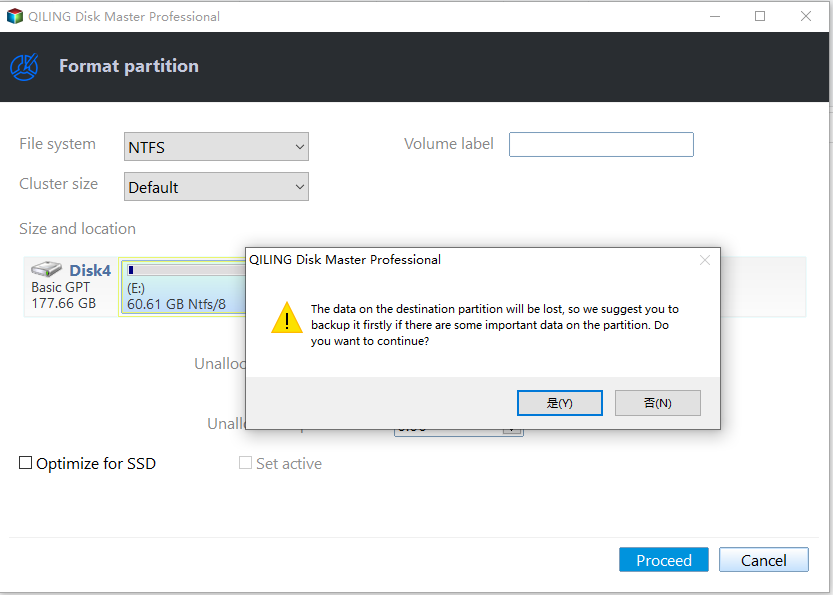
Step 4. Then you will see a warning window, click "Yes" in it to continue.
#Disk Format Tool for PC#Disk Format Utility for Windows#Free#Windows
You May Also Like: Top 5 Best Disk Formatter Software Free Download.
2. File Explorer - Windows Built-in Disk Formatter
File Explorer in Windows makes it easier to find and access files. (From Microsoft) It also offers the format function, so that users can quick access and operate disk format tasks.
- Supported File Systems: NTFS, FAT32, exFAT
- Applies to: All Windows users.
| Pros | Cons |
|---|---|
|
|
If your hard drive contains partitions and you need to clear existing data on the target hard drive quickly, here's how to perform free disk formatting with Windows File Explorer:
Step 1. Open File Explorer on your computer by pressing the Windows + E keys.
Step 2. Locate and right-click the target hard drive partition that you tend to format, and select "Format".
Step 3. Change the drive label, set a new file system format - NTFS, exFAT, or FAT32, tick "Perform a quick format".
Step 4. Click "Start" to format the selected drives, and click "OK" when the formatting process completes.
If your hard drive contains several partitions, repeat the above steps until you finish formatting all the existing volumes on the target disk.
#Windows Format Utility#Disk Formatter#Free#Windows
3. Disk Management - OS Build-in Disk Format Tool
Disk Management is a system utility in Windows for advanced storage operations. (From Microsoft) This built-in utility allows users to perform all the basic operations on disks and volumes.
- Supported File Systems: NTFS, FAT32, exFAT
- Applies to: All experienced Windows users.
| Pros | Cons |
|---|---|
|
|
Disk Management is a Windows built-in utility that offers disk partitioning, extending, shrinking, formatting, and even disk conversion features to great worldwide users. Users can also apply this tool to format their hard drive partitions for free. Here is how to format partition via Disk Management:
Step 1. Right-click the Windows icon, select "Search," and type Create and format hard disk partitions, then click to open Disk Management.
Step 2. One Disk Management opens, locate and right-click on the target hard drive partition, and select "Format...".
Step 3. Set new volume label, file system - NTFS, FAT32, or exFAT, and tick "Perform a quick format". And click "OK".
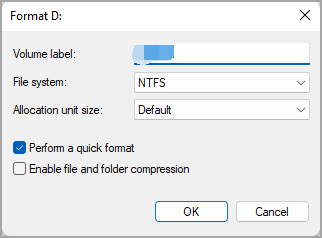
Wait for the process to finish, and you can repeat the steps to format other existing partitions on your hard drive to clean up the entire disk data.
Don't worry if you don't see the format option or the format option greyed out in Disk Management. Here is a troubleshooting tutorial that can help you out:

How to Fix Disk Management Format Option Greyed Out
If you cannot format a hard drive or new disk in Disk Management when the format volume option is greyed out, relax! We provide you with three useful solutions to repair and fix the format option not available in disk management on your Windows.
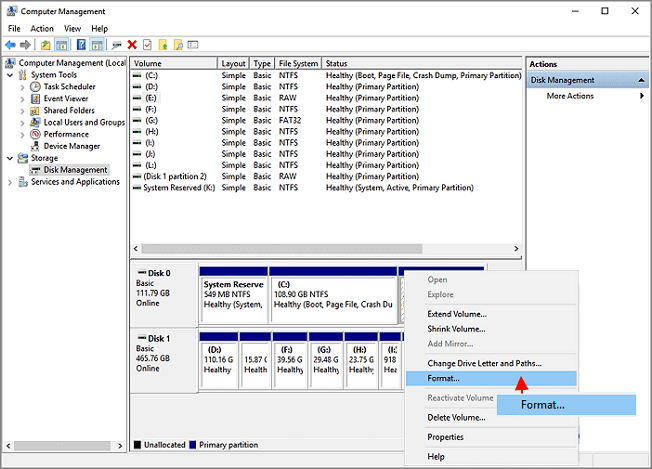
#Windows Disk Format Utility#Free Formatter#Windows
4. CMD - Comprehensive Disk Formatter Utility
Command Prompt, also known as cmd.exe, is a command-line interpreter application available in most Windows operating systems. It contains a feature called Diskpart that can help users operate tasks like formatting for their drives.
- Supported File Systems: NTFS, FAT32, exFAT
- Applied to: Windows professionals and administrators.
| Pros | Cons |
|---|---|
|
|
CMD is also known as Command Prompt or DiskPart commands utility that process command line orders through the operating systems so to execute disk partitioning operations. Aside from formatting disk partitions, administrators also apply this command line tool to create volumes, convert disk types, and even program.
Here is the process that you can follow to format hard disk partitions with command lines:
Step 1. Open Command Prompt as administrator by right-clicking the Windows icon, selecting Run, and typing cmd in the run dialog.
Step 2. Open Diskpart by typing diskpart in Command Prompt and hit Enter.
Step 3. Then type the following command lines and hit Enter each time:
- list disk
- select disk * (Replace * with the number of your USB drive.)
- list volume
- select volume * (Replace 10 with the volume number of your USB flash drive.)
- format fs=ntfs quick (You can also replace NTFS with FAT32 or exFAT.)
- exit
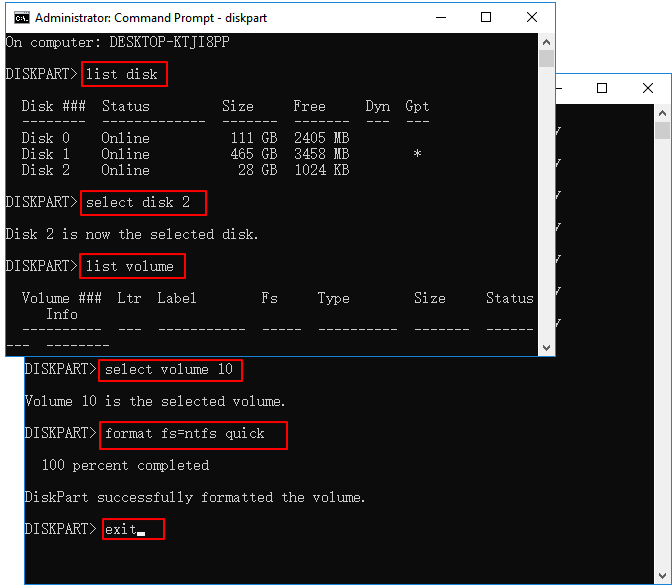
The command prompt formatting command also works to format other types of storage devices, such as to format USB using CMD or format SD card using CMD.
#CMD Formatter#Disk Format Utility Windows#Free
5. Disk Utility - Mac Drive Formatter
Disk Utility is a built-in macOS application designed for managing disks and disk volumes. You can use Disk Utility on your Mac to manage internal and external storage devices. (From Apple)
- Supported File Systems: APFS, HFS, FAT32, exFAT
- Applies to: All Mac users.
| Pros | Cons |
|---|---|
|
|
Disk Utility is a Mac version of Disk Management generated by the Apple computer and built-in the macOS to assist Mac users in managing disk partitions. Aside from creating and deleting partitions on a Mac computer, it also enables users to format disk partitions and change the file system for other purposes.
Here is how to use Disk Utility to format disk drives on Mac:
Step 1. To go to Finder, click "Go" and select "Applications".
Step 2. Double-click to open "Utilities" in the Application folder, then double-click to open "Disk Utility".
Step 3. Select your target hard drive on the left pane, and click "Erase" at the top menu.
Step 4. Then set a new volume label, and set a new format to your drive partition.
Then click "Erase" again to format the selected hard disk partition.
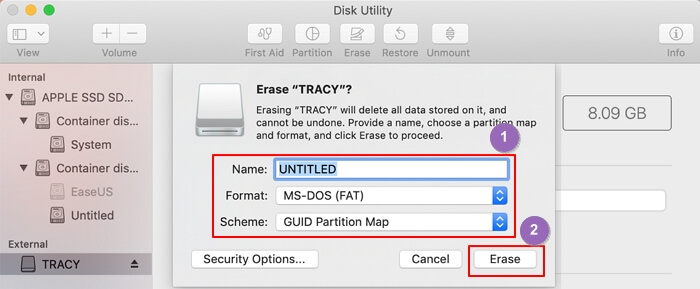
Disk Utility not only works format hard drives, it also helps to change external storage devices' formats, such as How to Format USB Flash Drive to FAT32 on Mac.
What Is Free Disk Format Utility
Before we start, let's first learn what disk format utility is. Disk format utility is defined as an HDD format tool or disk formatting software that enables users to format their hard drives, SSDs, external hard drives, USBs, SD cards, etc., and quickly clean up existing data easily. In addition, users can also set the desired file system formats to the target hard disk drives with ease.
Meanwhile, the free disk format utility is a free hard drive format software or program that assists people in formatting their storage devices and changing the file systems for free quickly.
When Do We Need A Disk Formatter
Disk formatting is the process of creating a new file system for drives, such as a hard disk drive, solid-state drive, memory card, or USB flash drive, for initial use. This involves setting up a new file system so that the operating system can read and write data on the device. Here are some scenarios when you might need to format a disk:
🔖Preparing a New Drive
- Initial Setup: When you install a new HDD or SSD, it needs to be formatted before it can be used for data storage. This process involves initializing the disk, partitioning it, and creating a file system.
🔖Changing File Systems
- Incompatibility: If the current file system is not compatible with your operating system, you may need to reformat it to a different one.
🔖Resolving Issues
- Corruption: If your disk becomes read-only due to a corrupted file system, formatting can remove the write protection and restore normal functionality.
- Virus/Malware: Formatting can help to clean the disk that is infected by malware or viruses and make it safe for reuse.
🔖Data Removal
- Recycling or Selling: When you plan to recycle or sell your device, formatting the disk wipes out all personal data and prevents unauthorized access to your information.
- Freeing Up Space: If you need to clean up the disk to free up space, formatting can be an effective method.
If the above information is helpful to you, don't forget to share it with other users.
Conclusion
On this page, we listed 5 top best free disk format utilities to assist both Windows and Mac users in formatting their hard drives for free. For Windows beginners, you may prefer Qiling Disk Master or File Explorer as the formatting solution. For Mac users, the Disk Utility shall be the best disk formatting option for you.
FAQs about Free Disk Format Utility
If some of you still have doubts about the free disk format utility, follow and find answers below.
1. What utility can be used with Windows to format drives?
In Windows operating systems, File Explorer, Disk Management, and Command Prompt all could be applied to format hard drives. File Explorer could be the easiest option for Windows beginners among the three formatting utilities.
2. What is the best free formatting software?
Here is a list of the best free formatting software that you could apply to format disk drives on both Windows and Mac computers:
- Qiling Disk Master Free
- HP USB Disk Storage Format Tool
- FAT32 Format
- HDD LLF
- Windows File Explorer
- Disk Management
- Command Prompt
- Disk Utility
- Terminal
To learn more details about this formatting software, you may refer to this page for help: Top Best 9 Hard Drive Format Software.
3. How do I totally format my hard drive?
- Open Disk Management, right-click one of your hard drive partitions, and select "Format".
- Set a new file system to it, and click "OK" to start formatting the volume.
- When the process completes, right-click another volume on your drive, and again, select "Format". Set a new format and click "OK".
Repeat all the above steps until you finish formatting all the existing partitions on your hard drive. After this, you'll successfully format an entire disk.
Related Articles
- Toshiba External Hard Drive Repair Tool | Fix Corrupted Drives Efficiently
- How to Format USB Flash Drive to FAT32 (for 32/64/128GB...)
- All You Should Know About Erase | How to Securely Erase Your SSD Information
- 8 Fixes: Can't Install Windows on GPT or Windows Cannot Be Installed to This Disk Error