How to Fix Boot Manager Failed to Find OS Loader [100% Working]
Boot manager failed to find the OS loader issue typically manifests when the system encounters difficulties locating the operating system loader during the boot process. Understanding the background and potential causes behind this perplexing error is essential. The error may arise from various sources, such as a corrupted boot partition, accidental deletion of the bootloader, improper hard disk removal, or damage to the system disk.
When confronted with the boot manager failed to find OS loader error, you may find various detailed error messages, including:
- Root cause found:
- Boot manager failed to find OS Loader.
- Repair action: File repair
- Result: Failed. Error Code = 0x490
- Time taken = 5522ms
- Repair action: Boot configuration data store repair
- Result: Failed. Error code = 0x490
- Time taken = 156ms
So, if you are facing this error message and don't know how to resolve it, follow this guide step-by-step to resolve this issue. Qiling will guide you thoroughly. And don't forget to share this tutorial if you think it's helpful.
One- Click Fix Boot Manager Failed to Find OS Loader
Manually resolving the boot manager issue failed to find OS loader unsuitable and easy for beginners and non-technical people. It consumes a lot of time and effort. To make the process easier for non-tech people, Qiling Disk Master Professional offers a one-click fix. It is a powerful and user-friendly partition management tool that enables you to tackle disk-related issues effortlessly. It comes with specialized boot repair functions to fix the boot manager failed to find OS loader error quickly.
Follow the steps below to resolve the issue seamlessly:
Step 1. Start Qiling Disk Master after connecting the external drive/USB to your computer, go to "Tools and utilities" and click "Create bootable media."

Step 2. Select an available USB Drive or CD/DVD and click "Proceed". You can also burn the Windows ISO file to the storage media.

Step 3. Connect the created bootable drive to the new computer and reboot the computer by pressing and holding F2/Del to enter the BIOS. Then, set the WinPE bootable drive as the boot disk and press F10 to exit.
Step 4. Boot the computer again and enter the WinPE interface. Then, open Qiling Disk Master and click "Fix Boot" under the "Tools" option.
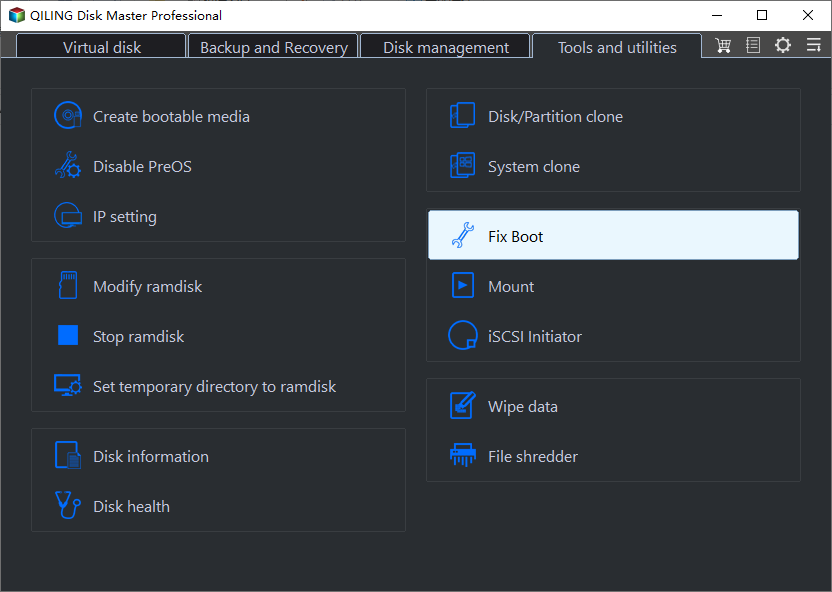
Step 5: Select the system you want to repair and click "Proceed".
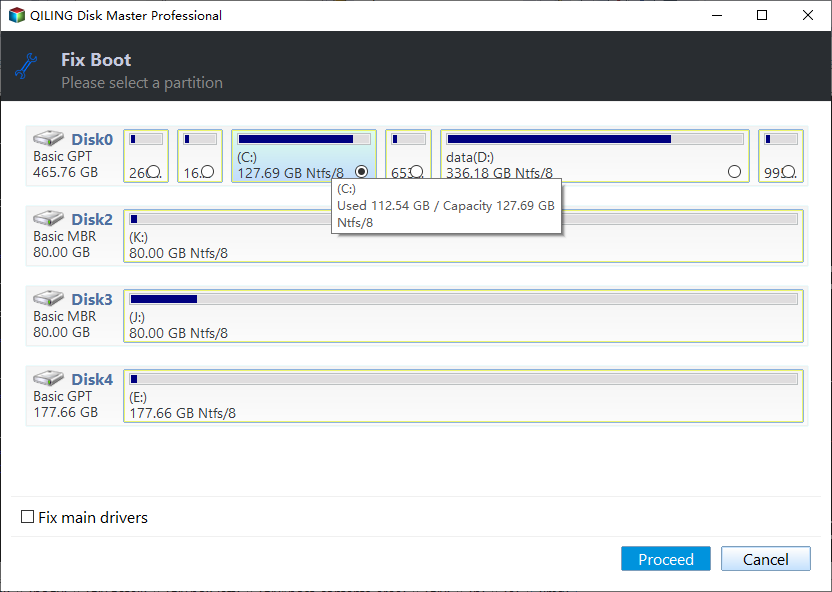
Step 6. Wait a moment, and you will receive an alert that the system has been successfully repaired.
Qiling Disk Master is also one of the best portable partition manager software that supports other situations related to partition and disk errors:
How to Fix Boot Manager Failed to Find OS Loader?
Let's learn other useful and practical solutions to fix the boot manager failed to find the OS loader.
We will provide step-by-step guides to fix the boot manager error. You can click on social media and share the solutions with others in need.
Fix 1. Rebuild MBR or BCD
A damaged MBR or BCD can cause the boot manager failed to find the OS loader. So, these two critical components come into play. You may need to rebuild MBR or BCD to fix the issue. To rebuild MBR and BCD effectively, Qiling Disk Master Professional is a recommended solution. Its specialized functions (Rebuild MBR) streamline the process of rebuilding MBR and resolving BCD-related problems, offering a straightforward fix for the boot manager failed to find OS loader error.
Follow the steps:
Step 1. Create a WinPE bootable disk
- Launch Qiling Disk Master, and click "Bootable Media" on the toolbar. Select "Create bootable media".
- Click "Next" to finish the process.

Step 2. Boot Qiling Disk Master Bootable USB
- Connect the bootable USB or CD/DVD to your PC.
- Press F2 or Del when you restart the computer to enter the BIOS screen. Set and boot your computer from "Removable Devices" or "CD-ROM Drive". And then Qiling Disk Master will run automatically.
Step 3. Rebuild MBR
- Click "Toolkit" and choose "Rebuild MBR".
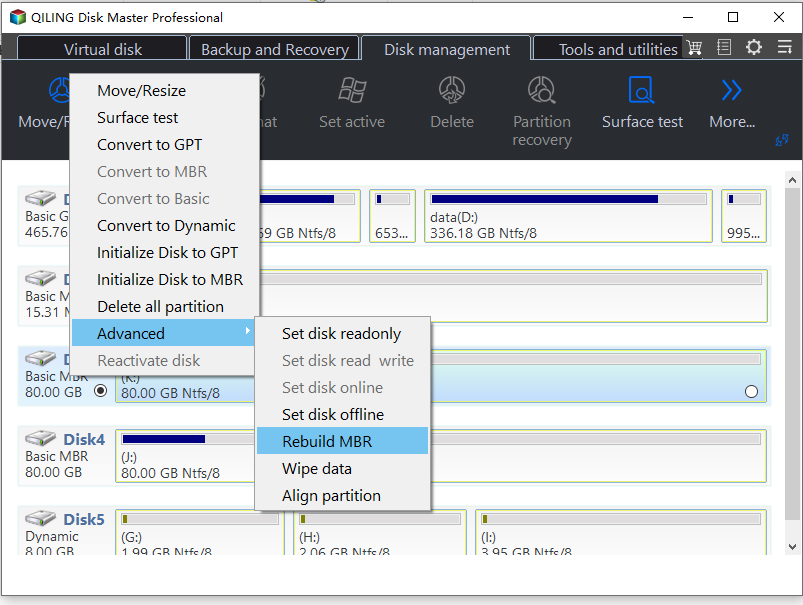
- Select the disk and the type of MBR. Then, click "Proceed".
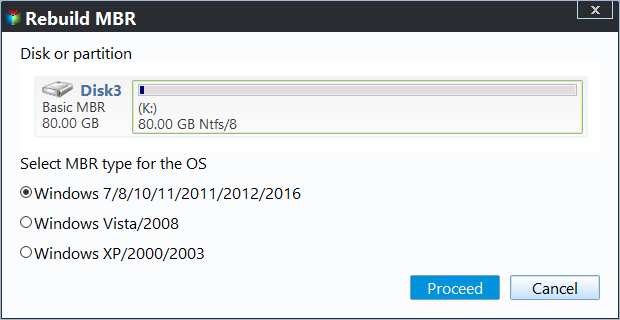
- After that, you can see "MBR has been successfully rebuilt on Disk X".
MBR Error 1 on Windows? Reason & Fixes
Have you encountered MBR error 1? This error may cause Windows to fail to boot. But don't worry. This article will provide 3 effective ways to help you fix MBR error 1. Read more >>
Fix 2. Run SFC
Running the System File Checker (SFC) will check your Windows installation for any corrupted, invalid, or deleted system files. To run SFC, you need a Windows Installation disk/bootable media.
After creating a Windows installation disk, follow the steps:
Step 1. Connect the Windows installation disk/bootable media to your computer.
Step 2. Boot your PC from the installation disk by restarting the computer.
Step 3. Choose the language and keyboard, and go to Repair your computer -> Troubleshoot -> Advanced options -> Command Prompt.
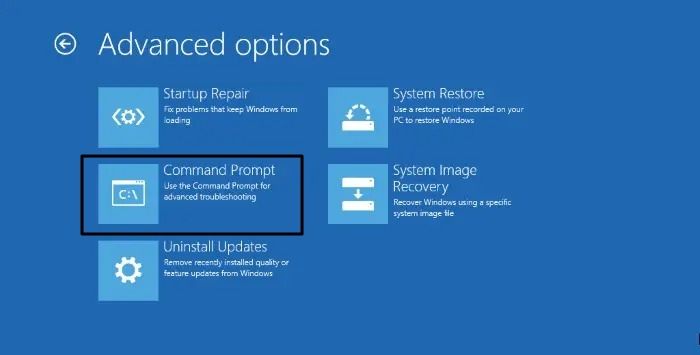
Step 4. In the Command Prompt, type the command:
sfc /scannow /offbootdir=C:\ /offwindir=C:\Windows
(C) partition contains your Windows 10, 8, or 7 installations. If you installed Windows to a different partition, you must change the letter and type the relevant letter instead of C.
After performing all of these steps, restart your PC and check whether the error of the boot manager failed to find the OS is fixed or persists.
Further Reading: SFC scannow There Is A System Repair Pending
Fix 3. Run CHKDSK to Repair Bad Sectors
Bad sectors also led to the error boot manager failed to find the OS loader. To repair bad sectors, you can run CHKDSK. Here, again, you need a Windows installation media.
Follow the steps:
Step 1. Boot your PC from the installation disk.
Step 2. After selecting the keyboard and language, navigate to Repair your computer -> Troubleshoot -> Advanced options -> Command Prompt.
Step 3. Type chkdsk C: /f /r and press Enter in the Command Prompt. (c refers to the system partition.) If you set a different system partition, change the letter (C) accordingly.
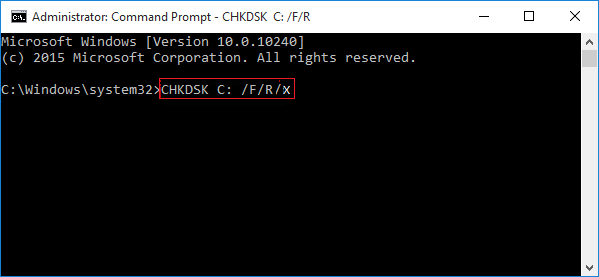
Step 4. To see if the problem has been fixed, restart the computer.
Conclusion
It's irritating when we see the boot manager failed to find the OS loader because this issue affects our daily routine tasks. It disables and prevents us from using our PC smoothly to perform our official or personal tasks. It's challenging to fix for many people, especially for non-technical individuals. In this regard, we have provided you with multiple solutions to fix this issue on your own whenever it arises.
The easiest and most reliable solution is Qiling Disk Master. It offers a one-click solution with useful features to quickly resolve various issues for a seamless computing experience. So, you can always try Qiling Disk Master for different tasks and issues or errors to get advantages from its multiple useful features/functionalities.
FAQs About Boot Manager Failed to Find OS Loader
You may find the answers in these FAQs if you still have questions or require additional assistance about the boot manager failed to find OS loader.
1. How do I fix the missing OS loader in Windows 7?
On Windows 7, you can fix the missing OS loader by running SFC. Here are the brief steps:
- Boot your PC from the installation disk.
- Choose Repair your computer -> Troubleshoot -> Advanced options -> Command Prompt after choosing your keyboard layout and language.
- In the Command Prompt, type (sfc /scannow /offbootdir=C:\ /offwindir=C:\Windows). (c refers to the system partition.) If you selected a different system partition, change the letter (C) accordingly.
2. What is OS loading?
OS loading is the startup process when you turn on your computer. It involves loading essential files and drivers to run your system, leading to the display of the desktop environment.
3. How do you fix the Windows boot manager failure to start?
Several factors can lead to a Windows boot manager failed to start error, including missing or corrupted boot files, hardware issues, or problems with the boot configuration data. Depending on the reason, you can try several solutions:
- Run Startup Repair: Windows includes a built-in Startup Repair tool that can attempt to fix corrupted system files and boot configuration issues.
- Rebuild the MBR or BCD: Like fixing the "Boot Manager Failed to Find OS Loader" error, you can utilize tools like Qiling Disk Master to rebuild the MBR or BCD and potentially resolve the issue.
- Check for hardware issues: Faulty hardware components like hard drives or RAM can cause boot problems. Consider running diagnostic tests or checking for physical damage to your hardware.
- Restore your system: If other options fail, you can restore your system to a previous point when your computer works correctly.
Related Articles
- How to Format SD Card for Trail Camera [2024 Newest Solution]
- How to Format Hard Drive in Windows 7? [Detailed Tips]
- Fixed: Windows Could Not Format A Partition on Disk 0 (Error Code 0x80070057)