5 Methods to Fix Bootrec /Fixboot Access Is Denied Windows 11
What can you do if the boot sector, boot configuration data, and master boot record on your Windows 11 computer are missing or corrupted? Sure, you can fix these issues with the Microsoft built-in program - Bootrec.exe. But what if you encounter the "bootrec /fixboot access is denied Windows 11"?
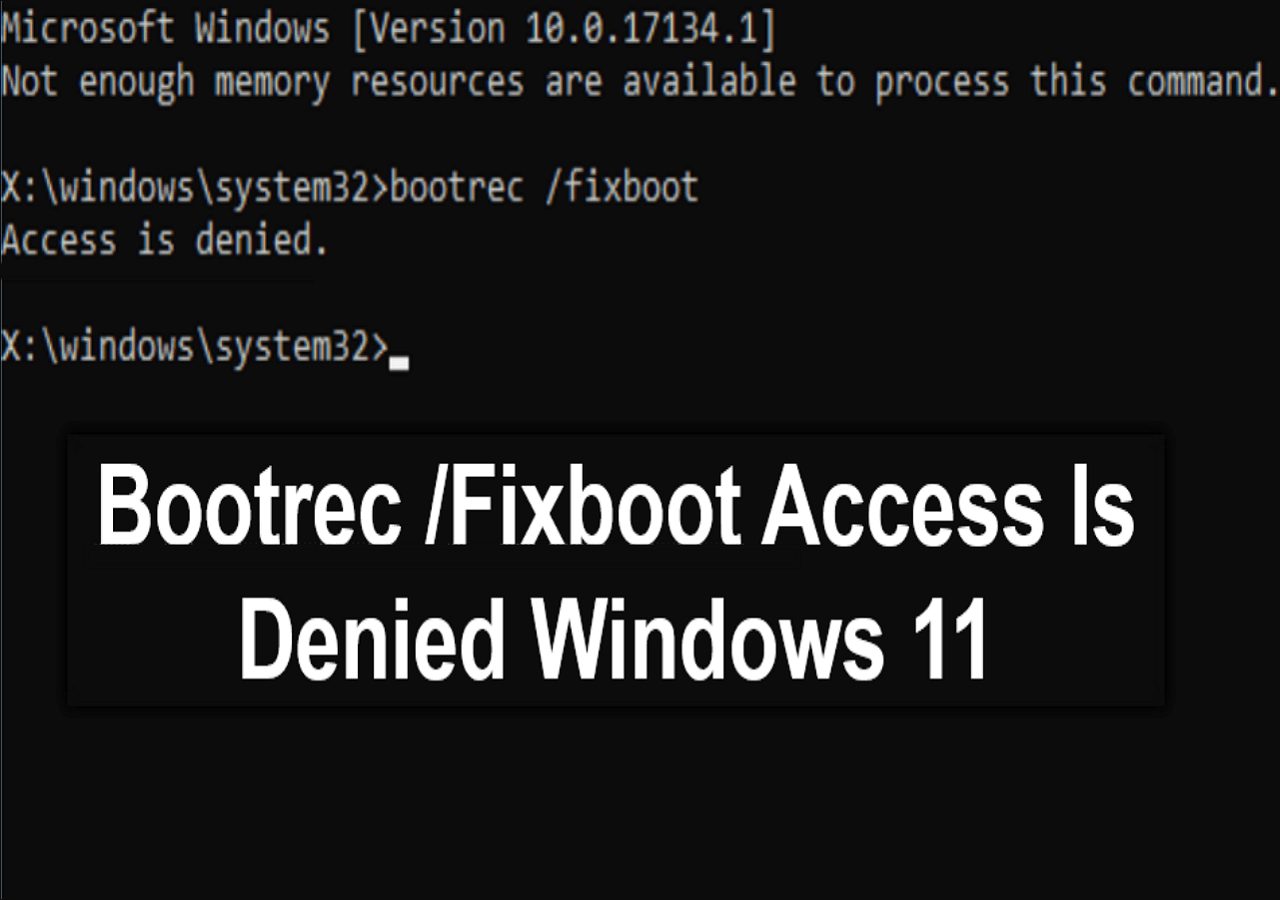
Do not worry. There are certain solutions to this problem. Read on and learn how to resolve the error in this informative article from Qiling.
How to Fix Bootrec /Fixboot Access Is Denied Windows 11
Bootrec.exe acts as a powerful program that can fix multiple startup issues like blue screen of death, missing bootmgr, damaged boot sector, etc. However, when you run the bootrec /fixboot command and the error message saying "bootrec /fixboot access is denied" comes out, you'll need other solutions to fix your computer and get Bootrec.exe back to normal. Here, we provide you with 11 methods to fix this error.
Way 1. Rebuild BCD via Qiling Disk Master
To fix the "bootrec /fixboot access is denied" error, the easiest and fastest solution is to download and use reliable software like Qiling Disk Master Professional.
If your computer is unable to boot into Windows 11, this tool has a powerful feature called Boot Repair, which can fix the corrupted BCD file and resolve most boot errors. Through rebuilding BCD, the problem on your computer and failed Bootrec.exe will be back to their previous states. Before the process, you should download Qiling Disk Master on a working computer and use it to create a bootable USB drive.
Now, check the detailed steps here:
Step 1. Connect the USB drive/external drive to a working computer, select Tools tab page, and click "Create Bootable Media".
Step 2. Select Qiling Boot Toolkits and other components you need.

Step 3. Select your movable device and click "Proceed" to create an image on your USB drive/external drive. You can also burn the Windows ISO file to the storage media.

Step 4. Confirm the warning message and then wait for the creation process to complete.
Step 5. Connect the created bootable drive to the faulty computer and reboot it by pressing and holding "F2"/"Del" to enter the BIOS. Then, set the WinPE bootable drive as the boot disk and press "F10" to exit.
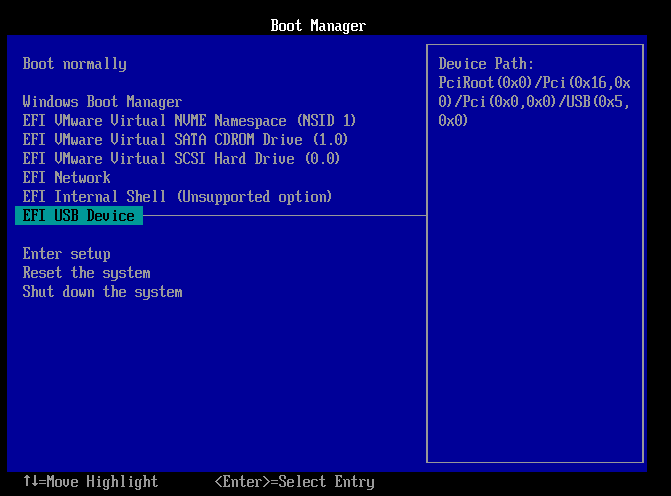
Step 6. Then, the computer will enter WinPE desktop. Click "Fix Boot" in the tools tab page, select the system you want to repair, and click "Proceed".
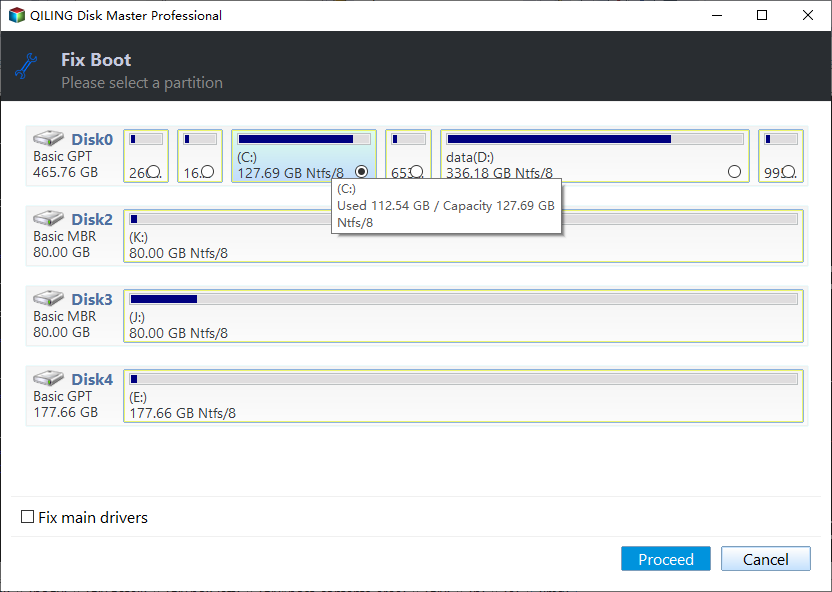
Step 7. Wait a moment, and you will receive an alert that the system has been successfully repaired.
Since this feature has the ability to fix multiple BCD-related problems, this one should be fixed by now.
If this method is useful and easy for you, share it on your social media to help more people troubleshoot this problem.
Way 2. Repair Bootloader in Command Prompt
If the bootrec /fixboot access denied is related to the EFI system partition on your PC, try reassigning a drive letter to the partition and reformatting it using the DiskPart utility. Follow the guide here to repair the Bootloader in Command Prompt.
Step 1. Enter the Windows Recovery Environment, and then navigate to "Repair your computer" > "Troubleshoot" > "Advanced options" > "Command Prompt".
Step 2. Reassign the drive letter.Separately type in the following commands and hit "Enter" each time.
- diskpart
- list disk
- select disk 0 (Replace 0 with the target disk number)
- list volume
- select volume 1 (Replace 1 with the EFI volume number)
- assign letter=z (Replace Z with the unused volume letter)
- exit
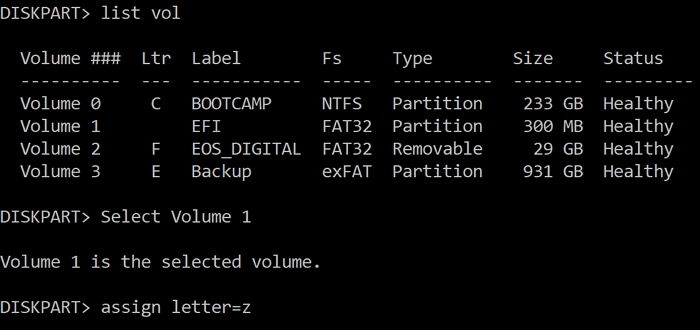
Step 3. Reformat this volume. Separately type in the following commands and press "Enter" each time.
- z:
- format z: /fs:fat32
- bcdboot c:\windows /s z: /f uefi
Step 4. Fix the boot record. Separately type in the following commands and press "Enter" each time.
- cd /d
- bootrec /FixBoot
- ren BCD BCD.bak
- bcdboot C:\Windows /l en-us /s x: /f ALL
- bootrec /rebuildbcd
These commands should be able to fix the Bootloader. Restart the Command Prompt and check if you're able to perform the "bootrec /fixboot" command.
Way 3. Rebuild MBR
If you want to use Bootrec.exe to fix a damaged Master Boot Record, but it fails somehow, you can resort to Qiling Disk Master again. It has the ability to rebuild MBR, and it might also be able to help you fix this "bootrec /fixboot access is denied" error. If your computer cannot start up, you need to create a bootable media from a valid computer first to run Qiling Disk Master on your problematic computer.
Step 1. Create a WinPE bootable disk
- Launch Qiling Disk Master, and click "Tools" tab page. Select "Create bootable media".
- Click "Next" to finish the process.

Step 2. Boot Qiling Disk Master Bootable USB
- Connect the bootable USB or CD/DVD to your PC.
- Press F2 or Del when you restart the computer to enter the BIOS screen. Set and boot your computer from "Removable Devices" or "CD-ROM Drive". And then Qiling Disk Master will run automatically.
Step 3. Rebuild MBR
- Right-click the disk and choose "Rebuild MBR".
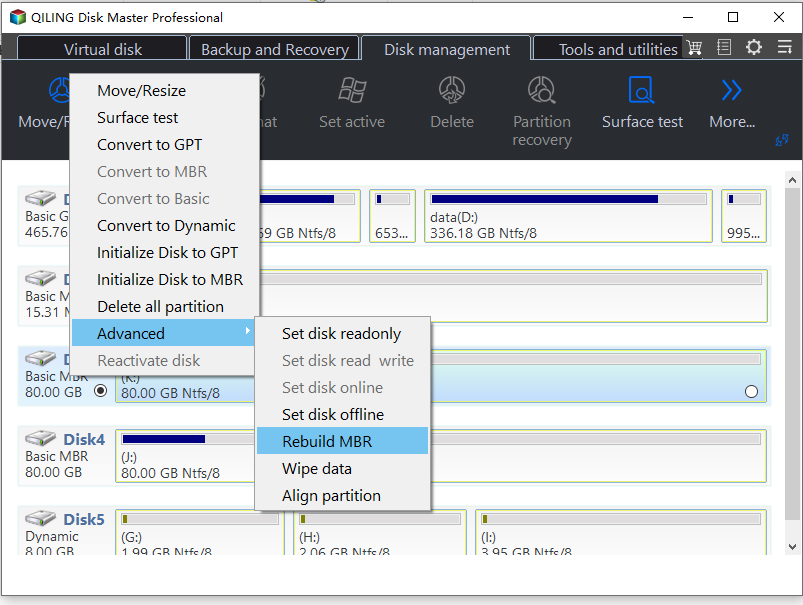
- Select the disk and the type of MBR. Then, click "Proceed".
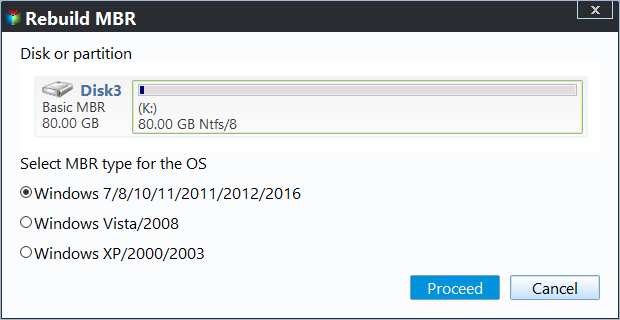
- After that, you can see "MBR has been successfully rebuilt on Disk X".
Way 4. Execute Startup Repair
As a built-in tool, Startup Repair is commonly used by Windows users to fix various problems on their computers. When Bootrec.exe has trouble working normally, you can try to execute automatic repair.
Step 1. Enter the Windows Recovery Environment.
Step 2. Go to "Repair your computer" > "Troubleshoot" > "Advanced options" > "Startup Repair".
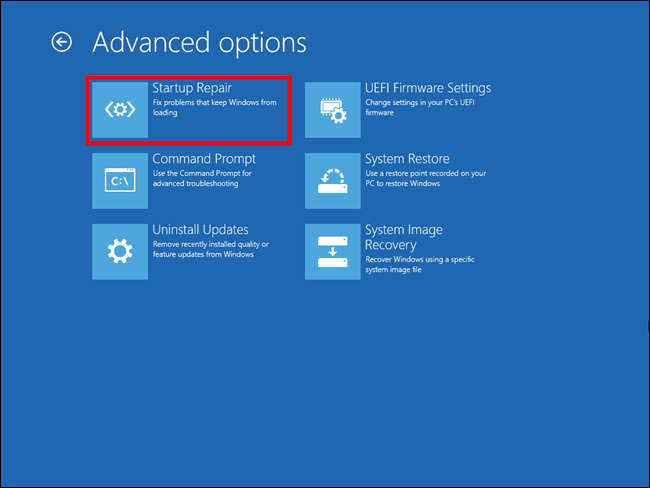
Step 3. If it detects any issues, you'll get the result. Then, follow the instructions to solve problems.
Way 5. Run CHKDSK in Command Prompt
CHKDSK utility is designed to analyze and repair system errors automatically. Besides, it can be used to test disk speed, check disk usage, etc. You can perform it in the Command Prompt by entering a few commands.
Step 1. Enter the Windows Recovery Environment, and then navigate to "Repair your computer" > "Troubleshoot" > "Advanced options" > "Command Prompt".
Step 2. Type in the following commands and hit "Enter": chkdsk c: /r
(If your system partition is not C drive, replace the c with the correct letter.)
Step 3. It will report if any issues are detected and need repair. Then, wait for the process to complete.
Why Bootrec /Fixboot Access Is Denied Windows 11
Many users who have run the bootrec/ fixboot command but end up getting the "bootrec fixboot access is denied" error don't know the reason why this would happen. Here, we list some main causes to help you better understand this error.
- Corrupted BCD file. The BCD file is responsible for booting the Windows OS. The corrupted or missing BCD file is a common cause of this error.
- Damaged EFI structure. Windows UEFI bootloader is responsible for loading the Windows OS and initializing other devices. If it gets damaged, there's a big chance the error will occur on your computer.
- Boot Manager issues. If you want to remove or avoid a startup setting, and the Boot manager deals with it by using the bootrec/fixboot command, you will see the access is denied error on your screen.
- Unsuitable Windows version. There are multiple reports from Windows 10 users suggesting that the Windows 10 1707 or Windows 10 1709 update has a high risk of getting this error. It might also happen to unsuitable Windows 11 updates.
With your clicks on the sharing buttons, this article can help more people with detailed information on this error.
Conclusion
If you are experiencing the bootrec /fixboot access denied on Windows 11, you are in the right place to find answers. This article presents you with 5 practical methods to help you fix the error that happens to Bootrec.exe. Among these solutions, Qiling Disk Master offers you a friendly interface and easy-to-follow instructions that allow you to resolve this issue without any effort.
FAQs on Bootrec /Fixboot Access Is Denied Windows 11
1. What are the Bootrec commands?
Bootrec commands is a Windows built-in and free utility developed for troubleshooting startup problems in the Windows RE. It can fix errors that occur in the Boot Configuration Data Store, boot sector, and Master Boot Record.
2. Can you run Bootrec while Windows is running?
No, you cannot run Bootrec while running Windows. You need to meet two requirements to run Bootrec.exe: First, you should get the original Windows installation disc to access Windows RE. Second, boot into the recovery environment and access the Command Prompt.
3. What is Fixboot command?
The Fixboot command is designed to rebuild or repair the boot sector of the active partition. The boot sector includes the information for starting up the computer and loading the operating system.
Related Articles
- Can't Delete Partition on USB? Time to Fix it!
- Top 5 Best HDD to SSD Cloning Software [Your 2024 Best Choice]
- How to Format SD Card to NTFS on Android and PC [2024 Step-by-Step Guide]
- How Do I Format Disk to exFAT in Command Prompt
Want to format your disk to exFAT easily? Discover how to do it using CMD or the user-friendly Qiling Disk Master and select the method that suits your requirements.