Can't Delete Partition on USB? Time to Fix it!
Key Takeaways
- Learn why the "Delete Volume" is greyed.
- Get free third-party deleting software and a Windows built-in command tool to delete the volume.
- Read all methods in 3 minutes.
Page Content
Why Delete Volume Turns Greyed Out on Disk Management?
Option 1. Use Qiling Disk Master to Remove Partitions on USB Windows 10
Option 2. Delete Partition on USB by Diskpart
Can't Delete Partition or Volume on USB?
Deleting volume is a fast way to free up disk space. However, deleting partitions on USB by Disk Management won't work.
So, can't delete partition on USB?
Why Delete Volume Turns Greyed Out on Disk Management?
If you open Disk Management and find that the delete volume option is greyed out, it's most likely because Disk Management won't delete a partition on the removable device.
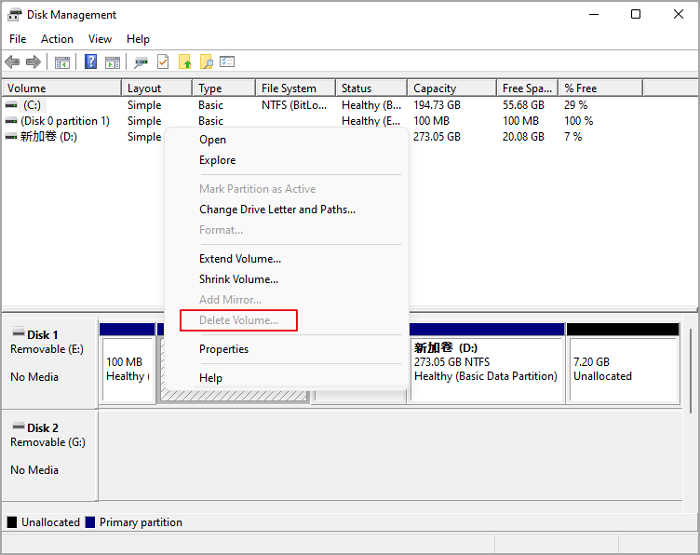
How to Delete Volume on USB in Windows 10/11?
It is possible to remove the partition from the USB with two other easy solutions - Qiling Disk Master Free and Command Prompt.
Option 1. Use Qiling Disk Master to Remove Partitions on USB Windows 10
Qiling Disk Master Free is a free and reliable software to delete partitions in simple steps. The software can be used to delete any number of partitions on a hard drive, including the EFI system partition. Qiling Disk Master Free can also create, format, and resize partitions. The software is available for all Windows versions.
Download Qiling Disk Master Free and optimize your hard disk space.
Step 1. Launch Qiling Disk Master, and click "Partition Manager".
Make sure that you've backed up the important data before deleting any partition on your disk.
Step 2. Select to delete partition or delete all partitions on hard drive.
- Delete single partition: right-click on a partition that you want to delete and choose "Delete".
- Delete all partitions: right-click a hard drive that you want to delete all partitions, and select "Delete All".
Step 3. Click "Yes" to confirm the deletion.
Option 2. Delete Partition on USB by Diskpart
Diskpart is a command-line utility that can manage disks, partitions, and volumes on Windows systems. Diskpart can be used to create, delete, format, and resize partitions and assign drive letters and mount points. Diskpart can also convert between disk types (e.g., basic and dynamic) and create or delete RAID arrays. In addition, Diskpart can be used to fix common problems with disks and partitions, such as corrupt MBR entries or missing EFI System Partitions.
Diskpart is a powerful tool that performs various tasks related to disk and partition management. However, due to the potential for data loss, it is essential to use Diskpart with caution and only when necessary.
How to remove partition on usb drive windows 10/11:
Step 1. Press "Windows + R" to open the Run box. Enter cmd and click OK to open Command Prompt.
Step 2. Type "diskpart" and hit Enter.
Step 3. Type "list disk" and press Enter. (It shows all the hard disk on your computer.)
Step 4. Type "select disk X" and press Enter. (X is the correct disk number of your USB. Please select the right disk you want to delete it.)
Step 5. Type "list partition" and hit Enter. (It lists all partitions under the USB.)
Step 6. Type "select partition X" and press Enter. (X stands for the number of your partition. Remember to check your disk number one more time.)
Step 7. Type "delete partition" and hit Enter.
Step 8. Type "exit" and press Enter.
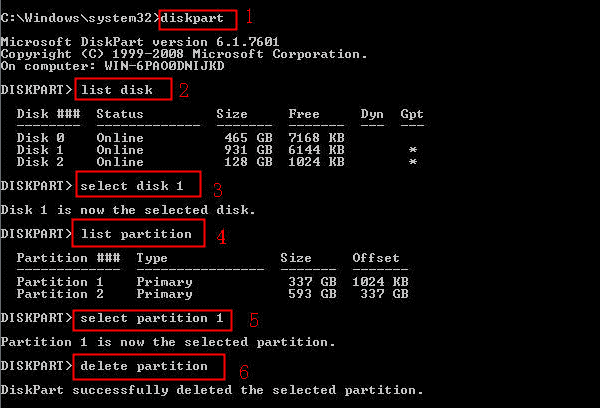
Concluding Thoughts
Suppose you want to free up space on USB but need help to delete partition by Disk Management. There are two primary methods that you can use to delete partitions on a USB drive - Qiling Disk Master and Diskpart. Both methods are relatively simple to use and will delete the partitions on your USB drive. However, Qiling Disk Master is a more comprehensive partition management tool, offering some additional features that Diskpart does not.
"Cannot Delete Volume on USB" FAQs
Why is my USB not letting me delete files?
If your USB is set to write protection mode, you can not delete files from the USB. To remove write protection from USB, you can open File Explorer, right-click USB drive, and select Properties. Untick the "Read-Only" box and click "Apply".
How do I delete a partition that won't delete?
One way is to use third-party partition manager software, like Qiling Disk Master. This software can help you delete the partition and then recreate it. Another way is to use the Disk Management tool that is built into Windows. This tool can also help you delete the partition and then recreate it. Finally, you can use the command prompt to delete the partition.
How do I force delete a partition?
Press "Windows + R" to open the Run box.
Type commands:
- diskpart
- list disk
- select disk X
- list partition
- select partition X
- delete partition override
Related Articles
- Download Partition Magic Server 2008 (R2) to Manage Server 2008 Disk Partition Safely
- Portable Partition Manager Download Free | With Guide
- Fixes for 'File Is Too Large for Destination File System' on Windows Instantly [Quick & Safe Solution]
- Fix 'Low Disk Space' Error in Windows Server 2019/2016