How to Check Hard Drive for Bad Sectors - 3 Easy Ways 💡
Bad sectors refer to permanently damaged areas in the hard disk, which are caused by incorrect computer shutdown methods, dust pollution, virus attacks, and so on. All data on bad sectors will be lost and cannot be stored on them. When your computer keeps making strange noises or starts to slow down, bad sectors may already exist on your hard drive. How do you determine if you have bad sectors on your hard drive? Qiling has prepared three methods for you.
- Tip 1. Turn to Qiling Disk Master - Easy & Safe
- Tip 2. Run CHKDSK Utility - Require Basic Computing Knowledge
- Tip 3. Check Hard Drive for Bad Sectors in Partition Properties - Limited Info
Tip 1. Turn to Qiling Disk Master
Qiling Disk Master Professional is a simpler and more professional bad sector detection tool. Its "Disk Surface Test" function allows you to test the bad sectors on the hard drive and mark them in red, allowing you to know the location and number of bad sectors. Moreover, it doesn't require you to enter any commands, so it's more friendly to beginners.
Go install this tool and start testing the bad sectors on your hard drive now.
Step 1. Open Qiling Disk Master. Right-click the disk that you want to check, and then click "Surface Test".
Step 2. The operation will be immediately performed and all bad sectors will be marked as red.
Qiling Disk Master can not only run a disk surface test and locate the bad sectors (if any) on the hard disk but can also directly detect your disk health to provide more comprehensive information. This tool directly evaluates your disk health score and issues warnings when necessary.
Here's how to check hard drive health:
Step 1. Launch Qiling Disk Master and click the blue arrow to activate the "Disk Health" feature under the "Tools" section.
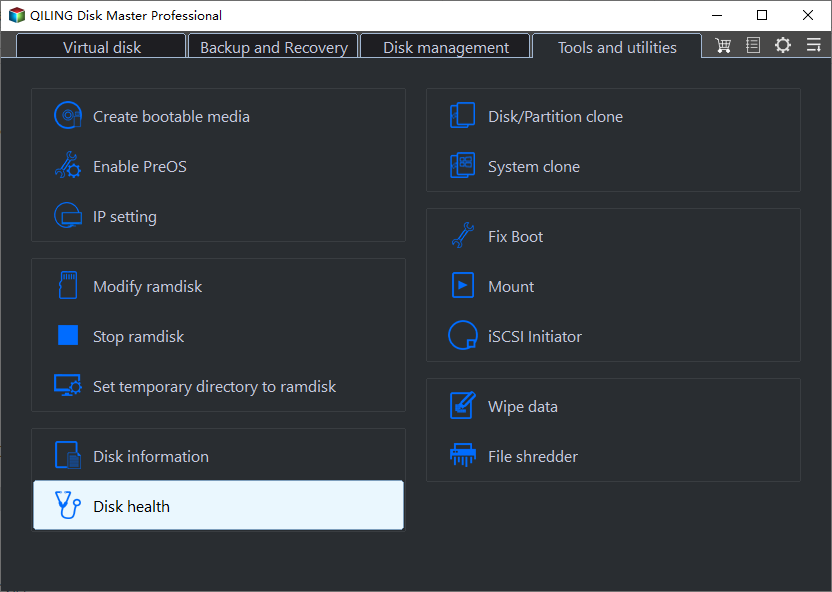
Step 2. Select the target disk and click the "Refresh" button. Then, you can see the health condition of your disk.
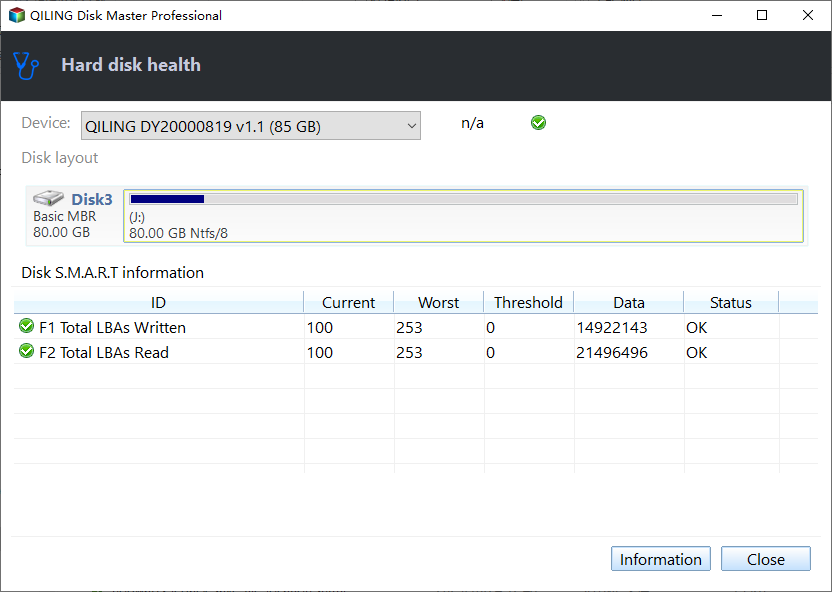
Besides, Qiling Disk Master provides an amazing feature, "Check File System." This feature allows you to repair the bad sectors marked during the surface test.
Here is how to repair the bad sectors using Qiling Disk Master:
Step 1. Right-click the target partition that has a problem.
Step 2. Choose "Advanced" > "Check File System".
Step 3. Confirm if you want to hide the partition or not.
Step 4. In the Check File System window, check the "Fix the error on the disk" option.
Step 5. Click "Start" to check errors on your partition.
With this simple click, you can more intuitively know whether your disk is healthy, whether you need to replace it with a new hard disk, etc. If your health score is low, you may need to clone the original data to a new disk first to avoid data loss. You may be interested in the following topics:
Tip 2. Use CHKDSK Utility
The Command Prompt can not only perform basic disk management tasks but also scan, locate, and repair bad sectors on the hard drive. However, compared to Method 1, this method may be a bit more difficult. Please be sure to read the steps below carefully:
Step 1. Search "Command Prompt" in the Windows 10/11 search box and choose "run as administrator."
🔎Note: Make sure you run Command Prompt as the administrator. Or you may not run the chkdsk commands due to insufficient privileges.
Step 2. In the cmd window, type the commands and press the enter key to confirm the check disk commands: chkdsk C:
Here, you need to replace the C drive with the correct disk letter.
You May Also Like: Run CHKDSK to Check and Repair Hard Drive
Then CMD shows the type of the file system first, and the check will go to different stages:
- Stage 1: Examining basic file system structure.
- Stage 2: Examining file name linkage.
- Stage 3: Examining security descriptor.
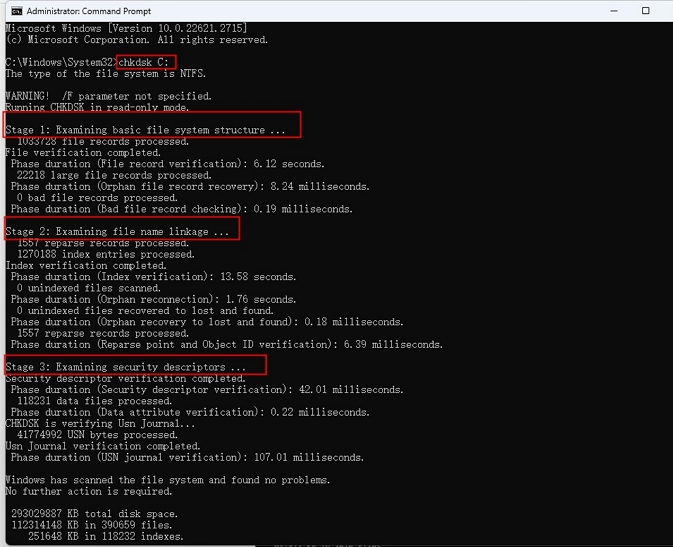
During the check disk process, CMD will let you know if any bad sectors exist. Share this article to let more users know how to run the CHKDSK commands to check bad sectors on a hard drive.
Tip 3. Check Hard Drive for Bad Sectors in Partition Properties
In Windows 11/10/8/7 systems, in addition to CMD, you can also use partition properties to test whether your hard disk has bad sectors.
Note: If the target hard drive is already turned on, you will not be able to check it for bad sectors immediately. Please shut down the target hard drive before trying the following steps.
Step 1. Click "This PC" and right-click on the target drive, then click "Properties."
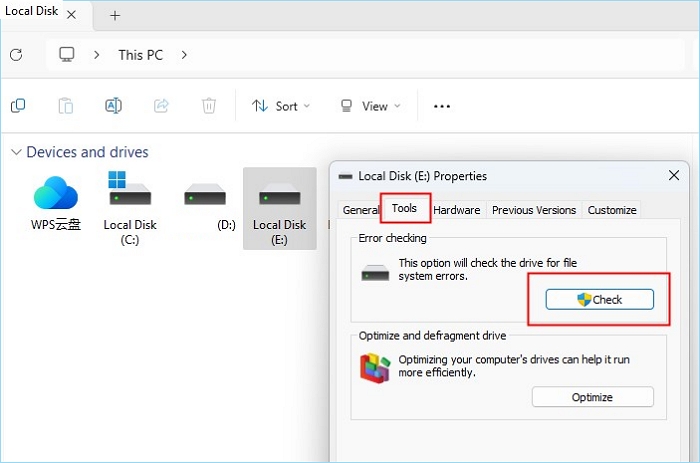
Step 2. Click "Tools" and "Check" in the pop-up window. Choose "Automatically fix file system errors" or "Scan" and try to recover bad sectors" and click "Start."
If there are bad sectors, a pop-up window will prompt you in time. If there are no bad sectors, "No errors were found." will be displayed.
When Should I Check a Hard Drive for Bad Sectors?
Bad sectors refer to areas of the hard disk that are permanently damaged. Incorrect computer shutdown methods, dust pollution, virus attacks, etc, may cause bad sectors.
Bad sectors include logical and physical bad sectors. Physical bad sectors are physically damaged storage clusters on the hard disk; logical bad sectors refer to storage clusters on the hard disk that cannot work properly.
When bad sectors appear on the hard disk, corresponding symptoms will also appear. Usually, hard disk bad sectors can be tested when encountering the following situations:
- The computer often makes unusual noises.
- Blue screen or computer freezes.
- "The file is corrupted" message appears when opening the file.
- Windows system crashes.
- The hard disk temperature is too high.
- The hard drive failed to start.
- Prevent computers from accessing data.
Remember to repair them if you find many of them on a hard disk. Qiling Disk Master can test and repair the bad sectors on your hard drive easily.
Conclusion
Bad sectors may cause data loss, but this does not mean the hard drive with bad sectors cannot be used. A bad sector will not cause your hard drive to crash directly. You can continue to use a hard drive with a handful of bad sectors until it crashes completely. However, once bad sectors are detected, you need to back up your data or migrate the system to an SSD or other disk in time to avoid data loss and system crash.
Through the above three methods, you can determine whether bad sectors are on your hard disk in time. If you make a backup in advance, you will avoid greater losses. Share this article to let more users know about it.
Test Bad Sectors on Hard Drive FAQs
For beginners, CHKDSK can be a bit difficult. Below, we have listed three further questions and answers to help you. Read them if you need them.
1. Does CHKDSK fix bad sectors?
You can use different CHKDSK commands and switches to fix hard drive errors. If you have found bad sectors on the disk, please use the following command to try to repair it.
CHKDSK C: /R - Locate the bad sectors on the C drive and try to recover readable information from the bad sectors. Replace the C drive with the letter of your target disk.
2. What do I do if my hard drive reports bad sectors?
You can usually correct bad sectors by using the built-in spare sectors on your hard drive:
- Use the Error Checking utility built into Microsoft Windows.
- Double-click My Computer and then right-click the hard drive.
- Click Properties, and on the Tools tab of the Properties dialog box, click Check Now in the Error Checking Status area.
- In the Check Disk dialog box, select the Automatically fix file system errors check box, select the Scan for and attempt to recover bad sectors check box, and then click Start.
This will usually repair a small number of bad sectors on the disk; however, it is worth noting that any information written to the bad sectors will usually be lost.
3. How do I test my hard drive for bad sectors?
You can use the error-checking utility provided by Microsoft Windows:
- Double-click My Computer (This PC), and right-click the hard disk.
- On the shortcut menu, click and choose Properties, and click on the Tools tab in the Properties dialog box.
- Click Check in the Error-Checking Status section.
4. Can a hard drive with bad sectors still be used?
It depends on the number on your hard drive. A hard drive with a small number of bad sectors can work normally, but you need to back up your data or migrate the operating system to another drive promptly. However, if your disk has many bad sectors, it is recommended that you clone it directly to a brand-new disk. Because your disk can crash at times, your data can be lost.
Related Articles
- How to Make Nintendo 3DS System Read SD Card Over 32GB
- Download Partition Magic Server Software for Windows Server 2012/2012 R2
- How to Unlock a Lenovo Laptop Without Password