How to Check Hard Drive Health on Windows 7 [Detailed Guide]
The lifespan of a hard drive will continue to decrease as long as reading and writing are done regularly. Therefore, you must keep a careful eye on the health of your hard drive when using Windows 7 to prevent any unexpected crashes and the consequent data loss they would cause.
Within this article, we have tried to cover the methods used to check hard drive health Windows 7. Let's get down to it right now.
How Do I Know If My Hard Drive Is Healthy
How to check if my disk is healthy? A single, loud click can indicate that the heads are being parked. But if the forceful clicking continues, especially if it's accompanied by a clunking (or grinding) sound, there's probably a physical problem with the drive.
The following are some warning indicators to look out for to ensure a healthy hard disc and prevent corrupted data:
Physical hard drive failure symptoms:
- Overheating
- Sharp screeching or clicking sounds
- Slow boot or slow processes
Logical hard drive failure symptom:
- Frequent system crashes
- Files/folders disappearing
- A blue screen of death appears
- The operating system is unable to boot
- Longer file load times in File Explorer
If you can see the issue with your HDD before it occurs, you can prevent data loss and inconvenience. Next, we'll discuss numerous methods to examine the SMART status for Windows 7 hard disk health check. Continue to read.
How to Check Hard Drive Health on Windows 7 - 4 Ways
We know it's important to keep an eye on the hard drive's health. In this part, we offer four solutions to check hard drive health in Windows 7:
- Way 1. Check Hard Drive Health on Windows 7 via Qiling Disk Master
- Way 2. Check Hard Drive Health on Windows 7 via Defrag and Optimize
- Way 3. Check Hard Drive Health on Windows 7 via CMD
- Way 4. Check Hard Drive Health on Windows 7 via CHKDSK
All of these techniques are reliable means of determining the condition of a hard drive. One option is to use a reliable third-party program to simplify and speed up disk-related operations. Next, we'll examine the in-depth instructions for each available approach.
Way 1. Check Hard Drive Health on Windows 7 via Qiling Disk Master
If you're using a Windows computer and need to partition your hard drive, go no further than Qiling Disk Master. The hard drive's free space, health, temperature, performance, etc., can be inspected with the help of the program's "Disk Health" function.
With this program, even a computer illiterate may learn to use Windows system tools like a pro. If you're worried about the state of your disc, follow the instructions below.
Step 1. Launch Qiling Disk Master and click the blue arrow to activate the "Disk Health" feature under the "Tools and utilities" tab page.
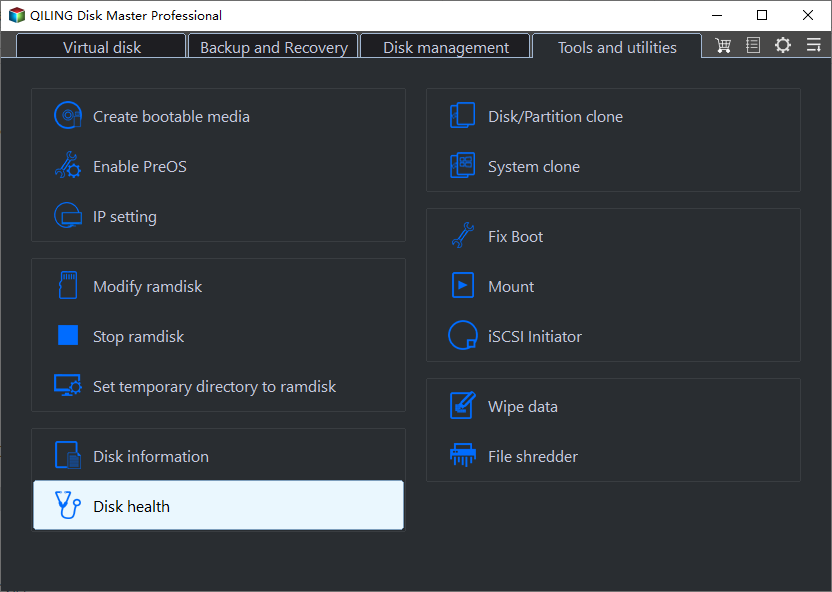
Step 2. Select the target disk and click the "Refresh" button. Then, you can see the health condition of your disk.
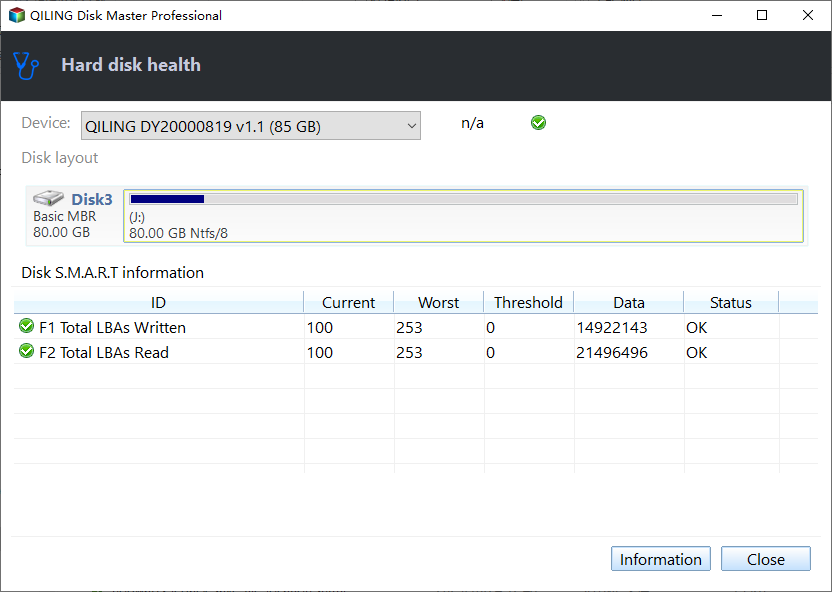
After examining the hard drive, this program may diagnose and correct any issues. Qiling Disk Master can do a lot to manage your hard drive well, such as:
- Check disk
- Check SSD health Windows 10
- Check SSD temperature on Windows 10
- Repair bad sectors on SD card and other external hard drives
Qiling Disk Master can check all the SMART attributes related to your hard drive health. Download it to help.
Way 2. Check Hard Drive Health on Windows 7 via Defrag and Optimize
If your hard drive is fragmented, Windows' built-in disc defragmenter can find the pieces and put them back together again. This tool will increase overall computer health and your discs' speed. You can finish defragmenting by doing the following:
Step 1. Click on the search box, enter "defrag," and choose "Defragment and Optimize Driver."
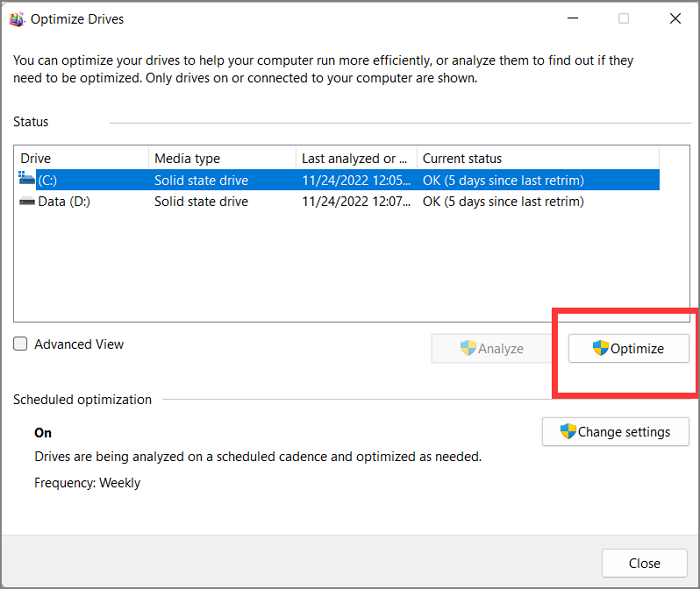
Step 2. Choose your hard drive and click "Optimize" to start the defragmentation.
Way 3. Check Hard Drive Health on Windows 7 via CMD
Windows has command line utilities that may quickly assess the condition of a hard disc and return a verdict as straightforward as "OK," "Pred Fail," etc. Using WMIC (Windows Management Instrumentation), a quick hard drive health check can be performed:
Step 1. Click Windows and R to open the Run window and type cmd.
Step 2. Type "wmic" and press Enter.
Step 3. Type "wmic diskdrive get status," and press Enter to view the disk health status.
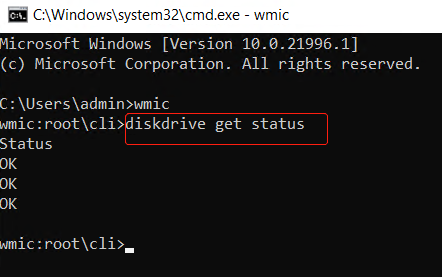
The drive is fine if you get an "OK" message. You need to back up your data in advance if you get a "bad," "unknown," or "warning" message because it means the hard drive is going to crash/fail at any time.
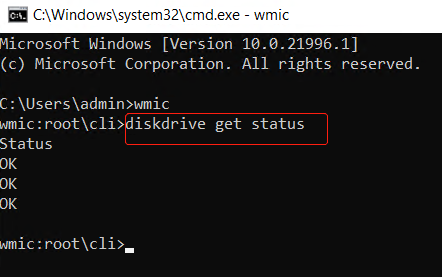
How to Check SSD Health on Windows 10 via CMD
Knowing how to check SSD health is integral to protecting your data. This article guides you on how to use the CMD command to check SSD health on Windows 10.
Way 4. Check Hard Drive Health on Windows 7 via CHKDSK
The command CHKDSK means "check disc" in abbreviated form. To verify the disk's functionality, you can also use this command, which Windows offer. This utility ensures the file system is error-free by detecting and correcting logical problems.
Step 1. Open a Run window and type cmd.
Step 2. Type "CHKDSK" in the Command Prompt window and Enter. It will run a basic scan.

You can also use chkdsk /f/r to deeply check and repair the bad sectors on your hard drive.
Conclusion
This article will assist you in checking hard drive health in windows 7. If your hard drive is making unusual noises, getting hot, or giving you error messages frequently, it may be time to monitor its condition more closely.
This article will go through four tried-and-true methods for doing just that in Windows 7. Qiling Disk Master is the most user-friendly of the bunch, and it is a vital disc partition tool that can detect faulty sectors and fix broken file systems.
Check Hard Drive Health Windows 7 FAQs
If you are still facing some problems and want to have in-depth knowledge, you can read frequently asked questions and avoid confusion.
1. How do I run a health check on my hard drive?
You can turn to an easy-to-use third-party tool, Qiling Disk Master. Here is how to use it:
Step 1. Download and open Qiling Disk Master.
Step 2. Choose "Disk Health" in the "Discovery" section.
Step 3. Choose the target hard drive and click "Refresh."
2. How can I check my hard drive health without OS?
Examine the Disk Drive's Status in the BIOS. If your motherboard is reasonably up-to-date, you can do hard drive diagnostics directly in the BIOS without involving the operating system.
- Use Optimal Storage and Defragmentation Techniques.
- Utilize the HDD Maker's Software, the Windows CHKDSK Utility, the WMIC, and so on.
- Check the hard drive's condition with an external utility.
3. How do I know if my hard drive is damaged?
Don't worry. Here are the most common signs of a failing hard drive:
- Overheating
- System crashes
- Strange sounds
- Major slowdowns
- Stuck spindle motor
- Blue screen of death
- Frequent error messages
- Have corrupted data, files, and folders
Related Articles
- Boot Device Not Found Hp Laptop? How to Fix?
- Fixed: WD My Passport Ultra Not Showing Up/Detected
- Diskpart Has Encountered an Error Access Is Denied | How to Fix
- MBR vs GPT Windows 11? Learn How to Convert MBR to GPT