How to Check Hard Drive Temperature on Windows 11/10 [Full Guide]
Hard drives are important devices for storing data. We always need to check its temperature condition to avoid serious hard drive failure. Do you know how to check hard drive temperature on Windows 11/10?
Do not worry. This article will provide two simple ways to help you easily check hard drive temperature. Before we start, let's figure out the normal hard drive temperature first to know why we need to check the disk temperature.
What Is the Normal Hard Drive Temperature
The normal temperature of the hard drive is between 0 °C to 60°C (32°F to 140°F). It means that the hard drive can work under these temperatures.
But different temperatures can lead to different drive failure rates. Google's paper "Failure Trends in a Large Disk Drive Population" shows that temperatures below 25°C and above 45°C can lead to higher failure rates. So, the temperature between 25°C and 40°C is an ideal and safe range for hard drives.
The temperature of a hard drive has a definite effect on its lifespan. That's why checking or monitoring its temperature is important to avoid HDD failure. If you are using an SSD, see the link below to get to know how to check the SSD temperature.
How to Check SSD Temperature in Windows 10/11 [2023 Step-by-Step Guide]
Is the SSD temperature too high? Do you want to check the temperature of your SSD? You've come to the right page.
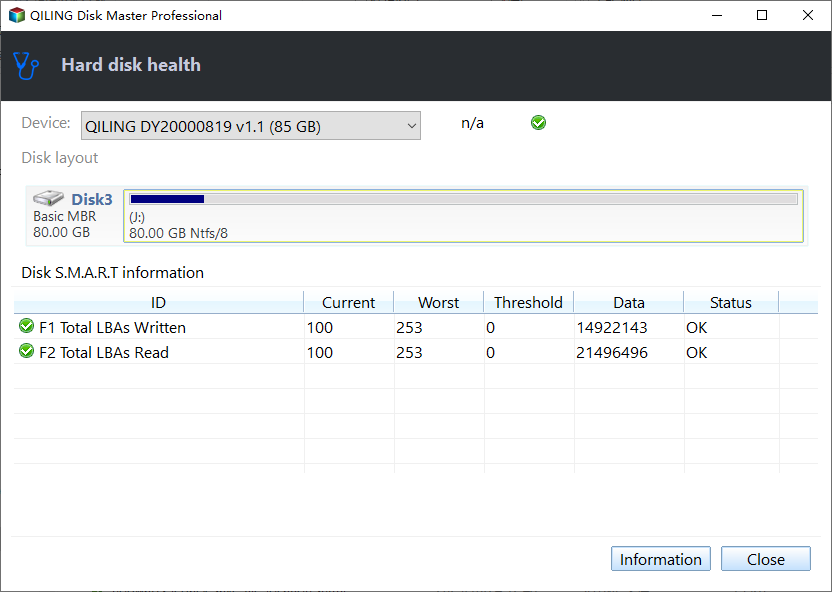
Next, we will look at how to check the hard drive temperature on Windows 11/10.
How to Check Hard Drive Temperature on Windows 11/10
You can choose the third-party tool - Qiling Disk Master Free. Or choose to check hard drive by Windows Settings. Check the table below to find which is more suitable for you.
| Comparison | ||
|---|---|---|
| Free or Not | Free to use | Free |
| Compatibility | Windows 11/10/8/7 | Windows 10 Build 20226 and later versions |
| Required Skills | No requirements | Master the computer path |
| Suitable Users | All users, including beginners | Users familiar with Windows systems |
If you are not familiar with Windows systems, Qiling Disk Master offers a user-friendly interface to make you check every hard drive's temperature. Let's begin to check the step-by-step guide.
Way 1. Check Hard Drive Temperature on Windows via Qiling Disk Master
Qiling Disk Master is a powerful all-in-one disk management utility to check hard drive health. It offers a "Disk Health" feature to allow users to check the temperature, status, free space, and other attributes of hard drives.
Download it and follow the steps below to check hard drive temperature.
Step 1. Launch Qiling Disk Master and click the blue arrow to activate the "Disk Health" feature under the "Tools and utilities" tab page.
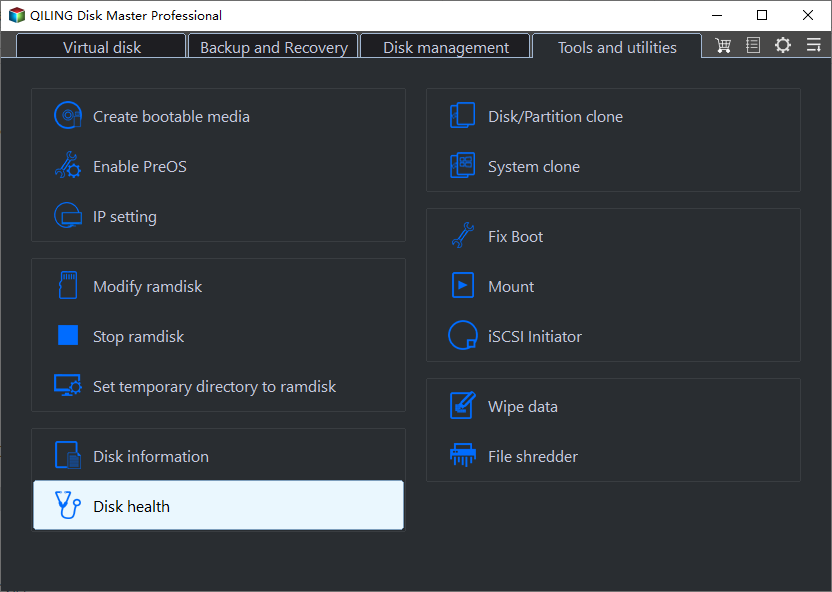
Step 2. Select the target disk and click the "Refresh" button. Then, you can see the health condition of your disk.
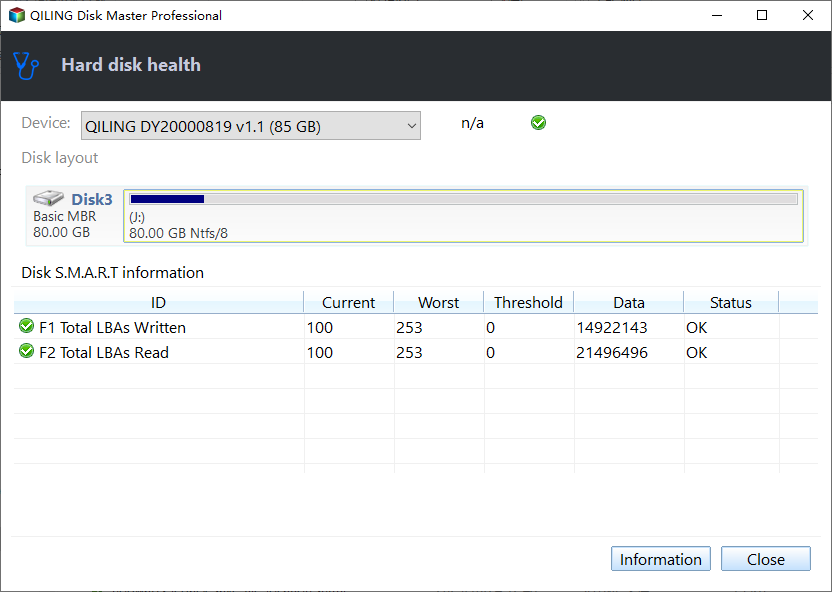
With just one click, you can easily view the disk's temperature. In addition, Qiling Disk Master allows you to repair bad sectors on hard drives and fix the corrupted file system. If you have any partition errors or disk errors, you can resort to it.
Way 2. Check Hard Drive Temperature on Windows via Windows Settings
Microsoft has added a new Storage function, Manage Disks and Volumes, starting with Windows 10 Build 20226. You can find it in Windows Settings, and this feature also allows you to check all hard drive temperatures, including SSD drives. And you can follow the steps below to learn how to check hard drive temperature on Windows 11/10.
Step 1. Open Settings on Windows 11/10 and choose "System."
Step 2. Click on the "Storage" tab.
Step 3. Choose "Manage Disks and Volumes" under "More storage settings."

Step 5. Choose the target hard drive and click the "Properties" button.
Step 6. And then, you can check the hard drive temperature under the Drive Health section.
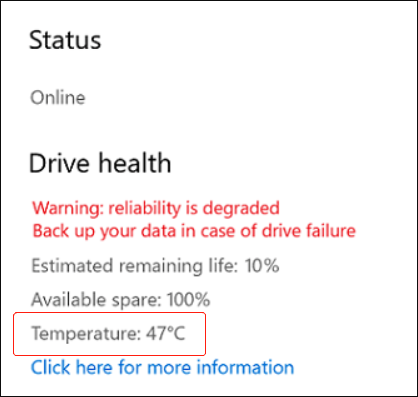
After you finish these steps, you will know the temperature of this hard drive. You can add or upgrade your computer case fan if the disk temperature is too high. If you still want to know more details about hard drives, you can click the link below.

What Laptop Hard Drive Size Should I Use [2023 Explanation]
What size of a hard drive do I need to choose for my laptop? 2.5 inch. The 2.5-inch hard drive is typically designed for laptops, while the 3.5-inch is for desktops.
Conclusion
This guide helps you understand the normal temperature of your hard drive. The optimal temperature is between 25°C and 40°C. Slightly higher or lower is normal and will affect your hard drive life.
If you want to view or monitor the temperature of your hard drive, you can use the Manage Disks, and Volumes feature in Windows Settings. Or use Qiling Disk Master to help you get a more comprehensive picture of your hard drive's condition. It can check if disk is failing. And it breaks through the limitations of the built-in Windows tools to provide greater compatibility with Windows systems and hard drives.
This comprehensive tool supports formatting, cloning, partitioning, and more. If you have any problems related to a disk partition, you can find the answers on it.
FAQs About Check Hard Drive Temperature on Windows 11/10
We've learned how to check hard drive temperature on Windows 11/10. And this part provides some other popular questions about today's topic. Check out the answers below.
1. What is the normal temp for HDD?
The normal temperature for HDD is between 0 °C to 60°C (32°F to 140°F). And the ideal temperature is between 25°C and 40°C.
2. How do I check my SSD temperature?
This passage provides two ways to check HDD temperature. You can also use Qiling Disk Master to check your SSD temperature:
Step 1. Open Qiling Disk Master, select "Discovery," and click "Disk Health."
Step 2. Choose your SSD and click the refresh button.
3. How do I check my hard drive temperature in Windows 11?
If you are using Windows 11, you can use the Windows Settings to check your hard drive temperature:
Step 1. Click Start > Settings > System > Storage.
Step 2. Choose "Manage Disks and Volumes."
Step 3. Select your hard drive and click "Properties."
Related Articles
- How to Change Drive Letter [Full Tutorial]🔥
- How to Repair Invalid Dynamic Disk With Ease
- Beginners' Shot: Clone Windows 11 for Free with Step-by-Step Guide
- [Fixed] There Is No exFAT Format Option in Windows 11/10/8.1/8/7