How to Check If Disk Is Healthy on Windows [Step-by-Step Guide]
| Workable Solutions | Step-by-step Troubleshooting |
|---|---|
| Way 1. Check Disk Health via Qiling Disk Master | Step 1: Open Qiling Disk Master on your PC...Full steps |
| Way 2. Check Disk Health via CMD | Step 1: Press the Windows + R keys to open the Run...Full steps |
| Way 3. Check Disk Health via CHKDSK Command | Step 1: Press the Windows icon and type cmd...Full steps |
| Way 4. Check Disk Health via Defrag and Optimize Drives | Step 1: Press the Windows key and type disk defrag...Full steps |
| Way 5. Check Disk Health via BIOS | Step 1: Restart your computer and press any function key from F2...Full steps |
The hard disk is the heart of your computer, where it stores everything. You can easily replace other hardware in your system. However, before replacing the computer's disk, you will need to back up the data to another disk to protect it. Hence, it becomes necessary to regularly check the health of the hard disk to ensure its long life.
There are several ways to check that a disk is healthy, including built-in features of Windows and third-party software. This guide walks you through how to inspect and troubleshoot your hard drive for the most common problems you may encounter with your PC. We will explain five effective ways how to check if disk is healthy. You are free to choose as per your preference.
How to Check If Disk Is Healthy on Windows - 5 Ways
In this section, we'll go through five practical ways to check your hard disk's health status if you think your hard drive is giving poor health signs or is near the end of its lifespan. Let's begin:
Way 1. Check Disk Health via Qiling Disk Master
Way 2. Check Disk Health via CMD (WMIC Command)
Way 3. Check Disk Health via CHKDSK Command
Way 4. Check Disk Health via Defrag and Optimize Drives
Way 5. Check Disk Health via BIOS
Now, let's begin with the first way. It is also the easiest one.
Way 1. Check Disk Health via Qiling Disk Master
This tool is listed at the top as it is the effortless yet effective way to check Disk's health. Qiling Disk Master provides additional details instead of just simple disk status. It is an easy-to-use and lightweight tool, including the most advanced disk health feature to deliver accurate information. It facilitates users to track health status, spin-up time, read/write speed, temperature, and many more.
Download Qiling Disk Master, and follow the given steps to check disk health.
Step 1. Launch Qiling Disk Master and click the blue arrow to activate the "Disk Health" feature under the "Tools and utilities" tab page.
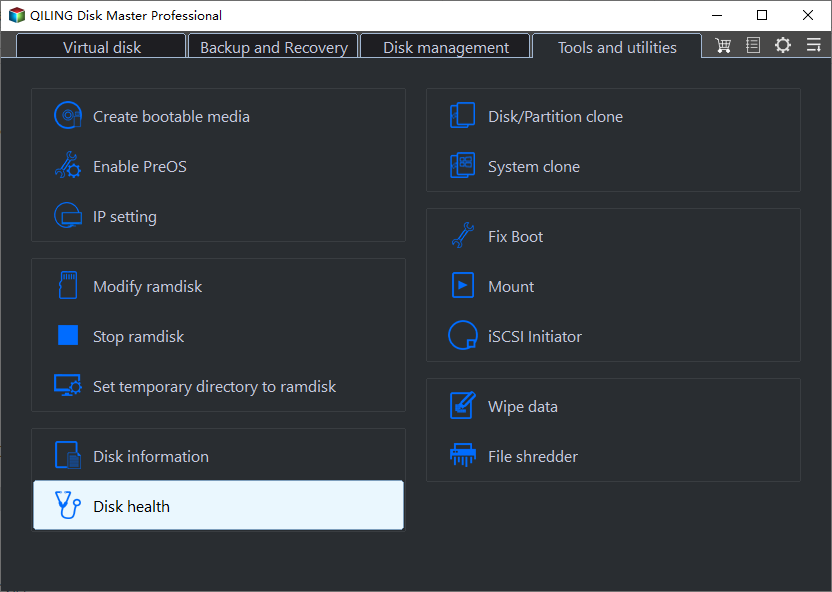
Step 2. Select the target disk and click the "Refresh" button. Then, you can see the health condition of your disk.
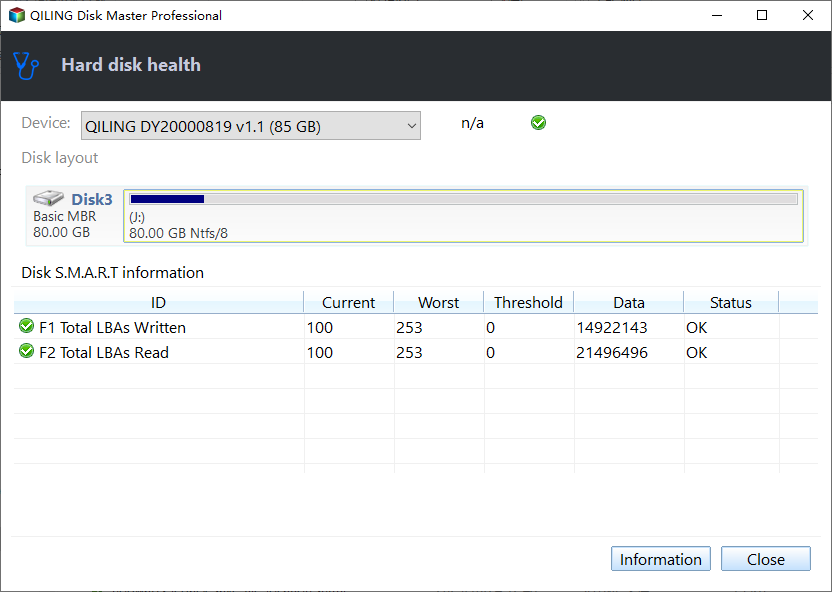
Using this tool, you can efficiently check disk and manage your disk partitions.
Way 2. Check Disk Health via CMD (WMIC Command)
WMIC refers to Windows Management Instrumentation Command, which is another effective method with a command-line interface. This built-in feature of Windows enables you to run several operations, including checking the health of your hard disk.
It utilizes the Self-Monitoring, Analysis, and Reporting Technology (S.M.A.R.T.) feature to analyze the health of the hard disk. After the process is completed, it provides easy results, such as OK, Pred Fail, etc. Follow the given steps to check the hard disk with WMIC:
Step 1: Press the Windows + R keys to open the Run dialog box.
Step 2: Type cmd and Hit Enter to open the Windows Command Prompt.
Step 3: In the command prompt, type the following command and hit Enter.
wmic
Step 4: It will create a WMI interface. Now, type or paste the following command and press Enter.
diskdrive get status
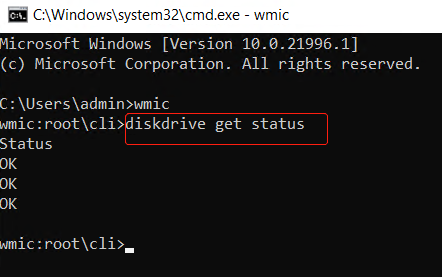
After the process is finished, you will see the status of your hard disk. In the event that the health status shows Pred Fail, there might be a problem with your hard disk, and you need to back up your data to a USB or another external drive and get technical support as soon as possible.
Way 3. Check Disk Health via CHKDSK Command
The CHKDSK command is an in-built Windows tool to scan and fix hard disk errors. This tool also helps users to check the health of the hard disk. It ensures the file system's integrity and facilitates users to fix bad sectors and possible errors. Follow the given steps to check disk health through the CHKDSK command.
Step 1: Press the Windows icon and type cmd.
Step 2: Click Run as administrator under Command Prompt.
Step 3: Now, in the displayed window, type chkdsk and press Enter. It begins with a basic scan.

Step 4: If the basic scan cannot find the error, you will need to try the chkdsk /f command to attempt to fix any errors.
It will take a longer time than a regular chkdsk command, so wait patiently.
You can also use the chkdsk /f /r command to repair bad sectors of the disk and recover any readable data.
Way 4. Check Disk Health via Defrag and Optimize Drives
Use the defrag and optimize drives build-in feature to give a quick health check on your Windows PC.
Step 1: Press the Windows key and type disk defrag.
Step 2: Select the Defragment and Optimize Drives option from the results.
Step 3: Choose your hard disk and click Optimize. It will run a scan for fragmented files and optimize the disk health.
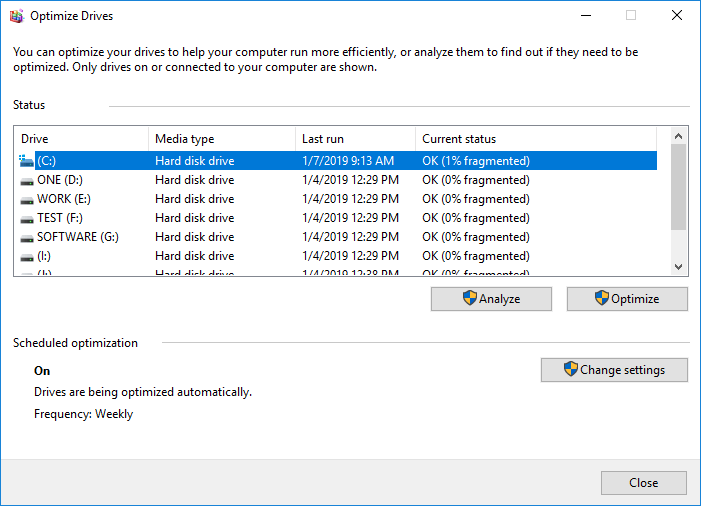
Way 5. Check Disk Health via BIOS
Using the Basic Input/Output System (BIOS) settings is another way to check the Disk health. To do so, go through the following steps:
Step 1: Restart your computer and press any function key from F2 to F12, depending on the accessibility of your system. Different computers/laptops have different keys to access BIOS.
- Notice:
- You can search the Internet using the model number or name to find out which key to press to access the BIOS.
Step 2: Search for your hard drive maker + boot option to find your menu key.
Step 3: To check the health of your HDD, enter your boot menu and select Diagnostic.
Step 4: Go to Settings > Advanced > NVME self-test if you're using MSI.
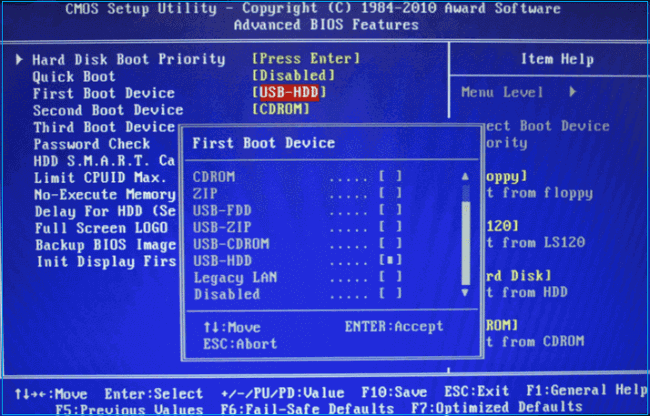
All the methods listed for checking disk health are effective, but you may feel disconnected from the time-consuming process of Windows' built-in utilities. Therefore, we recommend using Qiling Disk Master, the first mentioned method, to get in-depth and accurate health details of your computer disks.
Conclusion
This article introduced five ways to check a hard disk's health. The first and easiest method is using Qiling Disk Master, which provides you with a detailed health status and fixes the errors on your disk partition. In addition, always ensure to keep a backup to avoid unexpected if you notice any signs of your hard disk failure. Please feel free to share your experience, and let us know in the comment section which method best suits your needs.
You may also like:
How to Check If Disk Is Healthy FAQs
This part may help if you have further questions related to checking disk health. Now, read more and check the answers below:
1. How do you know if your disk is bad?
Here is the list of different signs to understand if your hard disk is in a bad health situation:
- Stuck spindle motor
- Unexpected slowdowns
- Frequent error messages
- The system crashes repeatedly
- Strange sounds or overheating
- Corrupted data, files, and folders
2. How can I make my disk healthy?
Computer disks can last for a long time if used and maintained correctly. For example, it needs appropriate airflow to prevent overheating. Furthermore, you should clean the system regularly to keep its performance stable.
3. How to check hard disk health in CMD?
You can check hard disk health via CMD, and you can also check SSD health on Windows 10 via cmd. Here are the steps:
Step 1: Press Windows + R keys, type cmd, and press Enter.
Step 2: In the command prompt, type chkdsk and press Enter. Wait until the scanning process is over.
Related Articles
- Best Free System Clone Software for Windows 10 Recommend
- How to Tell If a Hard Drive Is Corrupted (with Pictures)
- How to Format WD My Passport Windows 10 [4 Easy Ways]
- How to Repair MBR in Windows 11? Here Is Your Guide