How to Check Samsung SSD Health on Windows [100% Working Solutions]
Solid State Drives have created a benchmark in the industry, and Samsung SSD is one of the trusted storage drives for computers and laptops. However, like other hardware, you should maintain and manage your SSD's performance by periodically checking its health status. It gives you an overview of its working condition and helps ensure its optimal performance and lifespan.
This guide will walk you through the reason and tools to check Samsung SSD health. We will discuss monitoring SSD's real-time health status and ensure it's running optimally.
Why Do I Need to Check Samsung SSD Health
We all know that a solid-state drive is much faster than a hard disk drive. Many people are unaware that SSDs have a short lifespan, and their lifespan can be affected by how they are treated. You need to check the SSD's health if you experience the following scenarios:
- Your computer crashes repeatedly
- The system is taking a long time to save files
- Most files systems aren't working properly
- Encountering unexpected bad sectors
- Multiple files are showing read-only errors
- Access to storage functions slower than before
- Hard drive temperature exceeds the SSD temperature range
How to Check Samsung SSD Health
This section will guide you through the two most advanced software for checking your Samsung SSD health. One is using the professional SSD S.M.A.R.T check tool - Qiling Disk Master Free.
Another is using the dedicated tool designed by Samsung's manufacturer, Samsung Magician.
| Comparison | ||
|---|---|---|
| 🔍Items to Check |
|
|
| 🗃️Supported Device Types | Suitable for SSD, HDD, SD card, USB |
Only Samsung SSD |
| ❤️ Repair Function | Repair bad sectors and file system | Without the repair function |
| 👩💻 Suitable Users | Simple for all | Complex, for experts |
Qiling Disk Master has more features to check Samsung SSD health. And it's also free for you. To test their efficiency, you can download any tool and follow the given steps according to your needs.
Way 1. Check Samsung SSD Health via Qiling Disk Master
Qiling Disk Master Free has everything to provide users with more than the health status of your Samsung SSD. Qiling Disk Master is also available to check the disk for system issues and can access your SSD health report in a few clicks. It has the following great features to help you check Samsung SSD health easily and quickly:
- Simple interface and is compatible with all Windows versions.
- Provide real-time results for the corrupted or faulty sectors.
- Offer the right actions if any potential problems are detected.
- Monitor Samsung SSD's health and fix bad sectors and errors.
Download this tool and follow the guide to obtain comprehensive reports on SSD health conditions.
Step 1. Launch Qiling Disk Master and click the blue arrow to activate the "Disk Health" feature under the "Discovery" section.
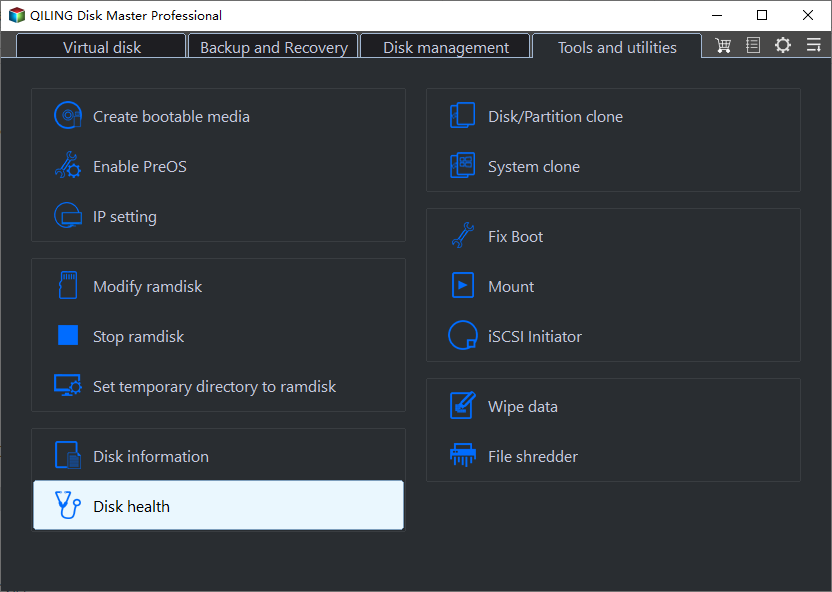
Step 2. Select the target disk and click the "Refresh" button. Then, you can see the health condition of your disk.
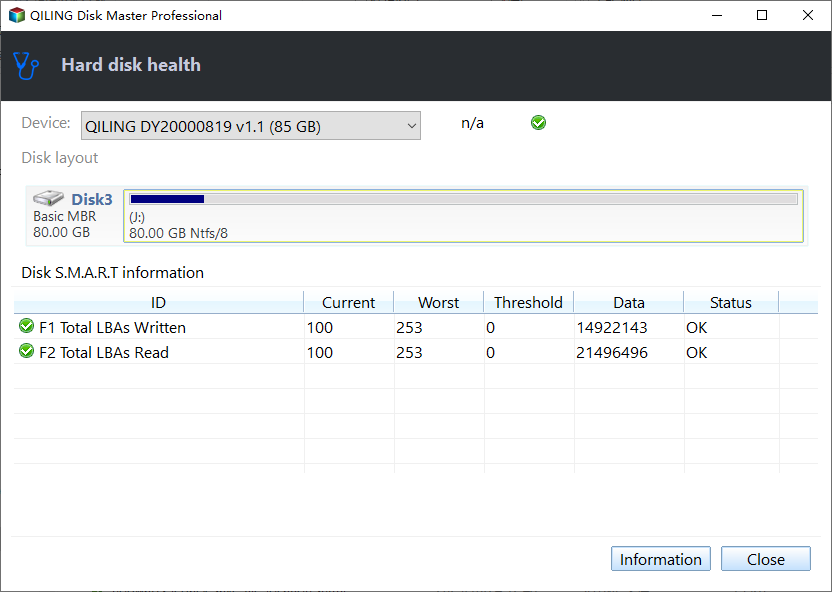
Qiling Disk Master can check hard drive health easily and quickly. If something is wrong with the drive, this tool also provides some useful features to fix it. As one of the best SSD benchmark tools, if you want to monitor the SSD speed, you can also try it.
You May Also Like:
Way 2. Check Samsung SSD Health via Samsung Magician
Samsung Magician Tool is another test and troubleshooting software to check your Samsung SSD health. It is a dedicated tool designed by the manufacturer, but its interface confuses non-tech-seavy users as it looks more like a management suite than an SSD analysis program.
Furthermore, if you are not a beginner, you can utilize this tool to perform an integrative S.M.A.R.T. check on your Samsung SSD. Here are the steps:
Step 1: Go to the official Samsung website and download the installation file: https://semiconductor.samsung.com/consumer-storage/magician/
Step 2: After successful download, install the application by following the steps it asks you to follow.
Step 3: Once installed, launch the app, and go to the Drive Dashboard menu.
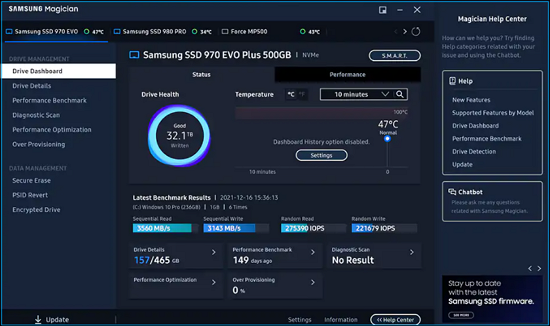
Step 4: Click the Status tab and check the displayed health and temperature status of your Samsung SSD.
- Notice:
- You can select the option to check SSD's health status according to the duration of ten minutes, an hour, or a day.
Step 5: Go to the Performance Optimization tab to inspect the active time, I/O speed, and read & write speed.
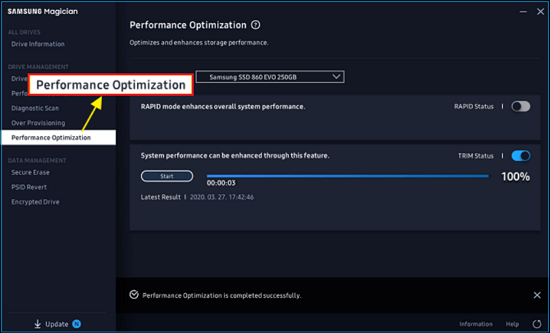
Step 6: Select the S.M.A.R.T. button beside the Samsung mode. It will take you to the S.M.A.R.T feature's interface and provide you with all the detailed information about your SDD's health, including power-on count, reallocated sector count, etc.
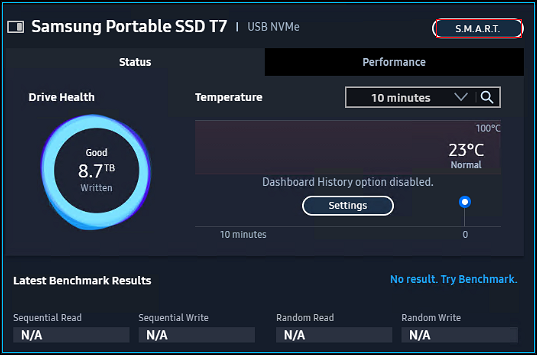
If you like this passage to check your Samsung SSD health, you can click the button below to share it with other people in need.
Conclusion
It is essential to the health of your SSD, which can help you enhance its working and reduce the risk of data loss. We've discussed why you should check the health of your SSD and provided practical tools to help you. We recommend you pick Qiling Disk Master. It will handle all your SSD health-checking needs with features and poise.
As one of the best SSD temperature monitor software, Qiling Disk Master can detect the temperature of Samsung SSD in real time and alert you if there is a problem. In addition, you can also use the tool to run Disk Surface Test to check if there are bad sectors on your Samsung SSD and fix them.
FAQs About Check Samsung SSD Health
You can find answers here if you have further questions about how to check Samsung SSD health.
1. Does Samsung SSD fail?
Despite Samsung SSD's superior performance, stability, and power efficiency, its lifespan is short and has limited write cycles. Therefore, it may fail before its expected lifespan of five to seven years.
2. How do I check my Samsung SSD health?
You can use Samsung Magician Tool to check the health status of your Samsung SSD. In addition, you can run an independent program to see your Samsung SSD health status that offers the S.M.A.R.T feature.
3. What is Samsung SSD Magician?
Samsung Magician is a software program designed by Samsung to monitor drive health, optimize driver performance, and customize Samsung SSDs.
Related Articles
- Perform Xbox One S Hard Drive Upgrade - Guide with Pictures
- The Local Device Name Is Already in Use
- How to Fix Critical Process Died Error in Windows 11 [2024 🔥]
- Guide to Migrate OS to SSD for Windows 8.1 with Pictures