How to Check SMART Status on Windows 10 in 2024 - 2 Efficient Ways
This article will show you how quickly and easily check the SMART status of Windows 10 to see if your hard drive is still reliable or on the verge of hardware failure.
What Is SMART Status on Windows 10
What does SMART status mean? Automatic hard drive failure detection is made possible by the Self-Monitoring, Analysis, and Reporting Technology (SMART). The system is designed to alert you to any issues it finds. Checking SMART status regularly has a lot of benefits, such as:
- Discover and report on various reliability indicators to anticipate impending hardware failures.
- Alerts users of potential impending drive failure so that steps can be taken to avoid data loss and replace failed drives to preserve data integrity.
Therefore, it is crucial to check your SMART status regularly. However, how to check the SMART status of your hard drive? Continue to read the next part.
How to Check SMART Status on Windows 10 - 2 Ways
There are two techniques to check the SMART status in Windows 10, as given below:
Way 1. Check SMART Status on Windows 10 via Qiling Disk Master - Easy
Way 2. Check SMART Status on Windows 10 via CMD - Difficult
When comparing options to CHKDSK commands, Qiling Disk Master stands out as a reliable substitute. Let's go through each of the ways in detail.
Way 1. Check SMART Status on Windows 10 via Qiling Disk Master
The total number of host writes and reads and the number of powered-on hours can be displayed, along with other disk-related metrics. Qiling Disk Master works with Windows 10, 8.1, 8, 7, XP, and Vista, among others. You may now download this tool and determine if your SSD/hard drive is in good working order in just two easy clicks.
Step 1. Launch Qiling Disk Master and click the blue arrow to activate the "Disk Health" feature under the "Tools and utilities" section.
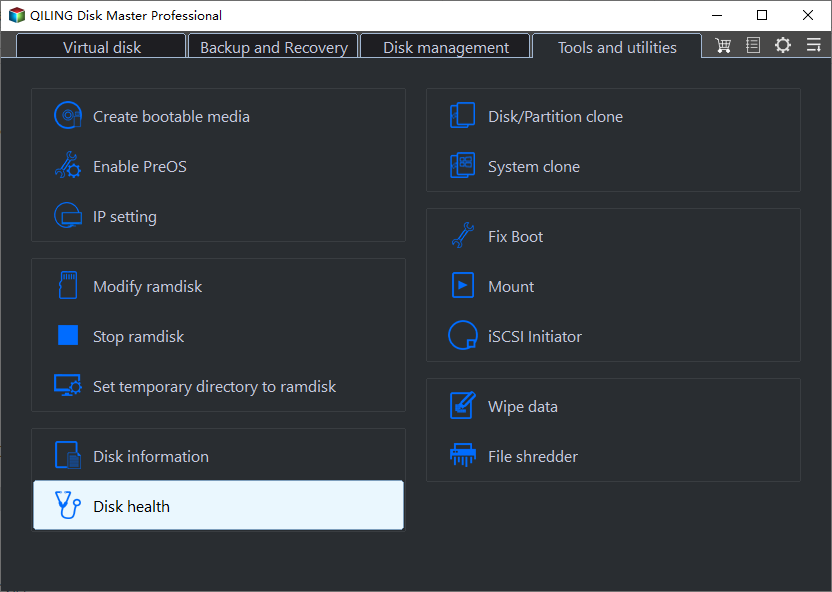
Step 2. Select the target disk. Then, you can see the health condition of your disk.
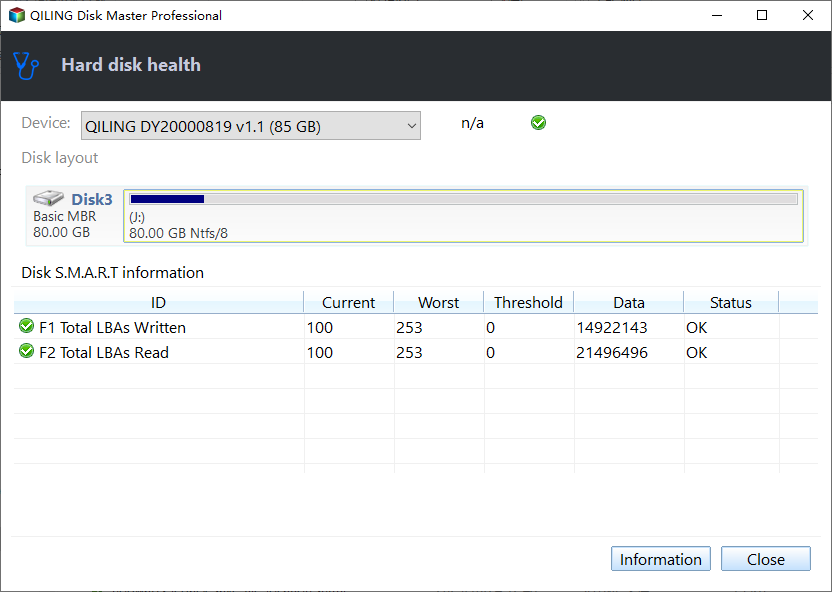
A clear indication of whether or not your SSD/HDD is in good shape is a powerful tool in the fight against SSD failure. Many more capabilities are available in Qiling Disk Master, and we will explore those today.
Qiling Disk Master key features:
- Check if disk is healthy
- Run SD card speed test
- Check SSD health Windows 10
- Speed up hard drive and computer
- Check hard drive health on Windows 7
- Resize/create/delete/move partitions
- Check SSD temperature on Windows 10
Qiling Disk Master has many valuable features for SSD management. Download it and give it a shot.
Way 2. Check SMART Status on Windows 10 via CMD
Follow these procedures to quickly determine SMART status using the Windows Management Instrumentation Command Prompt (WMIC) tool:
Step 1. Open Start.
Step 2. Type cmd in the search box, right-click the Command Prompt, and select "Run as administrator."
Step 3. To verify whether your hard drive is failing, type the following commands and press Enter:
- wmic
- diskdrive get status
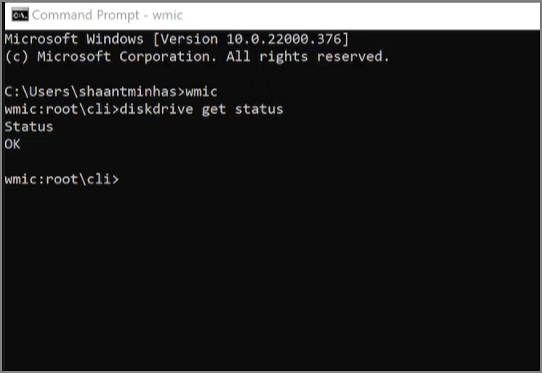
Step 4. Under the "Status" column, confirm that the result is OK.
- Notice:
- If the result of your efforts is an "OK" message, then you're good to go. The hard disc is about to fail physically, or the command is having trouble asking the status from the drive's firmware if the status returns "bad," "unknown," or "caution."
By the way, you may also like:
Conclusion
In this article, we have discussed how easily you can check the smart status on Windows 10 in two simple ways. In Windows 10, it is crucial to check the SMART status regularly to ensure your data integrity, privacy, and games. While Qiling Disk Master's competition, Command Prompt, can do a simple health check, Qiling Disk Master is still the superior choice due to its intuitive UI and robust extra capabilities.
Check SMART Status on Windows 10 FAQs
To keep our device secure, we must perform regular disc checks. Here are some more concerns about using CMD to examine the state of an SSD in Windows 10.
1. How do I check my SMART hard drive status in Windows 10?
- Open Start
- To launch Command Prompt as an administrator, enter its name into the search bar and then right-click the first result.
- To check if the hard drive fails, type wmic diskdrive, get status, and hit Enter.
2. What is a SMART status check?
SMART means Self-Monitoring, Analysis, and Reporting Technology. It was developed to monitor and detect indicators of a failing hard disc autonomously.
3. What is SMART status in BIOS?
The SMART protocol acts as a bridge between the platform BIOS and the hard drive. When the SMART feature is enabled in the BIOS (the norm), the system can analyze data sent by the storage device and decide whether to issue a warning about impending failure.
Related Articles
- How to Fix Seagate External Hard Drive Write Protected
- How to Bypass Admin Password Windows 10 | 2024 Guideline
- How to Clone 2TB HDD to 1TB SSD in Windows 11/10/8/7? Your Guide Is Here
- SD Card Benchmark 2024 Tutorial with Full Step Guide