How to Check SSD Speed in CMD [Full Guide for Windows 11/10]
Knowing the speed of SSD can help us master the health and performance of our computer. And then, we can give the corresponding solutions to deal with it. Checking SSD speed is not a difficult task. On the contrary, you can finish the operation easily.
This passage can meet your needs if you are looking for a detailed guide to checking SSD speed in CMD. Let's continue to read and see what surprise you can find in this article!
Overview of How to Check SSD Speed in CMD
CMD is short for command prompt. It is a built-in command line interpreter tool available for Windows operating systems. It can check SSD read and write speed but requires computer knowledge. As a result, I will hight recommend a free CMD alternative tool - Qiling Disk Master Free.
Let's compare the pros and cons of the two tools and choose the best one to run SSD performance test:
| Comparison | Qiling Disk Master Free | CMD |
|---|---|---|
| ⏱️Duration | 2-3 minutes | 3-5 minutes |
| 📖Tested Data |
|
Real-time speed |
| 🎈Data Report | Detailed reports can be exported | No available report |
| 💡Bouns Feature |
|
✔️Check simple SSD health ✔️Check disk errors |
| 🧑💻Target Users | For all users, including beginners | For experts |
| ✍️Operations Steps | Three simple steps...Full steps | Three complex steps...Full steps |
As you can see, both Qiling Disk Master and CMD are free to use. But Qiling Disk Master has more powerful features and can check SSD speed quickly and easily. We will begin to introduce the step-by-step guide from the simple method.
How to Check SSD Speed via CMD Alternative
Command Prompt can only provide a rough and general result of the SSD read-write speed. However, Qiling Disk Master Free can give a precise and comprehensive test. You can see the sequential and random read-write speed, I/O times, and delay of different drives. And you don't need to manually input any data, preventing you from causing computer crushes by accident.
This powerful tool is compatible with all kinds of Windows versions, and it is easy to master. If you are unfamiliar with computer knowledge, you should not miss the tool. Follow the steps below to see how easy it is to check SSD speed.
Step 1. Launch Qiling Disk Master. And click the download button to activate the "Surface test" feature under the "Disk management" tab page.

Step 2. Click on the drop-down box to choose the target drive, test data, and block size.

Step 3. Once everything is configured, click "Proceed" to begin the disk test. Then, you can see the Sequential or Random read/write speed, I/O, and Delay data.

After the process, you can also click "Save this report" to export the result. If the SSD speed is slower or can't meet your requirements, you can speed up hard drive or align partitions to improve the SSD performance. And Qiling Disk Master can also help you a lot in this process. Let's see what others can Qiling Disk Master do.
Qiling Disk Master Key Features:
- Check SSD health and performance
- Support SSD 4K alignment to optimize SSD
- Resize partition on SSD and move partitions
- Clone larger HDD to smaller SSD
Every function of this powerful tool can help you better manage your SSD or hard drive and improve your computer's performance and speed. Click the button to download it and have a try!
How to Check SSD Speed via CMD
Users can use CMD to perform several operations, such as checking SSD health, formatting hard drives, or other tasks. In this part, follow the steps below to learn how to check SSD speed in CMD.
Step 1. Press Windows + X keys to open the Windows settings list and select "Command Prompt (Admin)."
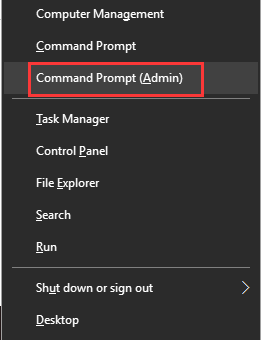
Step 2. Type the following command to test the read/write speed of an SSD.
winsat disk -drive c - You can change "C" to another drive letter you want to check.

Wait for a while, and you can see the detailed speed data of your disk. The steps of using CMD to check SSD speed are simple and fast. But if you are not familiar with the computer and have several drives, you may likely input the wrong commands, and the result can't be exported.
If you like this passage, you can click the button to share it with other people.
Conclusion
This guide shows two ways to check SSD speed: check SSD speed in CMD or via Qiling Disk Master. Command Prompt can give you the basic results, but Qiling Disk Master will give you a more precise and useful test.
In addition, Qiling Disk Master will offer you the most comprehensive service to improve SSD speed and help you fix other partition errors. It is a great disk optimizer for Windows users.
You May Also Like:
FAQs About How to Check SSD Speed in CMD
This part will share some frequently asked questions and answers about how to check SSD speed in CMD. Hope it can give you some help.
1. How to check HDD speed cmd?
It is easy to check HDD speed in cmd. Follow the guide:
Step 1. In the Start Menu search box, type CMD and click Run as Administrator.
Step 2. Type the command: winsat disk.
You can also try using Qiling Disk Master to check HDD speed more quickly and safely.
2. What is the speed of SSD and HDD?
HDDs can copy data at a rate of 30 to 150 MB/s, while typical SSDs can do the same work at 500 MB/s.
3. How to increase the SSD speed?
There exist several ways to increase SSD speed:
- Confirm TRIM is running
- Avoid and disable disk defragmenter
- Update drivers and firmware for SSD
- Optimize or disable page files for SSD
- Turn off the System Restore
Related Articles
- How to Format USB Pen Drive Using CMD in Windows [Step-by-Step Guide]
- Is exFAT The Same As FAT32 Format? Everything You Need to Know
- RAID 0 vs RAID 1, Comparison and How-to Setup Guide [2023 New]
- How to Extend C Drive via Windows 8 Disk Management🔥