How to Check USB Speed on Windows [100% Working Solution]
A USB flash drive serves as an essential storage device, allowing for the transfer of data between devices. However, some USBs with slower write and read speeds may lead to performance issues, prompting users to report these problems to the manufacturer. For those seeking a professional tool to test USB speeds, there are options available.
This article will explore two efficient methods to test USB flash drives and determine their speed. We'll examine how these approaches work and provide a comprehensive understanding of how to check USB speed.
View the Necessary Tools to Run USB Speed Test on Windows:
| ⏱️Duration | 3-5 minutes |
| ⛏️Tools |
✔️USB speed test tool - Qiling Disk Master ✔️Windows built-in tool - Task Manager ✔️Windows built-in tool - Device Manager |
| 💻Supported Systems | Windows 11/10/8/7 |
| 👣 Steps |
✔️Easy and quick steps with Qiling Disk Master...Full steps ✔️Complex steps with Task Manager...Full steps ✔️Check USB 3.0 port speed with Device Manager...Full steps |
How to Check USB Speed Using Third-Party Tool
Qiling Disk Master Free is a software that helps with disk and partition-related issues, and also allows you to test USB speed by setting parameters.
Regarding speed testing, it has the following features:
- Easy to use, even for novices.
- Available to export the results after completing the speed test.
- This tool allows users to test the speed of various storage devices, including hard disk drives (HDD), solid state drives (SSD), external hard disks, and SD cards.
- The tool provides accurate data on USB read speed, including sequential and random read/write speeds, disk I/O test, and delay.
Follow the steps below to check USB speed:
Step 1. Launch Qiling Disk Master and click the download button to activate the "Surface test" feature under the "Tools and utilities" page.

Step 2. Choose the target drive, test data, and block size.

Step 3. Once everything is configured, click "Proceed" to begin the disk test, which will display sequential read speed, I/O, and Delay data.

If the USB speed is slowing down, Qiling Disk Master, a comprehensive disk manager, can help you find and fix the issue. It can assist in identifying and resolving the problem, providing detailed data about USB speed, and offering features to optimize and improve the speed.
- Check USB health
- Check the hard drive temperature
- Run disk surface test to detect USB bad sectors
- The best USB format tool is one that can format a USB drive to a compatible file system format, allowing it to be used with various devices and operating systems.
To improve USB read and write speeds, consider using functions such as disk partitioning management, disk formatting, and disk wiping. If you encounter issues with disk partitioning, Qiling Disk Master can provide a solution. These functions can help you better manage your USB drives, leading to increased performance.
How to Check USB Speed using Task Manager
To check the hard drive speed without downloading third-party software, you can use Windows' built-in tools. The Task Manager can test the speed of your target hard disk, but it only provides real-time speed and doesn't reflect the disk's limited performance.
To check the speed of a 64GB USB using Task Manager, first, plug the USB drive into your computer. Next, open the Task Manager by pressing Ctrl + Shift + Esc keys simultaneously.
Step 1. Search "Task Manager" in Windows and open it.
Step 2. To view performance metrics, select the "Performance" option from the menu at the top of the newly opened window.
Step 3. In the left column, select the drive you want to display read/write speeds for.
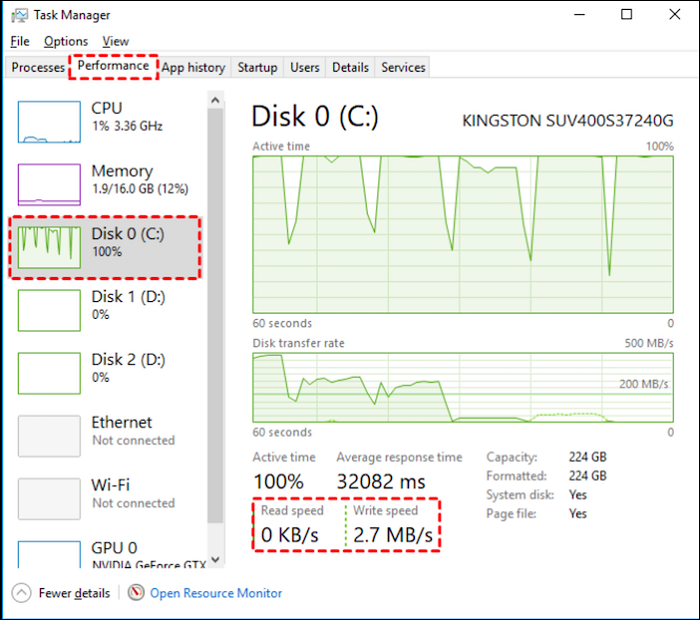
In Windows, you can check the read/write speed of a USB device by using the built-in Command Prompt (CMD) tool. The CMD can be used to check the speed of internal hard drives, including SSDs, but not external USB devices. This means that while you can use CMD to check the speed of your internal hard drive, you won't be able to use it to check the speed of a USB drive.
Qiling Disk Master is the best choice for speed tests, offering a detailed disk i/o test on Windows and the ability to export data. If your USB speed is slow, you can also use Qiling Disk Master to find solutions to improve transfer speed in Windows 10/8/7.
Further Reading: To fix slow USB transfer speed and speed up USB, first, ensure that the USB drive is properly connected to the computer. Next, try using a USB 3.
Bonus Tip: How to Check USB 3.0 Port and USB Port Speed
USB 3.0 introduces the SuperSpeed operating speed, supporting 5.0 Gbps. To test the port speed, a USB 3.0 controller is required, which is compatible with all existing USB devices.
To verify whether your USB port is USB 3.0 or USB 2.0, you can check the USB settings on your Windows device. Go to Settings > Devices > USB, and look for the USB port speed listed next to the USB port.
- Right-click the Windows button and open "Settings."
- To access the USB flash drive, go to "Bluetooth & devices" and scroll down to select the USB flash drive.
- You can connect a USB 3.0 device to a USB 2.0 port, but it will only function at USB 2.0 speeds, not at the faster speeds of USB 3.0. This is because the USB 2.0 port is not capable of handling the higher speeds of USB 3.
To test the USB 3.0 port speeds on Windows, connect a USB 3.0 device, such as a flash drive, to the port on your computer.
Step 1. Make sure you have the USB 3.0 hardware.
Step 2. Open Device Manager to view the Universal Serial Bus controller.
Step 3. View the bus speed with USBView.
Step 4. View the bus speed programmatically.
The passage is about checking USB speed, but it doesn't provide any information about how to do it. It seems to be asking for a button to be clicked to help others, but there's no context or explanation for what that button is for.
Conclusion
Knowing the speed of your USB can help you identify issues and find targeted solutions to maintain its performance for data transfer. To test USB speed, you can use the CMD speed measurement for a rough estimate or Qiling Disk Master for a more detailed analysis of read and write speeds, which can also help you check the overall health of your USB.
Qiling Disk Master not only accurately tests USB speed but also provides various ways to optimize it. Additionally, it can check disks and fix problems, making it a useful tool for users. You can download and experience its features.
FAQs About How to Check USB Speed
You can choose either of the two methods of testing USB speed, depending on your needs. There are also additional questions about USB speed in this section, and reading on may provide helpful answers. I hope this helps!
1. What is the speed of my USB?
Here are the basics of USB 2.0 and USB 3.0 speeds in one paragraph: USB 2.0 and USB 3.0 are the two most common types of USB on the market, with USB 2.0 offering 480 Mbps and USB 3.0 providing 5 Gbps, a significant speed increase. To check your USB speed, you can use a tool like Qiling Disk Master, a professional USB benchmarking tool.
2. Is a 3.0 or 2.0 flash drive faster?
USB 3.0 transfer speeds are nearly ten times faster than USB 2.0, reaching 4.8 to 5 Gbps, although actual transfer rates may vary depending on the devices involved.
3. How do I know if my USB is 3.0 speed?
You can check your USB type in Device Manager:
Step 1. In the Control Panel, click Hardware and Sound, and then click Device Manager.
Step 2. Find "Universal Serial Bus Controllers" and expand the section.
And then, you can see your PC is equipped with USB 3.0.
4. How to run USB flash drive speed test on Mac?
Mac doesn't have a built-in tool to test USB speed. You can test it by copying large files to the USB drive and monitoring the write and read speeds in Activity Monitor. Alternatively, you can use Blackmagic Disk Speed Test tool to test the speed next week.
Related Articles
- DiskPart Force Delete Partition: How to Force Delete Partition on Windows 11/10/8/7
- How to Check SSD Speed in CMD [Full Guide for Windows 11/10]
- Change File Extension One-by-One and in Bulk
- Top 5 Best Kingston USB Formatter Utility and Software Recommend in 2022 [Pros and Cons]