How to Clone Only Used Space [Step-by-Step Guide]
Cloning only used space means creating a copy of data from the used space on another disk space. This includes the computer's startup, settings, applications, etc. And are you looking for a way to clone only used space? Do you want to know how to safely clone used space without losing data? Don't worry. Here is a typical case study of cloning only used space:
Cloning only used spaces is a very common problem. And it is also not a difficult task. This article will help you with cloning-related issues. Before we describe the detailed cloning method, let's find out if you can clone only used space.
Can I Clone Only Used Space
Of course, you can clone only the space you use. Cloning only used space can save more cloning time. And it can create a data backup of the used space on the cloned HDD or SSD. In addition, cloning only uses space on the HDD to the SSD, which can also improve your computer's read and write performance. So, what tool should I use to clone?
As mentioned in the case above, you can't use Disk Management with Windows to do the cloning. What is Disk Management? Disk Management is a tool Windows provides for resizing partitions and creating or deleting them. However, it does not offer a cloning method. You need to use a professional cloning tool: Qiling Disk Master, to complete cloning easily.
The tool supports disk cloning and partition cloning. And you can also edit the size of the partition you want to clone so that the partition is limited to the used space. Let's take a look at how this reliable tool works.
- Tip
- Before starting the cloning process, please use backup software to back up all necessary data on the target disk. This is because the cloning process will erase data from the target disk. Besides, you should ensure that the target disk has enough space to store the data on the used space of the source disk.
How to Clone Only Used Space
Qiling Disk Master is an all-in-one disk management software and powerful cloning software. It supports all Windows users, including Windows 7/8/10/11 and Windows XP/Vista, and it is easy to use and helps you to clone only used space quickly and safely.
Step 1. Select the source disk.
- Click the "Clone" from the left menu. Select the "Clone OS Disk" or "Clone Data Disk" and click "Next".
- Choose the source disk and click "Next".
Step 2. Select the target disk.
- Choose the wanted HDD/SSD as your destination and click "Next" to continue.
Step 3. View the disk layout and edit the target disk partition size.
Then click "Continue" when the program warns it will wipe out all data on the target disk. (If you have valuable data on the target disk, back up it in advance.)
You can select "Autofit the disk", "Clone as the source" or "Edit disk layout" to customize your disk layout. (Select the last one if you want to leave more space for C drive.)
Step 4. Click "Proceed" to start the disk cloning process.
Read Warning message and confirm "Yes" button.
With Qiling Disk Master, you can quickly and securely clone data on used space. It is also possible to clone Windows to another drive or clone the system partition. Download it, and you can solve more disk partition related problems.
Once the cloning is complete, you can view the data on the cloned drive. If you want to boot your computer from the cloned drive, you will need to clone the operating system. Then follow the steps below to change the order of the boot disk.
Step 1. Reboot Windows and click F2/F8/Del to enter BISO.
Step 2. On the right side, set the target disk as the boot disk. Then save the settings.
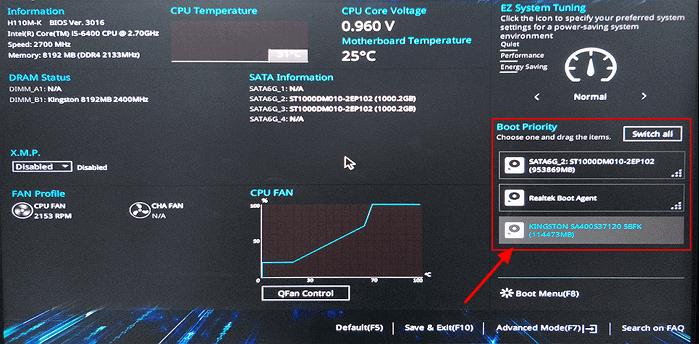
Conclusion
This article helps you solve the problem of cloning only used space. Although Windows does not provide cloning features, you can use a professional cloning tool - Qiling Disk Master. It supports you in cloning larger HDD to smaller SSD. And you can adjust the range of cloned data during cloning.
Besides, Qiling Disk Master has more advanced features. You can completely wipe the hard drive after cloning to free up space, format the disk, or resize the partition. You can download the software to experience more of its features.
FAQs About How to Clone Only Used Space
This section contains some frequently asked questions and answers related to cloning only used space. If you are interested, please read on.
1. How do I clone a just C drive?
You can clone C drive on Windows 10 using third-party software like Qiling Disk Master. Follow the steps to clone the C drive:
Step 1. Open Qiling Disk Master and click "Clone Partition."
Step 2. Select the source and target partition, and click "Next."
Step 3. Click "Proceed" and wait for the process.
2. Does cloning drive to copy everything?
Yes, cloning a drive will copy everything. But it is not the same as copy-pasting the files. A clone will move everything on the hard drive to another, including all the programs, applications, and data.
3. Can I clone just the operating system?
You can clone just the operating system with Qiling Disk Master. It is an intelligent tool to clone the data you want. This tool allows you to migrate the operating system to SSD or HDD without reinstalling.
Related Articles
- Top 3 Windows 11 23H2 ISO Downloader With Newest Guide
- How to Check USB Speed on Windows [100% Working Solution]
- How Much GB is Fortnite on Laptop/PC | Get More Storage
- How to Format Corrupted SD Card [Hard Format SD Card Solutions]