How to Clone Windows 10 to Larger SSD [2023 New Solution]
Do you want to know how to clone Windows 10 to a larger SSD? This article provides two efficient ways to help you with this issue. But first, let's figure out the benefits of cloning Windows 10 to a larger SSD.
Why Clone Windows 10 to Larger SSD
When it comes to cloning Windows 10 to a larger SSD, how many of you know why? Because SSDs are more durable, faster, lighter, less expensive, and quieter, many computers are equipped with SSDs to install Windows operating systems and save data. When SSDs show a "low disk space" error, the operating system and the computer run slower, affecting our daily use.
Hence, the main reasons for cloning Windows 10 to a larger SSD are:
- To optimize the PC's working efficiency and speed up the OS: A larger SSD allows the OS and the PC to run faster than before.
- To free up hard drive space on the original drive: To get more space on the original drive, you can wipe or reformat hard drive after you clone Windows 10 to a larger SSD.
- To save the OS as a backup: You don't have to reinstall the operating system and programs when it crashes one day. You can clone the operating system back to the original hard drive to solve this issue.
Whatever your reason is, cloning Windows is faster than copying the programs one by one. But how to clone Windows 10 to a larger SSD? Since Windows doesn't come with any tool to help you clone your OS, choosing a professional third-party tool is a wise choice.
You may also like the following:
This article not only gives you a detailed guide on cloning Windows 10 to a larger SSD but also covers a helpful tool. Continue to read the next part.
Clone Windows 10 to Larger SSD - Qiling Disk Master [Safe & Efficient]
To copy Windows 10 to a larger SSD and ensure its successful operation, you can turn to the professional operating system cloning software, Qiling Disk Master Professional, which comes with a "clone OS disk" feature that allows you to clone your operating system and its associated partitions to a larger SSD. Moreover, the instant tips and clear interface make the cloning process very simple, so even if you are a novice, you can perform it easily.
Before you clone your OS, there is a note for you to make your cloning process smoother.
- Notice:
-
1. Ensure the target SSD has enough space for your OS.
2. After the cloning process, you need to access the BIOS and change the boot order to set the larger SSD as the boot disk before you can boot the cloned system.
Let's learn how to use Qiling Disk Master to clone Windows 10 to a larger SSD.
Guide 1. Clone Windows 10 to Lager SSD
Step 1. Launch Qiling Disk Master, go to the "Tools and utilities" tab, select "Clone OS Disk" and click "Next".
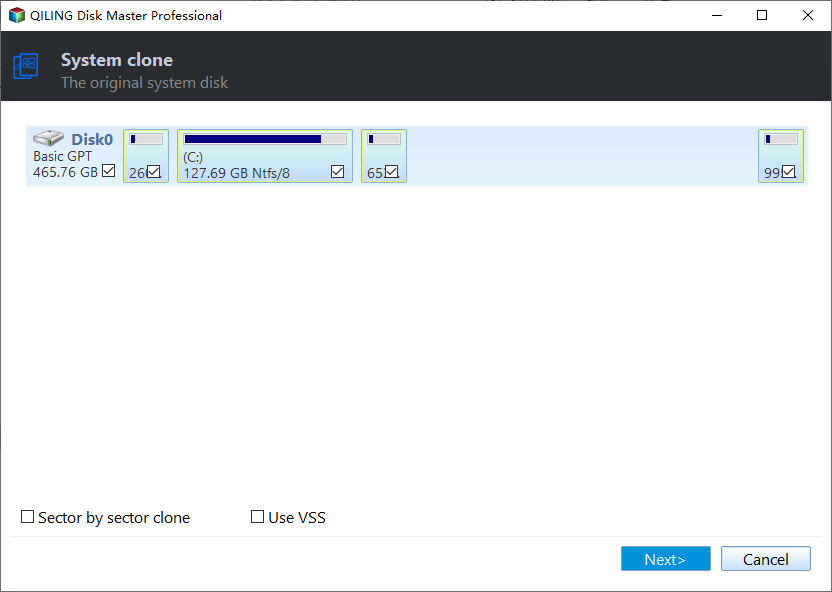
Step 2. Select the target new drive where you want to clone the OS to, and click "Next".
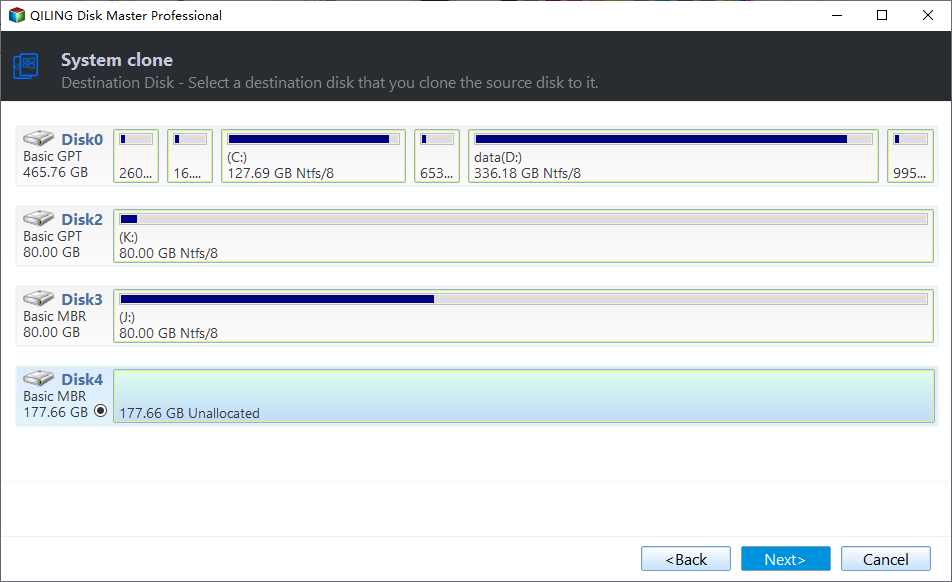
Step 3. View the disk layout, and click "Proceed" to begin the OS cloning process.

Click "Yes" to confirm that you want to continue the OS disk cloning process.
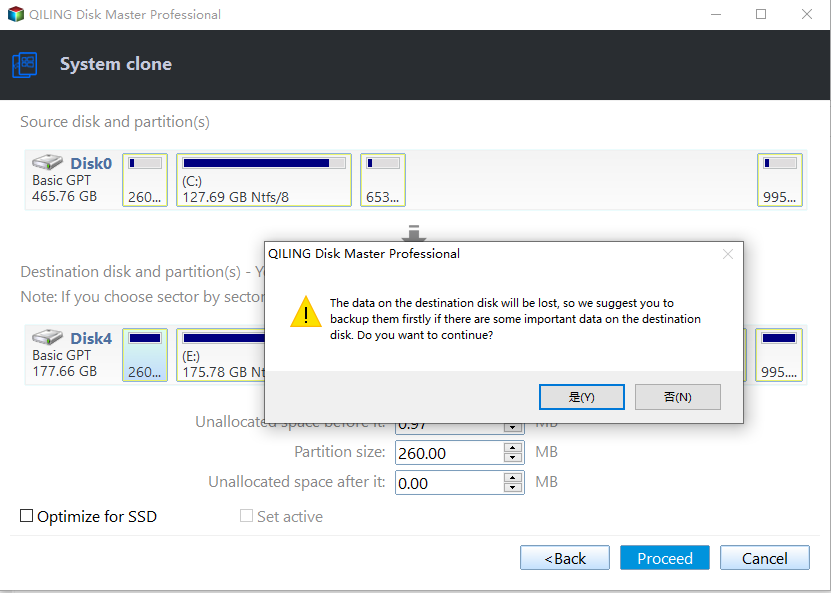
After this process, you successfully clone your OS to the target disk. However, if you want to boot the OS on the larger SSD, you need to follow the following guide to set the larger SSD as the boot disk.
Guide 2. Set the Larger SSD as the Boot Disk
Step 1. Reboot the computer and press F2/F8/Del to access the BIOS.
Step 2. In the Boot menu, set the target larger SSD as the boot drive under the Boot Priority section.
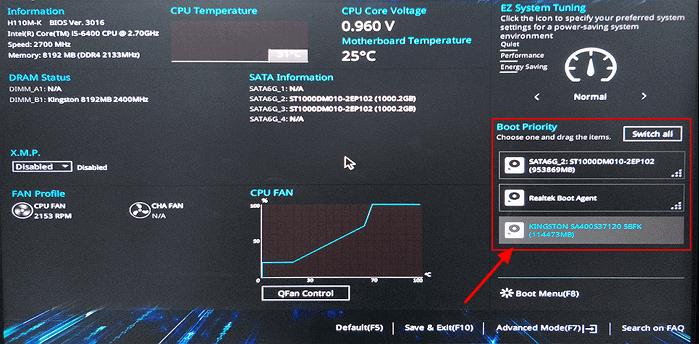
Step 3. Save your changes and exit to finish this process.
Then, you can boot your cloned OS on the larger SSD. By the way, click the link to check why your cloned SSD won't boot.
Qiling Disk Master, as a professional disk manager, can do far more than cloning OS. Let's go to learn what else it can do.
What Else Can Qiling Disk Master Do
The detailed features of Qiling Disk Master are as follows:
- Clone SSD to HDD
- Clone windows to new drive
- Move Window 10 to another drive
- Clone SD card, USB, and other external hard drives
- Wipe unallocated space or hard drive after cloning
Don't hesitate to download it to help with your disk management issues.
Conclusion
Cloning Windows 10 to a larger SSD is very efficient and fast, and you don't have to copy programs one by one. This article details the reasons for cloning Windows to a larger SSD and gives you the professional cloning software Qiling Disk Master to help you clone your system quickly and securely.
Using this tool, cloning Windows to another larger SSD is not a difficult task. Once the cloning is complete, you can boot Windows from the cloned SSD. In addition, it allows you to migrate your operating system to an HDD or SSD with a simple click.
You may also like the following articles:
Clone Windows 10 to Lager SSD FAQs
Here are some other frequently asked questions about cloning Windows 10 to a larger SSD. If you still have similar questions, please read on.
1. How do I upgrade to a larger SSD Windows 10?
To upgrade to a larger SSD in Windows 10, follow these steps:
Step 1. Clone everything you need from the original SSD to the larger SSD.
Step 2. Pull the old drive and install your new drive.
Step 3. Set the larger SSD as the boot disk if you want to boot the OS on the larger SSD.
2. Can I copy my Windows 10 to another SSD?
Yes, you can. But Windows doesn't provide any built-in tool to help copy OS. You need to turn to a third-party tool, such as Qiling Disk Master.
3. Can I clone SSD of different sizes?
Of course, you can. There are a lot of third-party tools which allow you to clone SSDs of different sizes.
Related Articles
- Guide to Migrate OS to SSD for Windows 8.1 with Pictures
- How to Fix "SD Card Is Blank or Has Unsupported File System" [100% Working Solutions]
- How to Format My 1TB Hard Drive to FAT32? 2023 Guide for Beginners
- How Do I Format Hard Drive on Windows 11? 2023 Complete Guide