DiskPart Force Delete Partition: How to Force Delete Partition on Windows 11/10/8/7
Key Takeaways
- Learn an A-Z guide about Diskpart force delete partition.
- For users who are not tech-savvy, run another free alternative - Qiling Disk Master.
- Read time: 3 mins.
Page Content
When Do You Need "Diskpart Delete Partition Force"?
How to Use Diskpart Force Delete Partition?
User-Friendly Alternative to Diskpart: Force Delete Partition by Software
Diskpart Delete Partition FAQs
When Do You Need "Diskpart Delete Partition Force"?
Diskpart only enables you to delete data partitions. In some cases, like deleting a system-protected partition, you may need to use the "delete partition override" command to force Diskpart to delete a partition. This is typically only necessary when the partition is corrupt or cannot be deleted using the standard "delete partition" command.
How to Use Diskpart Force Delete Partition?
- Warning
- Please be cautious when typing the below commands, especially select the correct partition number. Force delete partition will clean all data on it. Place backup data first to avoid unexpected data loss if you are a beginner at running CMD.
Diskpart commands can be difficult if you are an inexperienced user. So share the detailed guide to help more.
How to force delete partition with Diskpart? Follow the steps:
Step 1. Open the Run box by pressing the Windows + R. Type cmd and click OK.
Step 2. Type diskpart and press Enter.
Step 3. Type list disk and press Enter. (It displays all disks connected to your computer.)
Step 4. Type select disk x and hit Enter. (X equals to your disk number. Replace it with the correct number.)
Step 5. Type list partition and hit Enter. (It shows all partitions under the disk.)
Step 6. Check the targeted partition. Type select partition X and hit Enter. (Place X partition number, like select partition 1.)
Step 7. Type delete partition override and press Enter.
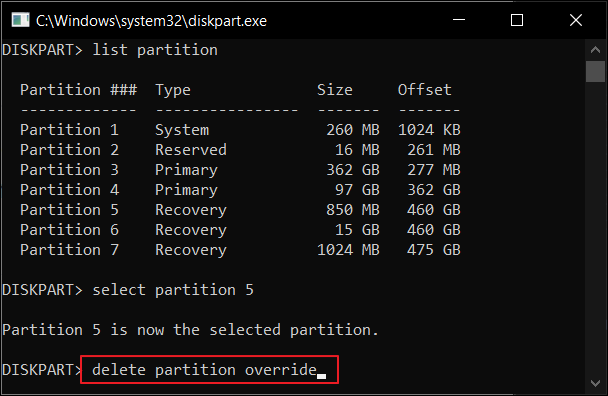
Once the next move shows "Diskpart successfully deleted the selected partition." Type exit and hit Enter to close Diskpart.
User-Friendly Alternative to Diskpart: Force Delete Partition by Software
Unlike Diskpart, which requires users to type commands in Command Prompt, Qiling Disk Master offers an intuitive interface and simple operation steps, enabling users to delete partitions easily even though they're unfamiliar with Diskpart commands. Therefore, Qiling Disk Master is a better choice for users who want to delete a partition in the Windows operating system.
Qiling Disk Master Free is a reliable, and safe partition manager that can force delete any partition on Windows 10/8/7 and lower versions with simple steps. The program guarantees the security of data and the system during the deletion process.
Here are the detailed steps to remove a partition or delete all partitions with Qiling Disk Master:
Step 1. Launch Qiling Disk Master, and click "Partition Manager".
Make sure that you've backed up the important data before deleting any partition on your disk.
Step 2. Select to delete partition or delete all partitions on hard drive.
- Delete single partition: right-click on a partition that you want to delete and choose "Delete".
- Delete all partitions: right-click a hard drive that you want to delete all partitions, and select "Delete All".
Step 3. Click "Proceed" to save the change.
Step 4. Click "Yes" to confirm the deletion.
Other "force delete" topic you like:
Concluding Thoughts
Diskpart is a disk partitioning tool that comes built into Windows. It can be used to create, delete, and format partitions on hard drives. One of the most useful features of Diskpart is its ability to delete partitions that are otherwise difficult to remove, such as hidden or protected partitions. When using Diskpart to delete a partition, the "force" option can be used to override any errors or warnings that may occur. To keep data safe, Qiling Disk Master is a free alternative to deleting partitions without hassle.
Diskpart Delete Partition FAQs
This part issues some specific questions about Diskpart deleting the partition.
How do I force delete a partition?
To force delete a partition, you will need to use a disk partition manager. This can be done either through the Windows Disk Management tool or a third-party program (Qiling Disk Master). Once you have opened the disk partition manager, you must select the partition you want to delete and then click on the "Delete" button. This should force delete the partition and remove it from your computer.
How do I wipe a Diskpart partition?
Step 1. Enter CMD on the search box and open Command Prompt.
Step 2. Type commands and hit Enter after typing each command:
diskpart
list disk
select disk number (Such as select disk 1, select disk 2.)
clean
Diskpart succeeded in cleaning the disk.
How do I force delete a partition in Windows 10?
Go to the bottom left of your taskbar and right-click the "Start" button. Select "Disk Management" from the list, open it, right-click the partition you want to delete, and select "Delete Volume".
How do I delete a partition with a force protected parameter?
To delete a partition with a force protected parameter:
Access command prompt and type the following commands:
diskpart
list disk
select disk X
list partition
select partition X
delete partition override
exit
Related Articles
- Reset Windows 10 Password with USB Drive - 3 Ways with Guide
- How to Remove Write Protection from SD Card and Format It
- 4 Solutions To Fix Bootmgr Is Missing Windows 11
- How to Fix HP Laptop Stuck on HP Screen | 10 Efficient Ways