3 Solutions to File Record Segment is Unreadable
The file record segment functions as a digital passport, a critical identifier for files in your system. When the system declares a "file record segment is unreadable," it signifies a disruption in your computer's ability to recognize and access a specific portion of your data.

If you are having the same frustration of encountering this error, don't worry. For this challenging issue, Qiling will provide 3 straightforward solutions that will simplify resolving it. Let's get into it and make sense of this error, giving you practical fixes to get things back on track.
Fix: File Record Segment is Unreadable
While dealing with the complexities of an error like "File Record Segment is Unreadable," exploring effective solutions is crucial. In this guide, we'll walk you through a practical approach to address this issue.
Way 1: Clone the Corrupted Drive
When faced with the challenge of a corrupted drive and the risk of an unreadable file record segment, the potential for data loss looms large. Engaging in any operation on the affected drive might exacerbate the situation, leading to further damage.
To remove this risk, it is recommended to use a reliable disk management tool to prioritize cloning the data from the corrupted drive as the initial step. Cloning helps create a duplicate copy, ensuring the original data remains intact and minimizing the chances of additional loss.
In this context, Qiling Disk Master Professional emerges as a valuable ally. The software offers a user-friendly interface and a powerful Disk Clone feature designed to simplify the cloning process, making it accessible even for users with limited technical expertise.
Step 1. Select the source disk.
- Click the "Clone" from the left menu. Select the "Clone OS Disk" or "Clone Data Disk" and click "Next".
- Choose the source disk and click "Next".
Step 2. Select the target disk.
- Choose the wanted HDD/SSD as your destination and click "Next" to continue.
- Read Warning message and confirm "Yes" button.
Step 3. View the disk layout and edit the target disk partition size.
Then click "Continue" when the program warns it will wipe out all data on the target disk. (If you have valuable data on the target disk, back up it in advance.)
You can select "Autofit the disk", "Clone as the source" or "Edit disk layout" to customize your disk layout. (Select the last one if you want to leave more space for C drive.)
Step 4. Click "Start" to start the disk cloning process.
If you have doubts about cloning a damaged hard drive, the article below will do you a favor.
Can I Clone a Damaged Hard Drive [Detailed Guide]
Can I clone a damaged hard drive? This informative article will show you a detailed guide on the question and introduce a powerful cloning tool to help. Read more >>
Way 2: Run CHKDSK Command Line
CHKDSK, short for Check Disk, is a built-in Windows utility designed to scan and fix errors on a disk. To commence the resolution process, users are advised to run chkdsk /f /r /x command to address the unreadable file record segment issue. Follow these steps to rectify the issue and restore your drive's functionality.
Step 1. Right-click on the Start menu, select "Command Prompt", and run as administrator.
Step 2. Type the drive letter and press "Enter."
Step 3. Input the command: chkdsk /f /r /x and hit "Enter."
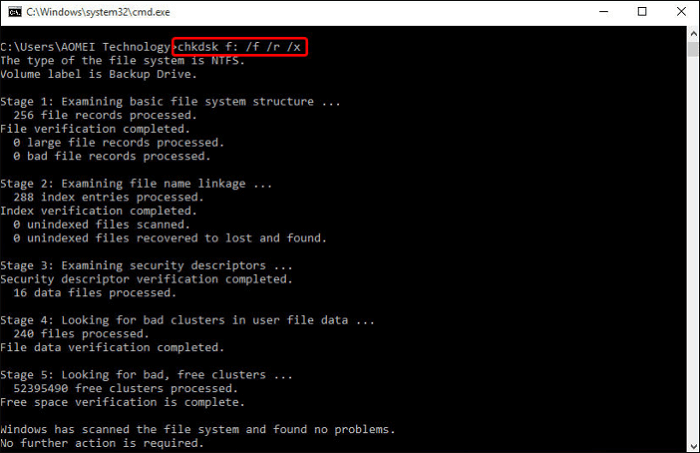
- /f fixes errors found.
- /r locates bad sectors and recovers readable information.
- /x forces the drive to dismount before the process starts.
Step 4. Press "Y" to confirm scheduling CHKDSK at the next system restart.
Step 5. Close all applications and restart your computer to initiate CHKDSK.
Way 3: Connect the Corrupted Drive to Another Computer
When resolving the "File Record Segment is Unreadable" error, you can opt for an alternative method. It involves connecting the corrupted drive to another computer. If you can access a second computer, follow these steps to explore this avenue for potential recovery.
Step 1. Ensure the second computer is powered off before connecting the corrupted drive.
Step 2. Use an external drive enclosure, USB-to-SATA/IDE adapter, or a compatible docking station to connect the corrupted drive to the second computer.
Step 3. Turn on the second computer and wait for the system to detect the newly connected drive.
Step 4. Open File Explorer to check if the corrupted drive is accessible on the second computer.
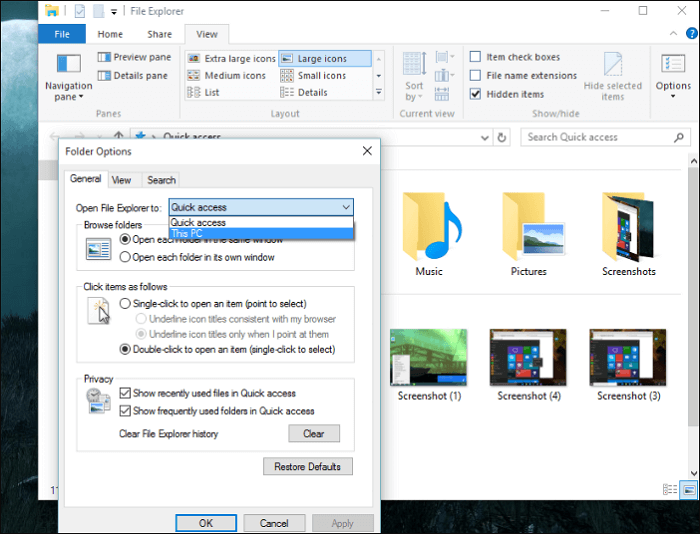
Step 5. If accessible, copy the essential data from the corrupted drive to the second computer.
Step 6. Open Command Prompt as Administrator on the second computer and run CHKDSK on the corrupted drive using the chkdsk /f command.
Step 7. Safely disconnect the corrupted drive from the second computer.
Transitioning from these steps, let's explore the potential outcomes and considerations when implementing this method to address the file record segment error.
If you find the methods to counter your "file record segment is unreadable" error helpful, consider sharing this article with others struggling with this issue. Sharing knowledge can empower others facing similar challenges and contribute to a collective understanding of effective solutions.
Possible Reasons for File Record Segment is Unreadable
Learning about the potential causes of the "File Record Segment is Unreadable" error is key to preventing future occurrences. Let's explore some likely reasons behind this perplexing issue.
- Power Outages or Surges: Abrupt power interruptions or electrical surges can adversely affect the data stored on a hard drive, potentially causing file record segment errors.
- Bad Sectors on the Hard Drive: The presence of bad sectors on your hard drive can disrupt the normal functioning of file record segments, leading to unreadable errors.
- MFT (Master File Table) or FAT (File Allocation Table) Damage: Logical or physical damage to the Master File Table (MFT) or File Allocation Table (FAT) can result in the file record segment becoming unreadable.
- Improper Deletion of the Hard Drive: If a hard drive is deleted improperly, it can cause inconsistencies in the file structure, resulting in errors related to unreadable file record segments.
- Virus or Malware Attacks: Viruses or malware can target the integrity of file structures, including file record segments, making them unreadable.
- Corruption in Partition Table: Damage to the partition table can render file record segments unreadable. You need to fix the invalid partition table to avoid impacting the overall accessibility of the drive.
If the issue happens on an external hard drive and is caused by bad sectors, you can check the following article to learn how to repair the error.
How to Repair Bad Sectors on External Hard Drive [Step-by-Step Guide]
This article will show you how to repair bad sectors on an external hard drive and provide comprehensive guides on the 3 fixes. Read more >>
Conclusion
In conclusion, navigating through the complexities of the "File Record Segment is Unreadable" error requires understanding, practical solutions, and awareness of potential causes. Encountering this digital roadblock may seem daunting, but with our comprehensive guide, you've gained insights into three intricate yet accessible methods to reclaim control over your digital domain.
From cloning the corrupted drive with Qiling Disk Master Professional to utilizing the CHKDSK command line and connecting the corrupted drive to another computer, we've equipped you with the tools needed to address this challenging issue. Additionally, delving into the possible reasons behind the error sheds light on preventive measures.
FAQs on File Record Segment is Unreadable
If you have more questions or seek additional insights on the "File Record Segment is Unreadable" error, consider exploring the answers in this FAQ section. To build collective knowledge, share this resource with others facing similar questions.
1. How to Repair SSD with CHKDSK?
Repairing an SSD with CHKDSK involves steps similar to those of an HDD. Open Command Prompt as Administrator, type the appropriate CHKDSK command (e.g., chkdsk /f /r /x), and follow the on-screen instructions. Remember to restart your system to initiate the process. CHKDSK scans for and fixes errors on the SSD, addressing issues like the unreadable file record segment.
2. How Large is a File Record Segment?
The size of a file record segment varies depending on the file system and disk size. In the NTFS file system, commonly used in Windows, a file record segment typically ranges from 1 KB to 4 KB. However, this can be influenced by factors like disk utilization and the specific file being stored.
3. What is the Meaning of File Unreadable?
When your system declares a "file record segment is unreadable," it signifies a disruption in the computer's ability to recognize and access a specific part of your data. This can occur due to various reasons, such as bad sectors, damage to the Master File Table (MFT) or File Allocation Table (FAT), improper drive deletion, virus attacks, power issues, or corruption in the partition table.
Related Articles
- Top 7 Best Drive Eraser Software For Your PC & Mac
- How to Unlock Computer Without Password | 2024 Top Ways💡
- How to Fix DPC Watchdog Violation Error in Windows 10
- Clone Larger HDD to Smaller SSD (Windows 11 Support)