How to Format EFI System Partition as FAT32? Your Guide Here 2023
EFI (Extensible Firmware Interface System partition) is a crucial storage space hidden on Windows PCs. It is usually spotted on Windows devices using UEFI BIOS. EFI system partition starts the operating system and contains important contents, such as the boot loader programs for installed OS, programs for running system utilities before an operating system boots up as well as other necessary utilities.
An EFI partition typically has a 100MB size. It stores SSD data and complex drive data for the smooth functions of the window. Usually, File Explorer on Windows cannot be used to access the EFI, and to protect Windows, your operating system won't allow you to alter the partition. Windows won't allow you to format the partition to run the system smoothly, but if you accidentally delete the EFI, the Windows system becomes unbootable.
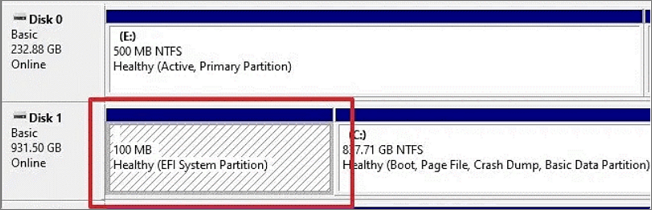
However, you can still format the EFI system partition, and sometimes, you'll have to format the EFI system partition as FAT32.
Causes of "Windows Detected that the EFI System Partition Was Formatted as NTFS. Format the EFI System Partition as FAT32" Error
When Windows detects that the EFI system partition was formatted as NTFS, you will see a prompt indicating the error "Windows detected that the EFI system partition was formatted as NTFS. Format the EFI system partition as FAT32," the recovery partition setup has to be formatted as FAT32 instead of NTFS.
There are other reasons you might encounter the prompt "Format the EFI system partition as FAT32" error.
- Your USB drive is larger than 32 GB. It can't be formatted to FAT32 as a result.
- A corrupted file system on your drive. This happens when a drive gets damaged, or you format it using an incompatible file system. To format it correctly, you'll have to retrieve the data from the drive using a recovery tool.
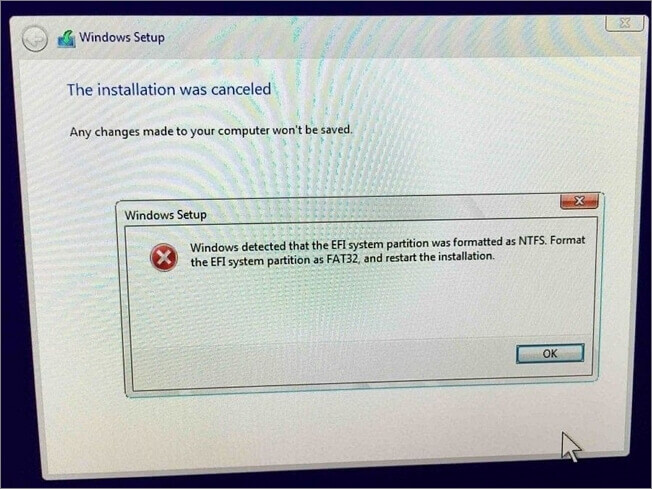
Resolving the NTFS EFI system partition errors is easy. The resolution to this error is to format the EFI system partition as FAT32 and then restart the installation.
How to Format EFI System Partition as FAT32
Follow through, as we will discuss in detail two reliable methods to format EFI system partition as FAT32:
These converters are all compatible with Windows OS. The first—Qiling Disk Master, is easier than DiskPart and more user-friendly for Windows beginners. It works better to format the EFI system partition as FAT32.
Since most EFI to FAT32 converters requires formatting, it is advised that you back up the important data to a safe location.
You can make use of free backup tools to backup important data.
#1. Format EFI System Partition as FAT32 with Qiling Disk Master
Qiling Disk Master is a superior alternative to Window's built-in Disk Management tool. This software will help you to manage your partitions and format them as FAT32. If you're a Windows beginner, this tool provides an easy interface to help you format the EFI system partition as FAT32 without stress.
This software houses many features, allowing you to add labels and select and format the desired file system with just a few clicks.
Step 1. Launch Qiling Disk Master, right-click the partition you intend to format and choose "Format".
Step 2. In the new window, enter the Partition label, choose the FAT32/EXT2/EXT3/EXT4 file system, and set the cluster size according to your needs, then click "Proceed".
Step 3. Then you will see a warning window, click "Yes" in it to start formatting the partition to FAT32/EXT2/EXT3/EXT4.
Qiling Disk Master is highly reliable as there's no data loss during the formatting process.
When you want to format EFI System Partition as FAT32, this tool does an excellent job. Qiling Disk Master is free to download, and it works perfectly with Windows 11/10/8/7. Install the program on your computer to begin the process.
#2. Format EFI System Partition as FAT32 with DiskPart
Another method to format EFI system partitions as FAT32 is using DiskPart. This command line program can help you manage drive partitions easily and is also useful on the EFI partition.
When formatting EFI System Partition as FAT32 with DiskPart, you'll be required to clean the entire disk. So, it's advisable to back up all valuable files on the target disk in advance.
You can format the EFI system partition as FAT32 with the Diskpart command line tool that can be used by following the instructions below. To complete this process, you'll need local administrator access on the computer. Make a disk backup before because this process will clean the entire disk.
Step 1. Press the command "Windows button + R" on your PC.
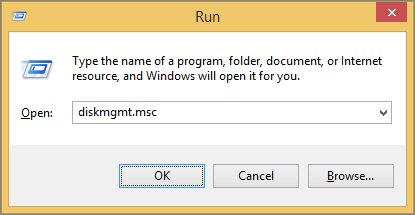
Step 2. Then, select "OK" after typing "DISKPART."
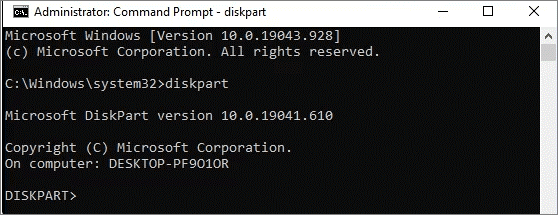
Step3. Press "Yes" if the User Access Control prompts you. You'll see DISKPART in the command prompt window.
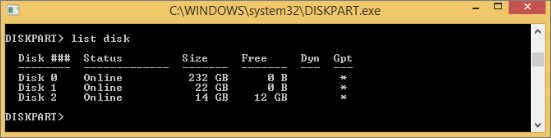
Step 4. Hit enter when you've typed list disk
Step 5. You will need to identify your USB drive by size in this case, and I can see it is disk 2
Step 5. Enter "select disk 2" ( 2 is the number from the previous step)
Step 6. The command prompt will indicate that "Disk 2 is the selected disk"
Enter the following commands below once the disk is selected
- attributes disk clear readonly
- clean
- convert mbr
- create partition primary
- select part 1
- format fs=fat32 quick
- assign letter (letter)
- list volume
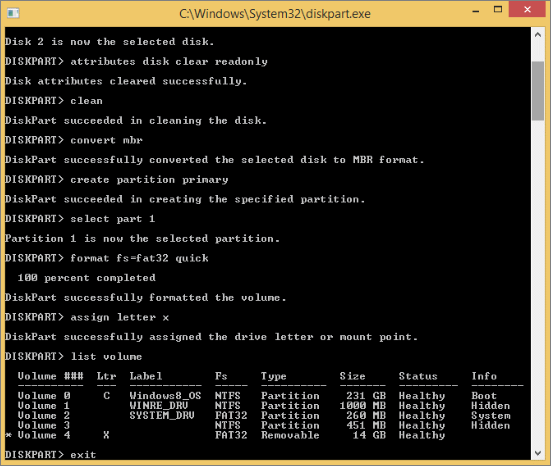
Step 7. Click on "Exit," then close the window with the Enter button.
Step 8. The full capacity of your drive will now be reformatted to FAT32.
Final Verdict
EFI system partition is important for the effective functioning of your Windows Computer. However, if you need to format the EFI system, we've discussed reliable methods for formatting the EFI system partition as FAT32.
Qiling Disk Master not only helps you to format EFI system partitions as FAT32 it's also a superior alternative tool that you can rely on.
Downloading this software will help you to perform the process of formatting EFI to FAT32 and also help to convert one hard disk/partition to another without any data loss on all Windows-supported Computers.
FAQs about Formatting EFI System Partition as FAT32
Formatting the EFI system partition as FAT32 can be done in a few easy steps. If you've got questions on "How to format an EFI system partition as FAT32," you will find answers here!
1. Does EFI partition have to be FAT32?
Typically, following the installation of Windows on a GPT drive, you will create an EFI system partition.
However, the EFI system partition has to be formatted to FAT32.
2. Can you format a partition as FAT32?
On your Windows computer, you can format your external hard drive in FAT32 format. The FAT32 Format utility on your PC will quickly help you convert your disk partition as FAT32.
3. How do delete EFI System partition?
Before you delete the EFI system partition, you must ensure a system backup or a Windows 10 installation media that can restore it in case it fails. Deleting the EFI system partition might cause your PC to lose functionality and become unbootable.
However, Qiling Disk Master can help to prevent your PC from becoming unusable after deleting them. Follow these steps to delete the EFI system partition.
- Once you launch Qiling Disk Master, select "Delete" by right-clicking on the EFI system partition in the Partition Manager section.
- When you see the message to confirm deleting the selected partition, confirm the message by choosing "Yes."
In case of an issue, this tool will ensure the boot records are in place.
Related Articles
- How Do I Format External Hard Drive for PS5? Follow and Learn How-To
- Steam Deck SSD Speed Test? Yes, Your Guide Here
- Fixed: Unmountable Boot Volume Windows 11
- How to Boot ASUS Laptop from USB [Quick & Efficient Way]