How Do I Format Hard Drive on Windows 11? 2024 Complete Guide
Though in 2023, a certain number of modern Windows users still feel trouble formatting hard drives, such as in Windows 11. In other words, not many people are able to use their hard drives because they aren't easy to format. So, let's find out why that is and how you can fix it.
There are plenty of ways to format a hard drive. So, which one is the best? Here is a list of top ways that are 100% working in formatting hard drives in Windows 11, and you may select and follow one to accomplish the task here:
- #1. Qiling Disk Master
- #2. Windows File Explorer
- #3. Windows Disk Management
- #4. CMD - Diskpart Command Line
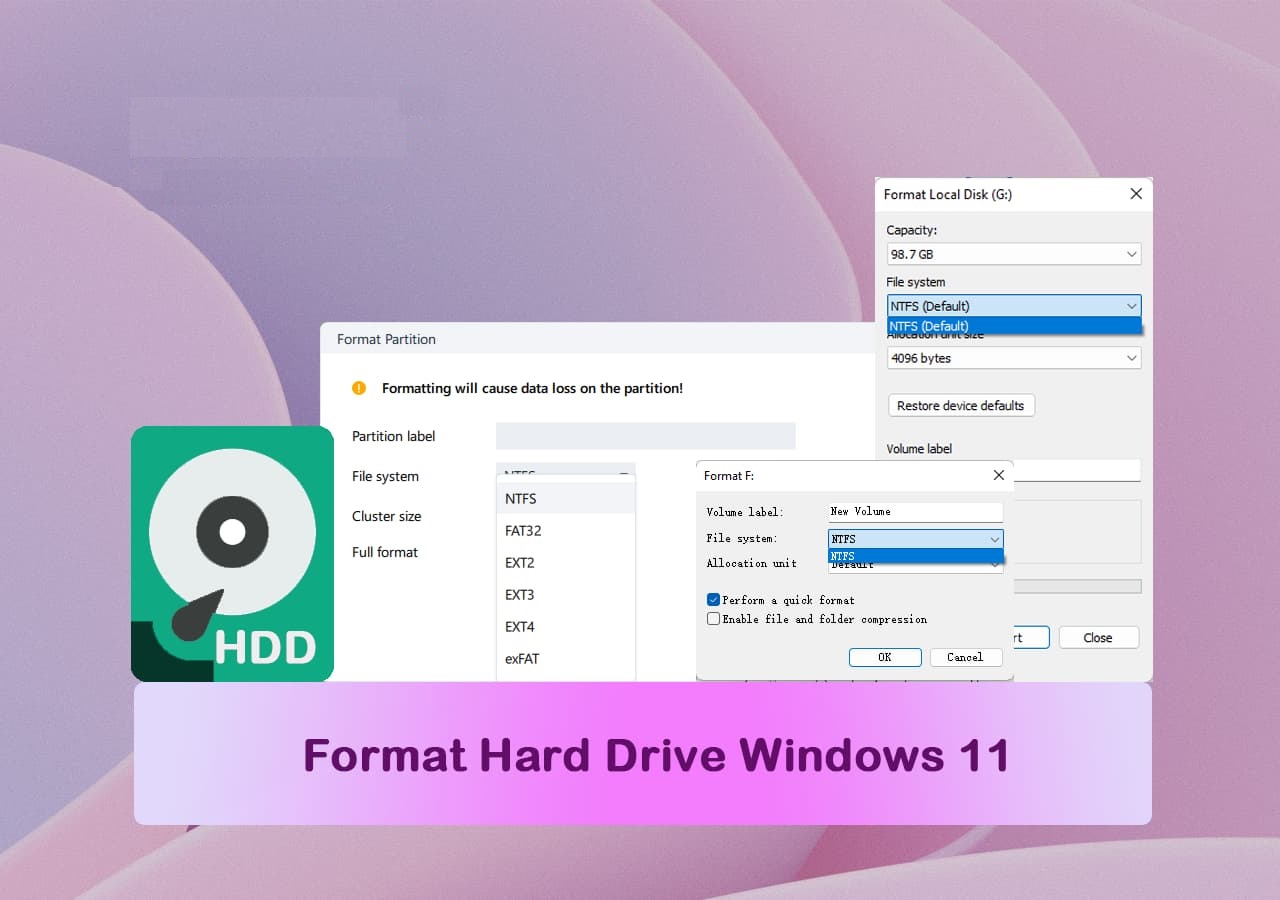
Hard drives are shipped with many types with different interfaces, including SATA drives, NVME drives, etc. Formatting hard drive could bring many benefits for normal Windows users, including:
- ✔️Quickly clean out data on the hard drive
- ✔️Change the file system for specific usage
- ✔️Create a suitable format for data transfer, gaming, or quick file storing
So, let's keep digging and find out how to do that comprehensively.
How to Format Hard Drive on Windows 11 [4 Free Formatting Methods]
Formatting an external drive on any Windows computer requires you to use one of the many options. In order to understand that, we have to explore each option and see which one is the best. For instance, the four main options any Windows user today has included:
| Hard Drive Format Tools | Who to Use | Easiness |
|---|---|---|
| #1. Qiling Disk Master🏆 | Beginners, advanced and professional users | Easiest |
| #2. File Explorer🏅 | Beginners | Easy |
| #3. Disk Management | Advanced users | Medium |
| #4. CMD | Professionals | Complex |
Whereas other options put you in vulnerable positions or don't format your hard drive as effectively. Therefore, it's important that you select a suitable disk formatter for Windows 11 for help.
#1. Format Hard Drive in Windows 11 with Qiling Disk Master
Qiling Disk Master Free is the first and the most reliable option to format your external hard drive in Windows 11. In the following table, we've already explored why it's better than the other in-built options in your Windows. That's why this tool is the first method we'd like to recommend you and other Windows owners to use.
| Pros | Cons |
|---|---|
|
|
These are some of the main reasons that make this remarkable tool a must-have for any external drive owner. So, here's how you can use it:
- Right-click the external drive or USB you intend to format and choose "Format".
- Set the Partition label, File system (NTFS/FAT32/EXT2/EXT3/EXT4/exFAT), and Cluster size.
- Click "Yes" to continue.
- Click the "Proceed" button to format the hard drive partition.
But, to add further emphasis on this tool's importance, let's explore a few amazing options that Qiling Disk Master offers, such as:
- Resize or move your partition easily
- Create or delete partition on internal or external drives
- Format or wipe external hard drive partitions with ease
- Create a new partition quickly
- Ability to convert MBR to GPT, convert primary to logical partition
If this method efficiently helped to format your hard drive to desired file system format, tap your mouse and share this tutorial online to help more friends around you:
#2. Format External Hard Drive with Windows File Explorer
The second method is using File Explorer to format your device. It's important to understand that File Explorer is the quickest and most convenient option.
| Pros | Cons |
|---|---|
|
|
So, using it is very easy for all types of users. Here's why:
- Press Windows + E on your keyboard
- Pick the target hard drive and right-click on it, then click on Format
- Pick a file system for the hard drive
- Check quick format
- Click on Start
- Confirm when prompted and wait for the format to finish
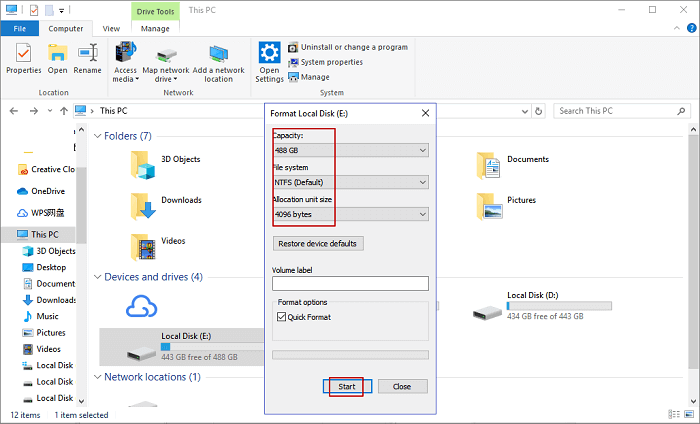
Repeat the process if you have several partitions to format on the target hard drive. This will format your disk storage comprehensively.
Remember, it's important that you check the Quick Format option. Otherwise, it'll execute a full format that takes longer than you'd like.
- Extended Reading:
- What is full format? And, what's the difference between Quick format and Full format? Follow this guide and learn the differences: Quick Format VS Full Format.
#3. Format External HDDs/SSDs with Disk Management
The next method is to format your hard disk drive with Disk Management. In this option, we'll be using the Disk Management feature within Windows 11 to show you the complete procedure.
| Pros | Cons |
|---|---|
|
|
So, in order to use that, here's what you will do:
- Press Windows + X and click on Disk Management
- Locate the hard drive you tend to format, right-click on it and select the format
- Click on Yes when a warning prompts you to access formatting options
- Select the file system for the target hard drive
- Check "Perform a quick format"
- Press OK and wait for it to finish
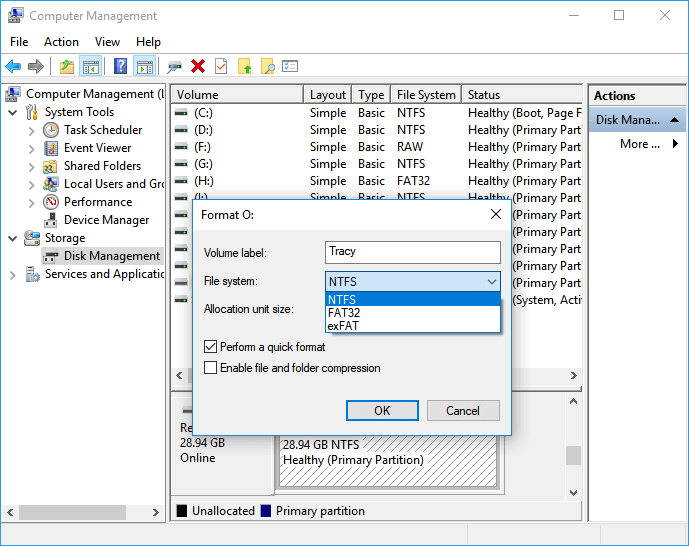
#4. How to Format External Hard Drive Using CMD - Diskpart Command Line
The final method and the most reliable option within Windows are to format through CMD. In this section, you will be using CMDs to prompt the Diskpart command line to format the external device.
| Pros | Cons |
|---|---|
|
|
Here's how to do that:
- Open Command Prompt as Administrator
- Type Diskpart hit Enter
- Type list disk hit Enter
- The disk we wish to format is DISK 2
- Type select disk 2 and hit Enter(replace 2 with your disk's number)
- Type list volume and hit Enter
- Type select volume 10 and hit Enter (replace 10 with the external drive volume number)
- Type format fs=NTFS quick (Qiling will be the partition label)
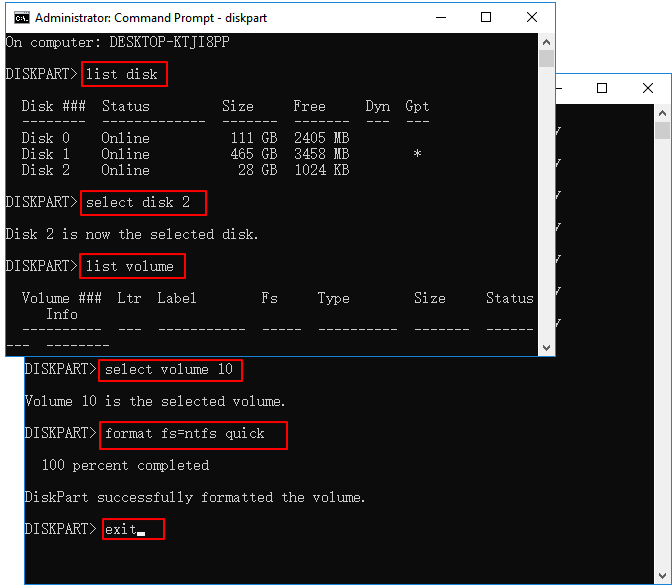
- Type exit and hit Enter. Done.
This will format your hard drive and also assign it with a drive letter. Therefore, ensure you follow these steps properly and select the right DISK you wish to format.
Note that the above four methods also work to format other types of storage devices for you, such as:
Conclusion
These are some of the most reliable ways of formatting an external hard drive on your computer. It's important to understand that each method has its pros and cons. While the CMD method is the most reliable one, it's not easy.
That's why it's better to use a third-party professional tool like Qiling Disk Master. It's not only easy, but also the most convenient, safest, and most reliable option out of the four mentioned in this article.
FAQs about Formatting Hard Drive in Windows 11
If you have any further questions about this isse, then you can find your answers here.
1. Can I format hard drive on Windows 11 from Settings?
Yes, sure. You can format a hard drive from the settings in Windows 11 and here are the brief guide you can follow:
- Right-click the Windows icon and select to open Settings.
- Click on System and select the Storage tab.
- Click "Advanced storage settings".
- Then, click "Disk & volumes" from the settings.
- Select the hard drive you tend to format from the list.
- Then select "Properties", and click the "Format" button.
2. Why Can't I format my hard drive Windows 11?
There are multiple reasons and causes that could block you from formatting hard drive in Windows 11, including:
- Unsupported file system in hard drive for Windows 11
- Hard drive contains unknown errors
- Hard drive is locked
- Unknown virus or malware infection, etc.
Don't worry if you are experiencing a similar issue and you can follow this tutorial article for help: Windows Was Unable to Complete the Format in Windows 11.
3. Should I format hard drive to NTFS or FAT32 in Windows 11?
The file system that you format a hard drive to is highly based on what you tend to use the disk drive for in Windows 11.
- If you tend to use a hard drive to save and store personal data, run programs, or even install a new operating system, NTFS should be the default format.
- However, if you need a special file system format to build a test environment or store games, you can set the format as FAT32.
For more guide, follow this link here: Format 2TB Hard Drive to FAT32.
Related Articles
- FIXED: DISM /Online/Cleanup-Image/Restorehealth Stuck🔥
- USB Flash Benchmark Download with Complete Review in 2024
- How to Format Read Only Disk to Normal Windows 11
- How to Format SD Card for Dash Cam on Windows/Mac/Dash Cam