How to Format Hard Drive in Windows 7? [Detailed Tips]
Key Takeaways:
✔️What you will get: You can format a hard drive in Windows 7 with two free methods - Qiling Disk Master Free and Windows Disk Management.
✔️What you need to prepare: Download the free software (Techradar Recommended) or run the built-in utility. And back up your important data if you have.
?Read Time: 3 Mins.
Page Content
When and Why Format Hard Drive in Windows 7?
Windows 7 Formats You Can Choose
How to Format Hard Drive Windows 7 with Free Disk Formatting Utility
Formatting Hard Drive Windows 7 by Windows Disk Management
In the End
Formatting Drive Windows 7 FAQs
When and Why Format Hard Drive in Windows 7?
Format hard drive Windows 7 is a process of erasing all the data on a hard drive and then reinstalling Windows 7 from scratch. There are various reasons why you might want to format hard drive Windows 7.
- If you sell your computer, you will want to format the hard drive to remove all your data.
- If your computer is running slowly, formatting the hard drive can help to improve performance.
- Formatting the hard drive will also eliminate any viruses or malware that might be present.
- Notice:
- If you are formatting a hard drive Windows 7, it is important to back up any data you want to keep first. Once the format process is complete, all data on the hard drive will be erased and cannot be recovered.
Windows 7 Formats You Can Choose
Windows 7 offers several format options for drives, each of which has advantages and disadvantages. The most common formats are FAT32 and NTFS.
FAT32 is compatible with all versions of Windows and is often used for removable drives such as USB flash drives. However, it has a 4GB file size limit, which can be problematic for larger files.
NTFS file system is Windows-specific and has a much higher file size limit, but it is not compatible with older versions of Windows.
For most users, NTFS is the best option.

NTFS, FAT32, exFAT, and EXT, Which File System Should I Use
This page compares four types of common file system formats - NTFS, FAT32, exFAT, and EXT2/2/4, and helps you figure out which File system format to use on your storage devices.

How to Format Hard Drive Windows 7 with Free Disk Formatting Utility
Qiling Disk Master Free, a safe partition manager, can format hard drive to FAT32, EXT2, EXT3, and EXT4 easily in Windows 7/8/8.1/10/11.
Download a free disk formatting software:
Step 1. Right-click the hard drive partition and choose the "Format" option.
Step 2. In the new window, set the Partition label, File system, and Cluster size for the partition.
Step 3. Click the "Proceed" button to start formatting the hard drive partition.
Step 4. You can see a warning window, click "Yes" to continue.
Formatting Hard Drive Windows 7 by Windows Disk Management
Windows 7 has a built-in disk manager called Disk Management. The following step-by-step guide will teach you how to format hard drive Windows 7.
Step 1. Right-click the Windows icon from the toolbar and select Disk Management.
Can't open Disk Management? Read on: Disk Management Windows 11
Step 2. When Disk Management opens, right-click the hard drive you want to format and select "Format" from the list.
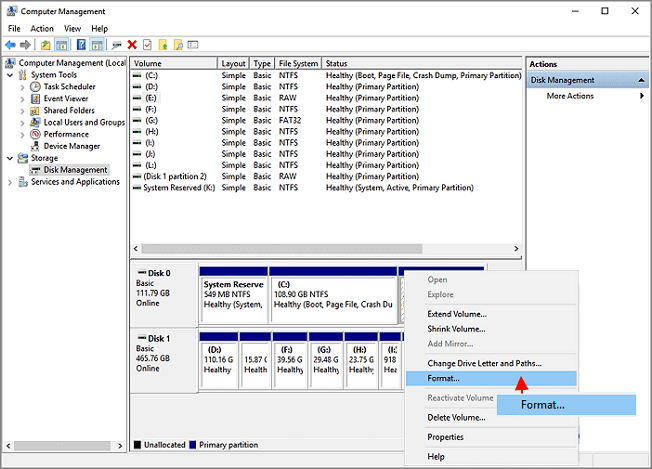
Step 3. In the Format screen, name your volume and select File system or Allocation unit size.
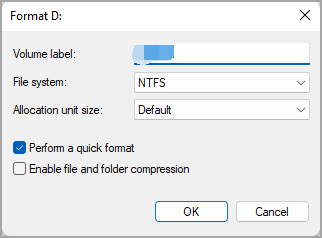
Step 4. Click Proceed to continue.
Well, you can also use File Explorer to learn how to format new hard drive in Windows 7.
Video Guide: How to Format a Hard Drive in Windows 7
In the End
If you're planning to format a hard drive for Windows 7, you should keep a few things in mind.
- First, Windows 7 requires a minimum of 20 GB of free space on your hard drive to install and run properly.
- Second, you'll need to back up any critical files or data you don't want to lose before formatting your hard drive.
- Finally, you can use two different methods to format your hard drive in Windows 7 - Qiling Disk Master and Disk Management.
Both methods are pretty simple, but we recommend using Qiling Disk Master if you're formatting an external hard drive since it offers more flexibility and options.
Formatting Drive Windows 7 FAQs
Learn more about formatting a disk in Windows 7:
1. How do I delete everything on my computer Windows 7?
Deleting everything on your computer can be daunting, especially if you're unsure where to start. You can use the "Disk Cleanup" tool that is built into Windows. This tool will delete temporary files and other junk that takes up space on your hard drive.
- Search "Disk Cleanup" on the search bar and click to open it.
- Choose which drive you want to format.
2. How do I wipe my hard drive and reinstall Windows 7?
Create a system image before wiping the hard drive:
Step 1.Use a tool to create a system image.
Step 2.Wipe your hard drive with Qiling Disk Master.
Once you've done all that, you can restart your computer and boot from the Windows 7 installation disc or USB drive to start the clean install process.
Related Articles
- [Solved] Secure Boot Violation Invalid Signature Detected
- How to Install Windows 10 from USB Drive [Step-by-Step]
- How to Clone Windows 7 to USB [Full Guide]
- PS5 SSD Temperature Test: Do You Need A Heatsink?