How to Format Raw Micro SD Card [Quick Guide]
You can learn about why your Micro SD card becomes raw and two methods to format a raw Micro SD card on this page.
Raw format is a common issue with Micro SD cards, and formatting them quickly is often necessary. Fortunately, there are efficient ways to resolve this problem, and this article will provide two such methods. The article will guide you through the process of formatting your Micro SD card, making it ready for use with your device.
Why Micro SD Card Becomes Raw
Micro SD cards, commonly found in smartphones, GPS devices, and cameras, can become corrupted when converted to a raw format, rendering them unusable. This can occur due to various reasons, including formatting issues, physical damage, or software glitches, which can cause the card to become raw and inaccessible.
- Virus or malware attack
- Partition table corruption
- The file system is structurally corrupted
- Partition access is not configured properly
- The critical field of a Micro SD card is a specific area where the card's controller and the host device communicate. Bad sectors in this field can cause issues such as:
The Micro SD card may become RAW format due to various reasons, leading to errors like "The volume doesn't contain a recognized file system" and "You need to format the disk in drive" when trying to access it.
Under this circumstance, you must format the Micro SD card to other file system types. However, how? Continue to learn.
How Do I Format Raw Micro SD Card
You can learn two ways to format a raw Micro SD card in this part. We will respectively show how to format a raw Micro SD card with a built-in tool in Windows and a professional third-party tool.
Now, let's start with the easier way first.
Method 1. Format Raw Micro SD Card via Qiling Disk Master
Qiling Disk Master Free is a professional formatting tool that allows Windows users to format a raw Micro SD card with ease. It breaks the limitation of formatting large RAW Micro SD cards and can easily format them to FAT32/ NTFS or any other file system. With this tool, users can format their Micro SD cards in Windows 11/10/8.1/7, Windows XP, and Windows Vista with just a few clicks.
Step 1. Launch Qiling Disk Master.
Right-To format a RAW partition or RAW external hard drive/USB/SD card, click on it and select the "Format" option.
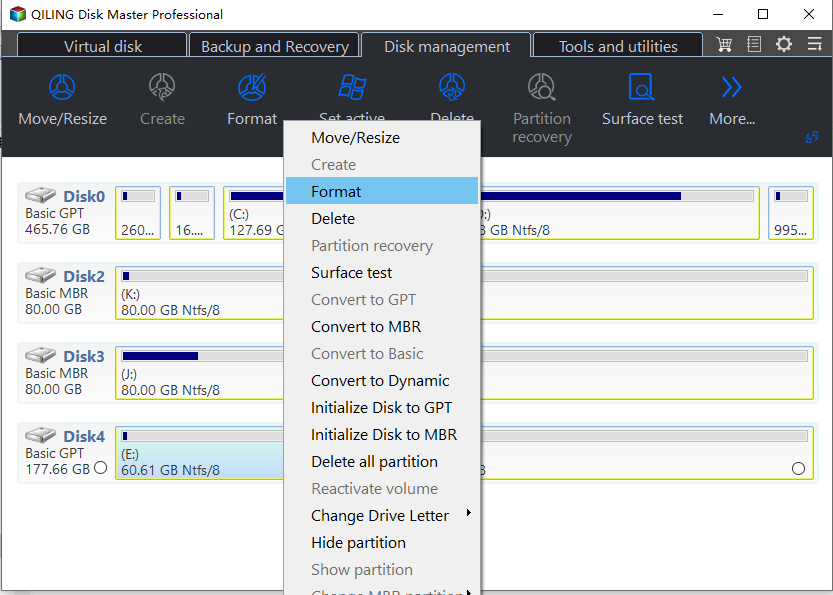
Step 2. Format RAW Partition and reset the file system.
Assign a new partition label, set the file system to NTFS, FAT32, EXT2, EXT3, EXT4 or exFAT, and set the cluster size to the selected partition.
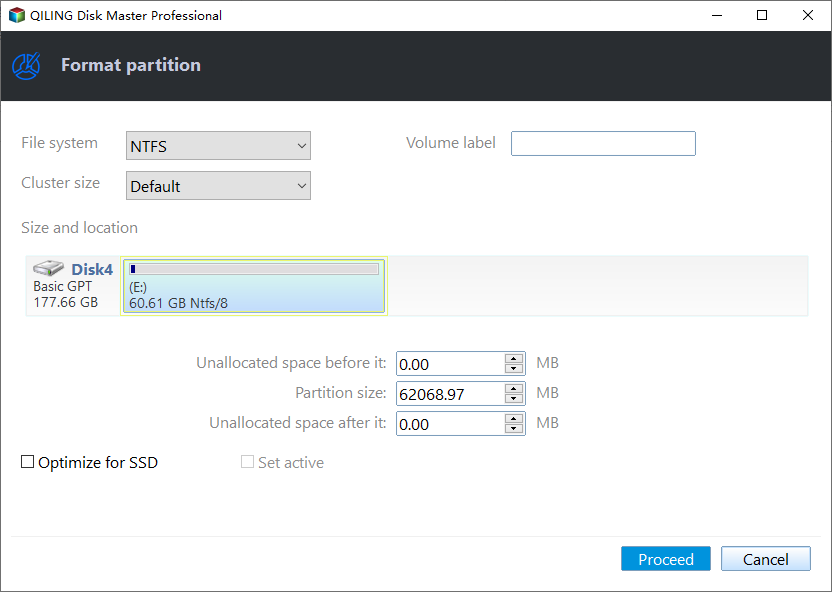
Step 3. Execute the operations.
Click the "Proceed" to start formatting your RAW partition/USB/SD/external hard drive.
Step 4. In the Warning window, click "Yes" to continue.
You click "Yes" to allow the program to format the target RAW partition to the selected file system format on your drive.
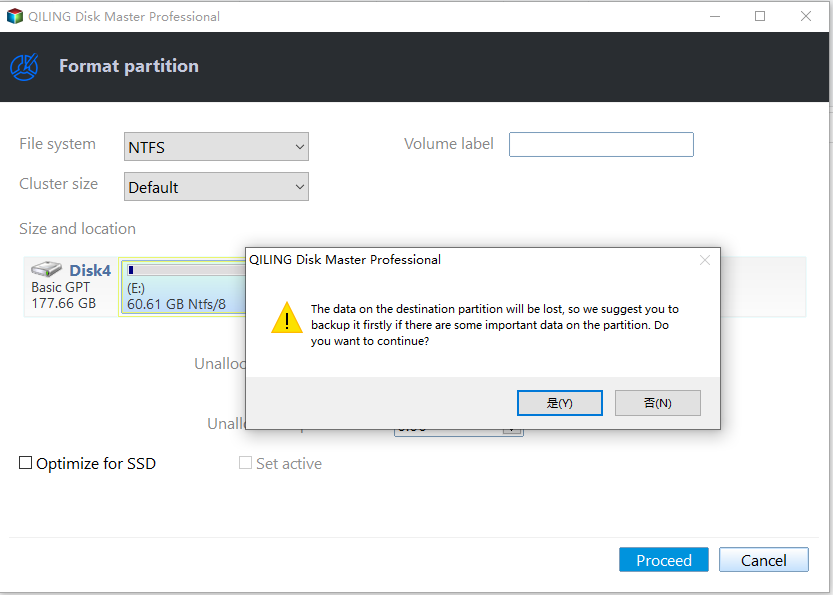
Qiling Disk Master is a powerful tool that can help with various tasks related to disk management and data recovery. It can create a virtual disk from a physical disk, allowing users to work with the disk without modifying the original data. This feature is particularly useful for testing and debugging purposes, as it enables users to try out different scenarios without risking the integrity of the original data.
Other features of Qiling Disk Master:
- Wipe hard drive before selling
- Memory card raw format to FAT32
- Reformat hard drive or external hard drive
- Merge/split/extend/shrink/move partitions
- Format raw SD card, USB, or other external drives
- Format SD card for Switch, camera, and Android phones
Download Qiling Disk Master to have better management of your SD card.
Method 2. Format Raw Micro SD Card via CMD
If Windows is unable to complete the format of a Micro SD card in Disk Management or File Explorer, you can use Diskpart commands to format it. However, be cautious when typing the commands to avoid data loss. To format a raw Micro SD card using Diskpart, follow these steps: [insert steps here].
Step 1. To open the Command Prompt, press the Windows key and the letter "R" at the same time.
Step 2. Then type "diskpart" to open a new window.
Step 3. You can type one of the following commands, and don't forget to hit "Enter": "help", "hello", "goodbye", "quit", "repeat [text]"
- list disk
- Select disk 2 (2 represents the SD card number)
- list volume
- select volume
- select volume 10 (10 represents the RAW partition number)
- format fs=ntfs quick (Change NTFS with the correct file system)
- exit
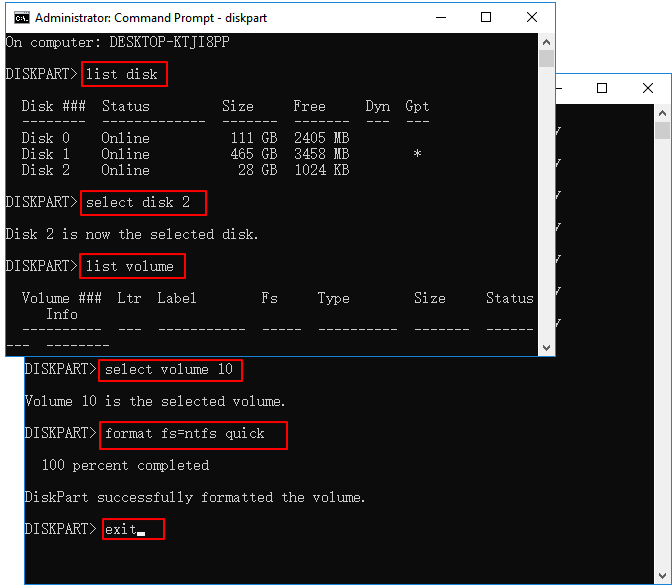
If you're not familiar with computing or formatting commands, it's recommended to use Qiling Disk Master, a user-friendly tool designed for all users. Once you've formatted your Micro SD card, you can use Deep Data Recovery to recover your data and avoid loss.
When using a raw SD card, you may encounter some issues. In addition to the problems mentioned earlier, such as slow performance and compatibility issues, you may also experience other problems. These can include errors, data corruption, or even complete card failure.
To Sum Up
The issue of a Micro SD card becoming raw is a common problem among users, but don't worry, it can be fixed. To resolve the issue, you can use Qiling Disk Master to help with disk partition issues, or if you're experienced, use Diskpart with caution to avoid data loss. This will help you format the raw Micro SD card and get it back to its original state.
If you have further questions about formatting raw Micro SD cards, continue to read the next part.
Format Raw Micro SD Card FAQs
Formatting a raw Micro SD card is a straightforward process. To format your Micro SD card, you can use the built-in formatting feature on your device, such as a smartphone or computer, or use a dedicated SD card formatting tool. The process typically involves connecting the SD card to your device, accessing the device's storage settings, and selecting the option to format the SD card.
1. How can I format my raw SD card without losing data?
Before formatting your SD card, recover any data first using Deep Data Recovery, then use Qiling Disk Master or Diskpart to format the raw SD card.
2. What does it mean when an SD card is raw?
The raw format means you can't access it as usual. There are several causes for it, including corrupted data, software glitches, or hardware issues. When data is stored in a raw format, it's not easily readable by most devices or software, making it inaccessible.
- Bad sectors
- File system errors
- Virus attack
You can try formatting your SD card to see if it resolves the issue.
3. How do I change my raw SD card to FAT32?
You can format your raw SD card to FAT 32 and follow the steps below:
Step 1. Open Command Prompt and type diskpart.
Step 2. Type the following commands:
- list disk
- select disk 1 (Replace 1 with your SD card number)
- list volume
- select volume 2 (Replace 2 with the correct number)
- format fs=fat32 quick
In this way, you can change raw to FAT32.
Related Articles
- How to Move Partition in Windows Server
- We Couldn't Create a New Partition or Locate an Existing One
- How to Run Micro SD Card Speed Test on Windows 10/11 [2023 New Guide]
- How to Check Disk Read/Write Speed in Windows 10? 3 Practical Methods