How to Format SD Card for Dash Cam on Windows/Mac/Dash Cam? [2024 Lasted Ways]
Formatting the SD card for the Dash Cam regularly is very important to maintain the car recorder and ensure the car owner's rights. Because sometimes you may find that the Dash Cam does not recognize the SD card or keeps saying format SD card. If you do not know how to format an SD card for a Dash Cam, this article provides a variety of ways to format the SD card on three different systems.

How Do I Format SD Card for Dash Cam? 3 Ways
To ensure the best performance of Dash Cam, it is essential to format it regularly. It's better to format it every 2-3 weeks or every month to delete the old files and free space for the new recordings.
There exist several ways to format SD cards for Dash Cams. You can format it on Windows, Mac, or Dash Cam. And each method will use different tools:
Method 1. Format SD Card for Dash Cam Using Qiling Disk Master
Method 2. Format SD Card for Dash Cam Using Disk Utility
Method 3. Format SD Card for Dash Cam Using Screen Menu
When your dash cam can't start up or is frozen, you need to choose to format on Windows or Mac. All these methods are not complex. Let's start with the easiest way to format an SD card for Dashcam.
- Important
- 1. You need to ensure the SD card is in FAT32 format for the Dash Cam.
- 2. You need to put the SD card into an SD Card adaptor before you begin to format it.
How to Format SD Card for Dash Cam on Windows - Qiling Disk Master
There are several ways to format SD cards for Dash Cam on Windows. Here I will recommend the easiest one: Qiling Disk Master Free. It is a professional disk management tool that can format SD cards quickly. Let's see how to use this tool to format SD card for Dash Cam.
Step 1. Find your SD card and right-click the partition you want to format and choose "Format".
Step 2. Set a new partition label, file system (NTFS/FAT32/EXT2/EXT3/EXT4/exFAT), and cluster size to the selected partition.
Step 3. Click the "Proceed" to start formatting your SD card.
Step 4. Click "Yes" on the pop-up window to continue.
What Else Can Qiling Disk Master Do?
Do you find that formatting an SD card with Qiling Disk Master is very simple by following the steps? Qiling Disk Master is an easy-to-use but powerful tool. It also provides you with the following convenience:
- Fix Ender 3 not reading the SD card
- Check disk
- Format 64GB SD card to FAT32
- Convert NTFS to FAT32
- Convert MBR to GPT without data loss
Anyway, Qiling Disk Master is a tool worth trying. It can meet your multiple needs. You can click the link below to learn more ways to use other solutions to format SD cards for Dash Cam on Windows.
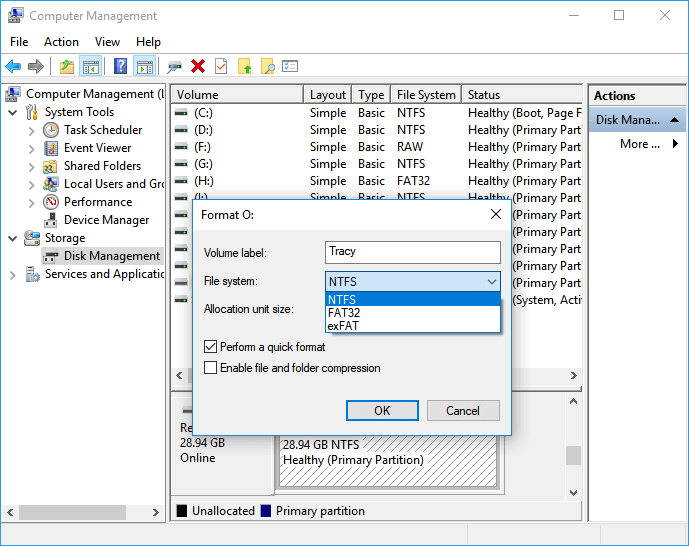
How to Format SD Card on Windows 11?
You can utilize the SD card in devices that requires specific formats. This article explains the various methods you can use in formatting SD cards in Windows 11 operating system successfully.
How to Format SD Card for Dash Cam on Mac - Disk Utility
You can format the SD card for Dash Cam with Disk Utility on Mac. Disk Utility is a built-in tool that can be used to manage internal and external devices. If your computer belongs to macOS, you can follow the steps below to finish formatting the SD card for Dash Cam.
Step 1. Mount the SD card on your Mac.
Step 2. Open "Disk Utility" in "Utilities."
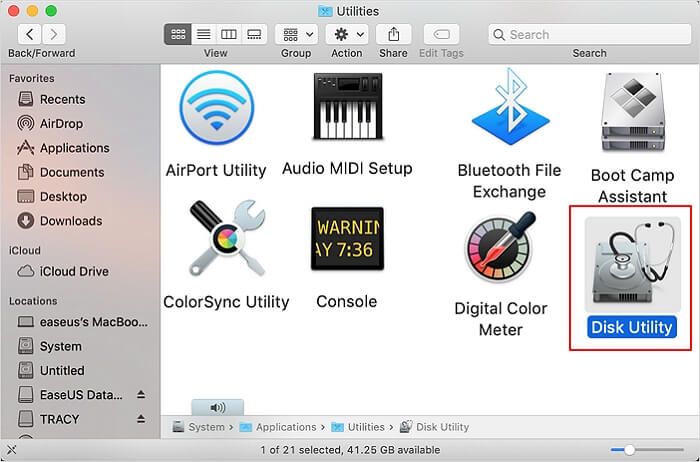
Step 3. Select the SD card for Dash Cam on the left side.
Step 4. Click "Erase" at the top of the page.
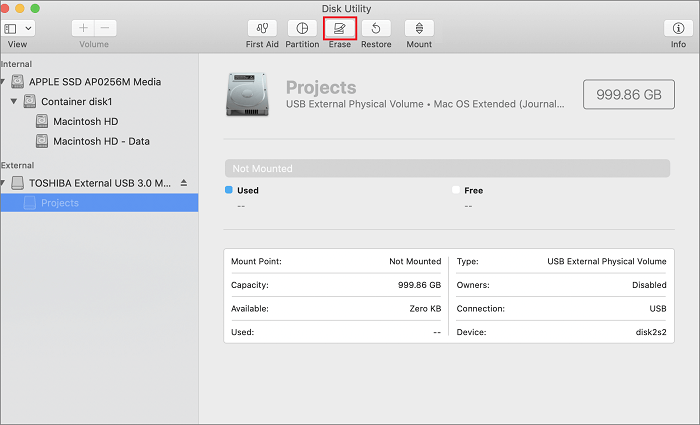
Step 5. Name the SD card, select "FAT" format, and choose "Erase."
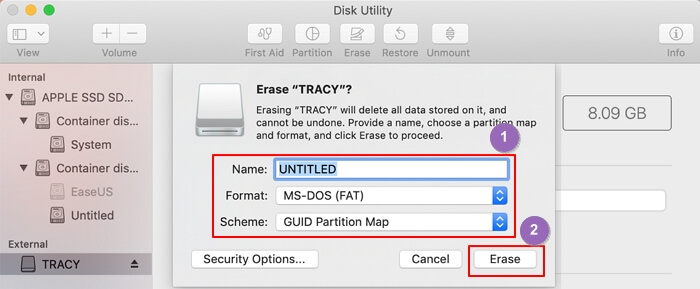
How to Format SD Card for Dash Cam on Dash Cam – Screen Menu
Most Dash Cams will offer the option to format from the on-screen menu. If you don't want to remove the SD card, you can follow the steps below to format the SD card for Dash Cam directly on the Dash Cam.
Step 1. Turn on the Dash Cam and enter the menu system.
Step 2. Click the "Setup" button in the upper right corner.
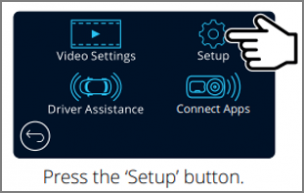
Step 3. Select "Format SD Card" in the lower left corner.
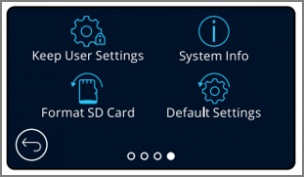
Step 4. Follow the instructions and finish formatting the SD card for Dash Cam.
These are how to format SD cards on Windows, Mac, and Dash Cam. If you encounter the problem "Dash Cam says SD card full," you can click the link below to fix it.
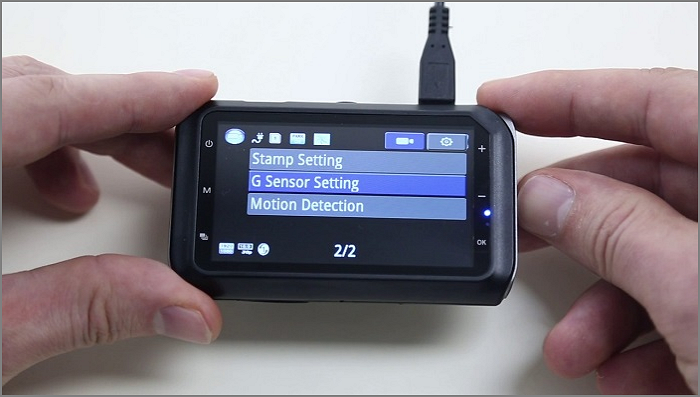
Dash Cam Card Full Error: How to Fix 'Dash Cam Says SD Card Full'
Dash cam says memory card full all the time, and the memory card is filling up soon after deleting all the video clips. This article provides three solutions to this problem that Nikon D3000 says the card is full.
Conclusion
This article provides three ways to format SD cards for the Dash Cam. The easiest way to format for the Dash Cam is using Qiling Disk Master. You can use Disk Utility to complete the formatting if your computer is macOS. Of course, you can also format it directly on the Dash Cam menu. No matter which way you prefer, always remember to format regularly to keep your Dash Cam operating in the best condition.
FAQs About How to Format SD Cards for Dash Cam
Are you clear about how to format the SD card for the Dash Cam? I list three questions related to today's topic. I hope it can help you.
1. What format should the SD card be for the Dash Cam?
The SD card format for the Dash Cam should be FAT32. And most cameras require this file system format. If your SD card belongs to other formats, you need to reformat it.
2. How often should I format my SD card for the Dash Cam?
You should format your SD card regularly. It's better to format it every month to ensure its performance.
3. Why does my dash cam say format SD card?
Because dash cam will delete some old and unnecessary footage for more space, it will automatically remind you to format the SD card.
Related Articles
- [How-to] Format Disk from MBR to GPT with DiskPart in Windows 10
- Can You Convert Basic to Dynamic in Windows 11? Yes, Here Is The Guide
- How to Format Hard Drive from BIOS Windows 10
- Is Partition Magic Server Edition Crack Safe? No, You Have a Better Choice