How to Format SSD for Xbox One? Check and Learn How-To [2024 Tutorial]
Key Takeaways of Formatting SSD for Xbox One:
- 1. You can use SSD as an internal or external disk on Xbox One.
- 2. To use SSD on Xbox One, you'll need to format the SSD for Xbox One in advance. This is what this page aims at.
Follow and learn how to format SSD for Xbox One and set up SSD for gaming instantly here.
This tutorial guide also applies to: format SSD for Xbox Series X, Xbox 360, and Xbox One X.
What Format Does SSD Need to Be for Xbox One
When we need to perform the Xbox One SSD upgrade, we need to format it. Before starting to format SSD for Xbox one, it's important to learn what format you should set to the SSD disk so as to use it on Xbox One.
Among most file system formats, NTFS, FAT32, and exFAT, which is the best format for Xbox One hard drives or external hard drives?
Note that Xbox One uses different file system formats on its internal and external disk drives:
Therefore, when you plan to format and set up an SSD for Xbox One, confirm how you would plan to use the SSD on Xbox One.
- 1. If you plan to use SSD as an Xbox One internal drive, format the SSD to the NTFS file system.
- 2. If you need to use SSD as an external storage drive on Xbox One, set SSD to exFAT for Xbox One.
How Long Does It Take to Format a SSD for Xbox One
The duration of formatting a SSD for Xbox One is highly based on how much data you have stored on the disk.
- For a brand new SSD disk, it only takes 30 seconds - 2 minutes+ to accomplish the formatting process.
- While for a used SSD disk drive, it will take a few minutes 3 minutes - 30 minutes or so to finish formatting the SSD.
Also, note that it's faster to format the SSD on the computer instead of formatting it on the Xbox One console system. The reason is that it's a direct formatting process on a computer or laptop than formatting SSD on Xbox One.
Note that when the SSD formatting process gets longer than your expectation, or it takes 2 days or even longer and still not formatted, it's highly possible that your SSD contains some internal errors, or the formatting process gets stuck. To fix this issue, you may try the next guide for help:
How to Format SSD for Xbox One [2 Ways with How-To Guide]
Important: If you plan to use an old SSD to extend Xbox One storage, make sure you back up SSD data in advance before formatting. To backup the SSD data at once, go and pick the best free SSD backup software for help.
So how do I format my SSD for Xbox One on my own? Here in this part, you'll get 2 ways that all work to format and set up SSD ready for Xbox One. For beginners, you may turn to Method 1 and apply a reliable disk formatter - Qiling Disk Master Free for help.
Guide 1: Format SSD for Xbox One on Windows PC/Laptop
Qiling Disk Master Free provides Xbox One and other gaming lovers with a free formatting solution to format the SSD to exFAT or NTFS in only a few simple clicks.
Here is how you can apply it to format the SSD for Xbox One:
Step 1. Run Qiling Disk Master, right-click the hard drive partition you intend to format and choose "Format".
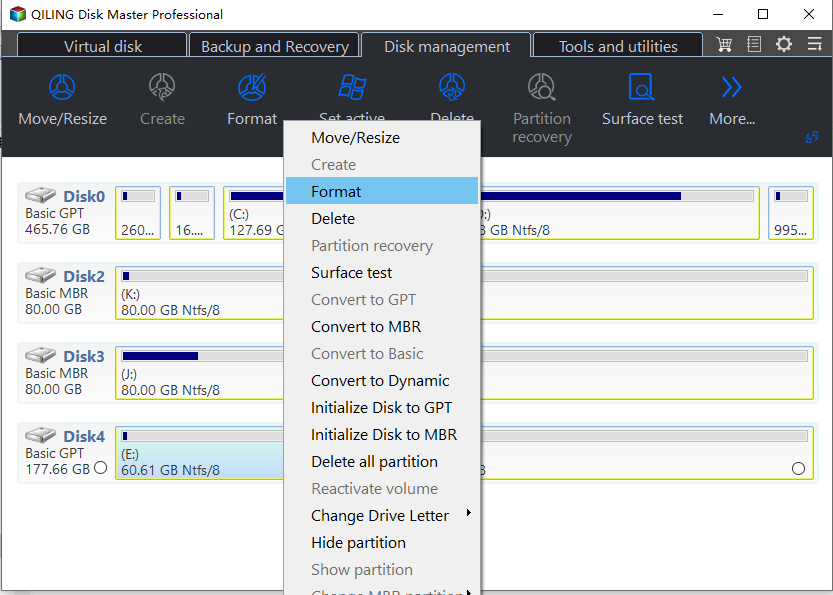
Step 2. In the new window, set the Partition label, File system (NTFS/FAT32/EXT2/EXT3/EXT4/exFAT), and Cluster size for the partition to be formatted.
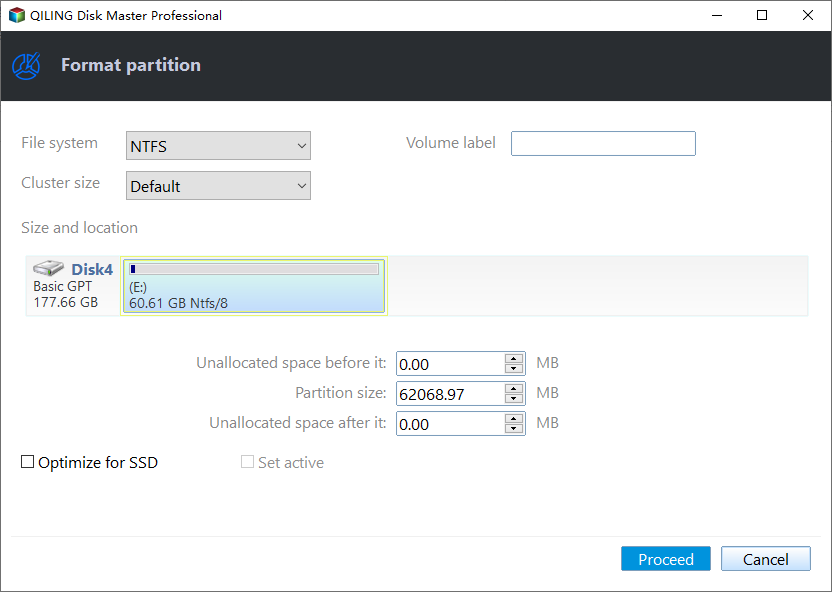
Step 3. Click the "Proceed" button to start formatting the partition on your hard drive.
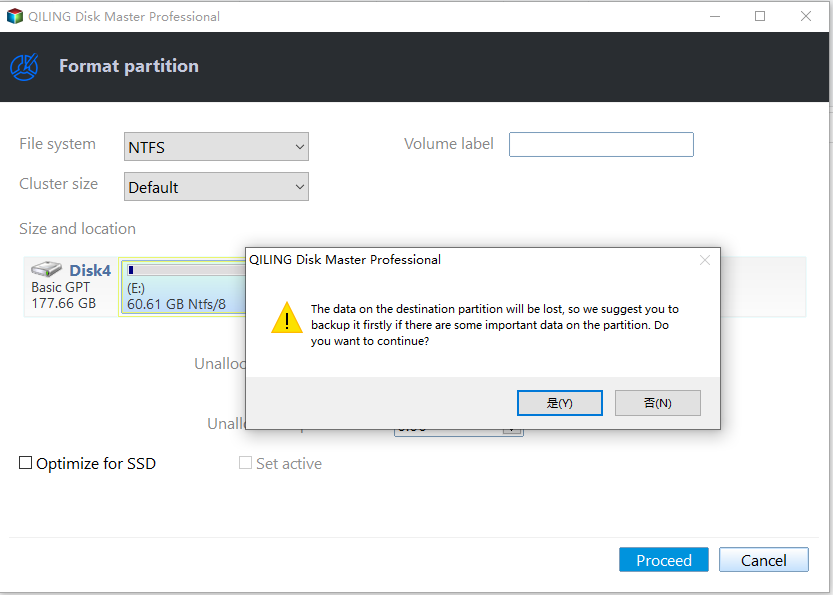
Step 4. Then you will see a warning window, click "Yes" in it to continue.
Note that, alongside SSD formatting, you can also apply Qiling Disk Master to optimize SSD disk performance for gaming on Xbox One or fix Xbox external hard drive not working with the following features:
- 4K alignment SSD
- Change SSD cluster size
- Check and fix file system errors on SSD
- Test and read SSD storage state, find big files on SSD
- 1-click to wipe SSD, and reset it to its original state as fresh as new
After the formatting, you can follow the guide here to install SSD to the Xbox One gaming console:
#1. To Use SSD as External Disk on Xbox One
- Open the Xbox One hard drive enclosure.
- Insert the SSD.
- Close the hard drive enclosure and attach the USB 3.0 to the port.

#2. To Add SSD to Xbox One as Internal Drive
- Turn off Xbox One and open its console case.
- Take out the original hard drive and install the new SSD to its original disk slot.
- Install SSD to Xbox One as an internal disk.
- Turn on Xbox One.
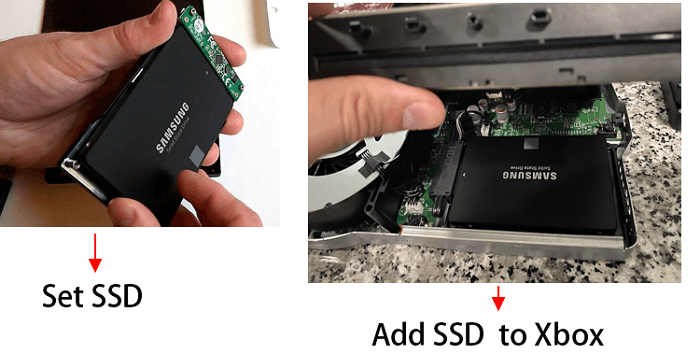
You may also like the following:
Guide 2: Format SSD as External/Internal Disk on Xbox One Console
To format SSD as an external or internal disk on Xbox One, you need to first install SSD or connect SSD to Xbox One with the provided guide listed above in Guide 1.
Then, follow the steps here to format SSD for Xbox One with its gaming system settings:
Step 1. Reboot Xbox after installing or adding SSD to Xbox One.
Step 2. Go to Settings, click "System", select "External Drive" and select "Format for games & apps".
Or, click "Format storage device" on a format pop-up window that'll guide you through formatting the SSD.
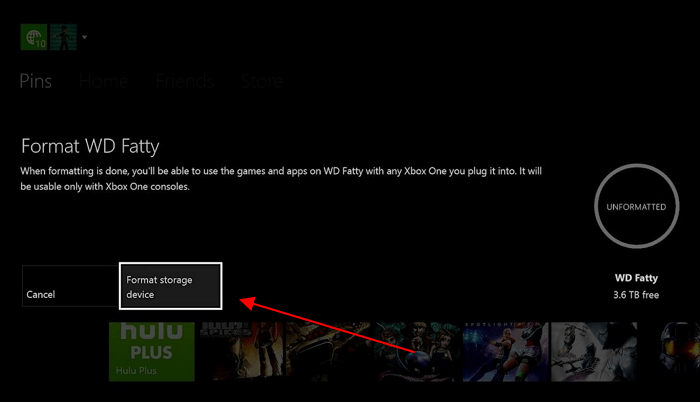
Once done, you can now go to Xbox One settings to view and make use of the SSD as an internal or external disk by then:
Go to Settings > click "Storage", and view content.
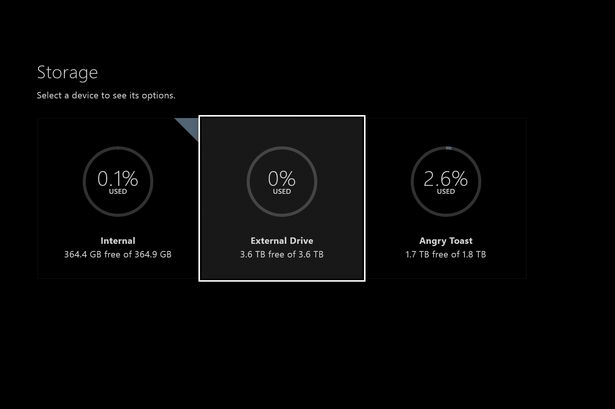
You May Also Like: Xbox One Not Reading Disc
Conclusion: Formatting SSD for Xbox One Is Not Complex with Correct Formatting Solution
On this page, we introduced you to two ways on how to format SSD for Xbox One with success. For beginners, we suggest you try method 1 to format SSD with disk formatter - Qiling Disk Master. The reason is that this method is easier and even faster to format a disk to set it up for gaming.
FAQs about Formatting SSD for Xbox One
If you have further questions about formatting disks for Xbox One, go and follow to find answers below.
1. How to format a hard drive for Xbox One on a laptop?
- Connect the hard drive to a laptop.
- Open Disk Management and, right-click on the target disk, select "Format Volume...".
- Set a new file system format - NTFS to the disk.
- Click "OK" to confirm.
2. What format does my external hard drive need to be for Xbox One?
To use the external hard drive for Xbox One, you need to set it as exFAT for external gaming storage. You can follow this guide and learn how to format the external hard drive for Xbox One successfully.
3. How do I format a Seagate SSD for Xbox One?
- Connect the Seagate SSD to Xbox One Console as an external disk device.
- Open Xbox One console and go to Settings.
- Go to System, click "Storage" and select "External Drive".
- Select "Format for games & apps".
Related Articles
- How to Change Dynamic Disk to Basic Disk Safely
- How to Add Space to C Drive to Increase C Drive Space
- Partition Manager Windows 11 Free Download in 2024 🏆
- How to Format DVD RW/CD & How to Erase CD in Windows 10/11