How to Format SSD with OS on It [Reliable Solution] - Qiling
"You cannot format this volume", Can I?
The "You cannot format this volume" error is a common error that can occur when trying to format a drive that contains the Windows operating system. This error can happen for several reasons, but the most common cause is that the Windows system files are stored on the drive. When you format the drive, you are essentially trying to erase these system files, which is not allowed.
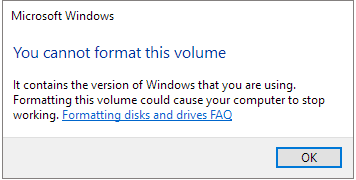
Another possible reason for this error is that the drive is set to read-only mode, which prevents it from being formatted. In either case, you will need to use a different tool to format the drive if you want to remove the Windows operating system from it.
Fortunately, this error sounds challenging. You can overcome it with a user-friendly format tool - Qiling Disk Master.
Reliable SSD Format Tool - Qiling Disk Master Format
What you can get: To format an SSD with OS on it, you need a professional SSD format tool to create a bootable media and format drive safely.
SSDs are becoming increasingly popular due to their faster data access and longer lifespan than HDDs. However, formatting an SSD is more complex than formatting an HDD. If you format an SSD using the wrong tool, you may lose all your data or even damage the drive. That's why it's important to use a reliable SSD format tool like Qiling Disk Master. With Qiling Disk Master, you can quickly and easily format hard drive without any risk of data loss or damage to the drive.
It supports almost all SSD brands, like format Samsung SSD or format M.2 SSD, on the market. Download and install the software, launch it, and follow the instructions on the screen. You can have your SSD formatted and ready to use in just a few clicks. So why wait? Get started today with Qiling Disk Master.
Any questions before formatting? Read on:
How to Format SSD with OS on It
Phrase 1: Create a Bootable Media
Please prepare a USB with enough space. In the next part, the computer will boot from this media.
Step 1. To create a bootable disk of Qiling Disk Master, you should prepare a storage media, like a USB drive, flash drive or a CD/DVD disc. Then, correctly connect the drive to your computer.
Step 2. Launch Qiling Disk Master, and find the "Create Bootable Media" feature on the tools tab. Click on it.
Step 3. You can choose the USB or CD/DVD when the drive is available. However, if you do not have a storage device at hand, you can also save the ISO file to a local drive, and later burn it to a storage media. Once made the option, click the "Proceed" button to begin.
- Check the Warning message and click "Yes".
Step 4. When the process finishes, you'll see a pop up window, asking if you want to restart computer from the bootable USB.

Note: To use the bootable disk on a new PC, you need to resart the target computer and press F2/F8/Del key to enter BIOS, and set the USB bootable disk as the first boot disk.
Wait patitiently and your computer will automatically boot up from the USB bootable media and enter Qiling WinPE desktop.
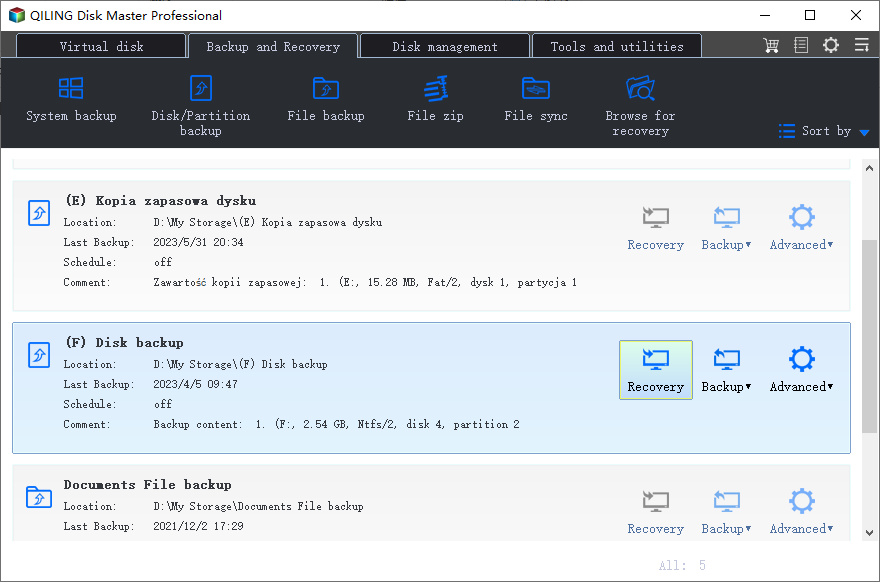
Phrase 2. Change Boot Priority to Bootable USB
1. Reboot your computer and hold down F2 or Del to access BIOS.
Note: Fail to enter BIOS? Read on how to enter BIOS on HP, Dell, Lenovo, Acer, and Asus.
2. Use the arrow key to select the Boot tab.
3. Select Removable devices. Press Enter to select.
4. Press F10 to save and exit.
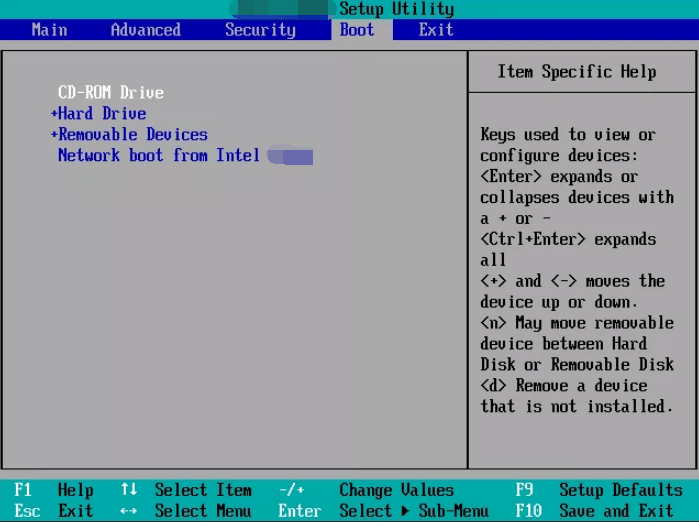
Phrase 3: How to Format SSD from USB
After rebooting your computer, you can continue formatting SSD by Qiling Disk Master.
Step 1. Right-click the hard drive partition and choose the "Format" option.
Step 2. In the new window, set the Partition label, File system, and Cluster size for the partition.
Step 3. Click the "Proceed" button to start formatting the hard drive partition.
Step 4. You can see a warning window, click "Yes" to continue.
Format SSD with OS on It FAQs
1. Can you reformat an SSD with an OS on it?
While it is possible to reformat an SSD with an OS on it, it is generally not recommended as it can lead to data loss.
If you reformat the OS-installed SSD from File Explorer, you will see the error message "You cannot format this volume". Because the drive contains Windows operating system, it will cause a "fail to boot" error.
To reformat an SSD with an OS on it, you need another third-party software to create a bootable USB. Then start the formatting process.
2. Can you format a drive with an OS on it?
You can format a drive with an OS on it, but you will need to reinstall the operating system afterward. This is because formatting will erase all of the data on the drive, including the operating system. If you format a drive with an operating system installed, you will need to reinstall it before you can use it again.
3. Does formatting SSD delete OS?
Don't worry. If you format a drive with OS, your PC will help you stop formatting.
4. How do I wipe my SSD but keep OS?
You can wipe SSD but keep OS by Settings:
- Open Settings.
- Go to Update & Security".
- Select Recovery from the left pane.
- Under Reset this PC, click Get Started.
- You can see options on the screen - Keep my files and Remove everything. Select Remove Everything.
- Select next, click reset, then wait for completion.
Related Articles
- Best Solution to Resize FAT32 Partition Without Losing Data
- (10 Quick Access) How to Open Command Prompt in Windows 10
- How to Fix Computer Stuck on Restarting | 2023 Hot Ways🔥
- How to Install Windows 10 from USB Drive [2023 Newest Guide]