How to Format a USB for Xbox 360 on PC/Mac/Xbox 360 [Newest Solution]
Xbox 360 is a dedicated gaming console developed by Microsoft. It is more functional compared to its predecessors, and if you want to get more available space for Xbox 360, you need to add a USB external device. But you will find that the USB does not work when you connect it to the Xbox 360 console.
It may be caused by the wrong file system format of the USB, and you need to format it. So, do you know how to format a USB for Xbox 360? This article will provide different ways to format on Windows, Mac, and Xbox 360.

What Is the File Format for Xbox 360?
When you want to perform Xbox One SSD upgrade or upgrade Xbox 360 hard drive, you need to format it first. Although Microsoft produces both Xbox One and Xbox 360, they do not support the same formats. The most suitable format for Xbox 360 should be FAT32. While NTFS and FAT32 can be set to format hard drive for Xbox One. Xbox 360 is not compatible with the two formats. Some gamers have reported that USB drives don't work on Xbox 360.
So, if you want to use an external hard drive on Xbox 360, remember to format it as FAT32 on your computer first, and your chosen USB needs to be larger than 1GB to ensure better gaming performance.
Read Also: Format A USB Drive That Doesn't Show Up
How to Format a USB for Xbox 360
After we know that the best file system format for Xbox 360 is FAT32, we need to learn how to format a USB for Xbox 360 to FAT32. Whether you are using Windows or macOS, or you only have a gaming console, you can easily format it. We'll cover all three methods in turn on the following content.
Format a USB for Xbox 360 via Qiling Disk Master
Format a USB for Xbox 360 via Disk Utility
Format a USB for Xbox 360 via Xbox 360 Controller
How to Format a USB for Xbox 360 on a PC – Qiling Disk Master
On Windows, you can easily format a USB for Xbox 360 with Qiling Disk Master Free, which can format USBs larger than 32GB to FAT32 format for free. And the software is easy to use. Even if you are a novice, you will easily know how to format a USB for Xbox 360.
Step 1. Launch Qiling Disk Master, right-click the partition on your external hard drive/USB/SD card which you want to format and choose the "Format" option.
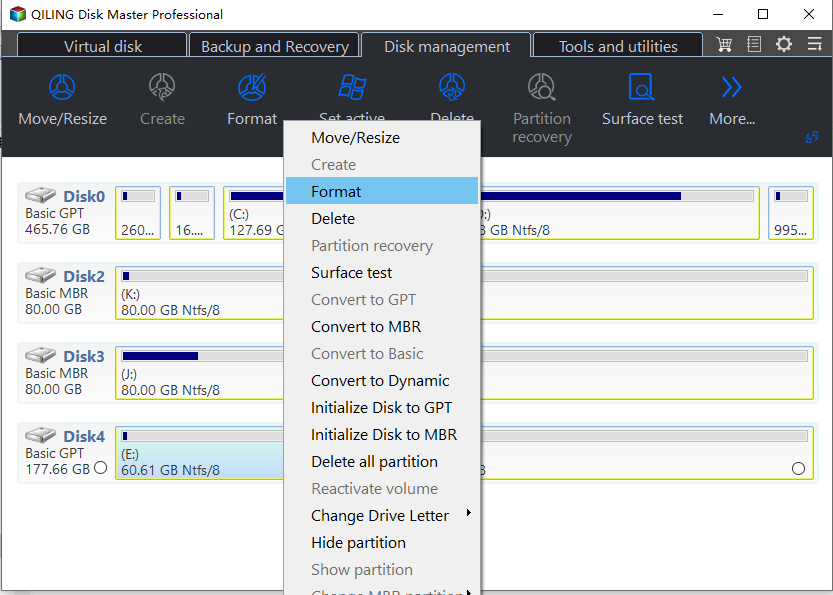
Step 2. Assign a new partition label, file system (NTFS/FAT32/EXT2/EXT3/EXT4/exFAT), and cluster size to the selected partition.
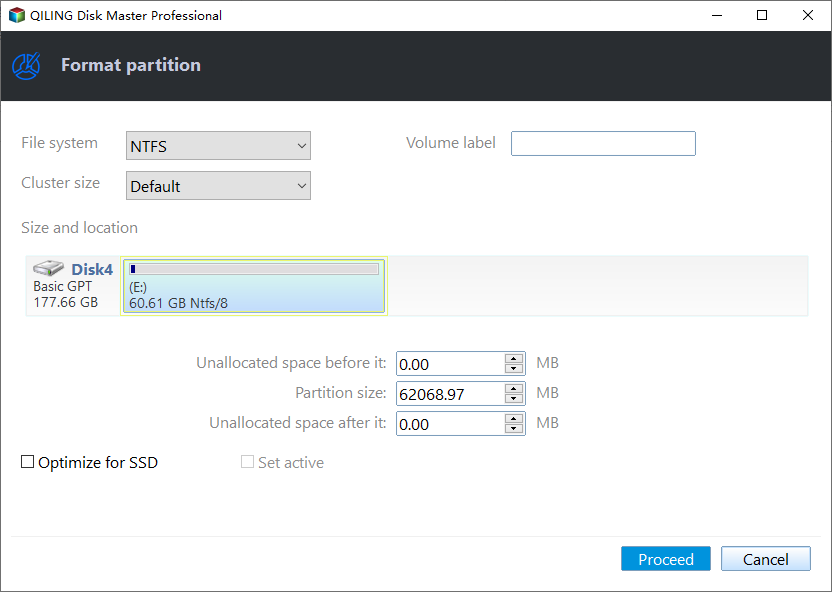
Step 3. Click the "Proceed" button to start formatting your external hard drive/USB/SD card.
Step 4. In the Warning window, click "Yes" to continue.
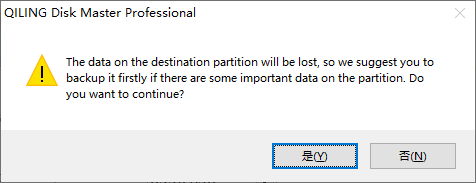
Qiling Disk Master can also convert NTFS to FAT32 directly. It is a good alternative to Windows built-in tools. Windows built-in Disk Management and Diskpart do not support formatting files larger than 32GB. So, if the storage space of a USB for Xbox 360 is over 32GB, you can trust Qiling Disk Master.
How to Format a USB for Xbox 360 on Mac – Disk Utility
FAT32 is a compatible format that can also be formatted on Mac. There are two ways to format an external hard drive for Xbox 360 on Mac: Disk Utility and the Terminal command. The Terminal command is more suitable for advanced users and requires users to master the command. So here, I will only provide the method of formatting for Xbox 360 using Disk Utility. You can follow the steps below.
Step 1. Connect the USB for Xbox 360 to your Mac.
Step 2. Open "Disk Utility."
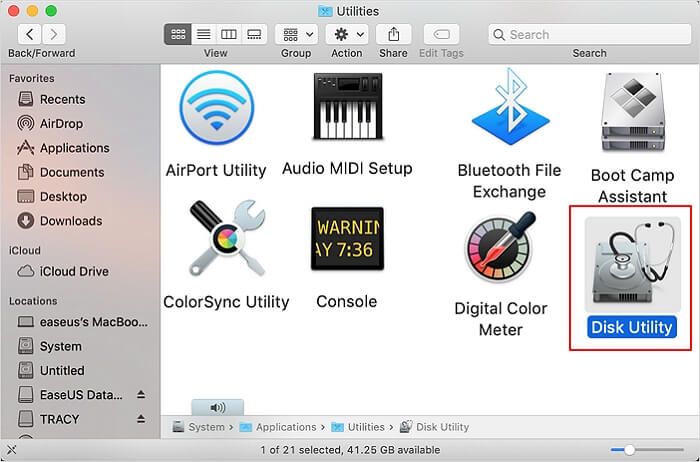
Step 3. Select USB and click "Erase."
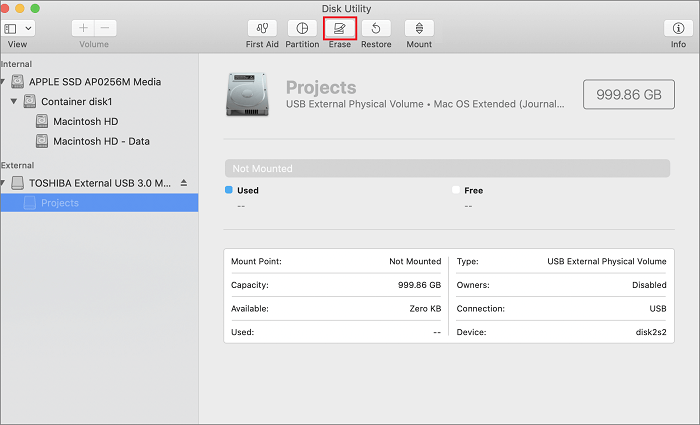
Step 4. Name the USB for Xbox 360 and select "FAT32," and click on "Erase."
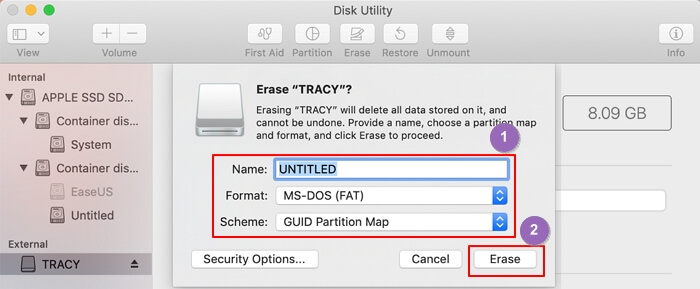
Step 5. Finish formatting the USB for Xbox 360.
These are the steps to format a USB for Xbox 360 on Mac. If you encounter some problems when using an external hard drive on Mac, I hope the following links can help you solve them.
How to Format a USB for Xbox 360 on Xbox 360 – via Xbox 360 Controller
If you don't want to format the USB on your computer, you can also format it directly on the console. The operation is also very simple. You can follow the steps below to complete formatting USB for Xbox 360.
Step 1. Connect the USB to the Xbox 360 USB port.
Step 2. Select "Settings" and then "Storage."
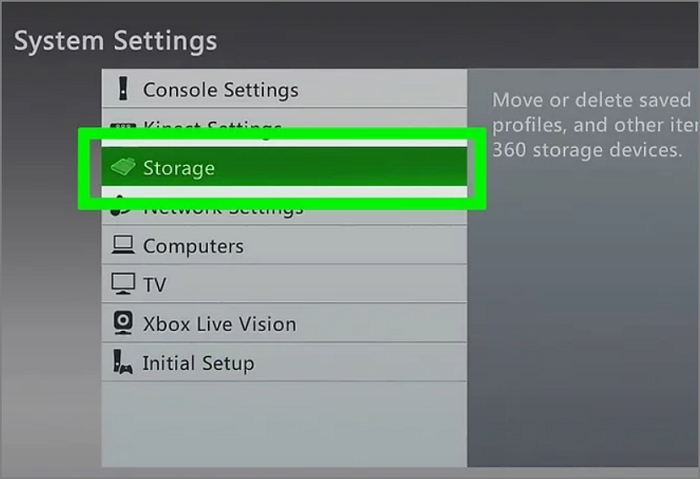
Step 3. Open the "Configure USB Device" menu to select "USB Storage Device" and the USB will show unformatted.
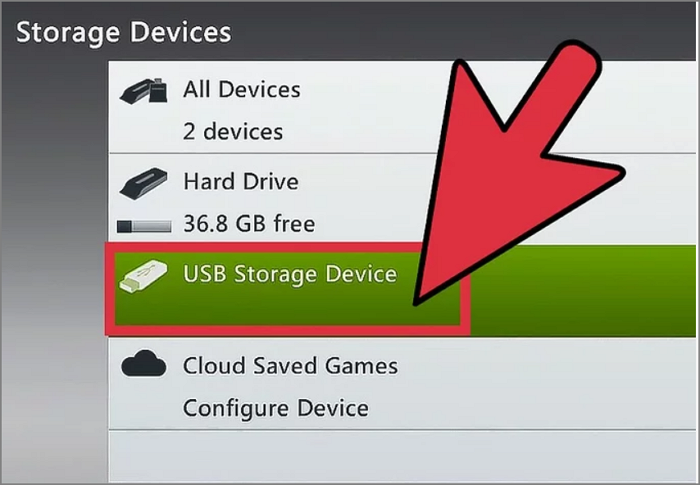
Step 4. Select "Configure" to format the USB to FAT32 for Xbox 360.
Conclusion
We know from this guide that the most suitable format for Xbox 360 is FAT32, and with Qiling Disk Master you can easily format to FAT32 and convert NTFS to FAT32 without losing data. Of course, you can also format USB on Mac or Xbox 360.
After reading this article, we hope you can easily format the USB for Xbox 360 and have a better gaming experience on Xbox 360. Here are some more frequently asked questions about Xbox 360.
FAQs About How to Format a USB for Xbox 360
If you are interested in Xbox 360 USB format, keep reading.
1. What format does a USB need to be for Xbox 360?
Although Xbox 360 was developed by Microsoft, it does not support NTFS. Remember that the only format supported by Xbox 360 USB is FAT32.
2. Why won't my Xbox 360 Read my USB?
It could be that your USB file system is wrong, or there could be a faulty USB cable connection. You can reinsert it or test the USB on another device to see if there is a problem.
3. Does Xbox 360 support NTFS USB drives?
The only format supported by the Xbox 360 is FAT32. In addition, the Xbox One's internal hard drive has the option of NTFS.
Related Articles
- How to Clone C Drive to Larger SSD in 2024 [Full Guide]🔥
- How to Perform SD Card Lifespan Test
- How to Remove SD Card Notification in Samsung S7/S7 Edge
- Fixed: The Disk Is Write Protected Windows 11