How to Format WD My Passport Windows 10 [4 Easy Ways]
WD offers one of the most affordable SSDs on the market, and the Passport lineup offers SSDs with large storage at an affordable price.
If you have one and want to format it because it's not performing properly or because you want to change the file system, no worries, and we'll help you out. Continue reading this guide, and Qiling will lead you to learn how to format WD My Passport Windows 10.
How Do I Format WD My Passport on Windows 10?
There are four different methods that you can try to format your WD My Passport SSD. You can try people's favorites for formatting drives and disks — Qiling Disk Master, WD's program, Windows File Explorer, and Command Prompt.
The following chart shows which tools are both simple to use and effective:
| 🆚Comparison | 🏅Qiling Disk Master | 🥇WD Quick Formatter | 🥈File Explorer | 🥉Command Prompt |
|---|---|---|---|---|
| ✍️Difficulty | Easy with three steps | A little complex, with 6 steps | A little complex, with 6 steps | Complicated with 11 steps |
| 💡Pros | Takes care of all disk needs and can format your WD My Passport drive in a few seconds | Can easily format the My Passport hard disk | Don't need to download other programs. | Display all the information about your drive |
| 🎈Cons | None | It Lacks several features for other disk-related issues. | Some file systems are greyed out | The user interface can seem daunting for many. |
| 🧑💻Suitable Users | For all people, including beginners. | For people who are familiar with PC. | For people who are familiar with PC. | Difficult Expert PC users. |
As you can see, the most quick and easy solution is to try the third-party tool - Qiling Disk Master. It doesn't require you to have professional knowledge and skills to format your hard disk easily and quickly. Next, we will provide step-by-step instructions for each method separately.
Format WD My Passport Windows 10 via Qiling Disk Master
Qiling Disk Master is people's favorite choice for a reason. Using Qiling Disk Master, you can format your WD hard drive to any format you want, including NTFS, FAT32, exFAT, EXT2/3/4, and other formats.
Besides, you can also convert your file system from your existing file system to a different file system, such as exFAT, without formatting your WD My Passport. Plus, it has an easy-to-use interface to navigate between the menus and format your WD My Passport drive in seconds.
Review from LifeWire: What we like: 1. Very user-friendly, even for inexperienced computer users. 2. Lets you preview changes before applying them. 3. Includes lots of useful operations.
Step 1. Launch Qiling Disk Master, right-click the partition on your external hard drive/USB/SD card which you want to format and choose the "Format" option.
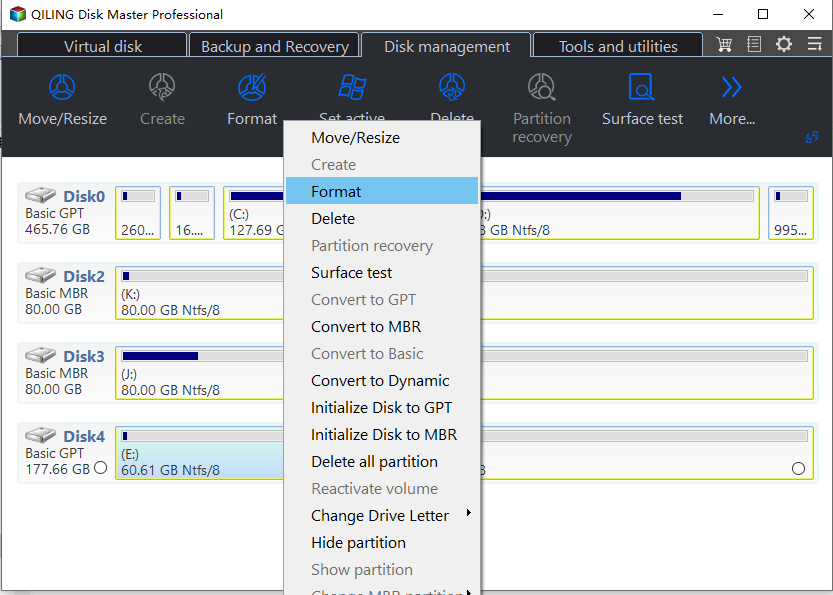
Step 2. Assign a new partition label, file system (NTFS/FAT32/EXT2/EXT3/EXT4/exFAT), and cluster size to the selected partition.
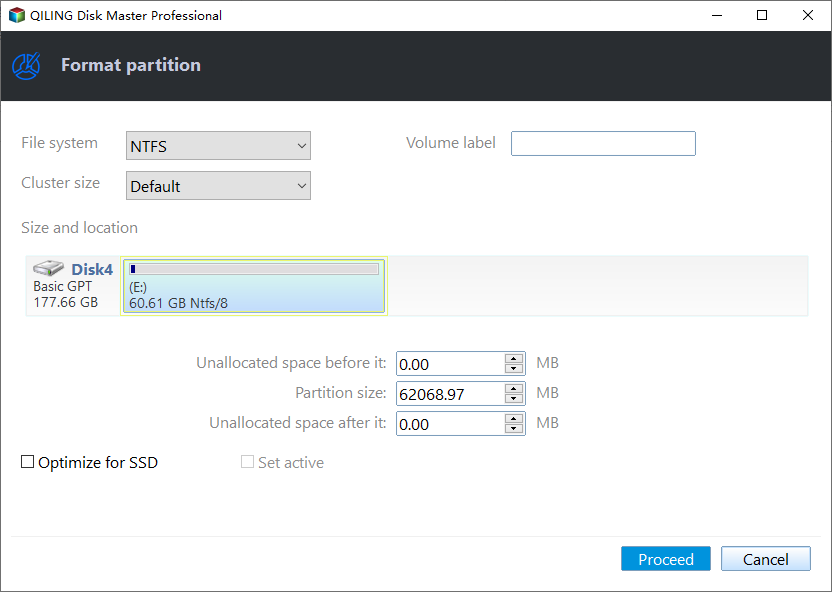
Step 3. Click the "Proceed" to start formatting your external hard drive/USB/SD card.
Step 4. In the Warning window, click "Yes" to continue.
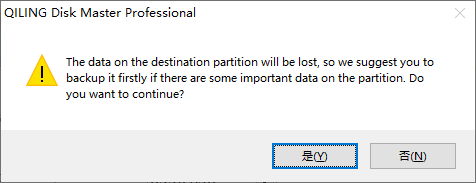
Qiling Disk Master is a powerful tool for managing your hard drive. It can do more tasks as listed:
- Format WD My Passport for Mac
- Fix SD card write protected but not locked
- Convert FAT32 to NTFS or vice versa
- Format an external hard drive that is not visible
Download it and you can enjoy the benefits this versatile tool brings to you.
Format WD My Passport Windows 10 via WD Quick Formatter
The WD Quick Formatter is an official tool WD offers to format your WD hard disks and SSDs. You can use this tool to format your My Passport drive. Since this is an official tool from the WD itself, you can use it without worry.
Here's how to use WD Quick Formatter and format your WD My Passport:
Step 1. Download and install WD Quick Formatter: https://support-en.wd.com/app/answers/detailweb/a_id/16241/~/how-to-format-an-external-drive-using-wd-quick-formatter
Step 2. Launch the WD Quick Formatter.
Step 3. Accept the End User License Agreement by clicking on "Accept."

Step 4. Now, the WD Quick Formatter will scan for your My Passport.
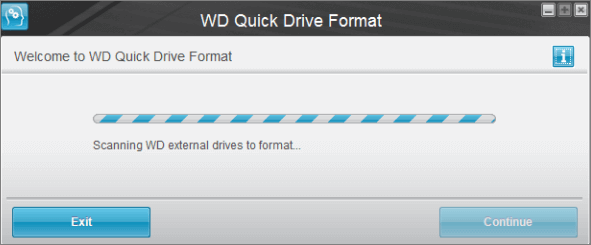
Step 5. Select your drive and click on "Format Drive."
Step 6. Once the formatting of your drive has been completed, click on "Exit."
Format WD My Passport Windows 10 via File Explorer
Alternatively, you can format your WD My Passport with Windows File Explorer. If you don't know, right-click on your drive and format it to the file system you like using File Explorer. You don't need to open Disk Management and go through lengthy steps.
If you don't know how to format a hard drive using File Explorer, here's how to do that:
Step 1. Connect your WD My Passport to your Windows 10 PC.
Step 2. Open "This PC."
Step 3. Right-click on the drive and select "Format."
Step 4. Select "File System" from the drop-down menu and select the file system to which you want to format your My Passport.
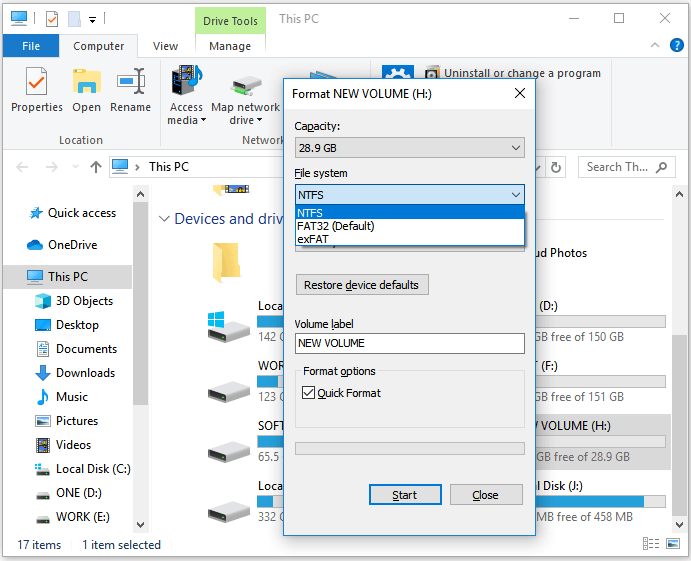
Step 5. Click on "OK" to begin formatting.
Step 6. Allow some time to finish formatting. Once done, you're good to go.
Format WD My Passport Windows 10 via CMD
The command prompt has been available in Windows since Windows NT launched in 1987. It is used to fix various PC problems and format your internal and external drives. You can also change Windows settings using the command prompt.
If using the command prompt is more your style to format your WD My Passport drive instead of File Explorer, Here's how to do that:
Step 1. Connect your My Passport to your PC.
Step 2. Use your keyboard's "Start" button to type "Command Prompt."
Step 3. Click on "Run as administrator."
Step 4. Type and enter the "diskpart" command.
Step 5. Now, type and enter "list disk."
Step 6. Enter the command "select disk X." (Replace the "X" with the volume number of your My Passport.)
Step 7. Type and enter "format fs=ntfs quick" to format your WD My Passport to an exFAT file system. If you want to format it to NTFS, enter the command format fs=ntfs quick."
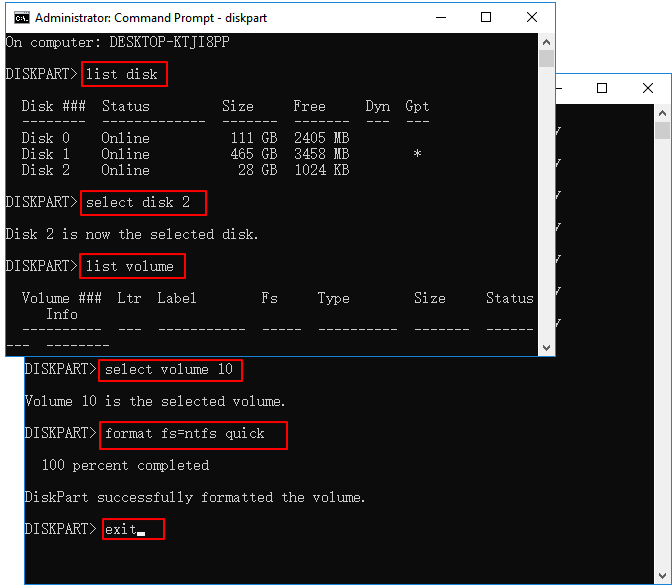
Step 8. Press the "Enter" key and allow some time for your drive to finish formatting to your chosen file system.
Step 9. Type and enter "Exit" to exit out of the command prompt.
You can also apply Diskpart to execute the following operations and mange your devices better:
Conclusion
This guide provides 4 solutions to format WD MY Passport Windows 10. If you want to format it effortlessly and immediately, we'd suggest using Qiling Disk Master. However, you can use WD's Quick Formatter or format your My Passport drive using File Explorer and the command prompt.
We hope this article answered your questions and successfully helped you format your My Passport drive. Share this article with other My Passport owners to help them format their drives.
FAQs About Format WD My Passport Windows 10
Do you have any other questions about formatting your WD My Passport Windows 10? Here, we answer a few questions about it.
1. How do I format WD Passport for Mac?
If you want to format your WD My Passport on a Mac, you can use WD Quick Formatter or Disk Utility. Here's how to use Disk Utility to format WD Passport:
Step 1. Open "Disk Utility."
Step 2. In the window's top-left corner, click "View," then choose "Show All Devices."
Step 3. Select your WD Passport and click on "Erase."
Step 4. Give your drive a name and select the file system to which you want to format your WD My Passport.
Step 5. Click "Erase" to begin formatting.
2. Why am I unable to format my WD Passport?
You might be unable to format your WD My Passport for a few reasons.
- The drive may be corrupted or write-protected.
- You have a file open.
- The drive is corrupted or not connected to the PC properly.
3. How can I wipe a WD external hard drive?
If you're confused as to how to wipe an external WD hard drive, here's how to do that:
Step 1. Download and install WD Quick Formatter.
Step 2. Accept the End User License Agreement.
Step 3. Let the WD Quick Formatter scan for your My Passport drive.
Step 4. Choose your drive and click on "Format" once it detects your drive.
Related Articles
- Why Can't I Format My SD Card on My Camera? Answered and Fixed
- How to Partition External Hard Drive in Windows 11/10/8/7
- How Can I Check M.2 SSD Temperature Like an Expert in Windows 11/10
- How to Copy Hidden Partition to Another Drive/USB with Success