Best Free System Clone Software for Windows 10 Recommend
Key Takeaways of Free System Clone Software for Windows 10:
- 1. Cloning operating system to a new disk or a new computer is complex. To realize the goal, you'll need professional system clone software for help.
- 2. This page will recommend you a reliable free but reliable system clone software - Qiling Disk Master Free, and you can trust and try it to clone your Windows 10 system to a new disk successfully.
For a detailed guide to clone the system to a new disk on Windows 10, your guide is here. Follow and check out the complete process here.
In this article, you'll learn:
- Best Free System Clone Software for Windows 10 Recommend 2024 [Benefits & Freatures]
- Tutorial: Clone Windows 10 System to a New Disk with Qiling Disk Master Free
- Overview of Free System Clone Software, Everything You Need to Know
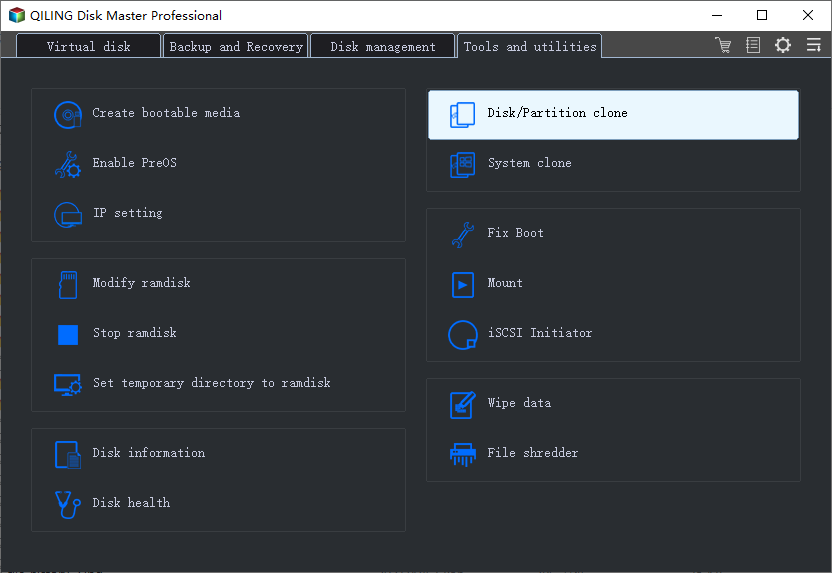
Best Free System Clone Software for Windows 10 Recommend 2024 [Benefits & Freatures]
So which is the best system clone software available for Windows 10 users to download and apply to clone the system for free?
You can either apply the above-listed 4 principles to define if the current software you find can fulfill your demand, or you can apply the recommended software here in this part for help.
Qiling Disk Master Free, the free disk cloning software, is a perfect choice for all levels of Windows users to download and apply to clone Windows 10 to a new HDD, SSD, or even M.2/NVMe SSD successfully with its Disk Clone feature.
What Can I Do with Qiling Disk Master Free? Benefits and Features
Here is a list of benefits and features that you may like in Qiling Disk Master Free. Check and find the details:
| Benefits of Qiling Disk Master Free | Features in Qiling Disk Master Free |
|---|---|
|
|
Editors' Review on Qiling Disk Master Free
So, what do editors and reviewers think about Qiling Disk Master? Is it worth trying? Take a view of the reviews from different sites:
So now, you've got a brief idea of Qiling Disk Master, and it's not only for OS cloning but also for managing and optimizing computer disk and partition performance. Also, it has perfect support for managing external storage devices, for example:
So how do I use Qiling Disk Master to clone Windows 10 to a new HDD or SSD without reinstalling the OS? Follow the tutorial in the next part, and you'll get a full guide on how to do so.
Tutorial: Clone Windows 10 System to a New Disk with Qiling Disk Master Free
In this part, we'll show you the complete guide on how to clone Windows 10 to a new disk be it an HDD or an advanced SSD, or NVMe SSD. Let's get started here:
#Guide 1. Install New Disk to Windows 10 and Set It Ready for OS Cloning
Step 1. Shut down the computer or laptop, open the case, and install the new hard drive or SSD correctly to your computer.
- HDD or SATA SSD - connect and install it to your PC via a SATA data cable and a power cable.
- M.2 or NVMe SSD - insert the SSD into the SSD slot, and fasten the screw.
Step 2. Reboot the PC or laptop, and enter Disk Management. Right-click to initialize the disk to the same OS disk type - MBR or GPT.
Right-click the new disk and select 'Initialize Disk' > Select 'MBR' or 'GPT' as the disk type > click 'OK'.
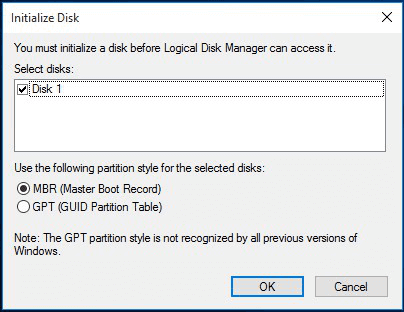
Step 3. Right-click SSD unallocated space and select 'New Simple Volume', set the drive letter, and file system as NTFS, and confirm to create a new partition.
Repeat Step 3 to create at least two partitions if your Windows 10 system partition and boot partition are separated on two volumes.
#Guide 2. Launch Qiling Disk Master Free and Clone Windows 10
To clone Windows 10 to a new disk and make it bootable, make sure that you repeat the partition copy process twice so to clone the system and the boot volumes to SSD or HDD:
Step 1. Select "Tools and utilities" tab page. Click "Clone Partition".
Step 2. Select the source partition and click "Next".
Step 3. Choose your the target partition and click "Next "to continue.
- If you clone partition to the existing partition, you should transfer or back up data before cloning to prevent it being overwritten.
- Check warning message and confirm "Yes".
Step 4. Click "Proceed" and wait for the clone to complete.
#Guide 3. Change the Boot Drive and Make Windows 10 Bootable on New Disk
The last thing that you need to do is to reset the boot drive on Windows 10 and make the new drive as the boot drive in BIOS settings. Here are the detailed steps:
Step 1. Restart PC and press F2/F8/F11 or the Del key to enter BIOS settings.
Step 2. Go to the boot menu, and set the new disk with cloned Windows 10 OS as the boot drive.
Step 3. Save changes and, exit BIOS, restart the PC. Your computer will boot from the new disk successfully.
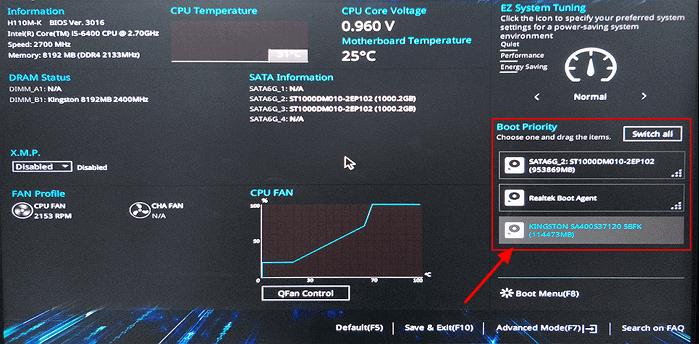
Overview of Free System Clone Software, Everything You Need to Know
Before we get to find the best system clone software for Windows 10, it's important that we have a clear clue about what exact free system clone software is, and what we can do with the OS cloning software.
Free system clone software, known as free OS cloning software, enables Windows users to clone the operating systems of Windows 10/11 or even older OS to a new disk for free without any boot issue.
So how do you define the best free system clone software for Windows 10? Here is a list of criteria that you can apply to evaluate if the current software can satisfy your demand to clone the system on Windows 10:
- Free
- Simple and practical
- Support cloning the OS of Windows 10 to a new disk
- Offer instant and reliable technical support service
The reason why we highlight the last principle important is that a certain number of Windows 10 or older Windows users would come up with cloned OS unbootable issue on Windows computers after system cloning. Then, instant technical support matters.
Conclusion: Don't Miss the Best Free System Clone Software for Windows 10
On this page, we discussed what free system clone software is and how to define if the current software is the best for your operating system. We also recommended Qiling Disk Master Free as the best free system clone software for all Windows beginners and professionals to copy and clone Windows 10 OS to a new HDD or SSD disk for free with detailed guidelines as shown above.
Aside from cloning the system to a new disk, Qiling Disk Master Free also offers some practical features that Windows users could apply to manage and even optimize disk performance for free, including creating volumes, checking disk errors, testing HDD or SSD speed, and convert file system of volumes, etc.
FAQs about Free System Clone Software in Windows 10
If you have further questions about free system clone software in Windows 10, check the listed hot topics below and find answers here:
1. Is there free cloning software for Windows 10?
Yes, sure. If you search for free os cloning software or system clone software for Windows 10, you'll get a wide range of recommendations for cloning Windows 10 systems and hard disk drives on Windows 10. Qiling Disk Master Free, as recommended above, is a reliable software that helps to clone both the data disk and system partition for free on Windows 10. And you can trust and try this software in cloning Windows 10.
2. Does Windows 10 have a cloning tool?
No, Windows 10 doesn't have any cloning tool. It only has a system backup feature that works to create a system restore point for rescuing the OS from system failure issue. To clone Windows 10 or clone disk drives on Windows 10, you'll need to turn to reliable Windows or disk cloning software like Qiling Disk Master for help.
3. How can I clone my system for free?
- Install and set up the new disk with the same disk type as the system disk.
- Create at least two volumes on the new disk.
- Launch Qiling Disk Master free, go to the Disk Clone section, select 'Copy Partition' and click 'Next'.
- Select the OS partition as the source and select a new volume on the target disk as the destination.
- Click 'Next' and 'Proceed'.
- Repeat the process to clone the boot partition to the other volume on the target disk.
- Reboot the PC and set the new disk with the cloned system as the boot drive in BIOS settings.
For a further detailed guide, you may refer to this link for help: Clone Windows to SSD Free.
Related Articles
- How to Reset Windows 11 Password with USB - 3 Easy Tips
- Resize Dynamic Disk to Extend or Shrink Dynamic Disk
- How Do I Clone Windows to SSD for Free? Your Reliable Guide
- How to Convert GPT to MBR Without Operating System