How to Copy a Partition to Another Hard Drive in 2023 [Two Efficient Ways]
On this page, you can learn why you need to copy a partition to another hard drive and learn two ways how to copy a partition to another hard drive:
Are you trying to copy a partition to another hard drive? Don't worry. This article can enlighten you and provides two ways to help you copy your partition to another hard drive. But first, we need to know why we need to copy a partition to another hard drive.
Why Copy a Partition to Another Hard Drive
Cloning a partition or hard drive means copying everything from one drive to another, and the cloned drive is the same as the original. You may want to clone a drive for a variety of reasons. Some of the most common reasons are as follows:
- Migrating your OS: If you want to move your OS to a new drive, you can clone partition.
- Creating a backup: Partition cloning can help make a copy of it that can be used to back up in case of data loss or drive failure.
- Transfer data from the drive to the new computer: You have all your data and settings on the new computer as long as you clone the partition.
After figuring out the reasons, we need to learn how to copy a partition to another hard drive.
How to Copy a Partition to Another Hard Drive - Two Efficient Ways
This section will teach you two effective methods to help you clone a partition to another drive. The third-party tool is relatively simple compared to the other complex command method. Using Qiling Disk Master Professional is the correct choice if you are not a computer professional. The two methods are:
Method 1. Copy a Partition to Another Hard Drive via Qiling Disk Master - Easy
Method 2. Copy a Partition to Another Hard Drive via CMD - Complex
Now, let's start with the first method, which is also the easier one, and learn how to copy a partition to another hard drive via a professional third-party tool, Qiling Disk Master.
Method 1. Copy a Partition to Another Hard Drive via Qiling Disk Master - Easy
Qiling Disk Master supports sector-by-sector copying and file-by-file copying for FAT and NTFS partitions, which is much faster. Even if you have problems with your file system, don't worry. Qiling Disk Master checks the partition before you start copying it and automatically selects sector-by-sector copying to ensure your files are safe.
Now, download it and follow the guide to copy your partition.
Step 1. Select "Disk Clone" from the tools page.
Step 2. Select the source partition and click "Next".
Step 3. Choose your the target partition and click "Next "to continue.
- If you clone partition to the existing partition, you should transfer or back up data before cloning to prevent it being overwritten.
- Check warning message and confirm "Yes".
Step 4. Click Proceed and wait for the clone to complete.
Besides cloning a partition, Qiling Disk Master still gets many other features. Let's continue to learn more about it.
Features of Qiling Disk Master:
- Clone Windows 7 to SSD
- Clone Raspberry SD card
- Clone HDD to smaller SSD
- Clone or copy NTFS partition
- Clone SD card, USB, or external hard drives
- Migrate the operating system to another drive
- Wipe unallocated space or the original hard drive after cloning
Download this multifunctional tool to help with any problems related to your partition.
Method 2. Copy a Partition to Another Hard Drive via CMD - Complex
You can clone hard drive using Command Prompt if you are an experienced computer user. But be careful not to make any mistakes, or you will give a wrong command and suffer data loss. Therefore, you are supposed to back up your important data before you start to copy your data. Now, let's start.
Step 1. Type cmd in the search box and then select "Command Prompt."
Step 2. Then run Command Prompt as administrator.
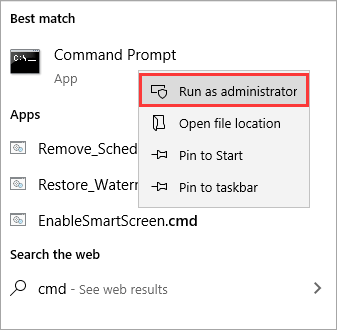
Step 3. Type the following command in the window:
xcopy c:\ f:\ /s /e /h /i /c /y
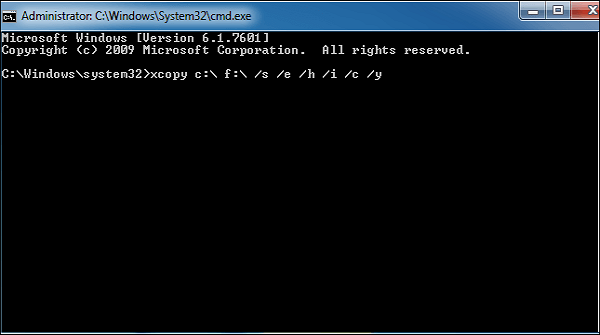
- Notice:
-
c:/: the target drive you want to clone. You can change it with another drive.
f:/: the destination you want to clone to. You can change it with the correct hard drive.
/s: copy directories and subdirectories unless they are empty.
/e: duplicate every subdirectory, even though it contains nothing.
/h: duplicate or copy system file attributes and hidden files.
/i: this command means always assume the destination is a folder if in question.
/c: continue copying even though an error occurs.
/y: suppress prompts to confirm overwriting files.
Step 4. Wait patiently and type "exit" to finish the process.
You may also like:
However, if you are a beginner without much experience in computing, Qiling Disk Master is a better choice, and you can turn to it for help. It can help you clone disks with bad sectors.
Conclusion
Qiling Disk Master can run smoothly on different Windows versions, including Windows 11/10/8.1/7, Windows Versa, and Windows XP. It is easier to use compared to CMD. You can clone a hard drive within a few clicks and don't need to type any commands while using it. Besides, it can manage your disk partition well, such as formatting, wiping, moving, merging, or extending your hard drive. Download it to try.
FAQs About Copying a Partition to Another Hard Drive
This part lists three further questions about today's topic, and we hope it can help if you have similar problems.
1. How do I create a copy of a partition?
You can use CMD or a third-party tool for help. Qiling Disk Master is a nice choice and allows you to clone a partition sector-by-sector or file-by-file.
Step 1. Download Qiling Disk Master.
Step 2. In the clone section, choose the partition you want to copy.
Step 3. Choose the target destination partition and click "Start."
2. What is cloning a partition?
Partition cloning means cloning one partition to another. For example, cloning the D drive to the E drive or another drive. All contents on the original partition will be migrated or transferred to the target partition. Make sure you own enough space on the target partition.
3. Does cloning drive copy everything?
Yes, When cloning a drive, you are simply copying everything on it (including the boot records, files, settings, and other settings) to another drive and getting an identical drive.
Related Articles
- Install Raspberry Pi Operating System on SD Card
- Solved: HP Recovery Drive Full on Windows 10/8/7
- 4 Quick Fixes to Remove Your Login Password in Windows 11🚀