How to Tell If a Hard Drive Is Corrupted (with Pictures)
Key Takeaways of How to Tell If a Hard Drive Is Corrupted:
- When a hard drive is corrupted, you can directly diagnostic from its symptoms.
- Also, you can turn to a reliable hard drive health check software for help.

On this page, we'll show you the complete procedure of how to tell if a hard drive is corrupted from the following aspects:
| Workable Solutions | Target | Duration |
|---|---|---|
| Quick check if the hard drive contains corruption symptoms. |
3-5 minutes |
|
| #2. Check If the Hard Drive File System Is Corrupted🥈 | Further confirm if the disk file system is corrupted. | 3-5 minutes |
| #3. Check If Hard Drive Is Corrupted with Diagnostic Software🏆🥇 | Diagnose hard drive corruption status with technical skills. | 2-4 minutes |
If your hard disk drives are malfunctioning and you don't know whether the disk itself is corrupted, failing, or having other issues, go ahead. And follow the tips below, and you'll learn what exactly is happening on your drive.
Methods here also help: to tell if an SSD, USB flash drive, external HDD/SSD, or even an SD card is corrupted.
#1. Check Hard Drive Corruption Symptoms
- Price: $0
- Complex Level: ⭐⭐
- Tools: hard drive, computer, connection cable, visual inspection.
When you inspect 2 or 3 of the listed symptoms here on your hard drive, it's highly possible that your hard drive is corrupted:
- Hard drive often crashes or freezes: if a computer often crashes or freezes, it should be a sign of hard drive corruption.
- Hard drive suddenly slows down or becomes extremely slow with huge free space: when a hard drive suddenly slows down or becomes extremely slow in writing new data or file transferring, the disk could be corrupted.
- Hard drive pops up error message: if you noticed the computer pops an error message by mentioning your hard drive, such as "the disk structure is corrupted and unreadable", your drive is surely corrupted.
- Hard drive becomes inaccessible or unopenable: you are unable to visit and open content saved in the hard drive, and the computer even warns you the disk is access denied.
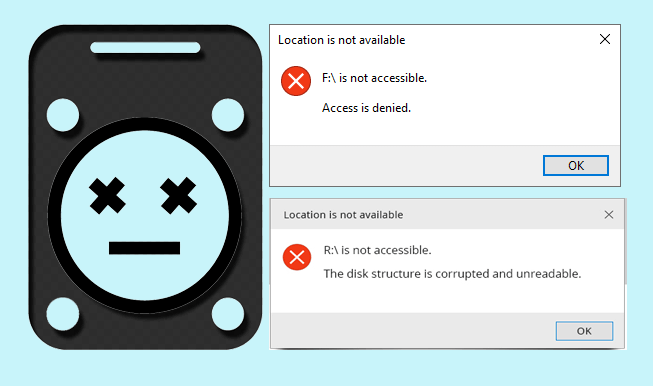
#2. Check If the Hard Drive File System Corrupted
- Price: $0
- Complex Level: ⭐⭐⭐
- Tools: hard drive, computer, connection cable, Disk Management.
The other direct method you can apply to check if a hard drive is corrupted is to view its file system or test if it is corrupted. Here is how you can check if the file system of your hard drive is corrupted with Disk Management on your PC:
- Right-click the Windows icon from the menu bar and select "Disk Management'.
- Locate your hard drive, which you suspect it's corrupted, and check its partition state in the file system section.
- If the file system format shows as "RAW", your disk is surely corrupted.
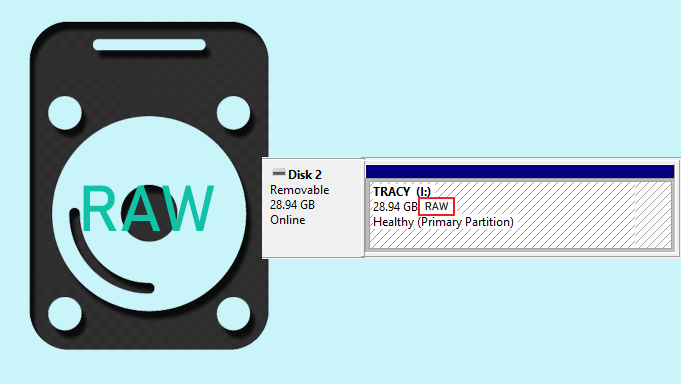
You may also want to know what to do when a hard drive becomes raw, right? Here are some tips you can take and try to fix your RAW & corrupted hard drives:
#3. Check If Hard Drive Is Corrupted with Diagnostic Software
- Price: $0
- Complex Level: ⭐
- Tools: hard drive, computer, connection cable, hard drive health diagnostic software - Qiling Disk Master
The last and most efficient and technical way that you can apply is turning to reliable disk health check software - Qiling Disk Master for help. Its Disk Health, Check File System, and Test Disk Surface features could assist you in thoroughly checking and diagnosing if a hard drive is corrupted.
Here is how you can check if a hard drive is corrupted according to Qiling Disk Master's DiskHealth feature:
- Launch Qiling Disk Master, go to the "Tools and utilities" section, and click "DiskHealth".
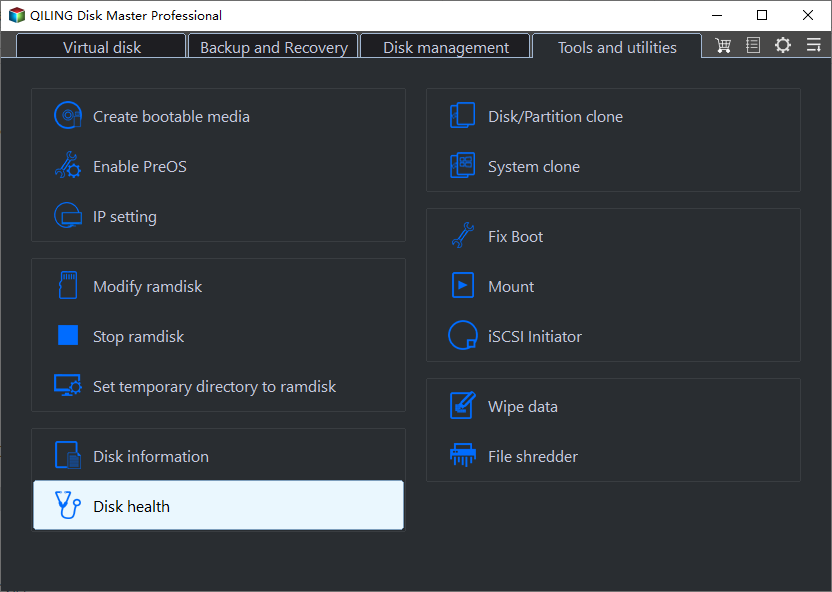
- Select your target hard drive that you want to know if it's corrupted, and let this software scan the disk.
- If the Status section displays as "Bad", it means your disk is surely corrupted.
- If the Status shows as "Unknown", it also means that your disk could be highly possibly corrupted.
Aside from checking the hard drive status, you can also apply the Check File System and Disk Seruface Test features in this software to determine if your hard drive is corrupted.
You May Also Like:
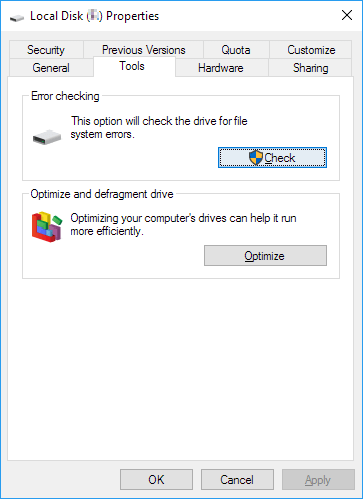
Check Disk In Windows 11 and Windows 10
This page shows you how to check file system error on the hard disk and fix the issue that caused hard drive corruption in simple clicks.
What to Do When a Hard Drive Is Corrupted? 100% Working Tips
So, can a corrupted hard drive be fixed? Yes, sure! And what to do then?
Here are some practical tips that we tested each of them so as to ensure that you can 100% repair and fix your corrupted hard drive due to logical errors as listed below:
- ✔️ Recover Data from Corrupted Hard Drive
- ✔️ Run CHKDSK /F /R /X Command to Fix Hard Drive Error
- ✔️ Format RAW Hard Drive to NTFS
- ✔️ Scan and get rid of viruses, malware
- ✔️ Replace the problematic drive instantly when you've tried the above tips, but the disk still keeps corrupting.
- Warning
- Please be aware that the following tips only work to fix hard drive corruption issues. If your hard disk drive is physically broken or damaged, and you are not sure about what to do, follow these two tips here:
- 1️⃣ How to Tell if a Hard Dive Is Bad
- 2️⃣ Clone a Damaged Hard Drive for Possible Data Recovery
Aside from these tips, we'd also like to suggest you immediately back up valuable personal data to an external hard drive or even a cloud drive when you have encountered disk corruption symptoms 1 or 2 times.
For Your Information - IMPORTANT:
A brand new hard drive has a strong fault-tolerant feature that it can stay healthy and efficient in dealing with a large number of data in your daily work. However, when your hard drive is 3-5 years old or even longer, it's fragile to corrupt as too many errors or bad sectors accumulate on the drive.
Therefore, to secure your personal data and privacy, it's highly important that you switch the vital system disk and data storage drive to a newer and healthier disk. For a step-by-step guide, you may refer to this tutorial for help:

How Do I Clone HDD to SSD in Windows 11
Here is a step-by-step guide to help you clone a hard drive to SSD in Windows 11 successfully without any boot issues. Read more >>
Conclusion
On this page, we collected 3 major effective ways that could help both Windows beginners and professionals to efficiently detect and confirm if their hard drives, SSDs, or other types of storage devices are corrupted or not.
In most cases, the most direct way is to confirm if the disk file system turns into RAW, if yes, it's 100% for sure that the disk is corrupted. However, when your disk drive suddenly becomes inaccessible or unopenable, it also cloud be corruption issue. To further confirm, you'll need to turn to professional disk health checking software like Qiling Disk Master for help.
This software provides you with 1-click disk health detecting feature and you can directly see if the disk is good or corrupted in a technical reliable way. Whenever you suspect your storage devices contain internal errors, take this software for a try. It not only provides you efficient disk scanning service but also keeps your disk and data intact without causing any damage.
If you think this guide is useful and helpful, share the tips to help more people around to master the skills of checking disk health state and define if their drives are corrupted or intact:
FAQs About Telling If Hard Drive Is Corrupted
In the following, we have collected further questions that are related to disk corruption diagnostic, if you are interested, follow and find answers here:
1. How do I know if my external hard drive is corrupted?
When you are not sure if your external hard drive is corrupted, you may follow the provided 3 tips on this page for help. Here are the summarized factors:
- Check if the external hard drive is accessible or openable.
- Confirm if the file system of the external disk turned into RAW.
- Turn to reliable disk health test software like Qiling Disk Master for help.
2. What happens when a hard drive corrupted?
Here is a list of issues that could happen when a hard drive gets corrupted:
- Access denied in hard drive and you are unable to visit or open any saved files on the drive.
- File or data loss in corrupted hard drive.
- Disk unbootable.
- Computer pops warning message.
- BSOD error.
- System crash or boot failure issue.
3. How do I run hard drive corrupted recovery?
When your hard drive corrupted, and you need a chance to save and restore all possible data in your drive, here are the steps you can follow:
Step 1. Stop using the hard drive at first.
Step 2. Run reliable hard drive recovery software to scan the disk data.
Step 3. When the scanning procedure completes, select and restore all found data to an external disk or another safe location immediately.
Step 4. Once the recovery process completes, open File Explorer, Disk Management, or third-party hard drive format tool like Qiling Disk Master to format the corrupted hard drive.
Step 5. Reset the hard drive file system format to NTFS and confirm the formatting.
Related Articles
- How to Boot Windows 10 from USB Flash Drive
- How to Extend Partition Using Diskpart [Step-by-Step Guide]
- Best Diskpart Alternatives for Windows 11, 10, 8, 7 (New Guide 2024)
- Convert to GPT Greyed Out in Windows 10? Fix It Instantly