How to Tell If a Hard Drive Is Dead [Step-by-Step-Guide]
How do I know if my hard drive is dead or failing? On this page, we'll list efficient tips to check disk state and tell you how to deal with a dead hard drive:
In this article, you'll learn:
- #1. Check If Hard Drive's Outlook or Appearance Is Damaged/Broken
- #2. Check If the Hard Disk Is Bootable/Detectable
- #3. Test Hard Disk Health State to Check If Disk Is Dead
- What to Do When Hard Drive Is Dead
Key Takeaways of Tell If Hard Drive Is Dead:
- Stay calm when your hard drive suddenly stops working. Stop using it instantly.
- Then, you can follow this tutorial guide to tell if your hard drive is dead or not.
- Moreover, you can also learn what to do when a hard drive is dead here.
Supported hard drive types: SATA hard drives, external hard drives, SATA SSD, M.2 SSD, NVMe SSD, hybrid-HDD/SSD, etc.

What Can I Do to Confirm If a Hard Drive Is Dead or Not?
Do you know how to define or confirm if a hard drive is surely dead or temporarily failing? Here we collected all the checking tips in this table, and you can take a quick view and grab a clue on it:
| Workable Solutions | Targets | Duration |
|---|---|---|
| 🔦#1. Check Hard Drive Outlook or Appearance | To confirm if a hard drive is physically damaged, crashed, broken, or so. | 1-3 minutes |
| 🔍#2. Check If the Hard Disk Is Bootable/Detectable | To determine if the hard drive is openable, accessible, bootable, or totally undetectable. | 2-5 minutes |
| 🩺#3. Test Disk Health State | Check the hard drive's health status and confirm whether the disk status is bad or already dead. | 2-5 minutes. |
Qiling Editor's Thoughts:
Knowing if the hard drive is dead or failing is easy in most circumstances. If your disk happens to obtain 2 or 3 issues, as listed in the table, it's 90% - 98% that your disk is already dead.
If you here are also some tips that you may follow to define your hard drive state precisely:
Now, you may follow the following tips and check if the hard drive on your computer is dead or temporarily failing. Note that the following methods are also helpful for determining whether your removable storage devices are dead.
#1. Check If Hard Drive's Outlook or Appearance Is Damaged/Broken
- 👔Applicable to: all levels of users
- 🛠️Tools: Hard drive, visual inspection with your eyes, local disk repair center and disk maintaining experts.
The easiest way to define whether a hard drive is dead is to check its outlook or package appearance. And here, if your disk has 2 or 3 symptoms listed here, your disk is 98% surely dead:
- The hard drive is burnt heavily
- The hard drive is partially damaged
- The hard drive is smashed into pieces or broken
- The hard drive contains scratches

When this issue comes up on your disk, it's almost 100% sure you couldn't restore or repair the damaged hard drive alone.
If your disk has a similar issue, you may stop here as it could already be physically dead. So what should you do next? Here is Qiling Editor's suggestion:
2️⃣ Send the hard drive to a local disk repair center for repair. If you have valuable files saved on the hard drive, you can also customize data recovery service from the local repair center.
If your disk is only partially broken or the core components are safe, you may connect the disk to a healthy computer and continue to follow the guidelines below.
#2. Check If the Hard Disk Is Bootable/Detectable
- 👔Applicable to: all levels of users
- 🛠️Tools: Hard drive, connection cable, screwdriver, a healthy Windows computer.
When the out appearance of your hard drive is all good, you can follow the tips here to check and confirm if the hard drive is detectable, accessible or bootable on your computer:
- Boot your computer and connect the hard drive to your PC.
- Open Disk Management and see if the hard drive is detected on your computer.
If yes, continue to check the disk status and see if it's healthy, unknown, no media, or even nothing.
- Then you can check if the hard drive is bootable or accessible on the computer.
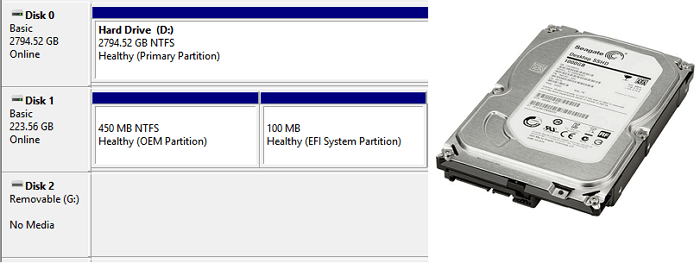
If the disk can't even boot up, a high percentage of the reason is the disk is possibly dead. If your hard disk drives are undetectable or even not showing up on PC, you may try the listed tips here for help:
#3. Test Hard Disk Health State to Check If Disk Is Dead
- 👔Applicable to: all levels of users
- 🛠️Tools: Hard drive, a healthy Windows computer, reliable hard disk health check software.
Turning to a reliable hard drive health test tool is the last and most technical way you should rely on. Qiling Disk Master provides you with a free feature named - DiskHealth. It enables you to scan and detect if a hard drive is dead or not with its SMART data result in just a simple click.
Here is how to test whether the disk is dead or not with Qiling Disk Master:
- Launch Qiling Disk Master, and click "DiskHealth" in the Discovery section.
- Select the target hard drive that you suspect it's dead, and let the software scan this disk.
- Then, interpret the scanning result and confirm whether the hard drive is dead.
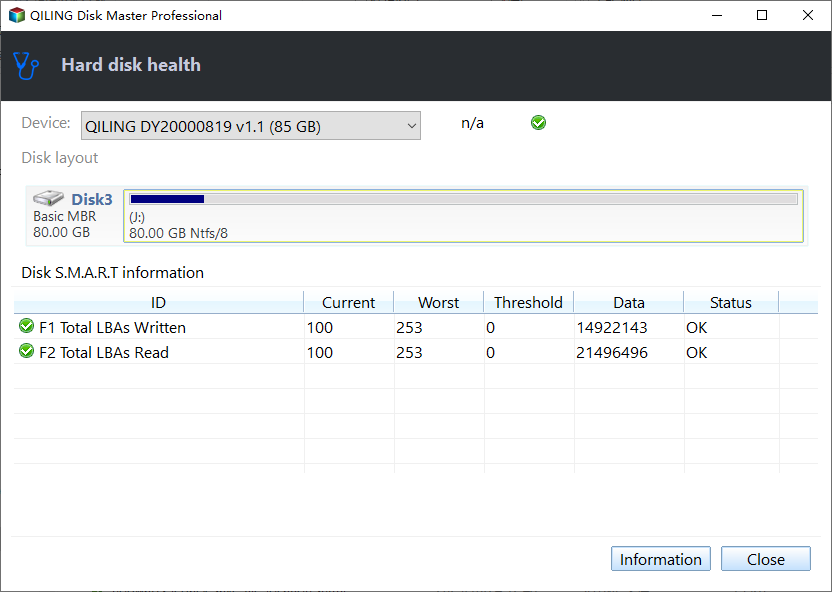
- Tips for defining if the hard drive is dead:
- If the Status section shows Good, it means your hard drive is healthy, and everything is fine.
If the Status shows as Unknown, the disk itself is not detectable, but the drive could be fine.
If the Status shows Bad, your drive could be dead.
If you are looking for an easy and appropriate way to check hard drive health, this video might be able to help.
What to Do When Hard Drive Is Dead (Tips You Need to Know)
So what can I do if I'm 99% or even 100% sure my hard drive is dead? Do I still have a chance to find my valuable data back? Here is a list of tips provided by Qiling data recovery experts that we think are useful for hard drive owners to take a try:
- #1. Stop using the hard drive immediately, as whatever you try, the disk won't boot up nor become accessible.
- #2. Turn to a reliable data recovery service in your local community if your hard drive wasn't physically damaged or broken.
- #3. Send the hard drive to a local disk repair center for disk repair if you have essential data saved in the damaged or broken dead disk.
- #4. Once you've confirmed the hard drive is dead and can never be repaired, destroying your hard drive's always a wise decision.
- #5. Last but not least, you should always have a plan B which is to purchase a new disk to replace the dead disk. Neither you nor the repair center can guarantee that the dead drive can be repaired to a normal healthy state.
Conclusion
On this page, we collected 3 practical and efficient ways to assist you in defining if a hard drive is dead by the physical, logical, and technical aspects. Among the 3 ways, Qiling Disk Master, with its DiskHealth feature, provides you an all-in-one and easiest access to scan and test if a hard drive is dead within just 1 click.
Alongside this, this software also provides you with some hard drive performance optimization features that you can make full use to improve your disk drives on Windows PC, such as:
- Test hard drive speed
- Check file system error
- Run Surface test
- 4K align SSD
- Change hard drive cluster size, etc.
If you think the tips on this page are practical and useful to define if a hard drive is dead, feel free to help more people online by sharing this tutorial on your social media:
FAQs About Tell If a Hard Drive Is Dead
Here are some topics that are related to defining if a hard drive is dead. Follow to find answers if you are also interested:
1. Can dead hard drive data be recovered?
It depends. If a Windows computer could detect the hard drive, you could have a chance to restore the dead disk data by turning to a professional data recovery service. However, if the disk is totally unbootable or the entire disk is smashed into pieces,
2. How do I know if my hard drive is seriously burnt or partially?
First, you can check the disk cover or appearance to confirm if the disk is fully burnt or not.
Second, you can try to connect the disk to your computer and see if the drive can be recognized or accessed. If yes, congratulations, and you should immediately back up all valuable content from the drive. If not, the disk could be possibly burnt all over.
3. How to prevent a hard drive from dying?
Here is a list of tips that you can follow to prevent a disk from dying and keep your personal data intact:
- For a new disk: set a suitable file system format to your drive - NTFS by default, check and fix possible file system errors regularly, scan and remove virus infection.
- For an old disk (3-5 years or longer): test bad sectors, scan disk health status timely, and back up valuable data to an external disk or a cloud drive.
Related Articles
- How to Fix System Partition is Not Allowed to Be Formatted
- How to Format SSD for Xbox One? Check and Learn How-To [2024 Tutorial]
- How to Safely Delete Recovery Partition in Windows 10/8/7 PC and Laptop