What Is HP Default Admin Password & How to Reset It
Setting a password for your HP laptop prevents unauthorized people from accessing your files. If you have never created a password on your device, you may be using the default password. What is the Default Admin Password on HP Laptop? Qiling will give you a solution about HP Default Admin Password in detail, including how to reset the admin password on an HP laptop.
What Is Default Admin Password on HP Laptop
The default password refers to the pre-configured password for the device, such as "123", "password," or "admin." The initial password is not fixed. If you didn't set a password when you installed the system, the default password may be empty or "password."
But since the release of Windows Vista in 2007, there is no default administrator account. Suppose your HP laptop uses an older version of Windows (e.g., Windows XP). In that case, you can use the default administrator password by pressing the Enter key without typing anything in the password field or writing "password" in the box. If this does not work, the password may have changed. Please reset the HP administrator password.

Read Also:

Defaultuser0 Password? Fix It Now! [5 Efficient Ways]
What should we do when defaultuser0 appears on the computer screen? Don't worry; this article proposes three solutions to solve HP, Lenovo, and Dell users who are facing defaultuser0 password issues.
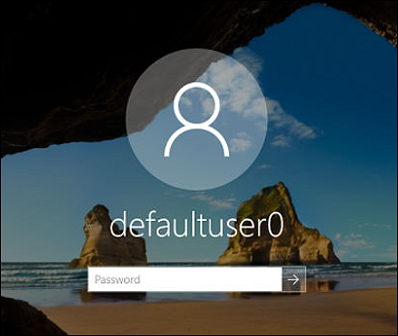
Next, we will continue to introduce three ways to reset the default admin password on HP laptop. If you think it's helpful, click the buttons and share it with others in need.
How to Reset HP Default Admin Password
If you have set the HP default administrator password but forgot it, don't worry. This section provides three effective programs to help you reset the forgotten password on your HP laptop:
Reset HP Admin Password via Password Reset Tool
Qiling Disk Master Professional offers a password reset feature that allows users to create a bootable hard disk to enter the system and erase the Windows password on any Windows PC. This tool helps you to crack the HP Admin password easily.
With a simple interface and detailed instructions, you can successfully bypass the HP laptop default administrator password:
Step 1. Connect the USB drive/external drive to a working computer, open Qiling Disk Master (RE), and click "Create Bootable Media."

Step 2. Select Qiling Boot Toolkits and other components you need.
Step 3. Select your movable device and click "Proceed" to create an image on your USB drive/external drive.

Step 4. Connect the created bootable drive to the faulty computer and reboot it by pressing and holding "F2"/"Del" to enter the BIOS. Then, set the WinPE bootable drive as the boot disk and press "F10" to exit.
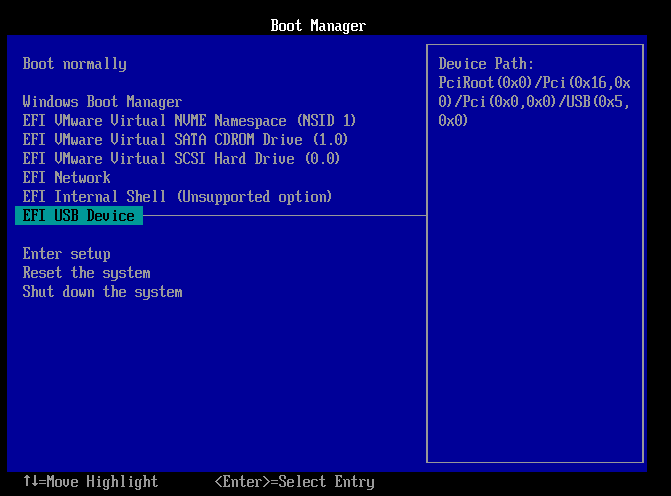
Step 5. Then, the computer will enter WinPE desktop. Find and launch Password Reset.
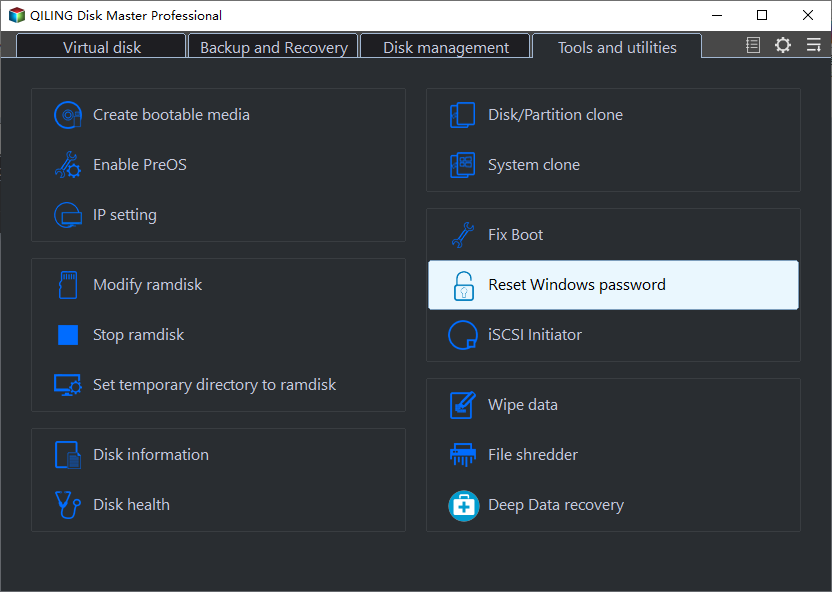
Step 6. Select your Windows version and choose the Windows account you want to reset.
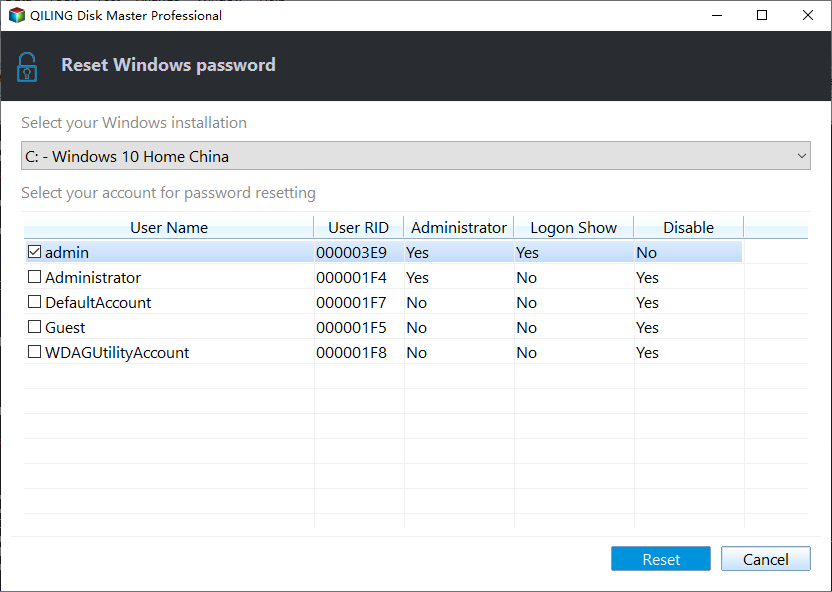
Step 7. Wait patiently, and you will receive an message that the password has been changed successfully. Click "OK" to complete the password reset process.
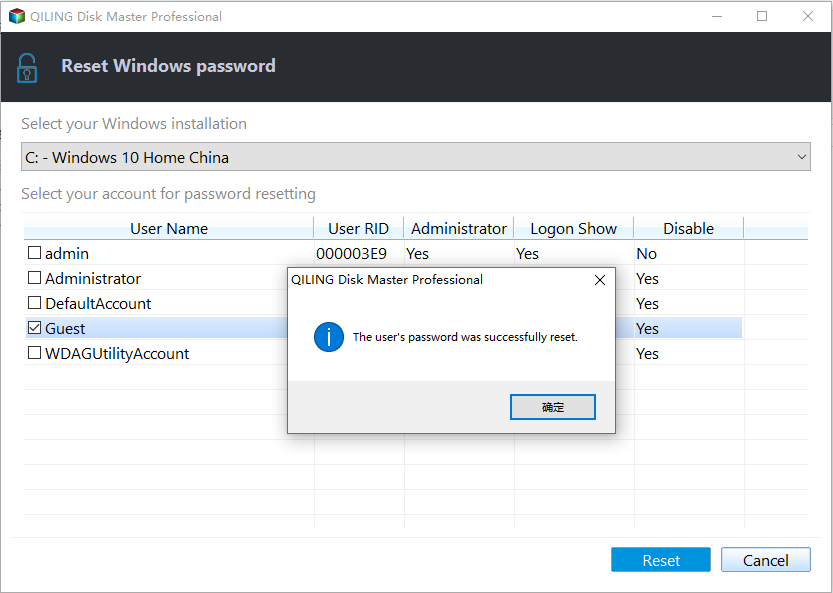
Video Tutorial on Retting HP Password
Here in this video, we included 2 methods provided on this page, and you can follow to learn the details in resetting the HP admin password:
You May Also Like:
Reset HP Admin Password via CMD
If you are familiar with computer operations, the command prompt is a tool to solve all computer problems, including resetting the administrator password. But the tool requires you to know the subject:
If you can log on to your HP laptop normally and enter Windows:
Step 1. Access the Command Prompt via the search bar or Windows icon and run it as administrator.
Step 2. Type net user to display all user accounts on your HP laptop and remember the administrator account.
Step 3. Type net user username new_password to reset the password. (Replace username drinknew password with the actual password.)
If you have forgotten your HP laptop password and cannot access your Windows system, enter the Windows recovery environment to do so:
Step 1. Hold down the Shift key during the boot process and reboot.
Step 2. Navigate to the command prompt: Choose an option > Troubleshoot > Command Prompt.
Step 3. Move the utilman.exe file to the root directory of the system disk by the command: "move E:\windows\system32\utilman.exe E:\".
Step 4. Continue to copy the cmd.exe file to the destination path: "copy E:\windows\system32\cmd.exe E:\windows\system32\utilman.exe".
Step 5. Type "wpeutil restart" and press enter.
Step 6. Type net user username new_password to reset the HP password.
Don't worry if you forgot your HP administrator password; we also provide more solutions to unlock your HP laptop, including using HP Recovery Manager, password reset disk, hidden administrator account, and other methods. Click on the link below for specific solutions:

How to Unlock HP Laptop Without Password
If you want to know how to unlock your HP laptop without password, you've come to the right place. Continue reading this article as we'll show you how to do that exactly.
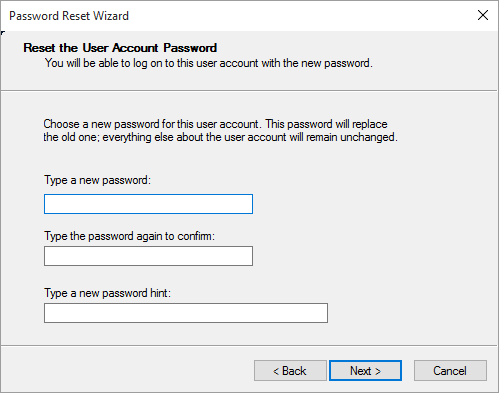
How to Change HP Default Admin Password
We already know what the HP Default Admin Password is. If you have a new HP laptop and want to change its default password, you can do it as below:
Step 1. Restart your HP laptop and open "Computer Settings".
Step 2. Follow the on-screen message, press Esc to enter the boot menu, and press F10.
Step 3. Select Security > Set BIOS Administrator Password, enter the new password, and press Enter.
Note: You can set the HP administrator password to any combination of numbers, letters, and special characters.
Conclusion
HP default administrator password is usually blank or "password." A simple password may lead to risks, so Microsoft abolished the default password. If you are using an older Windows XP, you can change the HP laptop password. If you are unfortunate to forget the password, you can reset the administrator password of your HP laptop using Qiling Disk Master.
FAQs About HP Default Admin Password
Do you know what HP's default admin password is and how to reset it? If you have further questions related to today's topic, check the answers:
1. What is the default admin password for Windows 10?
Microsoft Windows does not provide a default password or an administrator default password. You can create a password disk and reset your Windows password with Qiling Disk Master. You can also run an online reset using Windows 8, 10, or 11 with a Microsoft account.
2. What is the administrator password for the HP laptop BIOS?
Depending on the HP model, the BIOS administrator password for HP laptops is different, and this is the list of HP default passwords:
- HP Elitebook: PASS123.
- HP Pavilion: admin.
- HP Spectre: 12345678.
- HP Envy: 123456.
- Elite x2: password.
3. How do I unlock my laptop administrator password?
If you have forgotten your password, you can unlock your laptop with a Windows password reset disk and a Windows installation disk. The easiest way to reset or remove your forgotten password is to use a third-party tool - Qiling Disk Master.
Related Articles
- How to Enable/Disable UEFI Mode? Your Complete Guide
- How to Free Up Disk Space on Windows 8 [100% Works]
- How to Create EXT2/EXT3 Based Linux Partition from Windows