Fix "No Option to Format SSD" in Windows 10/11 [Quick & Easy Methods]
Do you meet "No option to format SSD" in Disk Management? Don't worry. This article will provide an effective and simple way to help you solve this problem. But first, we need to figure out why the "no option to format SSD" error occurs.
Why There Is No Option to Format SSD in Disk Management
What is SSD? The SSD has become a popular storage device among computer users for its excellent and stable performance. However, sometimes you may find that there is no option to format an SSD in Disk Management.
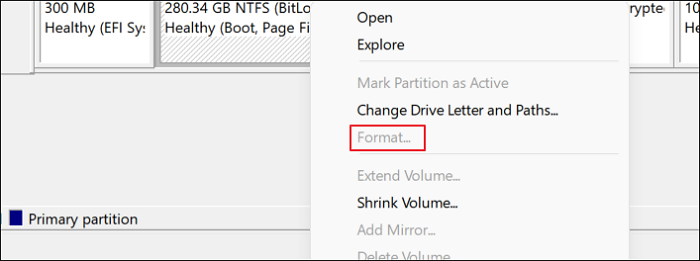
The possible situations are as follows:
- You're formatting an SSD with OS on it.
- Disk Management failed to recognize SSD.
- Your SSD is not initialized.
- Your SSD is physically damaged.
All these situations will lead to the "no option to format SSD" errors. And to solve the "format grayed out Disk Management" issue, we offer several solutions to you. Let's go to learn the solutions in detail.
You may also like:
Fix 1. Format SSD with OS on It
Works to: The format option turns gray when you're formatting an SSD with OS on it.
Qiling Disk Master Free is a utility to help Windows users format SSD, manage disks, and check disks. This format tool can efficiently help you fix the "no option to format SSD" error. You can format your SSD under its help with simple clicks.
To format an SSD with OS on it, you need to create a bootable media before that, which can help you manage your hard disks and partitions whenever your computer fails to boot normally. Otherwise, if you directly format your SSD with OS on it, you won't be able to boot your computer again.
Guide 1. Create a Bootable Media
Step 1. To create a bootable disk of Qiling Disk Master, you should prepare a storage media, like a USB drive, flash drive or a CD/DVD disc. Then, correctly connect the drive to your computer.
Step 2. Launch Qiling Disk Master, and find the "Bootable Media" feature on the left. Click on it.
Step 3. You can choose the USB or CD/DVD when the drive is available. However, if you do not have a storage device at hand, you can also save the ISO file to a local drive, and later burn it to a storage media. Once made the option, click the "Create" button to begin.
- Check the Warning message and click "Yes".
Step 4. When the process finishes, you'll see a pop up window, asking if you want to restart computer from the bootable USB.
- Reboot Now: it means you want to restart the current PC and enter Qiling Bootable Media to manage your disk partitions without OS.
- Done: it means you don't want to restart the current PC but to use the bootable USB on a new PC.
Note: To use the bootable disk on a new PC, you need to resart the target computer and press F2/F8/Del key to enter BIOS, and set the USB bootable disk as the first boot disk.
Wait patitiently and your computer will automatically boot up from the USB bootable media and enter Qiling WinPE desktop.
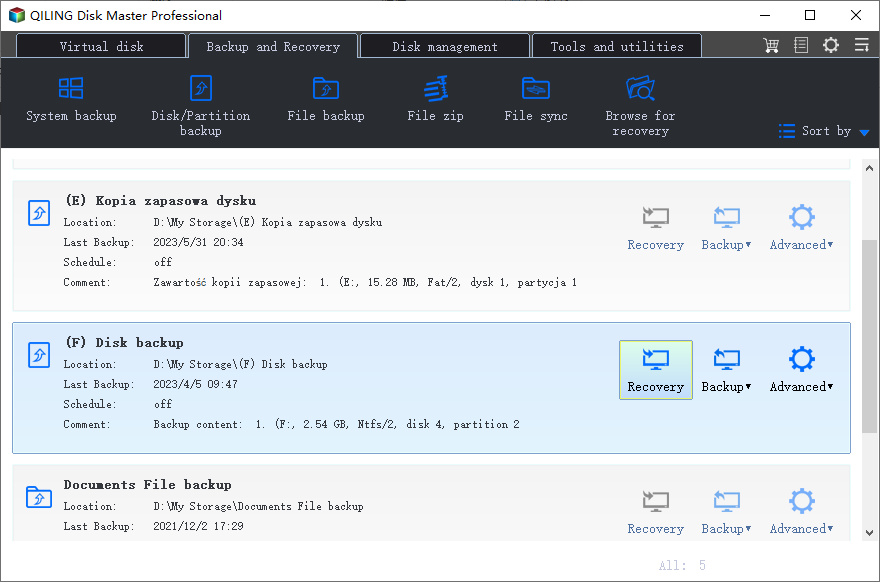
Guide 2. Format SSD with OS on It
After creating a bootable media, boot your computer from the bootable media, and you can format your SSD now with Qiling Disk Master by following the steps below.
Step 1. Right-click the hard drive partition and choose the "Format" option.
Step 2. In the new window, set the Partition label, File system, and Cluster size for the partition.
Step 3. You can see a warning window, click "Yes" to continue.
Step 4. Click the "Proceed" button to start formatting the hard drive partition.
By the way, this professional format tool can help with a lot of issues. Let's learn more about it.
Features of Qiling Disk Master:
As a format utility, Qiling Disk Master can help you out of many disk partition issues. If you are tired of dealing with these problems, download it to help.
Fix 2. Reconnect SSD and Check File System Error
Work to: Disk Management fails to recognize SSD.
If Disk Management fails to recognize your SSD, try to reconnect it to your device. If it doesn't work, you may need to check file system errors. Qiling Disk Master also can help check file system errors on your SSD. Now, download it and follow the steps.
Step 1. Right-click the target partition that has a problem.
Step 2. Choose "Advanced" > "Check File System".
Step 3. Confirm if you want to hide the partition or not.
Step 4. In the Check File System window, check the "Fix the error on the disk" option.
Step 5. Click "Proceed" to check errors on your partition.
After this, check if the problem has been solved. If not, have it repaired.
Fix 3. Initialize SSD Before Formatting It
Works to: Your SSD is not initialized before you format it.
If your SSD is not initialized, Disk Management will not be able to help you create a new partition or format the SSD. In this case, you will need to initialize your disk before doing anything else.
Step 1. Locate your SSD in Disk Management and right-click on it.
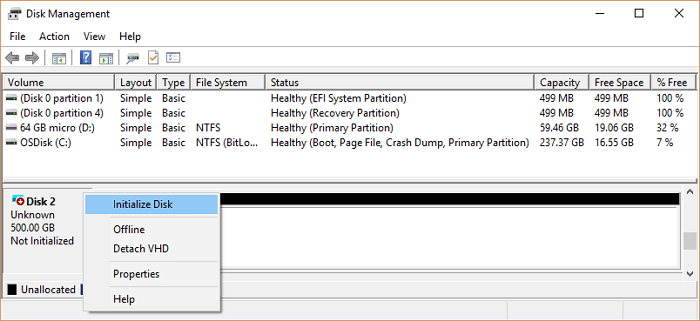
Step 2. Follow the wizard to initialize your SSD as MBR or GPT.
Step 3. Then, you can right-click on the target disk and format it.
During the process, you may meet problems, such as SSD not showing up, you can reinstall it or reconnect it to remove this error.
Fix 4. Contact the Manufacturer to Repair
Works to: Your SSD is physically damaged.
If you drop it on the floor or in an unfavorable environment, it will be damaged. If there is physical damage to the storage device, the fixes in this article will not be able to repair it. But you can contact the manufacturer or send it to a repair center to fix the problem.
Conclusion
This article summarizes the reasons for no option to format SSD and the corresponding solutions and introduces Qiling Disk Master as a better alternative. It can help you create a boot disk and format or delete the disk or partition with the operating system directly. This tool will help you a lot if you are not very expert in computer operation.
By the way, there are some frequently asked questions in the next part. Continue to read if you need.
FAQs About No Option to Format SSD
Do you know how to remove the "no option to format SSD" error? This part lists some other questions related to this error. Hope it can help.
1. Why can't I format my SSD?
The possible reasons are as follows:
- Bad sectors
- Corrupted SSD
- File system errors
Check if it is because of these factors, and you can send your device to a shop to repair.
2. Why is the format option greyed out?
Sometimes, you can't format because the Format option is grayed out. The possible reasons are as follows:
The volume is corrupted or has bad sectors.
The volume contains OS.
3. Why can't I format my SSD to FAT32?
There are two main reasons:
1. Your SSD might be larger than 32 GB.
2. Your SSD is corrupted.
Related Articles
- Qiling Disk Master VS DiskgGenius: See What Are Differences and Which Is Better
- How to Corrupt A Flash Drive on Purpose
- Resize Dynamic Disk to Extend or Shrink Dynamic Disk
- How to Fix Surface Won't Turn On [100% Working Solutions🚩]