Download Partition Magic Server Software for Windows Server 2012/2012 R2
Key Takeaways of Partition Magic Server 2012:
- 1. Partition Magic server software is not only for Windows systems. It also supports managing and making use of Windows Server disk space.
- 2. This page introduces you to powerful partition magic software for Windows Server 2012 and Windows Server 2012 R2 users to free download and apply to manage disk drives with ease.
When we talk about partition magic software, what comes to your mind first? PartitionMagic is a utility software program for hard disk drive partitioning originally made by PowerQuest but subsequently owned by Symantec. (by Wikipedia) This software was available for both Windows and Windows Server users to apply to manage disk drives on their own.
However, in 2009, Symantec announced it to stop supporting this software. PartitionMagic got no further update since then. Most Windows users can find partition magic alternative software for help. What about Windows Server users? Is there any alternative software that can help Windows Server 2012, 2012 R2, or 2016, newer Server users to execute disk management tasks with ease? Sure.
Windows Server 2012 Partition Magic Software is exactly what you need. Partition Magic Server 2012 could be defined as a partition magic server software provided by different software providers to manage and optimize disk performance on Server computers.
What Is the Best Partition Magic for Windows Server 2012 or 2012 R2
How do I pick a reliable partition magic server software to partition drives and improve HDD/SSD performance on my old Windows Server 2012 or Windows 2012 R2 computers?
Here is a list of standard criteria that you may follow to define if the windows server partition manager that you found is suitable for Windows Server systems:
- 100% clean and risk-free.
- Support multiple disk management features that you need.
- Instant and powerful technical support, available to help any time.
- Reasonable price for Windows Server, business owner, and service providers.
Support your current operating system, such as Windows Server 2012, 2012 R2, 2016, etc.
So what is the best partition magic server software for Windows Server 2012 or Windows Server 2012 R2? We'd like to suggest you turn to the best disk tools provided by professional software manufacturers for help.
Free Download Partition Magic for Windows Server 2012
Qiling Disk Master Enterprise is qualified and sophisticated to fulfill all types of disk partitioning demands on Windows Server computers. This software is now available for all Windows Server users to free download and apply for disk management with simple clicks.
You can directly download this software and enjoy all benefits listed here below:
Benefits of Using Qiling Disk Master Enterprise for Server 2012:
- Free inquiry and 24*7 free tech support
- 5*24 technical expert on call" 1-800-992-8995
- Free upgrade with new versions of Qiling Disk Master.
- Serve different editions for different users: Server - Windows Server users; Unlimited - Business owners; Technician - MSP/service providers.
- Support all Windows Server systems, including Windows Server 2011/2019/2016/2012/2012 R2/2008/2003, etc.
To learn more details about how to use Qiling partition magic server software - Partition Master Enterprise, you may follow the next guide. And you'll learn how to resize, adjust disk partition size, and optimize disk performance on Windows Server 2012 successfully.
Steps to Resize and Manage Partitions in Windows Server 2012 with Qiling Partition Magic
In this part, you'll get 3 different tutorials about how to partition hard drive, extend Server system partitions, and upgrade Server OS disk to a new SSD without reinstallation.
#1. How to Partition Hard Drive in Windows Server 2012
Step 1. Launch Qiling Disk Master to check for free space at the Partition Manager section.
- If your hard drive has unallocated space, jump to Step 3 to create partition.
- If the hard drive has no unallocated space, continue with Step 2.
Step 2. Shrink a disk partition to create unallocated space.
Right-click on the target drive partition with a lot free space and select "Resize/Move".
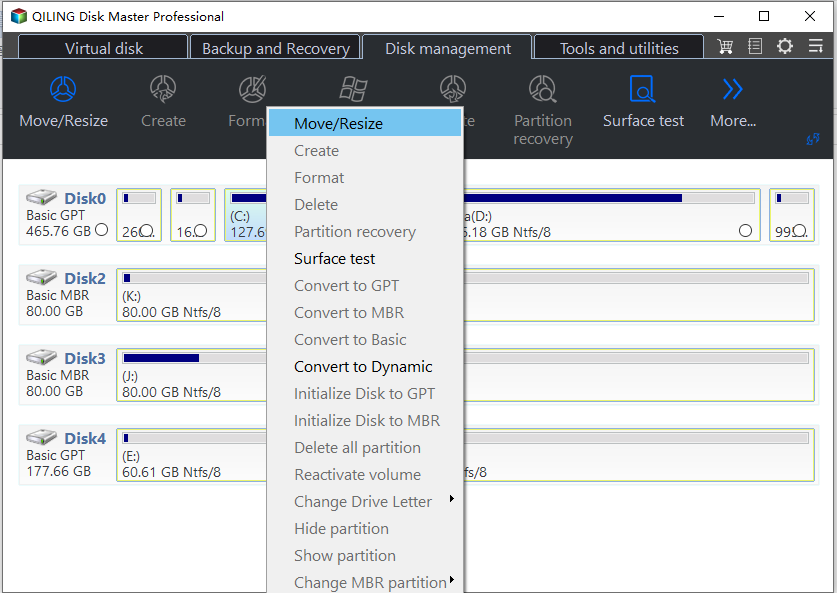
Drag either end of the partition rightwards or leftwards to shrink the partition size so as to get ample unallocated space. You can visually know how much space you've decreased in the "Partition size" area.
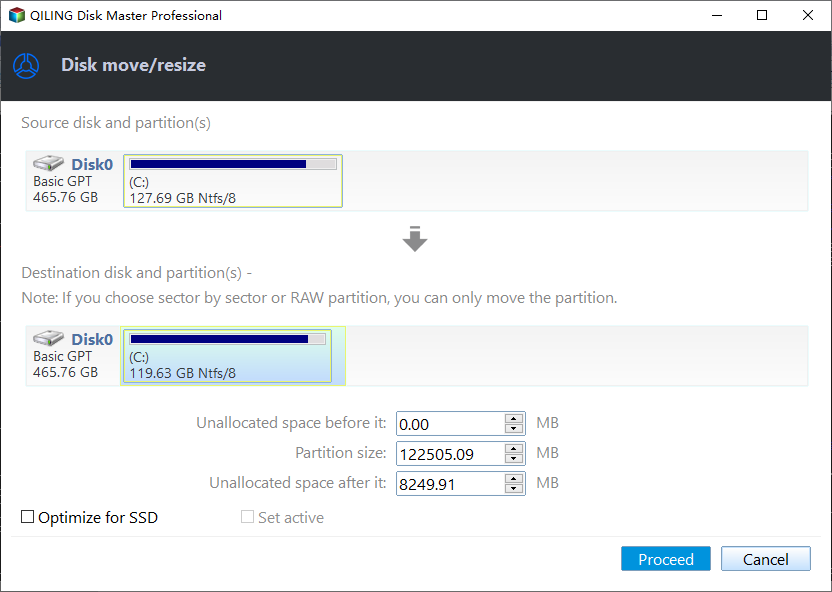
Click "Proceed" to save all the changes.
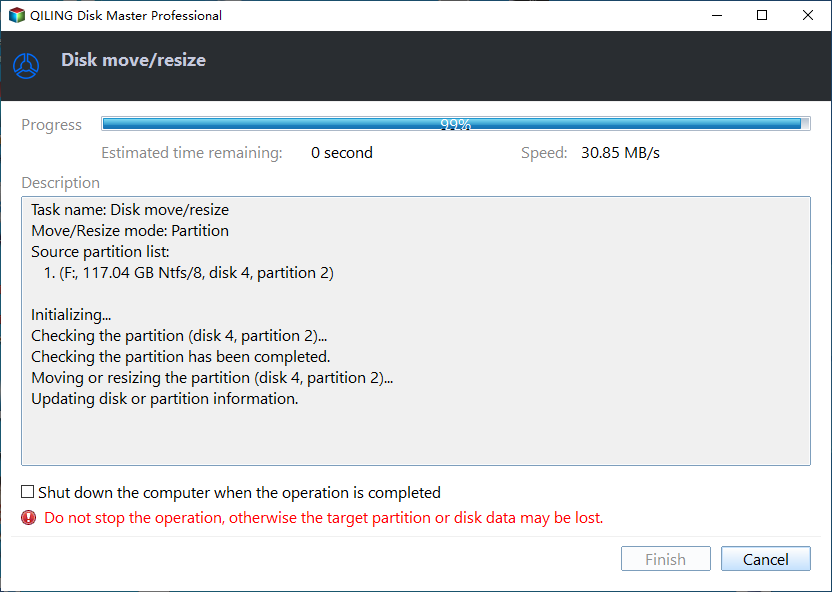
Go back to Partition Manager, there should be unallocated space appearing on the same disk and you can continue with the next step to create new partition on your hard drive.
Step 3. Create a new partition with unallocated space on the target hard drive.
Right-click on the unallocated space and choose "Create".
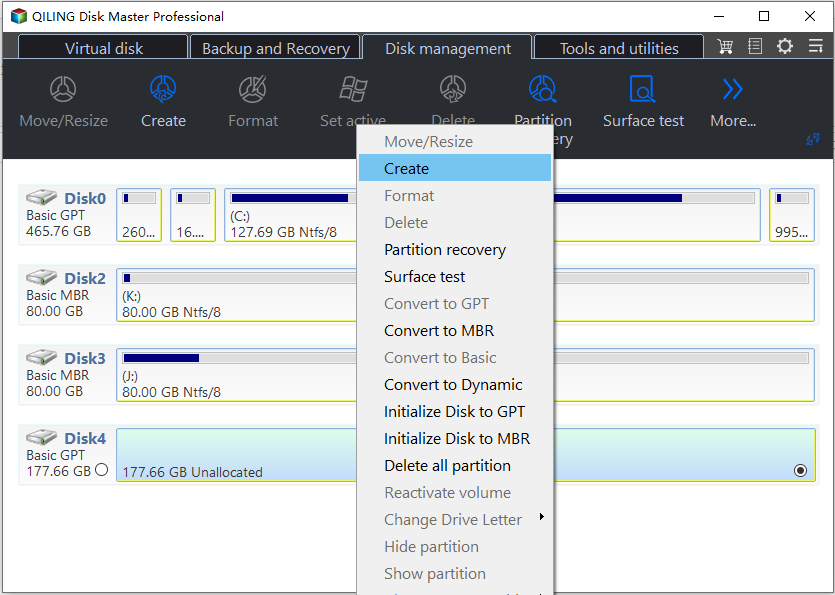
Customize the partition size, partition drive letter, partition label, file system (NTFS, FAT32, EXT2/3/4, exFAT) and more in the Advanced Settings.
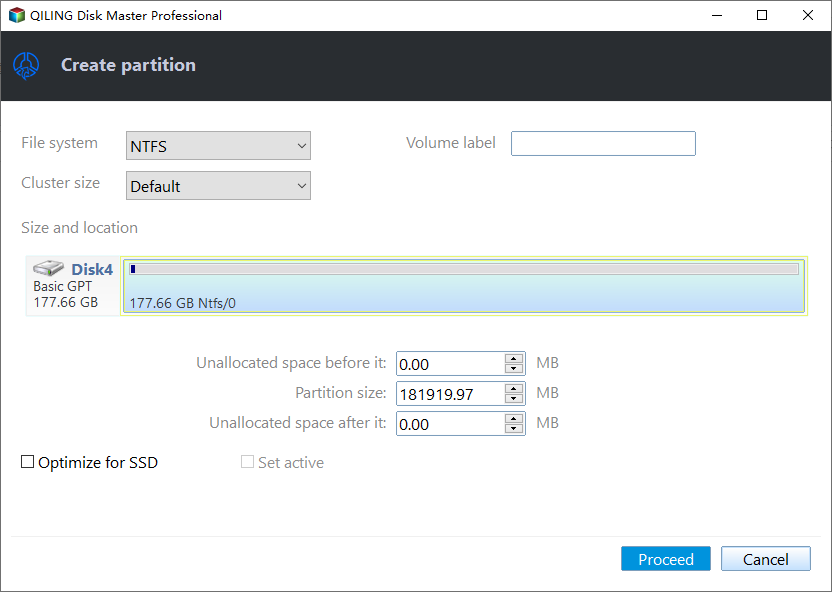
Finally, click "Proceed" to complete creating partition with the unallocated space on your disk. Repeat the steps to partition a hard drive and get many more partitions.
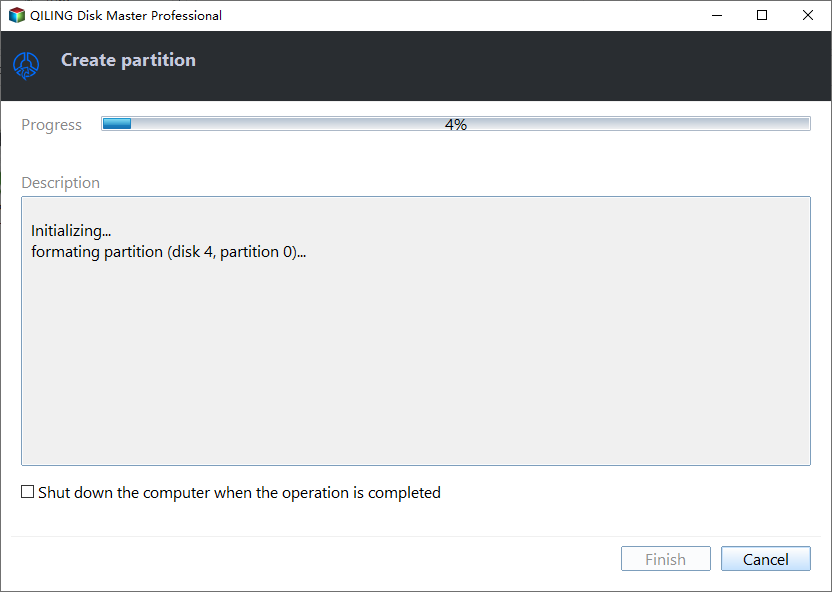
#2. Extend Windows Server 2012 System Partition
Option 1. Extend System C drive with unallocated space
- 1. Right-click on the System C: drive and select "Resize/Move".
- 2. Drag the system partition end into the unallocated space so to add it to the C: drive.
- 3. Click "Proceed" to execute the operations and extend the C drive.
Option 2. Extend System C drive without unallocated space
- 1. Right-click a big partition with enough free space on the system disk, select "Allocate Space".
- 2. Select the system drive at the Allocate Space From (*) To section, and drag the end of System C drive into the unallocated space.
- 3. Click "Proceed" to save the changes and extend the C drive.
#3. Upgrade or Migrate Windows Server 2012 System to a New HDD/SSD
Steps to migrate OS to HDD/SSD:
- Run Qiling Disk Master, and select "Tools and utilities" tab page.
- Check "System Clone" button to start.
- Select the SSD or HDD as the destination disk and click "Next".
- Check Warning: the data and partitions on the target disk will be deleted. Make sure that you've backed up important data in advance. If not, do it now.
- Preview the layout of your target disk. Then click "Proceed" to start migrating your OS to a new disk.
Note: The operation of migrating OS to SSD or HDD will delete and remove existing partitions and data on your target disk when there is not enough unallocated space on the target disk. If you saved important data there, back up them to an external hard drive in advance.
- For Your Information:
- After OS migration, remember to reboot Windows Server 2012 by pressing the Del/F2 keys to enter BIOS, then set the boot drive as the new SSD or HDD with the migrated operating system. This will keep your Server system bootable on the new disk.
What Else Can I Do with Qiling Partition Magic Server 2012
Aside from disk management, you can also enjoy further features in this partition magic software for Windows Servers. Check and find what else you can do with Qiling Disk Master Enterprise in Windows Server 2012:
- Manage Disk Partitions: Create, delete, format, merge, split, extend, and shrink partitions.
- Disk Conversation: allows Windows server convert MBR to GPT or convert GPT to MBR, convert a disk to basic/dynamic, and convert the partition to NTFS/FAT32.
- Disk upgrade, OS migration: clone Windows Server, migrate OS to HDD/SSD without reinstallation.
- Disk Repair: Check file system, surface test bad sectors, and rebuild MBR.
- Optimize SSD: 4K align SSD, change cluster size.
- Advanced Features: 1-click to partition hard drive; fix low disk space error, remove write-protection from USB and external disks; extend SSD System C drive with a 2nd hard disk.
Windows Server 2012 Partition Magic Software Is Available Here to Help, Go and Get It Now
On this page, we introduced a reliable Windows Server 2012 partition magic software - Qiling Disk Master Enterprise that helps manage disk partitions, clone and upgrade disk drives, improve SSD performance, etc., with a few simple clicks.
It doesn't matter whether you are using a newer Windows Server system like Windows Server 2011/2019 or an older Windows Server OS such as Server 2008/2003, Qiling Disk Master Enterprise can perfectly fulfill your disk management demands on these devices.
FAQs about Partition Magic Server 2012
If you have further questions about Partition Magic or Partition Magic Server software for Windows 2012, follow and find the questions listed here below:
1. Is partition magic still free?
Partition Magic is not a freeware for disk partitioning. However, after its owner Symantec ended up supporting partition magic, it's still available for free downloading on some third-party downloading sites.
Considering your data security and system safety, we suggest that you turn to a reliable partition magic alternative software for help. Qiling Disk Master, with 18+ years of experience in disk management, is one of the partition magic software that you can trust.
2. Who makes partition magic?
Partition Magic was designed as disk utility software for resizing NTFS and FAT partitions and converting NTFS/FAT32 volumes by PowerQuest.
3. What is partition magic used for?
PartitionMagic, also known as Partition Magic, is an old famous disk drive partitioning tool that enables Windows users to resize partitions, copy and move volumes, and change the file system of existing volumes between NTFS and FAT32.
For further advanced disk management such as disk cloning, OS migration, 4K alignment SSD, etc., you'll have to turn to another powerful partitioning software for help. Unfortunately, partition Magic cannot fulfill these disk-managing demands.
Related Articles
- Partition Manager for Windows 11 Free Download in 2023 🏆
- Windows Was Unable to Complete the Format? Fixed!🔥
- How to Resize Virtual Hard Disk in 2023 [Efficient & Safe Solutions]
- How to Burn ISO to USB on Windows 8 Efficiently